Overview
The Product Merge functionality is accessible from within a property where the property is standalone or from within the Central Purchasing (CP) where there is one. When invoked from within the CP the product merge will be applied to the products in CP as well as every property beneath the CP in which the product(s) exist.
There are two aspects to the Product Merge functionality:
Merging Products
Steps
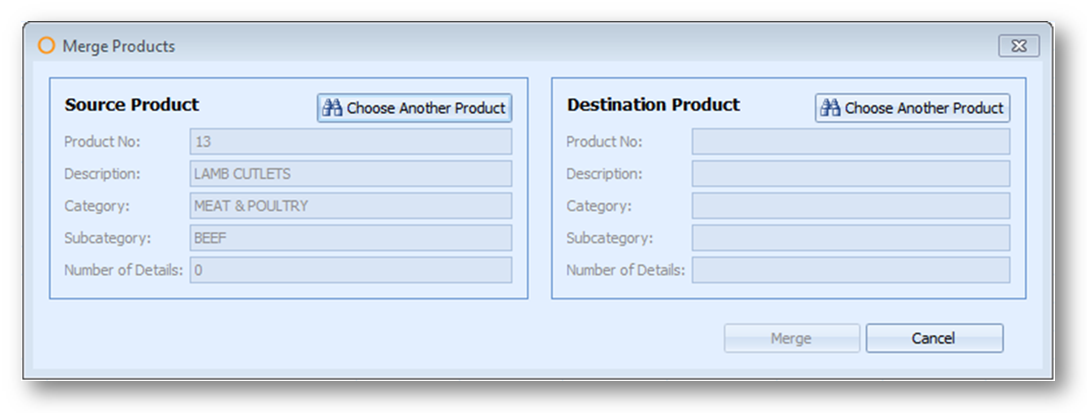
Fig.1 - The Source and Destination Product panels
Ad hoc products can be merged into regular products but neither ad hoc nor regular products can be merged into an ad hoc product (i.e. an ad hoc product cannot be the target of a product merge)
Note: if both the Source and Target products exist in the same recipe within any property then the product merge will not be allowed and the user will be presented with a warning showing that the merge cannot take place
Results
Merging Product Details
Steps: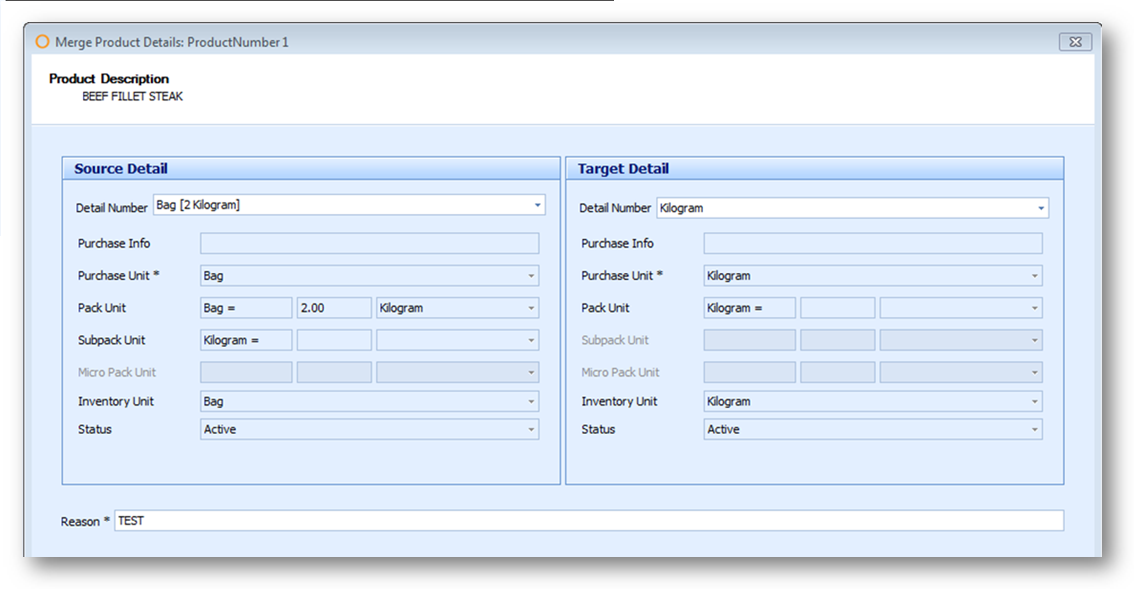
Fig.2 - The Source and Target Detail panels for Merging Product details
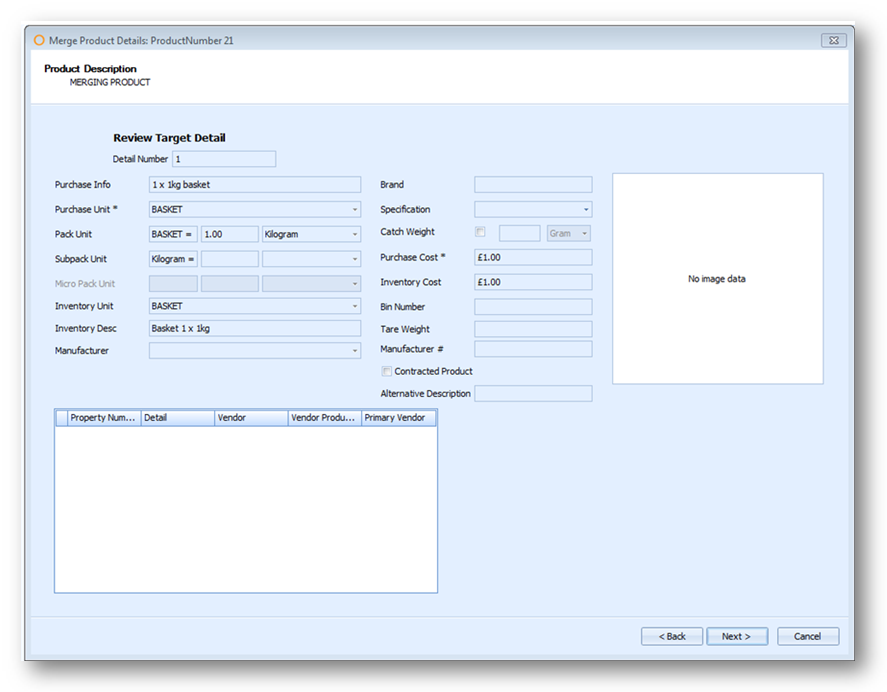
Fig.3 - Reviewing Target Detail
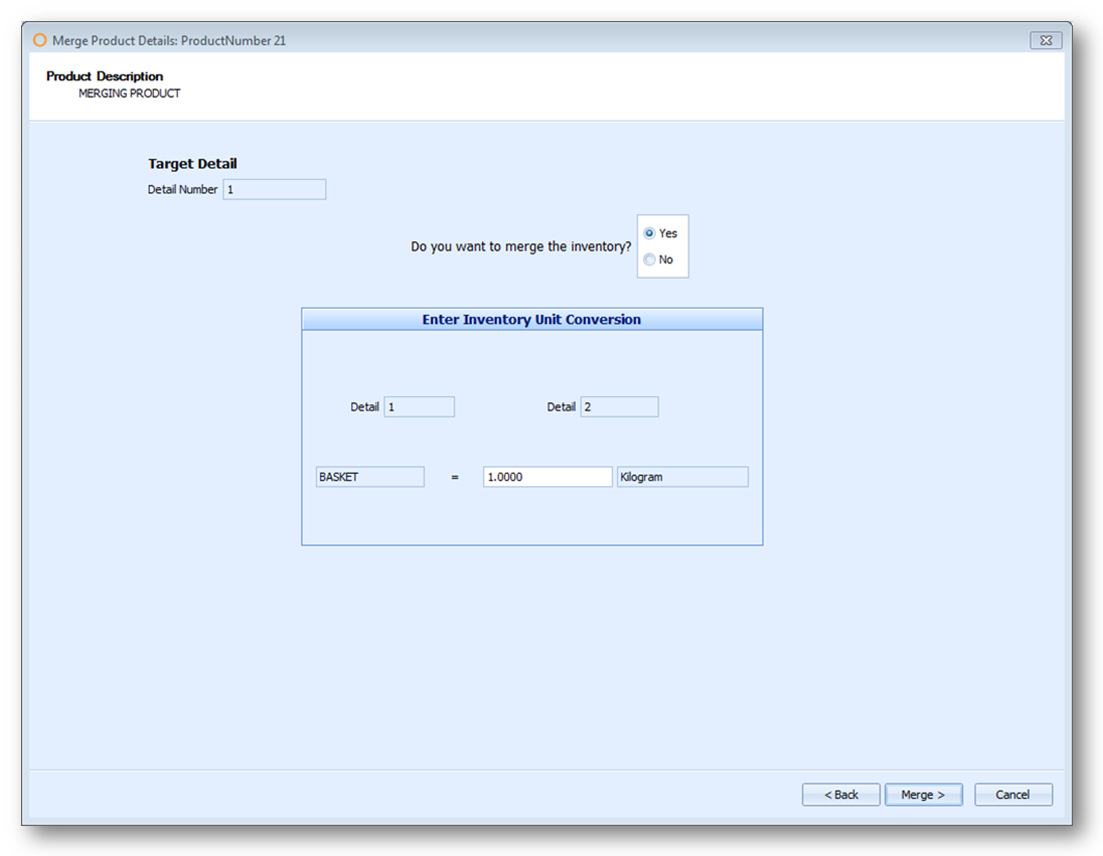
Fig.4 - Entering a Conversion rate
Results:
The Product Merge functionality is accessible from within a property where the property is standalone or from within the Central Purchasing (CP) where there is one. When invoked from within the CP the product merge will be applied to the products in CP as well as every property beneath the CP in which the product(s) exist.
There are two aspects to the Product Merge functionality:
- The ability to merge two different products into a single record
- The ability to merge two details of the same product into a single detail.
Merging Products
Steps
- From within the main Products form search for the item which to be merged (the Source product)
- Right click and select Merge Products
- In the right hand panel (Destination Product) click on Chose Another Product and search for the Target product
- Click on Merge
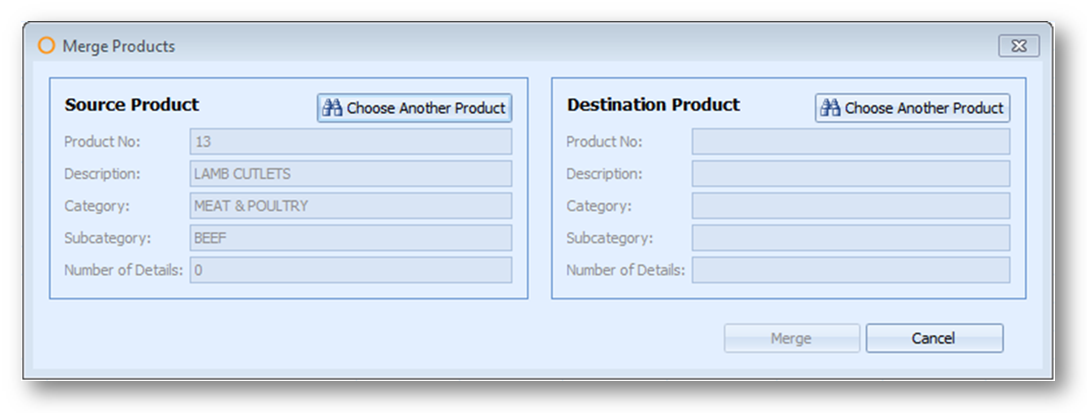
Fig.1 - The Source and Destination Product panels
Ad hoc products can be merged into regular products but neither ad hoc nor regular products can be merged into an ad hoc product (i.e. an ad hoc product cannot be the target of a product merge)
Note: if both the Source and Target products exist in the same recipe within any property then the product merge will not be allowed and the user will be presented with a warning showing that the merge cannot take place
Results
- Any product details attached to the Source product will be moved and attached to the Target product
- The Source product will be replaced with the Target product in any recipes which contain the source product
- Within Guides and Templates the source product will be replaced with the appropriate detail of the target product
- Within existing PRs and POs the product number of the source product will be updated with the product number of the target product. However, the product description will remain as the product description assigned to the source product
- The Source product will be deleted from the database
Merging Product Details
Steps:
- Open the Product Master for the product which contains the details to be merged
- Click on the Merge button in the details section of the product master
- Input the source and target details
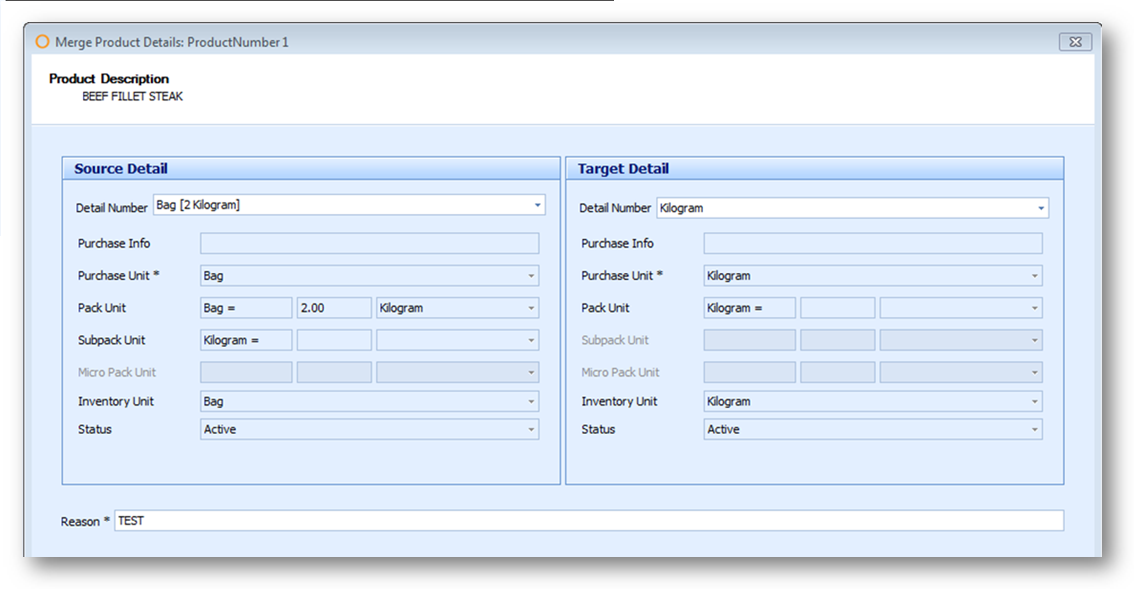
Fig.2 - The Source and Target Detail panels for Merging Product details
- Review the target detail
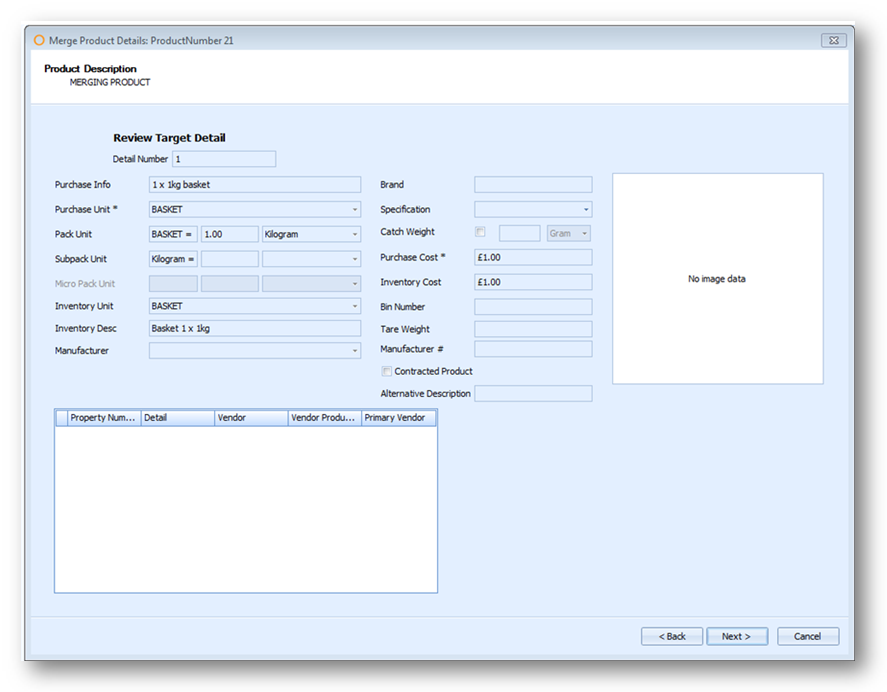
Fig.3 - Reviewing Target Detail
- Enter a conversation rate which will convert the inventory of the source detail into inventory of the target detail
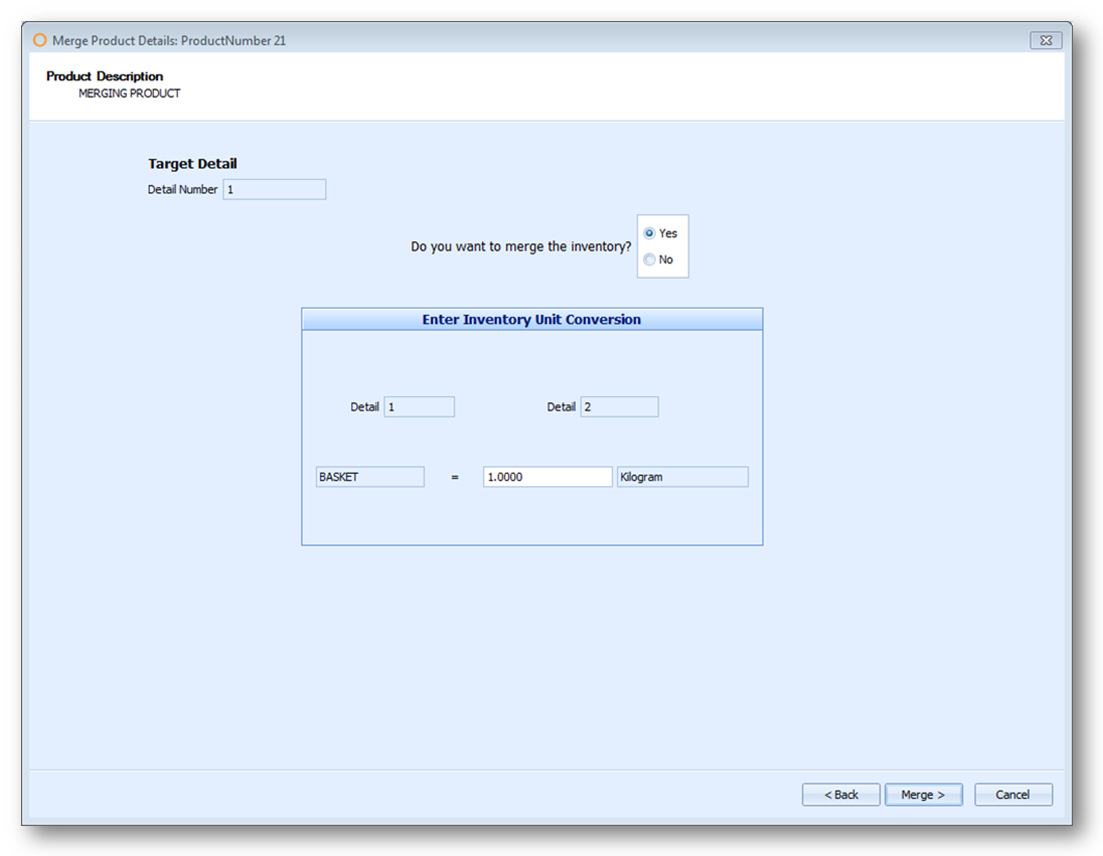
Fig.4 - Entering a Conversion rate
Results:
- Any existing processed Outlet Requisitions, Transfers, PRs or POs will not be changed
- Any existing unprocessed Outlet Requisitions, Transfers, PRs and POs which contain the source detail will be updated with the target detail. The quantities will be based on the inventory conversion rate entered. Note: where an Outlet Requisition, Transfer, PR or PO contain both the source and the target details, the quantity from the source detail will be added to the quantity of the target detail
- In recipes where the product has been added and the source detail has been specified as the “Cost Using” detail, this will be updated with the target detail
- The inventory of the source detail will be deducted from inventory and added to the inventory of the target detail based on the conversation rate set. In the Outlet Variance Report this will show as a negative Inventory Adjustment for the source detail and a positive adjustment for the target detail. The cash value of both adjustments will be equal but opposite (no impact on inventory valuation)
- The source detail will be deactivated

Comments
Please sign in to leave a comment.