HotSchedules gives managers the option to include un-posted shifts in two of the reports they can generate, the Roster Report and the Extended Schedule Report.
This can be useful when you are writing schedules. For example, you can save the schedule you are working on, and then you can go to the Reporting tab to generate or print a copy of the schedule to confirm that it looks good. Some managers find that they prefer to look at a completed schedule in this format rather than just the scheduler before they post the schedule.
Follow these steps to generate a report with unposted shifts:
- Select the Reporting tab.
- Look under the Schedules and Rosters section of reports.
- You will have the ability to do this with both the Roster Report and the Extended Schedule Report.
- Once you have selected either of these options, the report details will populate.
- Check the box for Un-Posted Shifts in the report details.
- Generate or Print your report. Any shifts that you have saved in the scheduler will display.
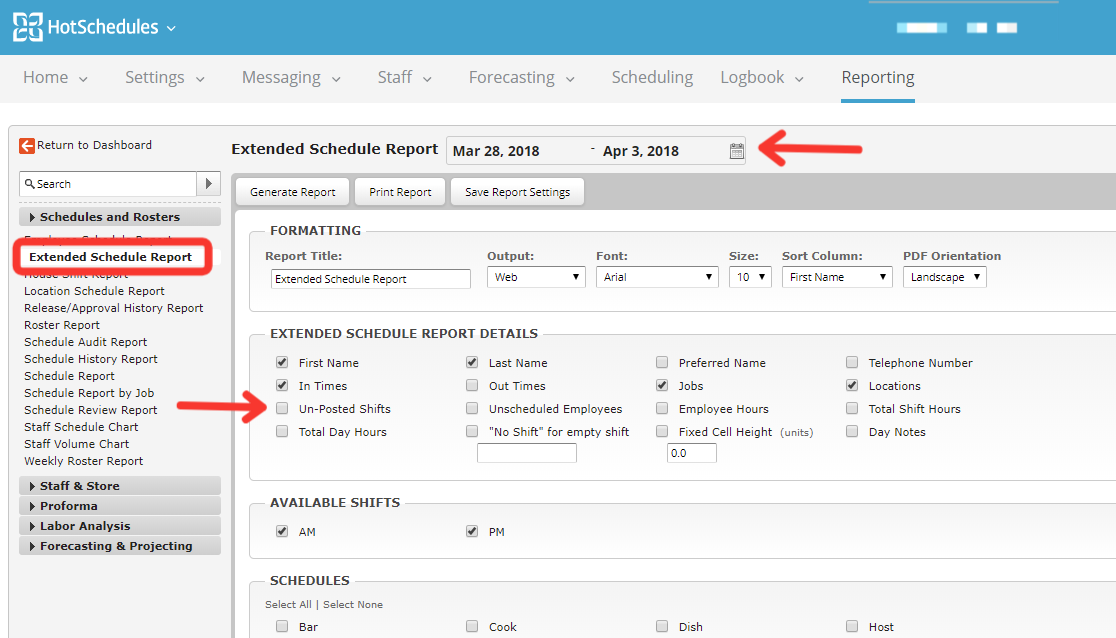
Comments
Please sign in to leave a comment.