The Employee Schedule Report within HotSchedules will display a specific employee's schedule between two specified dates. This is a great report to use if you need to generate the schedule of one particular employee for some period of time.
Follow these steps to generate the Employee Schedule Report:
- Log into your HotSchedules account and navigate to the Reporting tab.
- You can search for the Employee Schedule Report, or you can select it from the Schedules and Rosters section of reports.
- Configure the date range of the report at the top of the page.
- Configure the details that you would like to be displayed on the report.
- You can elect to display the out times, jobs, & locations of the shifts scheduled.
- Select the employee from the Employees drop down menu.
- Check the shift and schedules that you would like to view.
- Select Generate Report to view it on screen or Print Report.
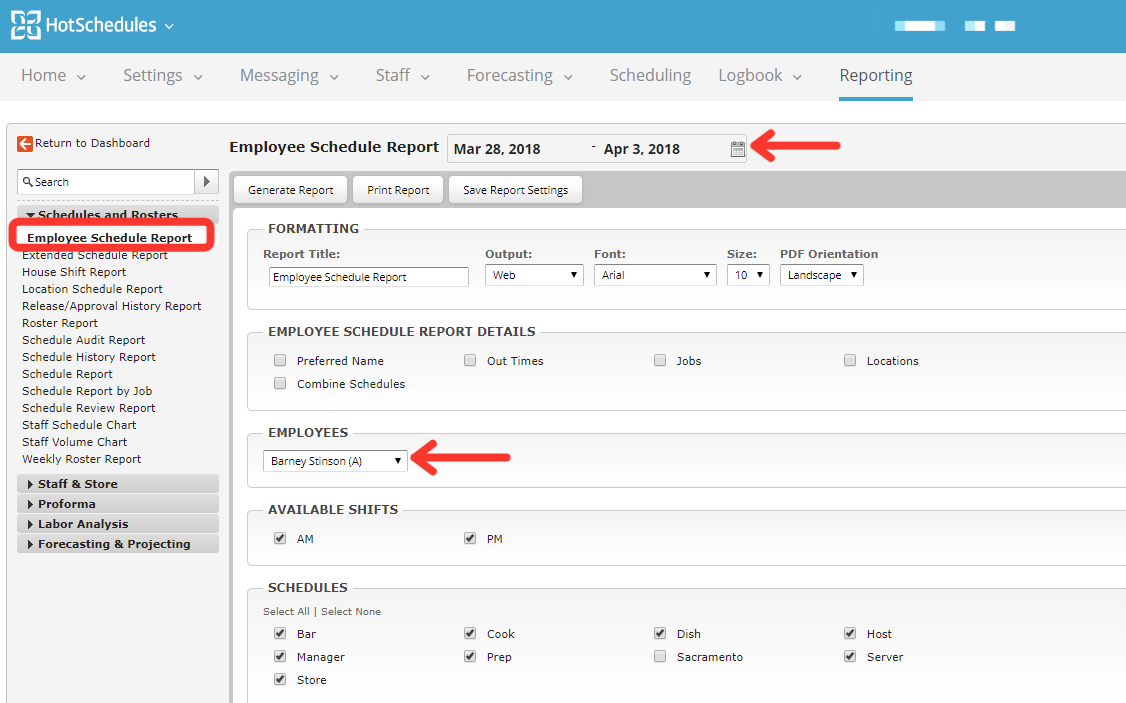

Comments
Please sign in to leave a comment.