The Login Report in HotSchedules displays all user logins over a specified date range.
Follow these steps to generate the Login Report:
- Log into HotSchedules and navigate to the Reporting tab.
- You can locate the report by searching for it or selecting it from the Staff & Store section of reports.
- Adjust the date range at the top of the page.
- Select the employees that you would like to view login data for.
- Select an entire schedule to view the information for all employees on that schedule.
- Select the a job code to view all employees with that job.
- You can also select individual employees.
- Select Generate Report to view the report on screen.
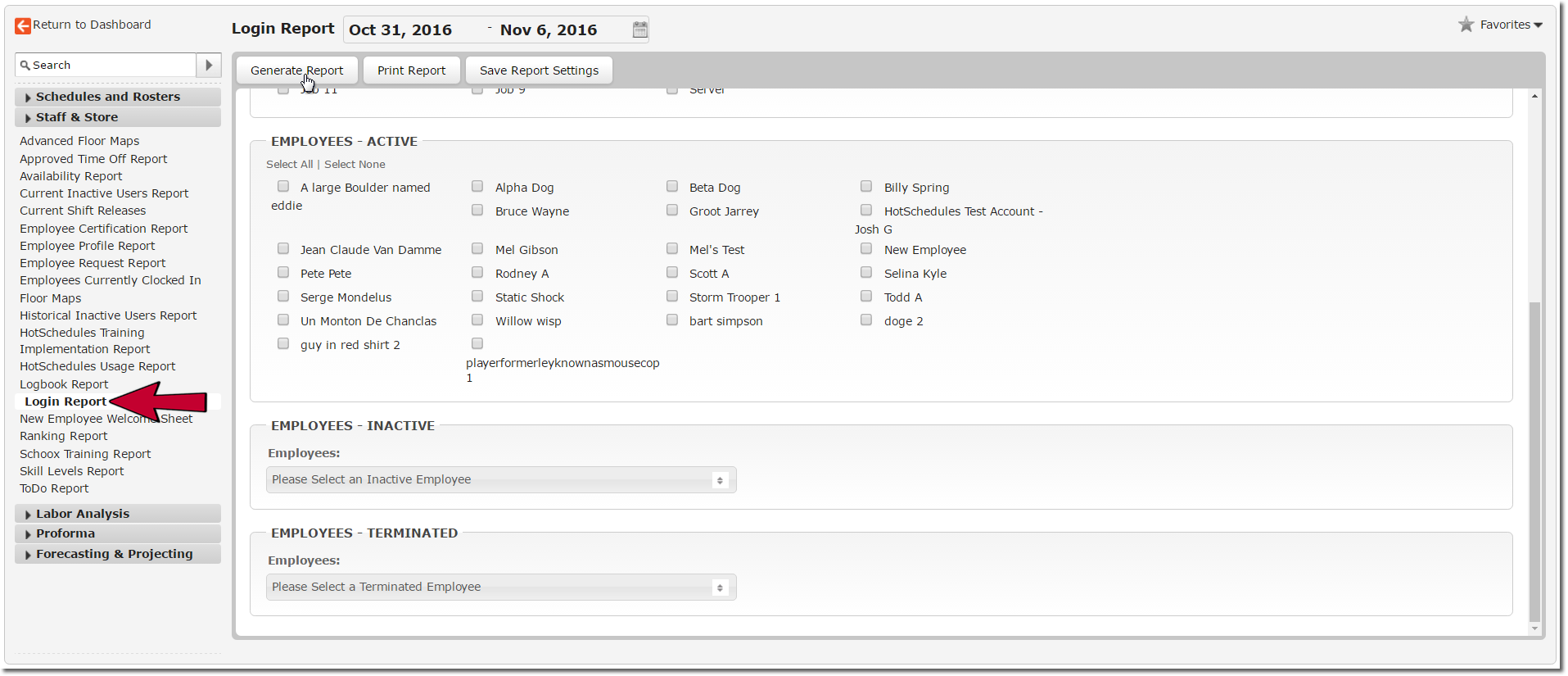
If you are having a technical issue and need assistance, please contact us through the blue "Help" button in the corner or refer to our Support Contact Information article.

Comments
Please sign in to leave a comment.