Summary
|
Skills Premium Rate Exports |
|
Three new exports have been added to extract total top-ups to pay based on skills assigned and hours worked. |
Release date: September 1st 2022
Skills Premium Rate Exports
- Enabled by Default? - Yes
- Set up by customer Admin? - Yes
- Enable via Support ticket? - No
- Affects configuration or data? - No
- Roles Affected: - if applicable
What's Changing?
Three new exports have been added to be able to extract skill-related top-ups to pay.
Reason for the Change
The export consolidates total premium pay due to an employee based on skills assigned and hours worked in a pay period. This total figure can then be applied to payroll via a payments upload.
Customers Affected
All customers using the HR and Payroll Module.
Release Note Info/Steps
To access the new exports:
- Go to Payroll Module > Reports > Exports
The three exports present the same data, but allow a different method to search and are named as the following:
- Skills Premium Rate Export - by Date Range
- This allows the export to be run for a selected company and pay basis by using a start date and end date which will return the total top up to be paid based on every hour worked within the date range supplied
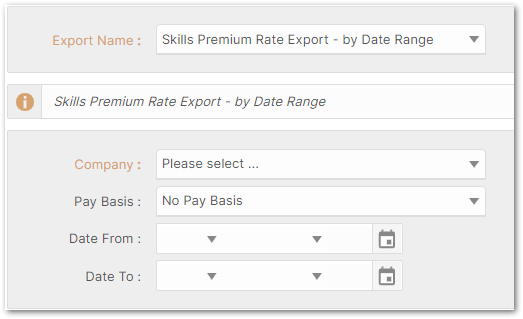
Fig. 1 - Skills Premium Rate Export - by Date Range (New User Interface)
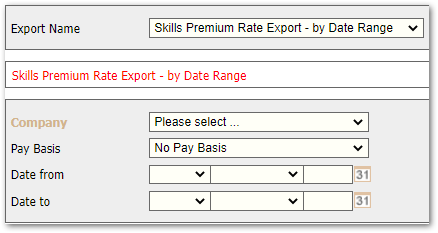
Fig. 2 - Skills Premium Rate Export - by Date Range (Classic User Interface)
- Skills Premium Rate Export - by Past Pay Run
- This allows the export to be run for a selected company and pay basis by selecting a past pay run in the drop-down list. Only pay runs that have closed will appear in this drop-down list
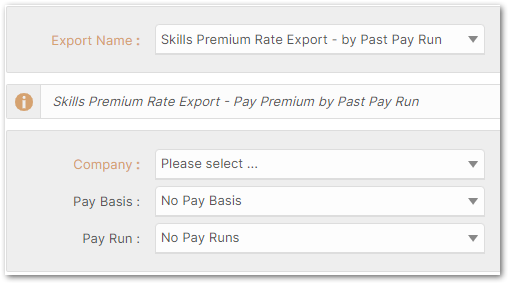
Fig. 3 - Skills Premium Rate Export - by Past Pay Run (New User Interface)
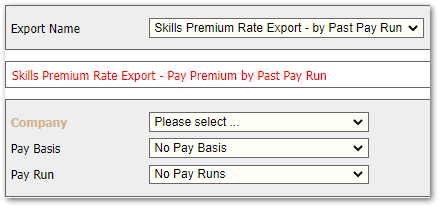
Fig. 4 - Skills Premium Rate Export - by Past Pay Run (Classic User Interface)
- Skills Premium Rate Export - for Current Pay Run
- This allows the export to be run for a selected company, pay basis, and for the pay run that is currently open in the Payroll module
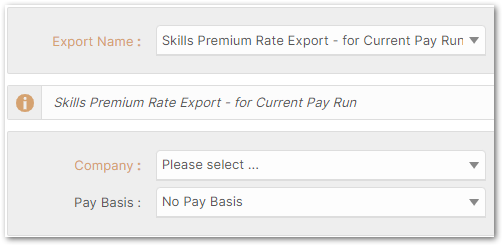
Fig. 5 - Skills Premium Rate Export - for Current Pay Run (New User Interface)
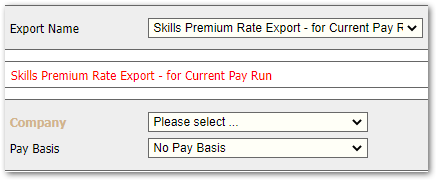
Fig. 6 - Skills Premium Pay Rate Export - for Current Pay Run (Classic User Interface)
![]() Please note: If the global setting is not ticked to Enable Additional Payments for Skills Option? (please refer to the Skills Functionality Enhancements release note), the Skills Premium Rate exports will still show and can be run but a message will be received in the export stating TBC - Employee premium payments for Skills not enabled.
Please note: If the global setting is not ticked to Enable Additional Payments for Skills Option? (please refer to the Skills Functionality Enhancements release note), the Skills Premium Rate exports will still show and can be run but a message will be received in the export stating TBC - Employee premium payments for Skills not enabled.
- Select the Skills Premium Rate Export and then Run Export
The export will be downloaded as a CSV document, to be opened in Microsoft Excel - example shown below (Fig.7).
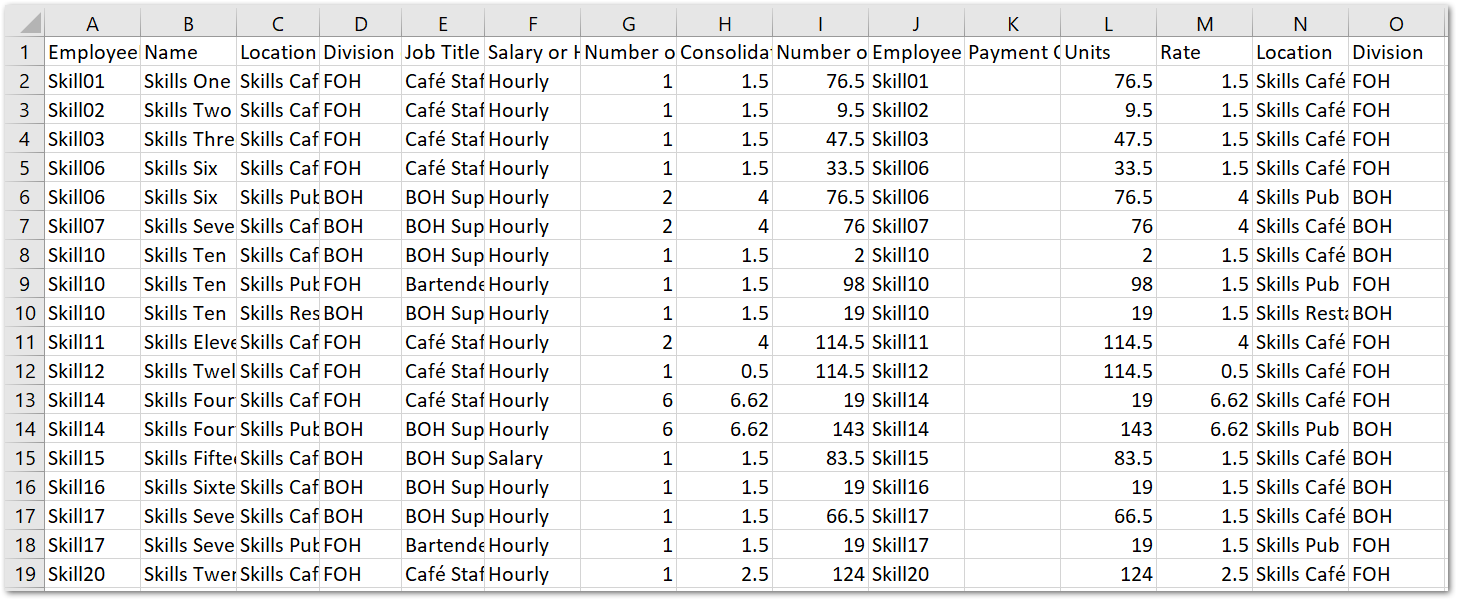
Fig. 7 - Output of the Skills Premium Rate Export
The columns in the export, in order, are as follows:
- EmployeeNumber
- Name
- Location descn
- Division descn
- Job Title descn
- Salary or Hourly
- Number of Skills with rates
- Consolidated hourly rate
- Number of hours worked
EmployeeNumber
This column is the employee's employee number.
Name
This column is the employee's first name and surname.
Location descn
This column is the employees assigned location.
Division descn
This column is the employees assigned division.
Job Title descn
This column is the employee's assigned job title
![]() Please note: In regards to location, division and job title if the employee has a multiple employment record, it will not consolidate with the primary employment record and will display as its own row in the export. This will allow accurate cross charging between locations.
Please note: In regards to location, division and job title if the employee has a multiple employment record, it will not consolidate with the primary employment record and will display as its own row in the export. This will allow accurate cross charging between locations.
Salary or Hourly
This column is whether the employee is hourly paid or salaried.
![]() Please note: This export only extracts data for hourly paid employees and their hours worked within the specified search. If an employee becomes salaried it will display salary but only hours worked as an hourly paid employee will be exported. If an employee requires a top-up on hours worked as a salaried employee for skills assigned then this cannot be done using this export. The Employee Skills Report in the HR Module provides information on which employees have skills assigned and their related premium rate.
Please note: This export only extracts data for hourly paid employees and their hours worked within the specified search. If an employee becomes salaried it will display salary but only hours worked as an hourly paid employee will be exported. If an employee requires a top-up on hours worked as a salaried employee for skills assigned then this cannot be done using this export. The Employee Skills Report in the HR Module provides information on which employees have skills assigned and their related premium rate.
Number of Skills with rates
This column will give the total number of skills, with a premium rate applied, that are assigned to the employee.
Consolidated hourly rate
This column will give the total amount of premium rates applied to each skill assigned to the employee.
For example, if an employee has the following assigned skills:
- Skill 1 - £1.50 premium rate
- Skill 2 - £0.75 premium rate
- Skill 3 - £2.50 premium rate
The employee would have a consolidated hourly rate of £4.75.
Number of hours worked
This column will give the total amount of hours worked in the current pay run or selected past pay run, or date range searched depending on the Skills Premium Rate export used.
![]() Please note: In regards to Number of Skills with rates and Consolidated hourly rate and Number of hours worked, if the employee has multiple skills that were not active at the same time (for example, skill 1 was active from the 1st to the 10th of the month and then skill 2 was active from 11th to the 31st of the month), then these skills and top-ups will show as separate rows in the export.
Please note: In regards to Number of Skills with rates and Consolidated hourly rate and Number of hours worked, if the employee has multiple skills that were not active at the same time (for example, skill 1 was active from the 1st to the 10th of the month and then skill 2 was active from 11th to the 31st of the month), then these skills and top-ups will show as separate rows in the export.
The above columns are then followed by these columns:
- Employee Number
- Payment Code
- Units
- Rate
- Location
- Division
Following the Uploading Payments article, the data from these columns can be copied and pasted directly into the payment upload template which can then be uploaded and applied to the employee's payroll.
![]() Please note: The payment code column is not populated due to each user possibly wanting to use a different payment code but has been included in the export to allow for simplicity in copying and pasting to the payment upload template.
Please note: The payment code column is not populated due to each user possibly wanting to use a different payment code but has been included in the export to allow for simplicity in copying and pasting to the payment upload template.
Additional Resources
Skills Functionality Enhancements Release Note
WFM: Uploading Payments

Comments
Please sign in to leave a comment.