Summary
| Feature 1 |
Skills Functionality EnhancementsEnhancements were made to the Skills functionality. Additional pay rates can now be applied to a skill and reported on. |
Release date: 4th August 2022
Skills Functionality Enhancements
- Enabled by Default? - Yes
- Set up by customer Admin? - Yes
- Enable via Support ticket? - No
- Affects configuration or data? - No
What's Changing?
A new option within the Skills function in the HR Module that allows for a Premium Pay Rate to be applied to a skill.
![]() Please note: A new export for the skill and Premium Pay Rate will be released in the future.
Please note: A new export for the skill and Premium Pay Rate will be released in the future.
Reason for the Change
To streamline the procedure required to apply additional skill-related pay to an employee's pay.
Customers Affected
All customers using the HR module
Release Note Info/Steps
To turn on the new global setting for skill-related pay:
- Go to HR Module > Administration > Global Settings > Default Employee Settings
- Tick Enable Additional Payments for Skills Option?

Fig.1 - Global Setting for Additional Payments for Skills (New User Interface)
![]()
Fig.2 - Global Setting for Additional Payments for Skills (Classic User Interface)
![]() Please note: If this global setting is not ticked, the Skills function will work as it did prior to this release
Please note: If this global setting is not ticked, the Skills function will work as it did prior to this release
To apply a pay rate premium to a skill:
- Go to HR Module > Administration > Skills
- Select an existing skill, or Create New Skill

Fig.3 - Create/Edit skill screen (New User Interface)
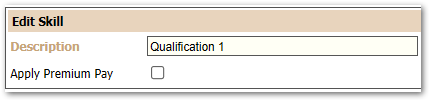
Fig.4 - Create/Edit skill screen (Classic User Interface)
- Tick Apply Premium Pay
- Enter an amount in Premium Pay Rate and Save
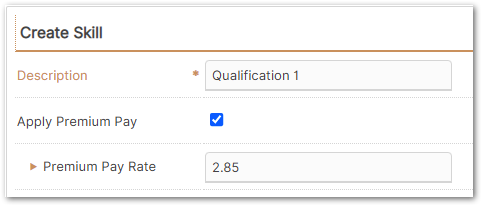
Fig.5 - Create/Edit skill screen with Premium Pay Rate applied (New User Interface)
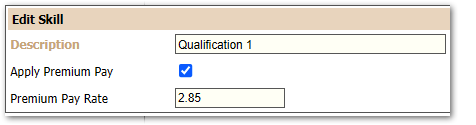
Fig.6 - Create/Edit skill screen with Premium Pay Rate applied (Classic User Interface)
To add a skill, including the Premium Pay Rate, to an employees record:
- Go to HR Module > Employees > Employee List
- Search for and select the employee's record
- Go to Employee HR Info > Skills
- Select Create New Skill
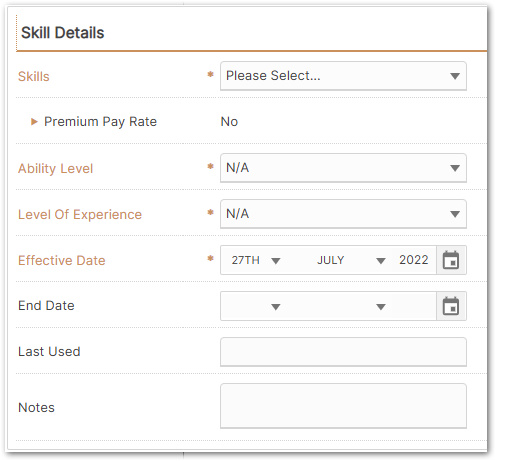
Fig.7 - Create New Skill screen within an employees record (New User Interface)
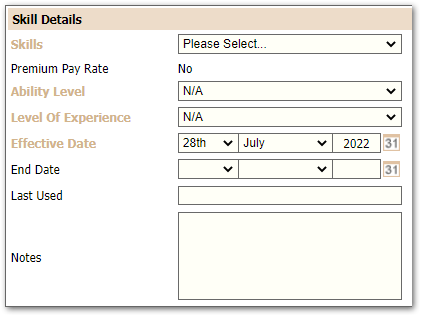
Fig.8 - Create New Skill screen within an employees record (Classic User Interface)
- Select the required skill from the Skills drop-down list
- This will update the Premium Pay Rate field with the amount that was added to the Skill
- If there is no Premium Pay Rate applied to the skill selected, then the field will show £0.00
- Select an option from the Ability Level drop-down list
- Select an option from the Level Of Experience drop-down list
- Enter the date that the employee earned this skill in the Effective Date field
- End Date can be completed if the skill is no longer applicable to an employee
- Last Used and Notes can be updated when necessary but are not mandatory fields
- Select Save
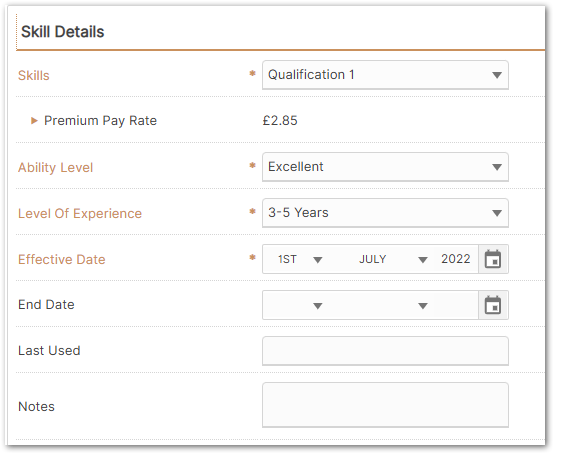
Fig.9 - Completed Create New Skill screen within an employees record (New User Interface)
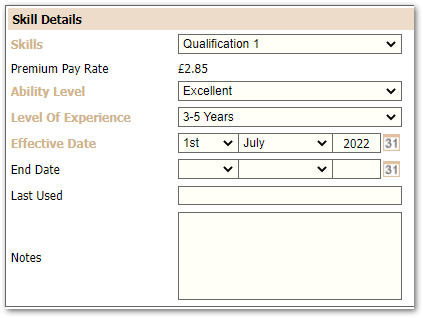
Fig.10 - Completed Create New Skill screen within an employees record (Classic User Interface)
![]() Please note: If an existing skill has been updated to apply a premium pay rate, then the employee's skill already present in their record will need updating and re-saving in order to apply an effective date. The Premium Pay Rate will automatically update within the skill already added to the employee's record
Please note: If an existing skill has been updated to apply a premium pay rate, then the employee's skill already present in their record will need updating and re-saving in order to apply an effective date. The Premium Pay Rate will automatically update within the skill already added to the employee's record
The Employee Skills report has been updated to include the new fields and to find this:
- Go to HR Module > Reports > View Reports > Employee Skills
- The report can be run as shown below, or by changing the criteria to refine a search
- The report can be run to export as a CSV or displayed on the screen (Raw Data)
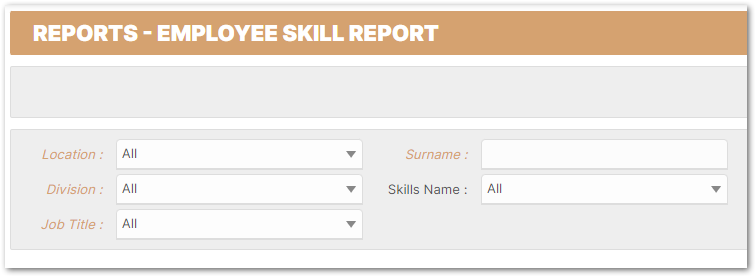
Fig.11 - Employee Skill Report screen (New User Interface)

Fig.12 - Employee Skill Report screen (Classic User Interface)
- The Employee Skills report has been updated to include the new fields for Premium Pay Rate and effective date.
- The report will return a row of data for each employee, who has a skill applied to their record, and for each skill applied to their record
Additional Resources
Articles for the skill's functionality prior to the above release, in the instance the global setting is not turned on:

Comments
Please sign in to leave a comment.