An applicant was not prompted to take an assessment during the application process. What do I do?
1. Check the Assessment settings:
Check the Assessment settings to confirm if an assessment has been enabled for the job that the applicant is applying to.
- Go to Company Settings.
- Click Assessments.
- Search for the job title that the applicant applied to.
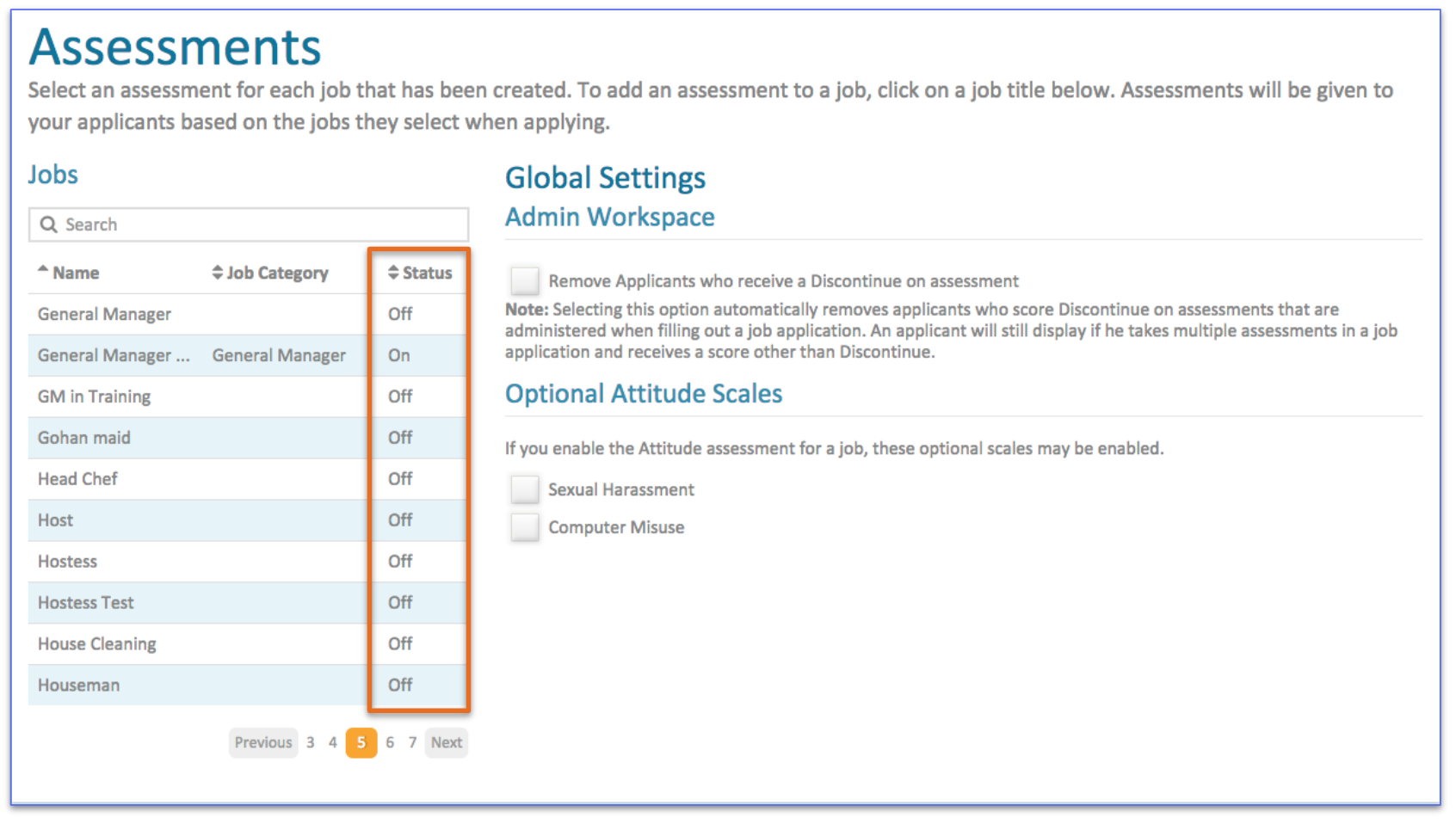
If the assessment status is Off:
- Turn the assessment On and click Save.
- Skip to Step 3.
If the assessment status is ‘On’, go to Step 2.
2. Check the applicant pool for other applications:
If an applicant has already taken an assessment for a position, the system will not display the assessment to the applicant a second time. Check the applicant pool for previously submitted applications.
- Go to Applicants.
- Click on the All tab.
- Search for the applicant’s name.
- If the applicant has already applied, check the Assessments tab for their previous assessment results (recommended).
- If you would like the applicant to take the assessment again, go to Step 3.
3. Reapply
The system uses the applicant's unique identifiers to recognize them when they reapply. To take the assessment again, the applicant will need to reapply using different identifiers than they used when they previously applied.
Please note that following this method will create a duplicate applicant record in the applicant pool. There is no way to delete applicant records from the applicant pool.
The applicant should:
- Start a new application.
- Click Get Started.
- Select the same location and position.
- Enter new identifiers.
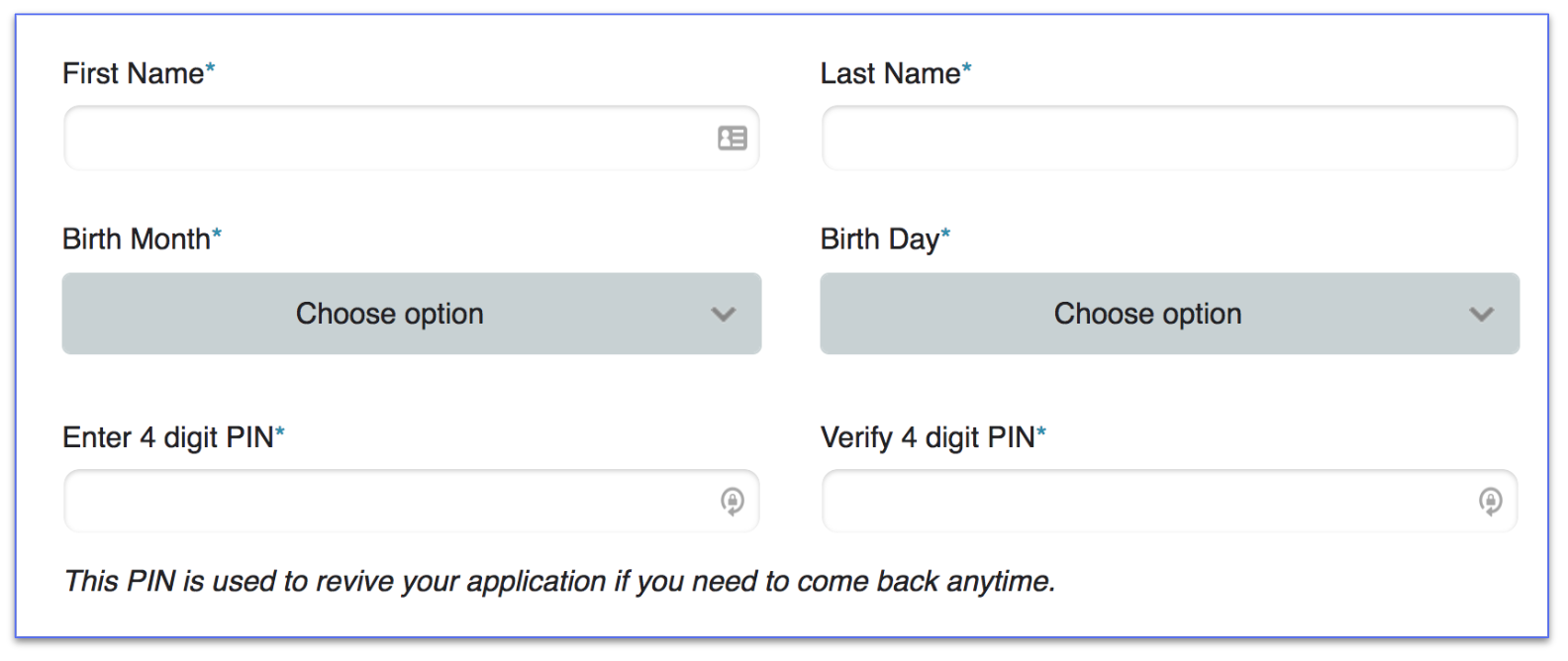
Example:
If the applicant used the following identifiers on their first application:
- First Name: Jane
- Last Name: Smith
- Birth Month: January
- Birth Day: 1
- 4 Digit Pin: 1234
When the applicant reapplies, have them change their pin or another identifier:
- First Name: Jane
- Last Name: Smith
- Birth Month: January
- Birth Day: 1
- 4 Digit Pin: 5678
From there, the applicant should complete and submit the application normally.

Comments
Please sign in to leave a comment.