Overview
This article covers all the recommended steps for setting up Nutritional data for Ingredients.
Data Input Options
There are several ways that Nutritional data can be added.
- Manual entry when setting up an Ingredient
- By referencing a value in one of the 4 linked Nutrition databases:
- McCance & Widdowson - UK default
- USDA - USA default
- NUTTAB - Australian default
- NMES (Non-milk Extrinsic Sugars)
- Via the Excel Nutrition Export/Import tool. For details see: RME: Ingredient Nutrition Import Tool
- Via the Fourth APIs - please liaise with your Fourth contact to find out more
Options 1 & 2 are explored in more detail below.
Ingredient Setup Requirements
Alongside standard Ingredient setup, the requirements for Nutrition are:
- Product Type: Food Item
- Nutritional Values
- Supply Quantity: Weight
- Wastage (optional but recommended)
Product Type: Food Item
- When creating a new Ingredient, select its Details tab
- Use the Product Type drop-down and select Food Item
- Continue creating the Ingredient - see RME: Ingredients for more information
![]() Once this selection is made and the Ingredient is saved, it cannot be changed. Other values can be edited after an Ingredient has been created.
Once this selection is made and the Ingredient is saved, it cannot be changed. Other values can be edited after an Ingredient has been created.
Non-Food ingredients do not have Nutrition options available, nor do they impact any recipes that they are contained in. Non-Food should be selected for "Ingredients" used in recipes that have no nutritional values, e.g. packaging.
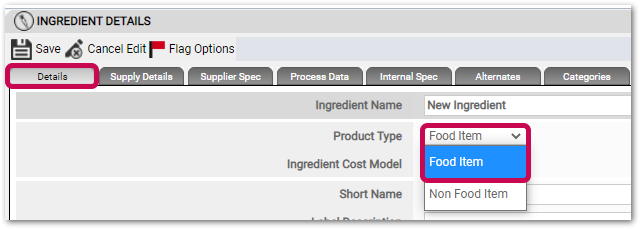
Fig.1 - Selecting 'Food Item'
Nutritional Values
- When creating or editing an Ingredient, go to the Nutrition tab, where the Nutritional Values will display
- Select a Nutrition View and then enter values for each Nutrition type based on 'per 100g' values
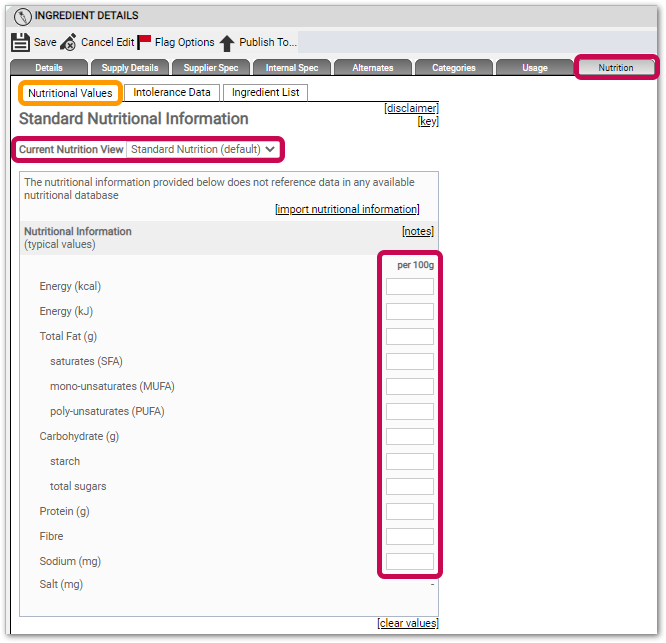
Fig.2 - Entering Nutrition values
These fields are not mandatory but in order for a Recipe's Nutritional values to calculate, all corresponding Nutrition types for its Ingredients must be entered. For example, every Ingredient in a Recipe must have a value for Energy (kcal) for that Nutritional data to be calculated.
- Where the following optional fields are enabled, values can be entered here also:
- Data Source
- Source Info
- Cooked State

Fig.3 - Full Nutrition view
![]() Please note: these 3 values are simply held against an Ingredient for reporting purposes and have no impact on calculations
Please note: these 3 values are simply held against an Ingredient for reporting purposes and have no impact on calculations
Supply Quantity: Weight
- Go to the Supply Details tab of the Ingredient
- A weight value must be entered as either the Supply Quantity or as a Supply Quantity Conversion (converts to)
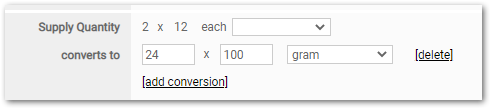
Fig.4 - Supply Quantity/Conversion
Without a weight value assigned, the system cannot determine the Nutritional values of a Recipe. A setting can be applied to make weight a mandatory requirement during Ingredient setup - liaise with your Fourth representative to have this done.
Wastage
- This is also entered on the Supply Details tab of an Ingredient
- Where an ingredient has a fixed wastage amount, this should be captured at the ingredient level to ensure accurate nutrition calculations
![]() A good example of this is a tin of olives in brine. Whilst the brine counts towards the overall weight of the product, it is not actually utilised in Recipe builds, and is treated as wastage.
A good example of this is a tin of olives in brine. Whilst the brine counts towards the overall weight of the product, it is not actually utilised in Recipe builds, and is treated as wastage.

Fig.5 - Wastage
- For customers using Fourth’s Inventory solution, more detailed information on wastage can be found here: RME: Ingredient-Level Wastage (for Inventory Customers)
- For customers not using Fourth’s Inventory solution, please see here: RME: Ingredient-Level Wastage
Nutrition Databases
- To import data from one of the 4 linked databases, go to the Nutrition tab of an Ingredient and select [import nutritional information]
- Select the required Nutrient Database and filter by Food Group if required
- Search for the required Ingredient
- Select the Ingredient you would like to import nutritional data for and then Next
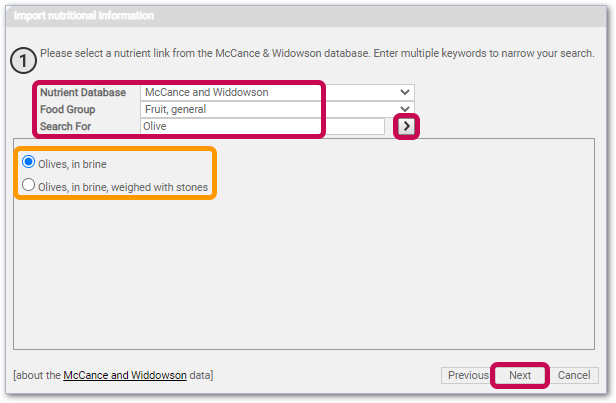
Fig.6 - Linked Nutrition database search
- Select to import the optional wastage data where applicable
- Select Finish
The Nutritional data will then be applied to the Ingredient, with the reference detailed on the Nutritional Values tab
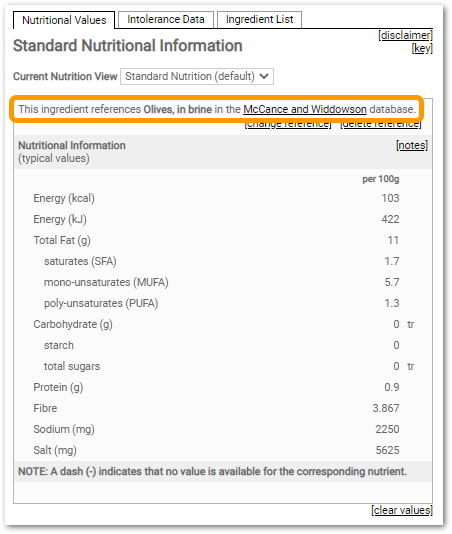
Fig.7 - Linked Nutrition database reference
![]() To further explore and activate any of the options detailed within this article for your solution please contact your Fourth representative.
To further explore and activate any of the options detailed within this article for your solution please contact your Fourth representative.
Related Articles
RME | Nutrition 3 - Recipe Setup
RME | Nutrition 4 - Nutritional Data Display & Output

Comments
Please sign in to leave a comment.