Overview
This article provides a guideline on how to review and amend job titles and job title pay bandings in preparation for an ATS implementation.
Job titles and job title pay bandings play an important part in the recruitment process and are used in a few different ways within the Fourth ATS. They are displayed on job vacancies and are used in job offers for candidates. The job title in an offer letter must match the position offered to ensure the correct migration of candidate details from the ATS into the Fourth HR module.
Job title pay bandings or pay points are used to define a specific range or amount of salary / hourly pay for a certain job role. The range is based on factors like location, experience, or seniority. Job bandings are a requirement for the ATS to function and also help managers in selecting the correct pay during the job offer stage. This is currently managed within the ATS and does not require a setup of pay bandings in your HR module. However, if you are currently using pay bandings in Fourth HR or if you are planning to do so, please ensure that the pay bandings or pay points you use in the ATS fall in line with the ones in HR.
Pay bandings or pay points are captured in the ATS Job Title Template.
Reviewing Job Titles
- Log in to the Fourth platform and select the HR Module from the Module drop-down
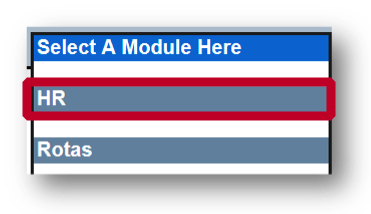
Fig.1 - Select HR module
- Navigate to Company Admin and select Job Titles from the list
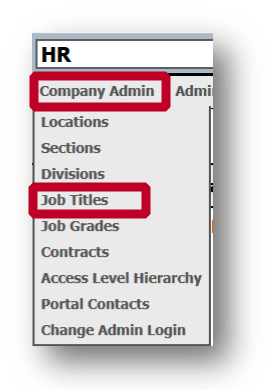
Fig.2 - Selecting Job Titles from Company Admin
A list with all job titles becomes visible which can be filtered by All, Active or Inactive job titles.
- Select a specific job title and a new window with more details is displayed. Here, all required changes can be made to the job title description
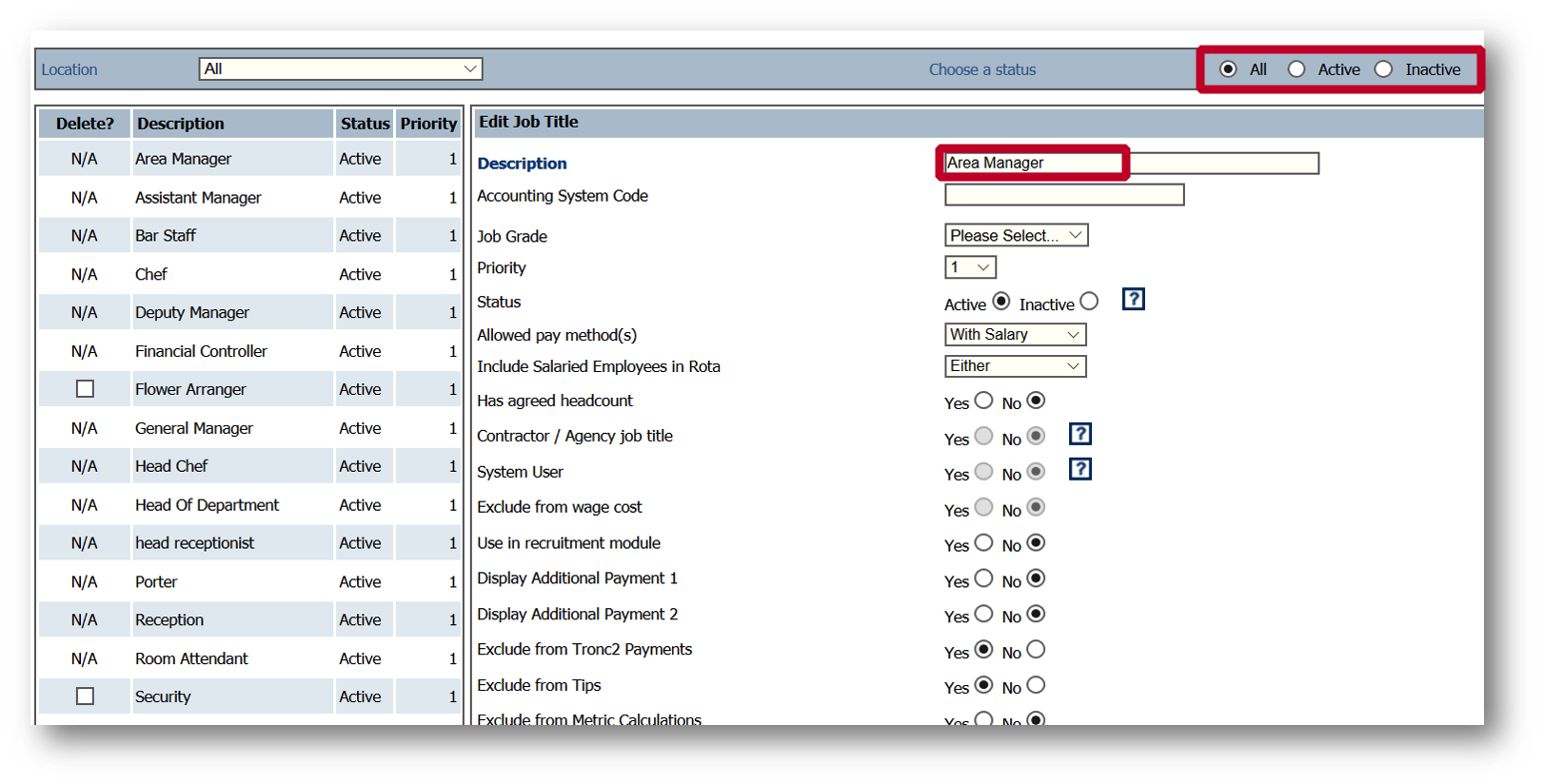
Fig.3 - List of job titles
All job title descriptions should be reviewed keeping in mind that this job title will be displayed on a candidate’s contract and offer letter. Therefore, the job title needs to make sense to an applicant and no abbreviations should be used.
Job Title Changes in the Rota Module
Changing the job title description
This will change the job title description of all employees currently working on this job title. Depending on the type of change and your internal processes this may or may not require a change of contracts for affected employees.
Deleting a job title / making a job title inactive
If you want to delete a job title you can decide to inactivate the job title. This will only affect new employees. When a new employee is created in HR it will not be possible to get them assigned to any inactive job titles. Current employees on inactive job titles won’t be affected unless you actively change their job title on their employee record individually (or via the Employee Batch Update).
Changing job titles for current employees via the job title batch update
The batch update can overwrite the Location – Division relation which usually prevents you from assigning a specific job title (i.e. Chef) to a specific division (i.e. Front of House). It can also change the allowed pay method for the employee i.e. from a ‘salaried’ job title to a ‘paid by rota’ job title.
For more information about the Employee Batch Update please see WFM UK - HR - Using Employee Batch Update.
Job Title Changes in the Labour Productivity Module
Creating new job titles
When using the Labour Productivity Module new job roles should be created in the Labour Productivity module first. Then the new job title can be created in HR and need to be mapped against the new job role.
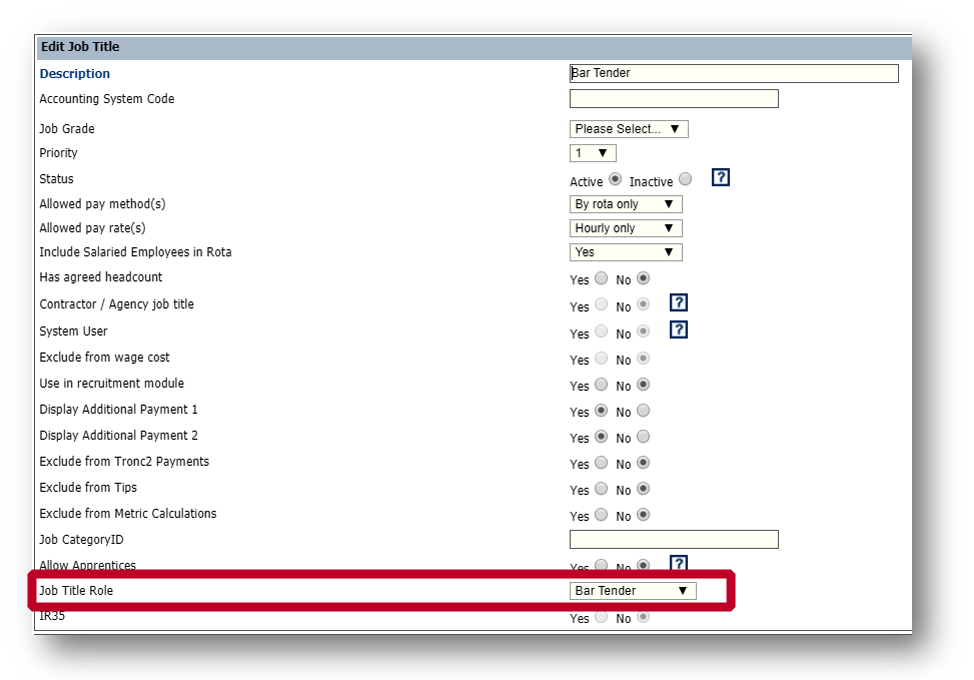
Fig.4 - Creating a new job title
Changing the job title description
Changing job role descriptions in the Labour Productivity module for job roles which are set up like for like in HR, the description needs to be changed in the Labour Productivity module first and then in HR. The changes made will be reflected in the job role mapping field automatically.
Changing job role descriptions in the Labour Productivity Module for job roles which are not set up like for like, amending the job title in HR doesn't have an impact. For example: If all your head office job titles such as Finance Director and Human Resource Manager are mapped against a generic Head Office job role then amending the Finance Director job title won’t have an impact on the Labour Productivity module.
![]() You are not able to amend an existing Job Title to Job Role Mapping. If this is required, please reach out to your designated Fourth Contact.
You are not able to amend an existing Job Title to Job Role Mapping. If this is required, please reach out to your designated Fourth Contact.
Deleting a job title / making a job title inactive
You can make a job title inactive as described in the above section for the rota module. Amending job roles in the Labour Productivity module will affect current employees therefore only amend a job role in Labour productivity to inactive (hide) if no-one in the organisation is using this job role anymore.
Important for an ATS integration
Attempting to load a new employee with a Job Title set to Inactive from the ATS in the Fourth HR Module will result in the system rejecting the data and therefore won’t allow the creation of the new employee. The user will be presented with an error message alerting them to the fact.
For more information about the active and inactive job title setting please see more here WFM UK - HR - Release Note - Ability to Hide Inactive Job Titles.
Reporting on Job Titles
- Searching for All Job Titles within the HR Module will return a complete list of all Job Titles
The system will consider a user location and divisional access as usual, and those employees that the user has access to.
Within the Customised Reports Section, a report for Job Titles including a job title status can be pulled.
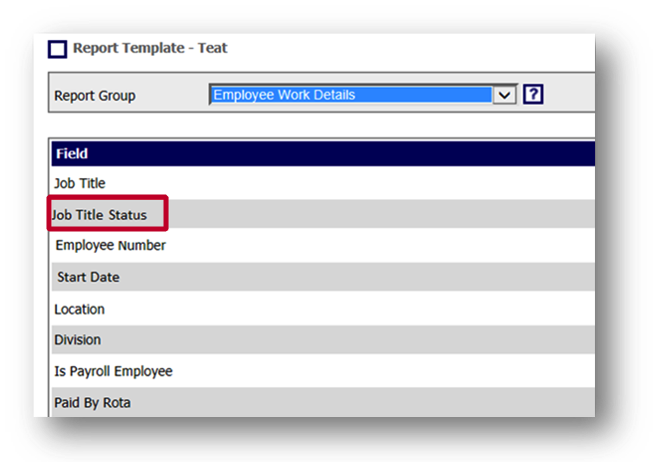
Fig.5 - Report on job titles
For more information about customised reports please see WFM UK - HR - HR & Payroll Custom Reports.

Comments
Please sign in to leave a comment.