Overview
The system highlights all unknown products on Goods Received Notes (GRNs), Proof of Deliveries (PODs), Confirmations, and Invoices. Users are then given the option to Associate or Reject each unknown product. Unknown products can be associated either with a product that is already at site, or one that is already in Master Data but not at site. If a user has the correct security permissions they can also pull products to their site during the association process, when matched to a product in Master Data.
Process
Identifying an Unknown Product
When products are received in a document that are not known, they will be shown in a section of the GRN, labelled 'Unknown Products'.
Products can be 'unknown' because they either do not exist in Master Data or are not associated to the site.
Two options can be taken against an unknown product (it is mandatory that a selection is made):
- Associate the unknown product
- Reject the unknown product
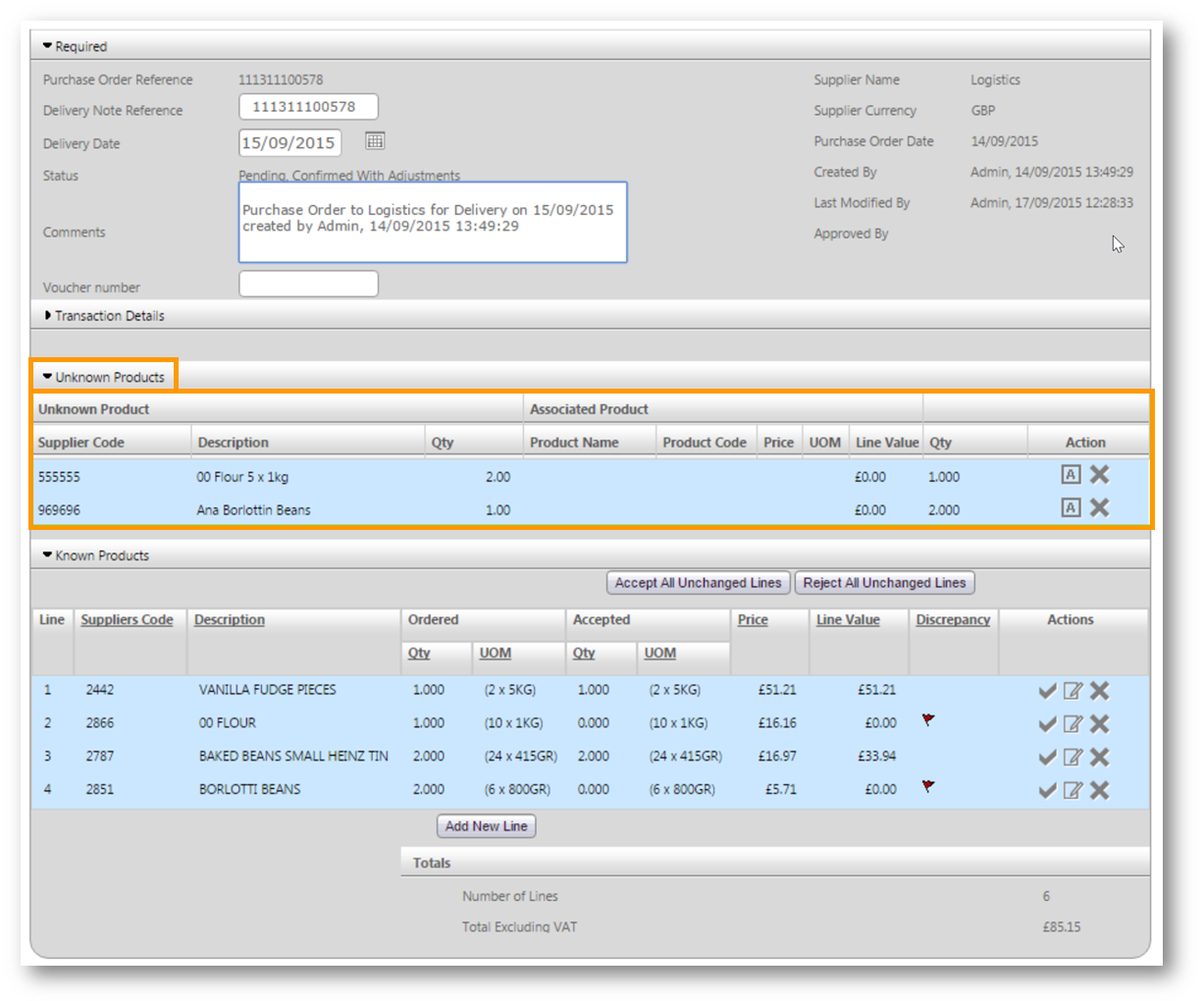
Fig.1 - GRN with Unknown Products
Associating an Unknown Product
- Select the [A] icon against the required unknown product
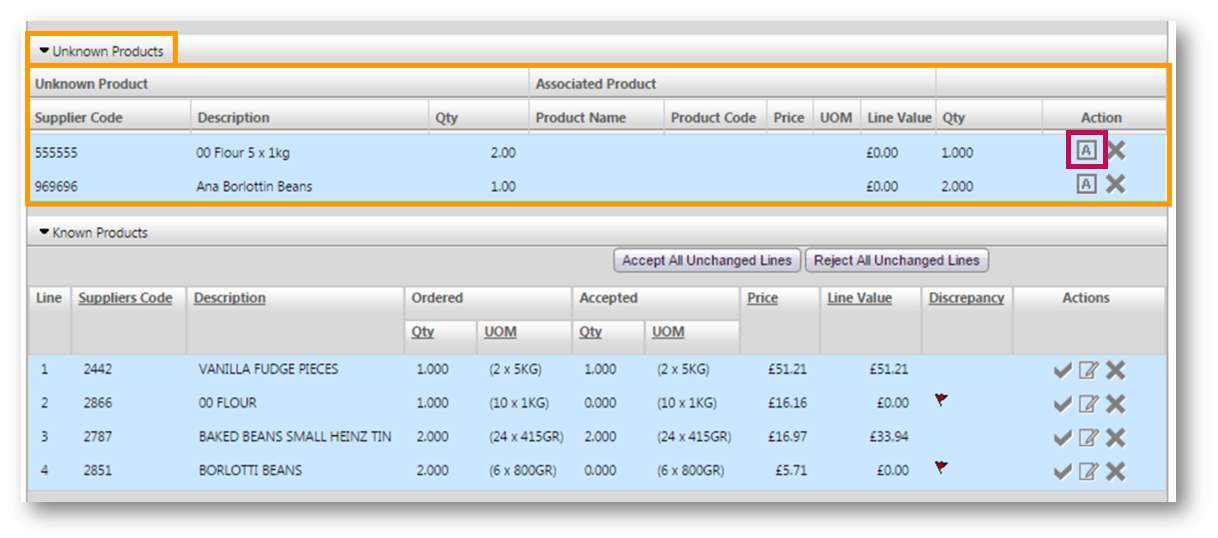
Fig.2 - The [A] incon against an unknown product
A pop-up window will then open, which allows the searching of existing products to be associated with the unknown one. The products listed will be a mixture of products that are assigned to the site (indicated with a tick) and those that are in Master Data only.
- Select the radio button next to any product to associate it with the unknown product
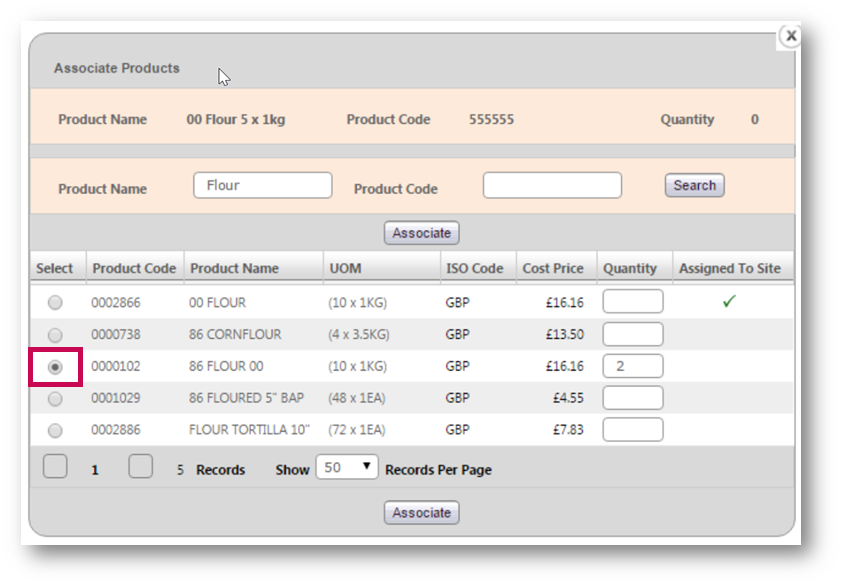 Fig.3 - Radio button for associating an existing product with an unknown one
Fig.3 - Radio button for associating an existing product with an unknown one
- Enter the Quantity received, ensuring the UOM is checked against the unknown product's UOM so as to get the received quantity correct
- Select Associate at the bottom of the window to complete the action
Please note: Users could request that their head office create the unknown product(s) before associating, ensuring that they are associated to the correct product.
Warning Message
If no action is taken against one or more unknown products, then the system will display the warning message as shown in Fig.4 if the user attempts to approve the GRN.
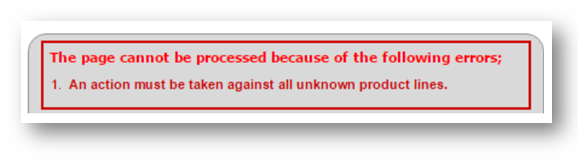
Fig.4 - Warning message
Rejecting an Unknown Product
- Rejecting an unknown product is done by simply selecting the [X] icon against it
The example in Fig.5 below shows a scenario where one product was associated with an existing one, and the other was rejected by the user.
These actions can be rolled back at any time. However if a GRN is approved and a product is added to the site, the action of adding the product to site cannot be undone from the GRN.
Please note: Only users with the permission to add products to site can do so and it’s only upon approving the GRN that the product will be added to site. This ensures that if the wrong product was accidentally associated, the user has time to re-associate before approving.
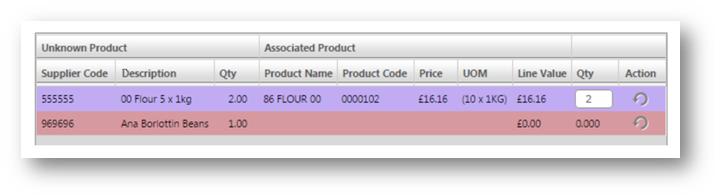 Fig.5 - One associated product, one rejected one
Fig.5 - One associated product, one rejected one
Impact to Inventory
Where an unknown product has been associated, it will use the associated products properties for inventory purposes:
- Pack size
- Price
Impact to Invoicing
Where an unknown product has been associated on a GRN, no invoice matching will occur on that line.
The supplier-invoiced price will automatically be used for any invoice exports.
Where the unknown product does not exist in Master Data (vs not being associated to the site), the unknown product will be coded to unknown or any configured discrepancy code on invoice exports.

Comments
Please sign in to leave a comment.