Application of Rates in Inventory
When Rate functionality is enabled, additional options exist on Goods Received Notes.
These allow for:
- Application of a Rate to the Goods Received Note header
- Application of a Rate Schedule to each goods received note line
- Use the Rate drop-down in the top-left corner and make a selection
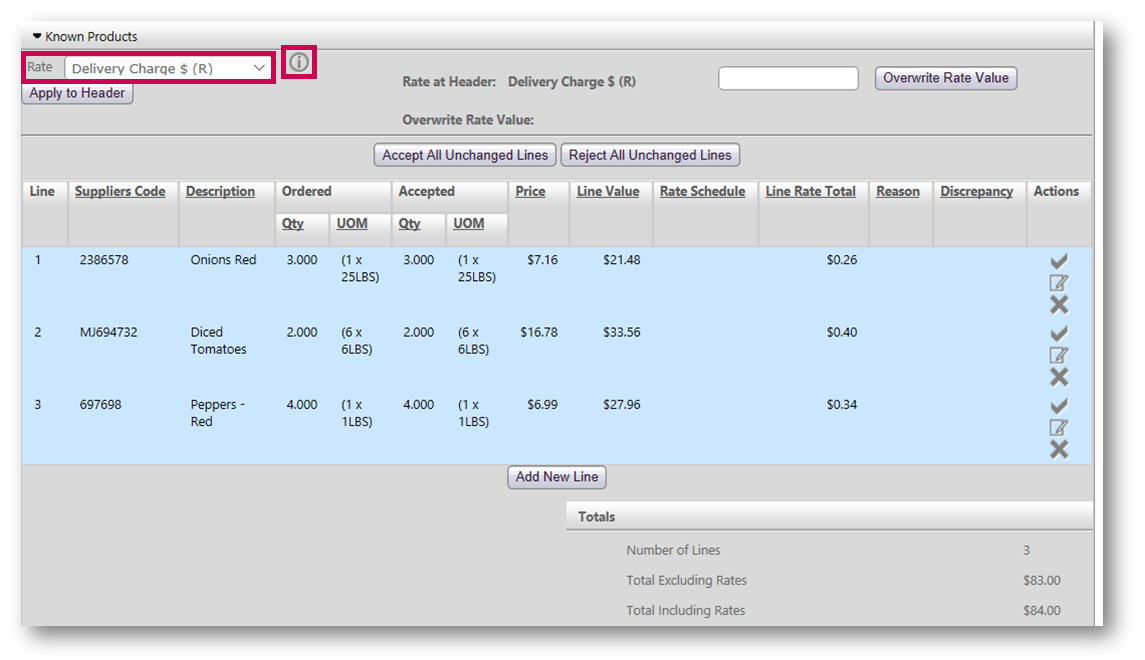 Fig.1 - Selecting a Rate, and the 'i' icon for extra information
Fig.1 - Selecting a Rate, and the 'i' icon for extra information
The list of Rates available in the drop-down are those that have been assigned to that site. The Rate type is denoted in brackets at the end of the name, i.e. “R” for Rate.
- After selecting a Rate, the i (information) icon can be selected to display extra detail on the Rate - as shown in Fig.2
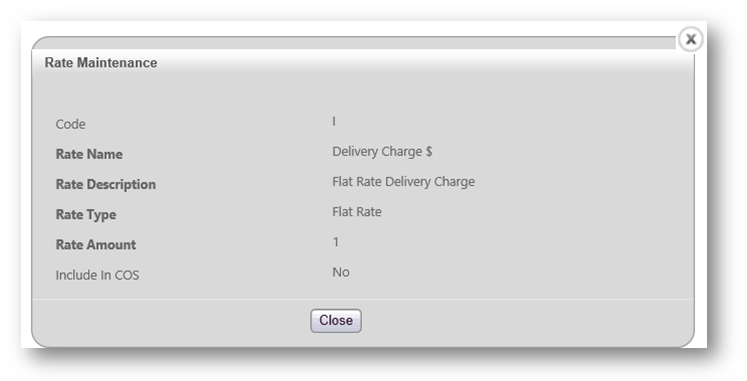
Fig.2 - Rate Maintenance detail
- To apply the Rate to the Goods Received Note, select Apply to Header
|
Line |
Product |
Unit Price |
Quantity |
Line Total |
Header Rate Amount Apportioned to Line |
|
1 |
Milk |
$2.00 |
20 |
$40.00 |
$2.00 |
|
2 |
Bread |
$1.00 |
160 |
$160.00 |
$8.00 |
When a Rate type is selected, it is possible to override the Rate amount. For example, a fixed freight Rate of $100 may have been selected, but the amount applied to the delivery is $80
- To override the Rate amount, enter a value in the field next to Overwrite Rate Value
- Then select Overwrite Rate Value
The page will display the Overwrite Rate Value, as shown in Fig.3.
 Fig.3 - Overwriting a Rate Value
Fig.3 - Overwriting a Rate Value
Rate Schedules at Goods Received Note Detail
Where the Rate specified against the product matches (based on Rate Schedule code), the Rate Schedule in Inventory for that Location will be automatically applied to the line.
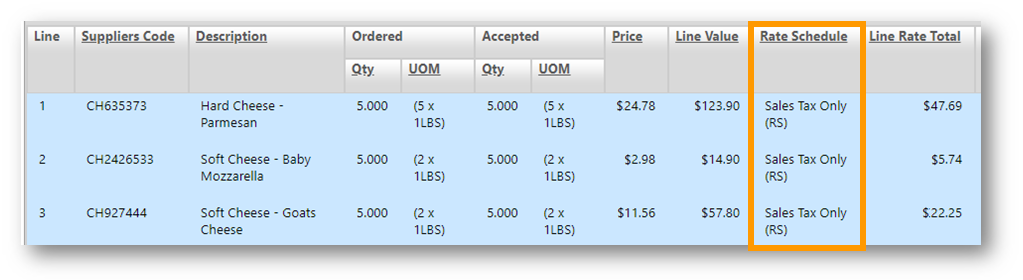 Fig.4 - Automatically applied Rate Schedules in a Goods Received Note
Fig.4 - Automatically applied Rate Schedules in a Goods Received Note
If a Rate Schedule has not automatically been applied, one can be selected from the list of available Rate Schedules to site. In order to do so the line needs to be edited.
 Fig.5 - Selecting a Rate Schedule to a line when editing
Fig.5 - Selecting a Rate Schedule to a line when editing
The total amount of the Goods Received Note, with and without rates applied, will update based on the selections and decisions made.
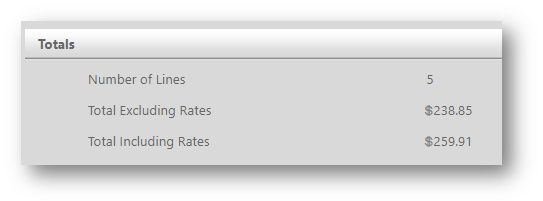
Fig.6 - Updated total amounts on a Goods Received Note
Unknown GRN Lines
When an unknown product line appears on a Goods Received Note, from a supplier confirmation or delivery note, it is possible to set a rate against the associated product. The value will in turn apply to the document total
- Make the necessary selection from the Rate Schedule drop-down on the product line
 Fig.7 - Applying a Rate Schedule to an unknown product line in a Goods Received Note
Fig.7 - Applying a Rate Schedule to an unknown product line in a Goods Received Note
The Rate Schedule applied will then carry to the invoice.
Worked Example
The following example shows the application of Rates and Rate Schedules of varying types across a document:
Within this example document:
- A header rate with a fixed value of $10 has been applied
- Four of the lines have the Rate Schedule “Sales Tax Only” applied, containing a single rate of sales tax at 5%
- Line 5 has the Rate Schedule of “Discount & Sales Tax” applied, containing:
- Discount at -3%
- Sales tax at 5%, not applied to line total
The table below shows the working of the application of rates that calculates the total rate value for this example.
|
Line |
Suppliers Code |
Description |
Quantity |
Price |
Line Value |
Rate Schedule |
Line Rate Calculation |
Line Rate Amount |
Header Rate Apportioned Calculation |
Header Rate Apportioned |
Total Line Rate Amount |
|
1 |
CH635373 |
Hard Cheese - Parmesan |
5 |
$24.78 |
$123.90 |
Sales Tax Only (RS) |
123.90 x 0.05 |
6.195 |
(123.90/238.85) x 10 |
5.187 |
11.38 |
|
2 |
CH2426533 |
Soft Cheese - Baby Mozzarella |
5 |
$2.98 |
$14.90 |
Sales Tax Only (RS) |
14.90 x 0.05 |
0.745 |
(14.90/238.85) x 10 |
0.624 |
1.37 |
|
3 |
CH927444 |
Soft Cheese - Goats Cheese |
5 |
$11.56 |
$57.80 |
Sales Tax Only (RS) |
57.80 x 0.05 |
2.890 |
(57.80/238.85) x 10 |
2.420 |
5.31 |
|
4 |
SCf69743 |
Soft Cheese - Cream Cheese |
5 |
$2.56 |
$12.80 |
Sales Tax Only (RS) |
12.80 x 0.05 |
0.640 |
(12.8/238.85) x 10 |
0.537 |
1.18 |
|
5 |
CH6128353 |
Soft Cheese - Buffalo Mozzarella |
5 |
$5.89 |
$29.45 |
Discount & Sales Tax |
(29.45 x -0.03) + (29.45 x 0.05) |
0.589 |
(29.45/238.85) x 10 |
1.233 |
1.82 |
|
|
Rates Total |
21.06 |
|||||||||
Please note: Values are presented to 2 decimal places at the document total level.
Integration with the Receiving app
When Rates are enabled, the Rates applied to lines on Goods Received Notes are passed to the Receiving app, where the Rate Code against a product matches the Rate Code of a Rate Schedule.
In the Receiving app, the Rate Schedule applied for each product can be seen when editing the line, as per Fig.8.
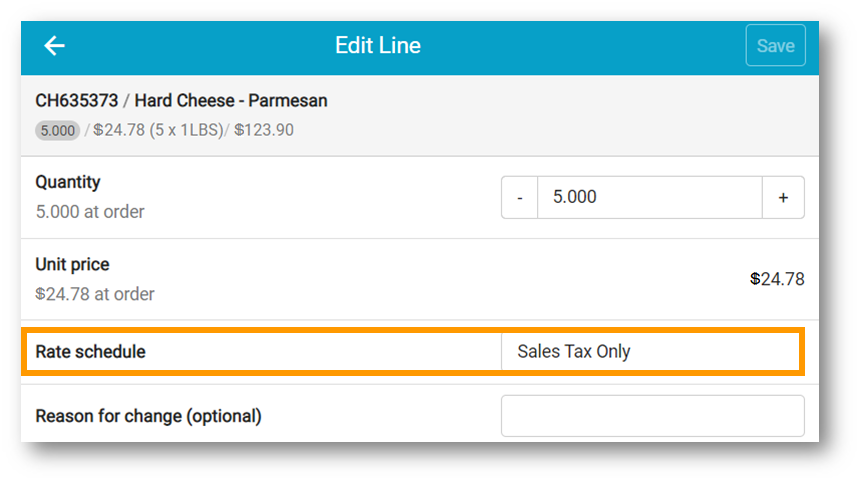
Fig.8 - Display of Rate Schedule against a product in the Receiving app
- The Rate Schedule for the product can be changed by selecting the Rate schedule field and making a selection from the options - see Fig.9. The list of available Rate Schedules is determined by what has been attached to the Location
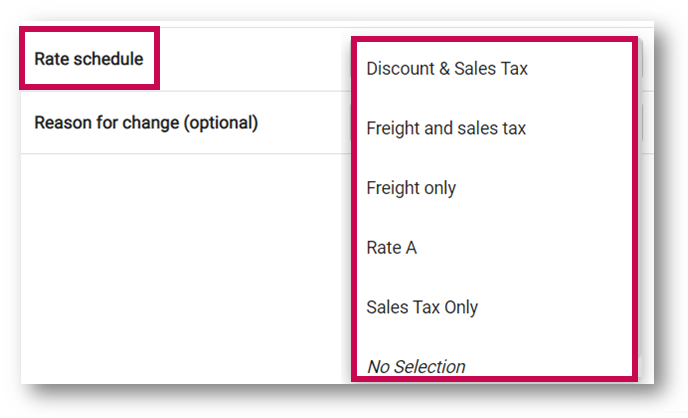
Please note: Application of rates at header is not currently supported in the Receiving app.
For additional information on Rates and Freight functionality, please see: Rates and Freight - Article Contents Page

Comments
Please sign in to leave a comment.