The system is designed to help users manage their purchasing, stock control and time.
There are a number of reports in the system that can help control cost, one of which is the Flash report that can be seen on the unit in Enterprise.
The Flash GP can give an indication on spend and can be useful to guide the sites to not over purchase or waste etc.
Unit Report for Open Stock Periods
- The flash cost and flash GP can be found in Enterprise > expand Home> expand the Region > click on the Unit
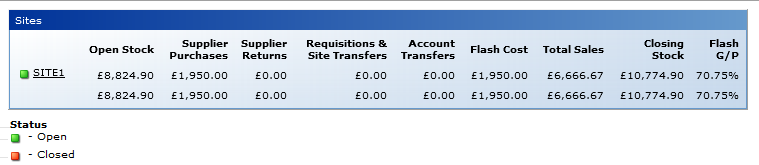
Fig 1 - Flash Cost & GP Report for Open Stock Periods
- The flash cost is a theoretical cost of sales based on what deliveries and transfers have been approved into the site so far and can change daily.
- This value is worked out as follows:
- Flash Cost = Supplier Purchases - Returns +/- Requisitions and Site Transfers +/- Account Transfers
- The flash GP is a theoretical GP based on the actual sales to date minus the flash cost to date and can change daily.
- This value is worked out as follows:
- Flash GP = (Revenue - Flash Cost) / Revenue
Note
- The opening and closing stock figures are not used to calculate the flash cost or flash GP.
- The opening stock value is the actual cost of last periods closing stock.
- The closing stock value is generated for the report using the opening stock value + the flash cost.
Unit Report for Closed Stock Periods (No Closing Stock Entered)
- If any stock period is closed without an actual closing stock being entered, the system will calculate a theoretical closing stock figure is based on the following formula:
- Opening Stock Value + Deliveries - Supplier Returns +/- Transfers - Sales to Date (the POS figure on the stock recon)
- The actual cost and actual GP can be found in Enterprise > expand Home > expand the Region > click on the Unit
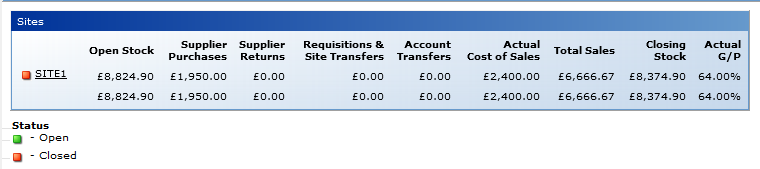
Fig 2 Actual Cost of Sales & GP Report for Closed Stock Periods (No Closing Stock Entered)
- The actual cost when the stock period is closed without a stock count being entered is still a theoretical cost of sales based on the opening stock value plus transactions in and out minus the theoretical closing stock value.
- This value is calculated as follows:
- Actual Cost = Open Stock + Supplier Purchases - Returns +/- Requisitions and Site Transfers +/- Account Transfers - Theoretical Closing Stock
- The actual GP when the stock period is closed without an actual count being entered is still a theoretical GP based on the actual sales to date minus the actual cost to date and can change daily.
- This value is calculated as follows:
- Actual GP = (Revenue - Flash Cost) / Revenue
- The flash cost report and the actual cost report are not the same report per say as they look at different parts of the system when open and closed.
Unit Report for Closed Stock Periods (Closing Stock Entered)
- The actual cost and actual GP can be found in Enterprise > expand Home > Expand the Region > click on the Unit
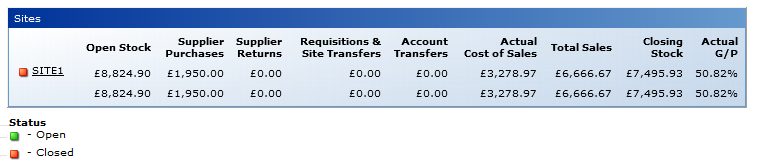
Fig 3 Actual Cost of Sales & GP Report for Closed Stock Periods (Closing Stock Entered)
- The actual cost when the stock period is closed with a stock count being entered is the actual cost of sales based on the opening stock value plus transactions in and out minus the actual closing stock value.
- This value is calculated as follows:
- Actual Cost = Open Stock + Supplier Purchases - Returns +/- Requisitions and Site Transfers +/- Account Transfers - Closing Stock
- The actual GP when the stock period is closed with a closing count being entered is still an actual GP based on the actual sales to date minus the actual cost to date.
- This value is calculated as follows:
- Actual GP = (Revenue - Actual Cost) / Revenue
The unit report could be run for actual GP before a count is entered to see where the site should (ideally be) before they enter their actual count as this can help indicate where differences are on the closing stock values, actual against theoretical.
This is only be beneficial if carried out before the sites enter the counts as all sales and deliveries and transfers must be entered to be as theoretically accurate as possible.

Comments
Please sign in to leave a comment.