Overview
This article describes the process of creating a Job Title within the HR Module in Workforce Management.
One of the main changes in the new user interface is that the Link Rates of Pay, Assign Divisions, etc buttons are now positioned in the drop-down menu as shown below. These can be used to make changes to existing Job Titles.
Creating a Job Title
- From the side menu, go to HR > Company Admin > Job Titles
Fig.1 –HR > Company Admin > Job Titles
All existing Job Titles will be displayed.
- Select Create Job Title
Fig.2 – Existing Job Titles, 'Create Job Title' button
-
Enter details as required - see below for further information
- Enter a Description for the Job Title
- The Priority is the order in which the Job Titles are displayed on the Rota
- Select the Pay Method and Pay Rates applicable for an employee in this role
- All other options in this screen default to No
- Has agreed Headcount links to the Training module if being used
- Exclude from Wage Cost indicates that wages will not appear in Rota costs
- Use in recruitment module is only applicable if using the recruitment module
- Display Additional Payments sets this Job Title to always present if using additional payments
- Exclude from Tronc2/Tips indicates that this Job Title is never eligible for Service Charge payments
- Make sure that a Pooling Percentage is entered under 'Service Charge Admin Settings'
- Options available in the Job Title Role drop-down come from Job Titles created in the Scheduling module. For guidance on this, please see WFM UK: Scheduling: Creating a Job Role
- Select Next when ready
Fig.3 – Edit Job Title Page
The next step is to enter Rates of Pay information
- Tick the Link rates of pay to job titles box
- Enter the relevant brackets of wages that an employee in this Job Title can be paid
- Then select Save
Fig.4 – Rates of Pay
The next page is for assigning Locations
- Select the required Location(s) and use the centre arrows to assign them to the Job Title
- Save
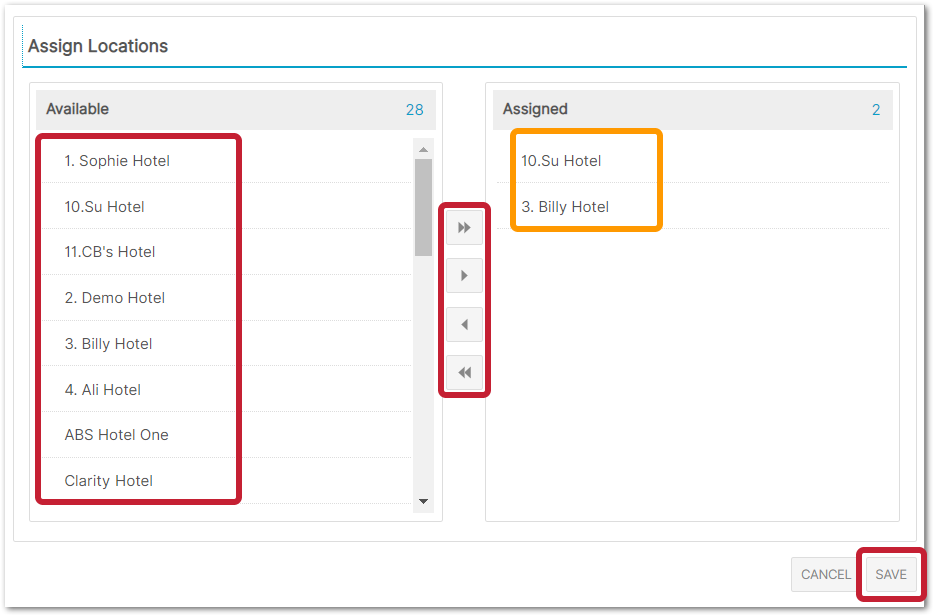
Fig.5 – Assigning Locations
A similar page will then display.
- Assign Divisions to the Job Title in the same way and select Save
Then Holiday settings can be applied.
-
Under 'General Holiday Settings' select if employees in this Job Title should be allowed to request Holiday that they have/haven’t accrued
- Allow employees to request holidays that have not yet been accrued? - employees can request all of their holiday allowance
- Warn employee on request that sufficient holidays have not yet been accrued? - employees can request all of their holiday allowance but are warned that not all days have been accrued - whether these are approved or not depends on business policy
- Prevent requests for holidays that have not yet been accrued? - employees can only request holiday days that they have accrued
- Enter the Full Time Equivalent e.g. if this employee is Full Time, enter how many hours/shifts and days they should be working, along with a Basic Holiday Allowance
- Select Add Yearly Increment if the employee is to receive additional Holiday after being with the Company for a certain number of years
- If the company uses flexible employees (where the system calculates the average number of days worked x the weeks allowed for their Holiday), enter the relevant weeks Holiday entitlement in Number of Weeks Holiday Allowed for Flexible Employees
- Enter a standard Holiday Pay Amount for Flexible Employees or a certain amount of Hours holiday Paid per Day for Flexible Employees
Fig.6 – Holiday Settings
- Select Save to confirm all changes and finish creating the Job Title

Comments
Please sign in to leave a comment.