What’s Changing?
Fourth’s Inventory product can be configured to control count sizes that appear when completing a stock count in the core application. Two of these settings have been extended to the Counting app, to allow:
- Simple stock count, i.e. count in default item sizes only
- Count by purchase sizes, i.e. only return default size and purchasable configurations for the Location
Release date: already released
Reason for the Change
This change was required to restrict the counts sizes available in the Counting app so that it was consistent with Inventory and did not return superfluous sizes for the location.
Customers Affected
The configuration for simple stock count and count by purchase size is controlled in Inventory. Locations will need to be updated in Inventory for the configuration to apply in the Counting app.
Release Notes
Default Behaviour
Within Inventory, count sizes are derived from the ingredient size, alternative pack sizes and supplied pack sizes set in Recipe and Menu Engineering (RME). The count sizes returned in Inventory, without any setting applied, are the collection of all of these - even the sizes a Site may not have access to when placing orders.
For example, if the following setup exists:
- Default item size: 1EA
- Alternative item size: 2EA
- Alternative item size: 6EA
With the following supplier pack size configurations:
|
Supplier |
Item Size |
UOM |
|
Supplier A |
6 |
EA |
|
Supplier A |
12 |
EA |
|
Supplier B |
12 |
EA |
|
Supplier C |
24 |
EA |
Then the list of distinct sizes is:
- 1EA
- 2EA
- 6EA
- 12EA
- 24EA
This list will be returned for all Locations within the Counting app, irrespective of whether the Locations have access to all suppliers.
Simple Stock Count
The ‘Simple’ stock count setting in Inventory is set against each site by going to:
- Setup > All Options > Organisiation Hierarchy
- Fully expand the hierarchy tree to Site level, select a Site and then Edit
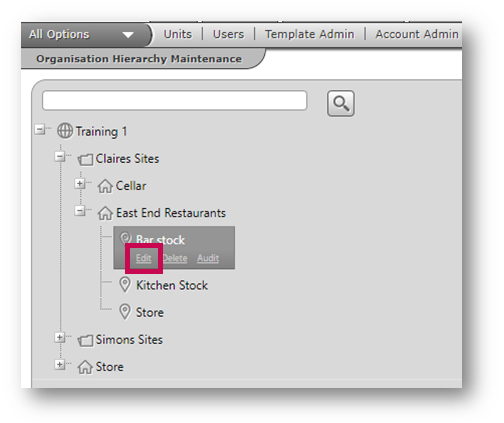
Fig.1 - Expanding to Site level, and the Edit button
- Scroll down to ‘Administration’ and select Simple from the Stock Count Type drop-down
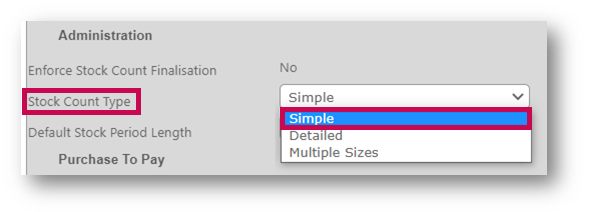
Fig.2 - 'Simple' stock count type
When this setting is enabled it is exposed to control the count sizes returned in the Counting app. In this case only the default count size for each item is returned.
Using the previous example, the only count size returned in the Counting app will be “1EA”, as this this the default count size.
Purchase Count Size Filtering
The purchase count size filtering is controlled by a Global Setting.
- Go to Setup > All Options > Global Settings
- Select Stock from the Module drop-down
- Drill down into Stock Count Settings > Organisation Level Settings
- The setting is called Exclude Unpurchasable Product Sizes On Stock Count
When the setting is enabled it is exposed to control the count sizes for product-based stock items returned in the Counting app.
Continuing with the example in this release note, under default behaviour, if the Location does not have access to “Supplier C” then this count size will be excluded, and the count sizes returned will be:
- 1EA
- 6EA
- 12EA
Please note: The Counting app behaviour is currently slightly different from the core Inventory application in that only the default stock item size and any purchase sizes are returned, i.e. alternative issuing sizes, if different, are not.
All batch item sizes configured against a batch will continue to be available in the Counting app.

Comments
Please sign in to leave a comment.