Overview
In some cases, information about the user’s device may be required in order to understand the root causes of problems experienced.
This article is designed to demonstrate how to quickly gather the necessary information in order to help Fourth understand certain cases.
How to take a screenshot of Android Device Information.

This will take a screenshot of the information being displayed, seen in Fig.1.
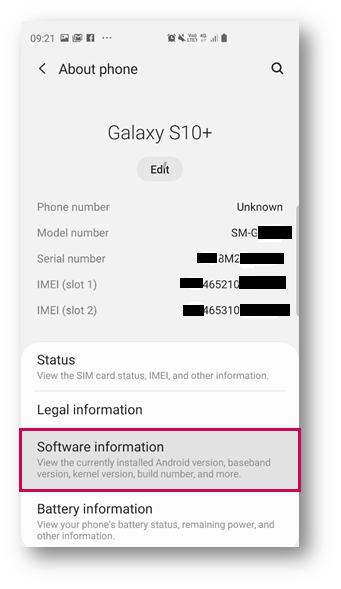
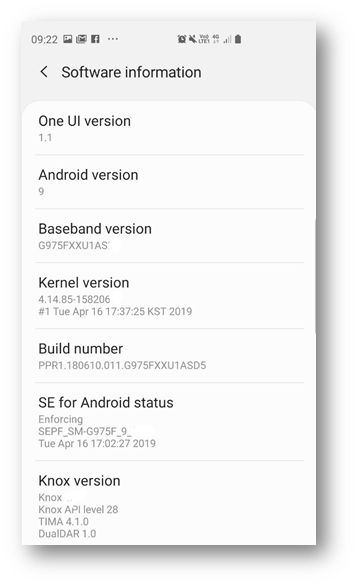
Fig.2 - Software Information

For iPhone X, iPhone XS, iPhone XS Max or iPhone XZR:
Please note: The iPhone XS, XS Max and iPhone XR do not have a Home button, so the Side button is used to take a screenshot instead.
For iPhone 8 and below:
This will take a screenshot of the information being displayed, seen in Fig.3.
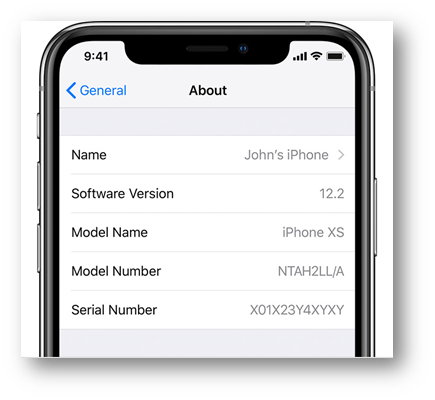
In some cases, information about the user’s device may be required in order to understand the root causes of problems experienced.
This article is designed to demonstrate how to quickly gather the necessary information in order to help Fourth understand certain cases.
How to take a screenshot of Android Device Information.

Android
- Go to Settings
- Scroll down to About Phone
- When on the page which displays the phone’s information, hold down the Power Button and Volume Down button simultaneously
- If possible, access Software Information and take a screenshot of the information listed, seen in Fig.1 and Fig.2
This will take a screenshot of the information being displayed, seen in Fig.1.
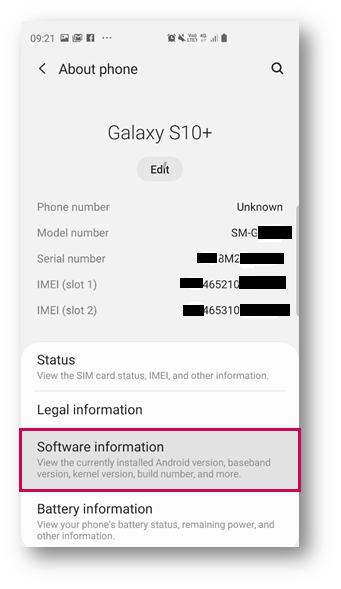
Fig.1 – Screenshot of Android Phone Details in About Device
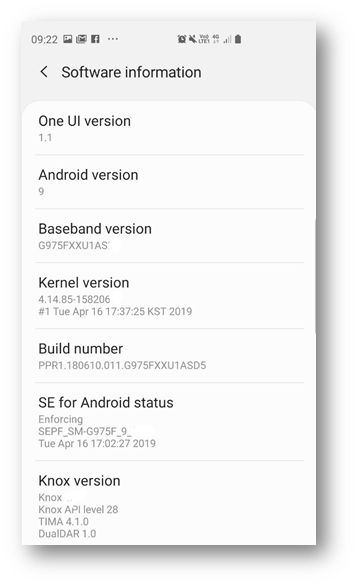
Fig.2 - Software Information
- Attach this screenshot in the response email to the Support Agent managing the case

Apple IOS
- Go to Settings > General > About
For iPhone X, iPhone XS, iPhone XS Max or iPhone XZR:
Please note: The iPhone XS, XS Max and iPhone XR do not have a Home button, so the Side button is used to take a screenshot instead.
- Press and hold the Side button on the right side while holding the Volume Up button simultaneously
For iPhone 8 and below:
- Press and hold the Power button on the right side and press the Home button simultaneously
This will take a screenshot of the information being displayed, seen in Fig.3.
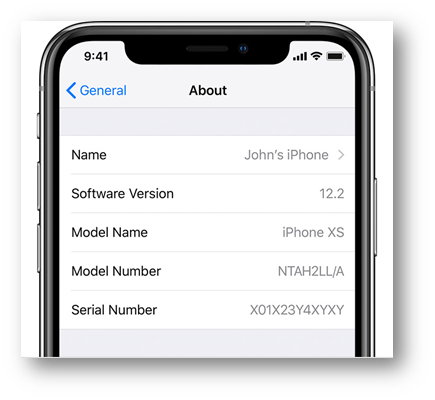
Fig.3 – Screenshot of Apple Phone Details in About
- Attach this screenshot in the response email to the Support Agent managing the case

Comments
Please sign in to leave a comment.