What’s Changing?
Multiple Images: Users can now upload multiple images within a single post and view them in a new mosaic view.
Video Streaming: A brand new capability that will allow users to upload and stream videos within posts on the Engage Feed.
Leaver’s Access: New capability that will allow employees that are no longer working for a company to have restricted access to ESS only to view their payslips for a limited period.
Collaboration Profile: As part of Fourth’s Editions rollout, a new profile for customers to exploit the capabilities of the Fourth Platform without the requirement for any Fourth Engage functionality.
Modifications to Engage Branding: Background colour of Engage set to a standardised grey colour - no longer configurable.
Release Date: 10th October 2018
Reason for the Change
New feature introduction and improved user experience. Customer feedback has influenced these significant changes to how users upload various forms of media and files, making their posts richer and more personalised in the Engage Feed.
Customers Affected
All Fourth Engage users.
Release Notes
Engage 1.40 release will deliver a new set of capabilities to the Engage app and Platform to create a more engaging, exciting and enhanced social experience for all users. In this release, users will have the opportunity to upload and view multiple images as well as being able to upload and stream videos in the Feed. In addition to this, a new capability will be unlocked for customers to enable ex-employees to view useful information such as their Payslips.
Uploading Multiple Images, and Videos
Users can now add variety and more content to their posts on the Feed in Engage using the brand new functionality that enables users to be able to:
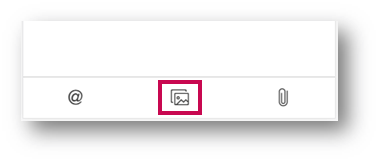
Fig.1 - Select Multiple Images or Video
Uploading videos and multiple images will be available in the following areas:
Users can use the native file selection menu based on the device they are using to select multiple files: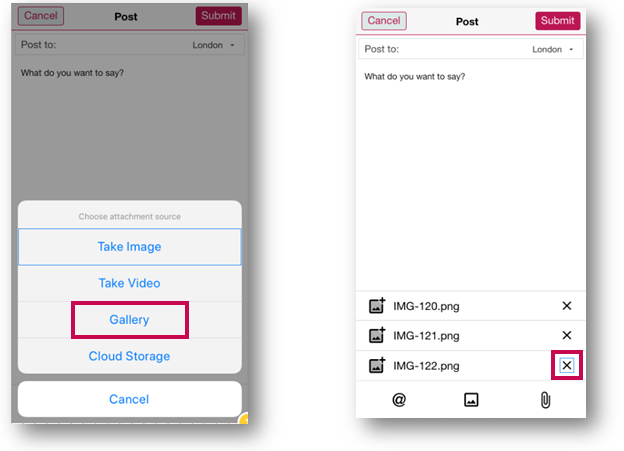
When images have been selected and attached to the post, they will be visible in rows at the bottom of the Edit Post window. Images that are not required can be removed using the X to the right in the image row. If there are more than 5 images, this area will be scroll-able to view the remaining images.
A maximum number of 9 images can be uploaded to a single post. Users will be alerted if they attempt to upload more than the restricted number of images.
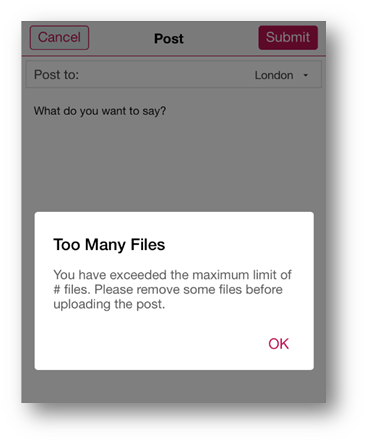
Fig.4 - File Upload Limit reached
Attaching Files and 'Mentioning'
Users can also attach 1 file per post that are not images or videos within the same Post Edit window by selecting the paperclip icon. Multiple files types such as PDF, WORD, EXCEL, TEXT and other files are supported. When attaching files, users cannot upload multiple file types in one post and will be alerted to retry their post.
The Icon for @mentions has also been updated to make this functionality more intuitive for users.
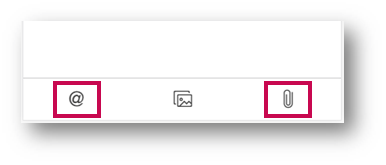
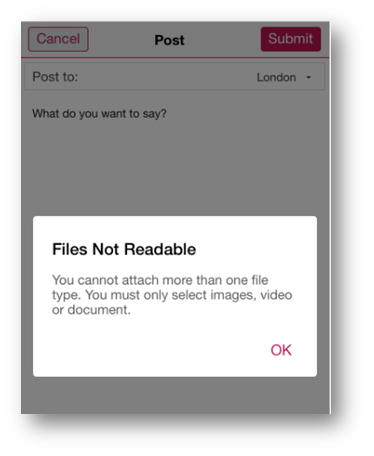
Upload Progress
A new upload Progress Bar has been introduced to keep users informed of the progress of their multiple image and video upload when creating their post.

Once uploaded, the post will not become readily available in the Engage Feed. This is because the video is processed to a standard format and quality so that it can be streamed and viewed on multiple different devices and operating systems by all the users within Engage.
Users will be alerted with a message to inform them that their video is being processed and will subsequently receive a push notification as well as an in-app Engage notification when their post is ready and available to view on the Engage Feed.
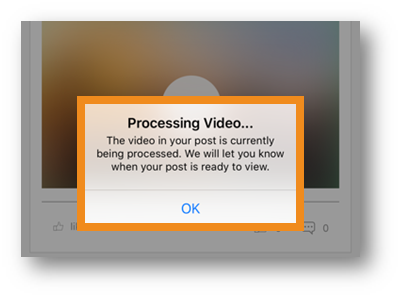
Fig.9 - ‘Processing Video’ alert
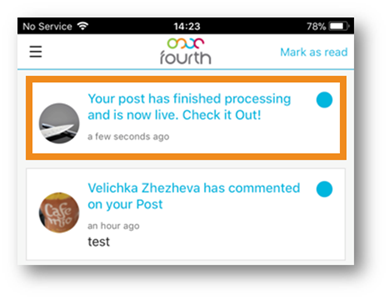
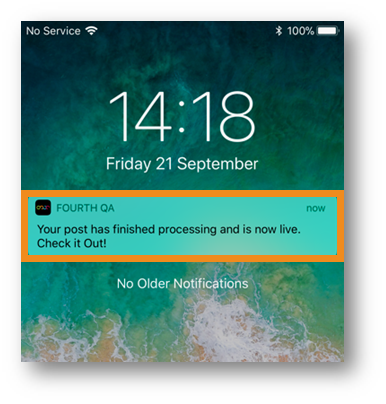
Fig.11 - Push Notification when post is ready
If the upload of a video or multiple image fails, the progress bar will inform the user of this status and provide 2 options:
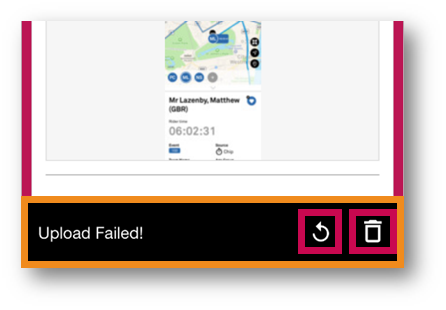
Fig.12 - Upload Failed – Retry/Delete
View Multiple Images on the Feed
The way images are now displayed in the Feed has been transformed to create a more familiar and seamless user experience.
Multiple images are displayed in tiles within a post. Where users have uploaded over 4 images, they will be able to see this through a number count on the very last image to inform them how many more images are available to view.
Users can easily view all the images in their native resolution and size by selecting any one of the tiles in the post.
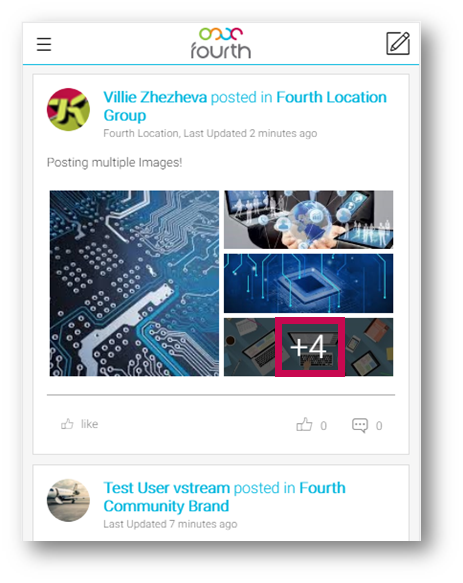
Fig.13 - Multiple images in the Feed, mosaic view
Selecting the images will open the new image carousel where users can cycle through all the images in the post and can also download specific images if they wish.
The carousel also provides the following:
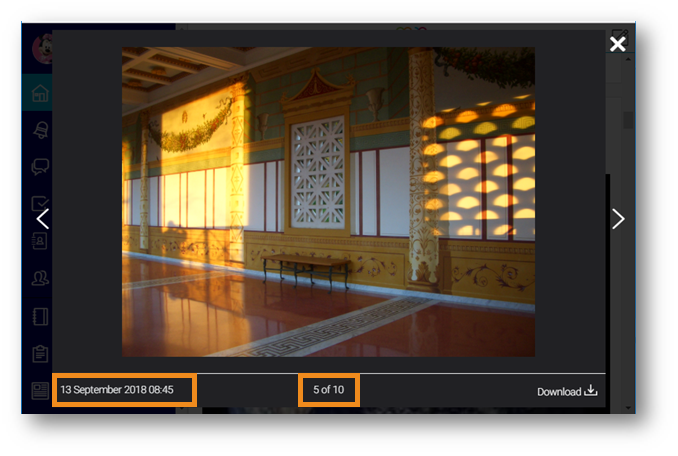
Fig.14 - Viewing Images in the Image Carousel, Desktop
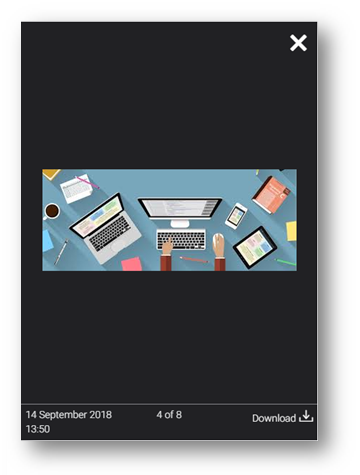
Fig.15 - Viewing Images in the Image Carousel, Mobile
Streaming Videos in the Feed
Once videos have been uploaded, users can stream them in posts by using the play button on any of the videos they can see in the Feed.
Within the video player, users will have the ability to:
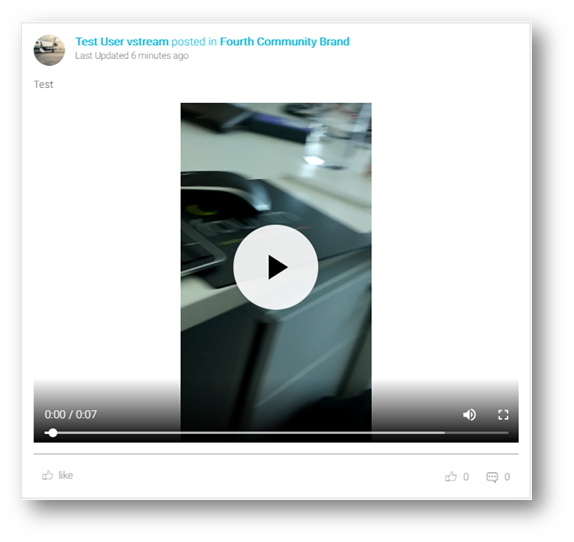
Fig.16 - Video playback on desktop browser

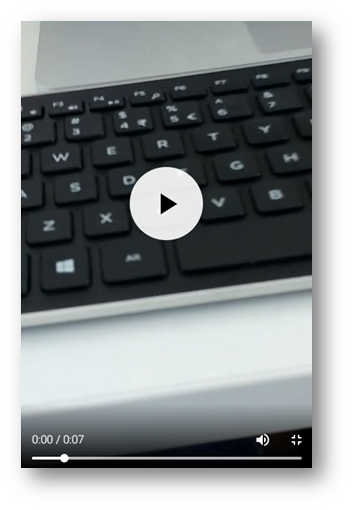
Fig.18 - Video playback on mobile
Supported Files & Formats
The following file types and formats are supported for video streaming and multiple images:
Images:
Video formats supported:
Attachment formats supported:
File Size Limits
There will be a file size limit per image and video in Engage for attaching into posts.
*Please note that 200MB is the aggregated size limit for multiple images in a post, not per image.
Backwards Compatibility
The functionality for video streaming and multiple images requires key changes to Fourth's iOS and Android apps. As part of this release, both iOS and Android mobile apps to are being upgraded to version 4.1 to support this.
It is expected that most users will be upgrading to the new version of their app – Version 4.1 – over a short period of time (2 – 3 days). To ensure that the current version of the app will continue to work with the new functionality, numerous backwards compatibility tests have been carried out. The old versions of the iOS and Android apps will continue to work, however, users will not have access to all of the new functionality until they upgrade to version 4.1.
Modifications to Engage Branding
Minor improvements are being made to multiple areas of Engage to create a fresh new look that is modern, functional and familiar. As part of this, some changes to the extent of which customers can brand Engage have been made to ensure that the user experience is not compromised.
The background colour of Engage will no longer be editable and will be a static standardised grey colour.
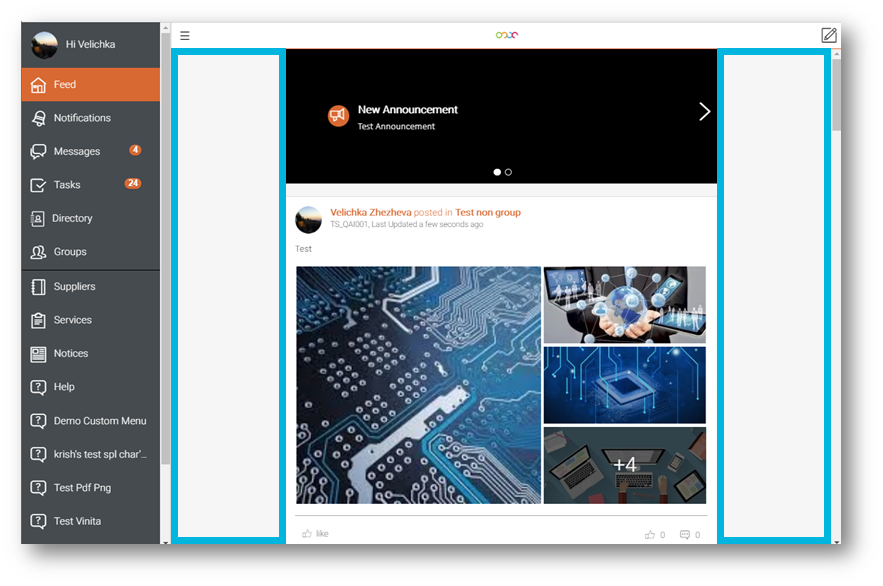
Fig.19 - Static background colour in Engage
Customer Admin Users will no longer be able to view the ‘Content Background Colour’ field in the Brand page of the Salesforce Console after this release as this background colour will no longer be an editable field in Engage.
Leaver’s Access
Across the hospitality sector our customers use Fourth solutions to maintain their HR and Employee records in a singular place, making the administrating of a diverse workforce much easier for HR professionals. However, when an employee is terminated from a business they lose access to Fourth systems and consequently their own data records, resulting in a large overhead of time spent by managers as well as HR staff to provide important employee information to those ex-employees.
To counter this Fourth has created a new read-only profile type that allows access to ESS (and other relevant apps) upon termination. This will allow employees to continue to access their own records (namely Payslips) for a specific period that can be determined by the company.
Leaver’s Profile in Engage
When a user logs into Engage after their employment has been terminated, they will be navigated to the All Applications page where they will have restricted access to ESS so that they can retrieve their own records.
In this release, the records that will be available to leavers are limited to Payslips only. Future releases will increase access to other records such as P45, P60 and other employment records.
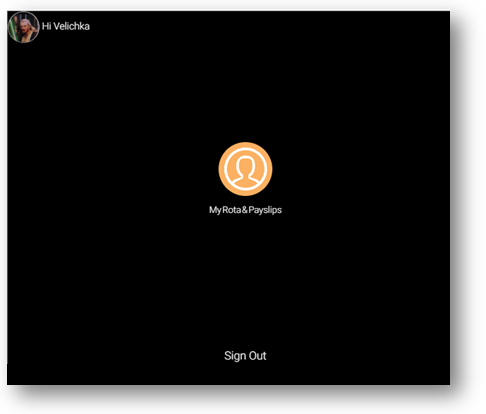
Fig.20 - Leaver’s Profile in Engage
Collaboration Profile
A new profile has been introduced for customers who require users to have the capabilities of the Fourth Platform without the need for any of the Fourth Engage functionality. The following table outlines the key capability differences between the Employee Engage Profile and the Collaboration Profile:
Profiles in each of the Editions will be able to access the below capabilities in Engage:
There are 2 variations of the Collaboration profile based on the user type:
1. Collaboration Community User – access to the following areas in Engage:
2. Collaboration Admin User – access to the above areas in Engage + access to the Salesforce console to manage:
Multiple Images: Users can now upload multiple images within a single post and view them in a new mosaic view.
Video Streaming: A brand new capability that will allow users to upload and stream videos within posts on the Engage Feed.
Leaver’s Access: New capability that will allow employees that are no longer working for a company to have restricted access to ESS only to view their payslips for a limited period.
Collaboration Profile: As part of Fourth’s Editions rollout, a new profile for customers to exploit the capabilities of the Fourth Platform without the requirement for any Fourth Engage functionality.
Modifications to Engage Branding: Background colour of Engage set to a standardised grey colour - no longer configurable.
Release Date: 10th October 2018
Reason for the Change
New feature introduction and improved user experience. Customer feedback has influenced these significant changes to how users upload various forms of media and files, making their posts richer and more personalised in the Engage Feed.
Customers Affected
All Fourth Engage users.
Release Notes
Engage 1.40 release will deliver a new set of capabilities to the Engage app and Platform to create a more engaging, exciting and enhanced social experience for all users. In this release, users will have the opportunity to upload and view multiple images as well as being able to upload and stream videos in the Feed. In addition to this, a new capability will be unlocked for customers to enable ex-employees to view useful information such as their Payslips.
Uploading Multiple Images, and Videos
Users can now add variety and more content to their posts on the Feed in Engage using the brand new functionality that enables users to be able to:
- Take an image from a device's camera and attach it to a post
- Upload multiple images to a single post from their mobile and/or desktop app
- View multiple images in a brandnew carousel image viewer and cycle through them
- Upload a video to a post
- Stream videos on the Engage Feed
- Users can select multiple images at the time of creating a post by selecting the Image/Photo icon in the bottom bar of the post edit window - see Fig.1
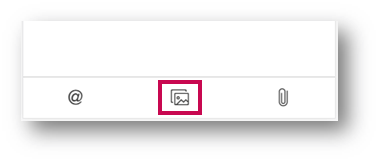
Fig.1 - Select Multiple Images or Video
Uploading videos and multiple images will be available in the following areas:
- Feed
- Group Feed
Users can use the native file selection menu based on the device they are using to select multiple files:
- On iOS – select multiple images from the Camera Roll
- On Android – select multiple images from the Library
- On Desktop – select multiple images from within the file explorer/finder window
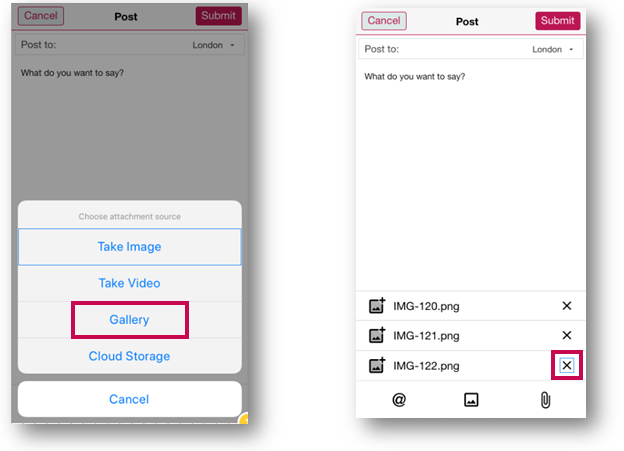
Fig.2 - Selecting Single & Multiple Images on iOS Fig.3 - Deleting Images before posting
When images have been selected and attached to the post, they will be visible in rows at the bottom of the Edit Post window. Images that are not required can be removed using the X to the right in the image row. If there are more than 5 images, this area will be scroll-able to view the remaining images.
A maximum number of 9 images can be uploaded to a single post. Users will be alerted if they attempt to upload more than the restricted number of images.
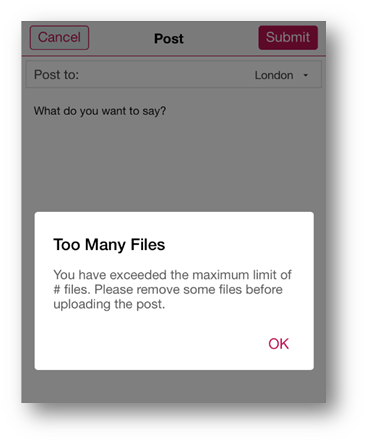
Fig.4 - File Upload Limit reached
Attaching Files and 'Mentioning'
Users can also attach 1 file per post that are not images or videos within the same Post Edit window by selecting the paperclip icon. Multiple files types such as PDF, WORD, EXCEL, TEXT and other files are supported. When attaching files, users cannot upload multiple file types in one post and will be alerted to retry their post.
The Icon for @mentions has also been updated to make this functionality more intuitive for users.
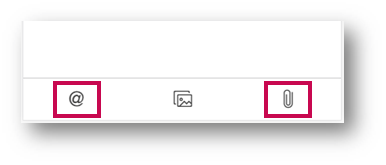
Fig.5 - Attachment and 'Mention' icons
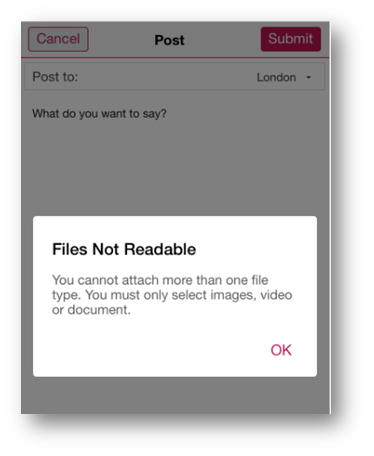
Fig.6 - More than one file type alert
Upload Progress
A new upload Progress Bar has been introduced to keep users informed of the progress of their multiple image and video upload when creating their post.

Fig.7 - Upload progress bar Fig.8 - Upload complete on progress bar
Once uploaded, the post will not become readily available in the Engage Feed. This is because the video is processed to a standard format and quality so that it can be streamed and viewed on multiple different devices and operating systems by all the users within Engage.
Users will be alerted with a message to inform them that their video is being processed and will subsequently receive a push notification as well as an in-app Engage notification when their post is ready and available to view on the Engage Feed.
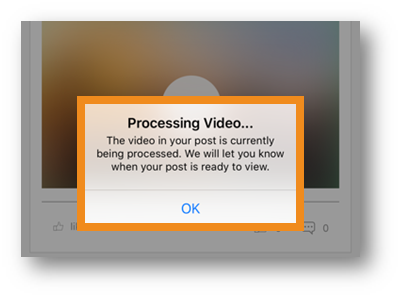
Fig.9 - ‘Processing Video’ alert
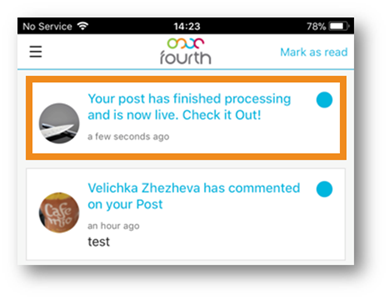
Fig.10 - In-App Notification when post is ready
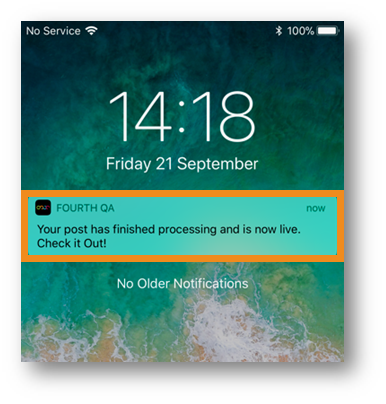
Fig.11 - Push Notification when post is ready
If the upload of a video or multiple image fails, the progress bar will inform the user of this status and provide 2 options:
- Retry - attempt the re-upload of the post
- Delete - delete the post and start again
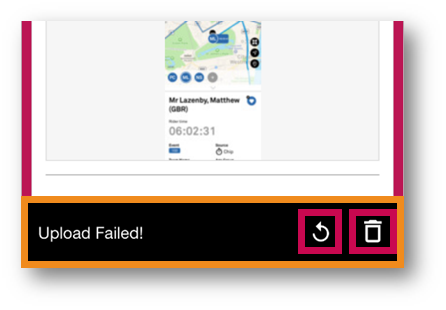
Fig.12 - Upload Failed – Retry/Delete
View Multiple Images on the Feed
The way images are now displayed in the Feed has been transformed to create a more familiar and seamless user experience.
Multiple images are displayed in tiles within a post. Where users have uploaded over 4 images, they will be able to see this through a number count on the very last image to inform them how many more images are available to view.
Users can easily view all the images in their native resolution and size by selecting any one of the tiles in the post.
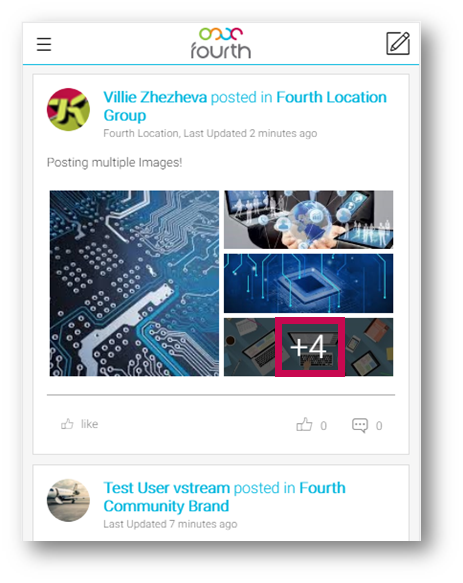
Fig.13 - Multiple images in the Feed, mosaic view
Selecting the images will open the new image carousel where users can cycle through all the images in the post and can also download specific images if they wish.
The carousel also provides the following:
- Date and Time stamp of when the image was uploaded to the post
- Context of which image the user is viewing
- Ability to download the image(s)
- Use of the arrows on desktop browser to cycle through all the images
- Swipe left or right on mobile app to cycle through all the images
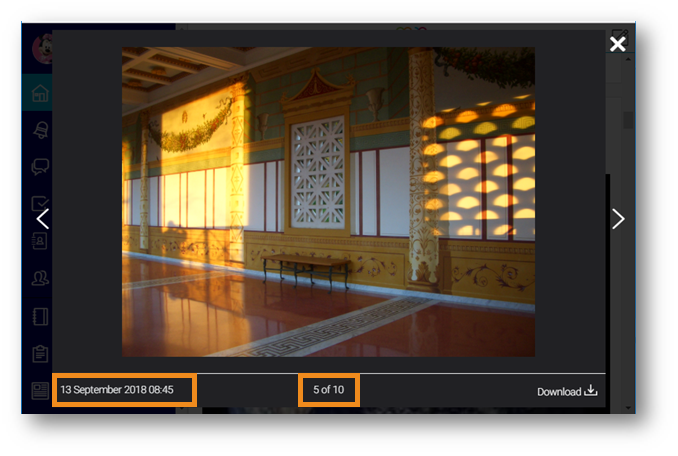
Fig.14 - Viewing Images in the Image Carousel, Desktop
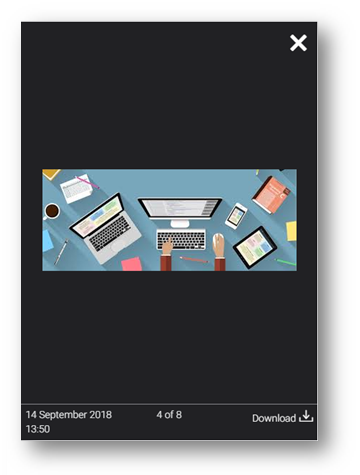
Fig.15 - Viewing Images in the Image Carousel, Mobile
Streaming Videos in the Feed
Once videos have been uploaded, users can stream them in posts by using the play button on any of the videos they can see in the Feed.
- On the desktop, videos will begin playing within the post and users will have the option to view in full screen
- On mobile devices, the video will automatically play in full screen when the user selects the play button
Within the video player, users will have the ability to:
- Play/Pause
- Mute/Unmute sound
- Scrub and skip the video
- Download the video
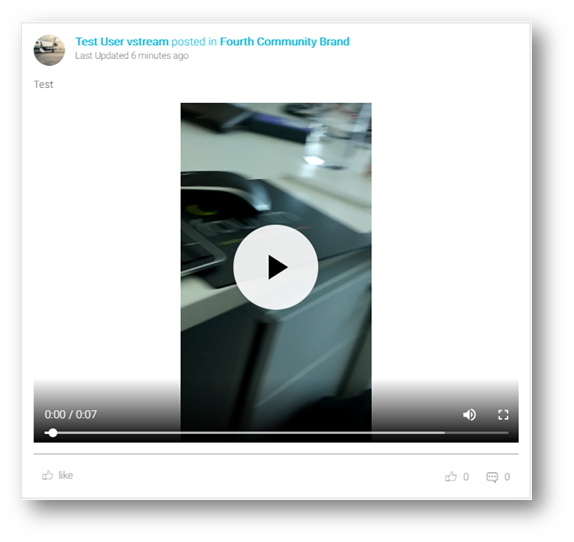
Fig.16 - Video playback on desktop browser

Fig.17 - Video on mobile
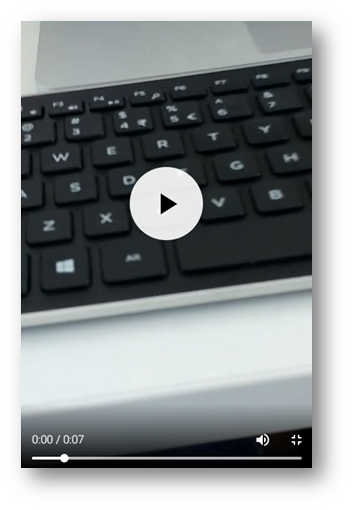
Fig.18 - Video playback on mobile
Supported Files & Formats
The following file types and formats are supported for video streaming and multiple images:
Images:
- JPEG (24-bit, 48-bit, and grayscale)
- PNG (24, 32, and 8-bit)
- GIF (still and animated)
- BMP, WMF, and EMF
Video formats supported:
- MP4 (.mp4, .m4a, .m4v)
- FLV (with H.264 and AAC codecs) (.flv)
- QuickTime (.mov)
- AVI (Uncompressed 8bit/10bit) (.avi)
- Matroska/WebM (.mkv)
- 3GP (.3gp, .3gpp)
Attachment formats supported:
- There are currently no restrictions on file extensions/formats when attaching to a post
File Size Limits
There will be a file size limit per image and video in Engage for attaching into posts.
| FILE TYPE | MAXIMUM SIZE |
| Images | 200MB* |
| Videos | 200MB |
Backwards Compatibility
The functionality for video streaming and multiple images requires key changes to Fourth's iOS and Android apps. As part of this release, both iOS and Android mobile apps to are being upgraded to version 4.1 to support this.
It is expected that most users will be upgrading to the new version of their app – Version 4.1 – over a short period of time (2 – 3 days). To ensure that the current version of the app will continue to work with the new functionality, numerous backwards compatibility tests have been carried out. The old versions of the iOS and Android apps will continue to work, however, users will not have access to all of the new functionality until they upgrade to version 4.1.
Modifications to Engage Branding
Minor improvements are being made to multiple areas of Engage to create a fresh new look that is modern, functional and familiar. As part of this, some changes to the extent of which customers can brand Engage have been made to ensure that the user experience is not compromised.
The background colour of Engage will no longer be editable and will be a static standardised grey colour.
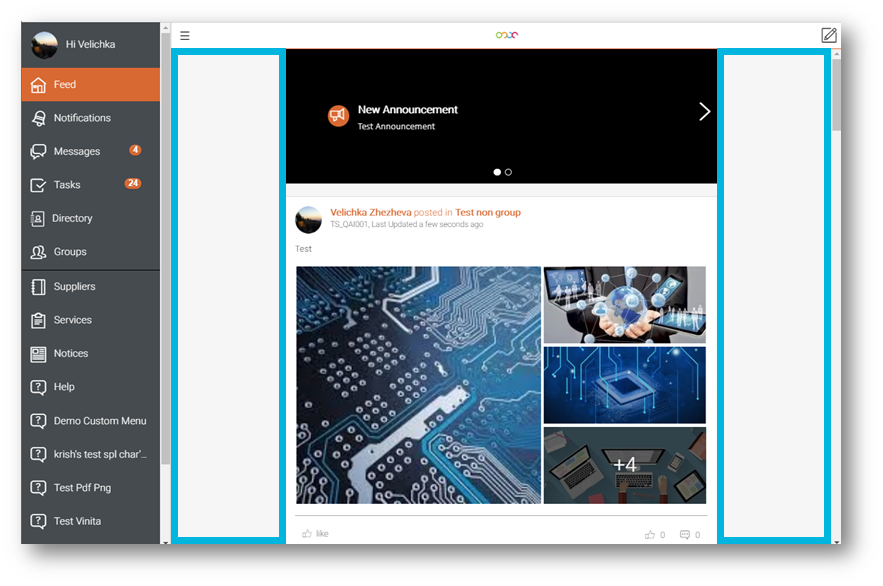
Fig.19 - Static background colour in Engage
Customer Admin Users will no longer be able to view the ‘Content Background Colour’ field in the Brand page of the Salesforce Console after this release as this background colour will no longer be an editable field in Engage.
Leaver’s Access
Across the hospitality sector our customers use Fourth solutions to maintain their HR and Employee records in a singular place, making the administrating of a diverse workforce much easier for HR professionals. However, when an employee is terminated from a business they lose access to Fourth systems and consequently their own data records, resulting in a large overhead of time spent by managers as well as HR staff to provide important employee information to those ex-employees.
To counter this Fourth has created a new read-only profile type that allows access to ESS (and other relevant apps) upon termination. This will allow employees to continue to access their own records (namely Payslips) for a specific period that can be determined by the company.
Leaver’s Profile in Engage
When a user logs into Engage after their employment has been terminated, they will be navigated to the All Applications page where they will have restricted access to ESS so that they can retrieve their own records.
In this release, the records that will be available to leavers are limited to Payslips only. Future releases will increase access to other records such as P45, P60 and other employment records.
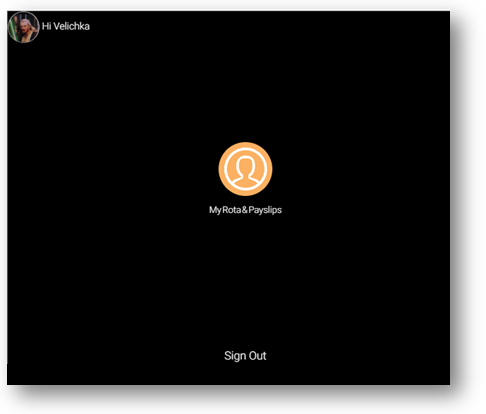
Fig.20 - Leaver’s Profile in Engage
The Leaver’s access functionality will be switched off by default when released. Customers can choose to have this functionality enabled if they wish.
Please note: Configuration of Leaver's Access must be carried out by Fourth. Please contact your Customer Success Manager to arrange for this to be done.
Please note: Configuration of Leaver's Access must be carried out by Fourth. Please contact your Customer Success Manager to arrange for this to be done.
Collaboration Profile
A new profile has been introduced for customers who require users to have the capabilities of the Fourth Platform without the need for any of the Fourth Engage functionality. The following table outlines the key capability differences between the Employee Engage Profile and the Collaboration Profile:
Profiles in each of the Editions will be able to access the below capabilities in Engage:
| Collaboration | Employee Engagement |
| Single Sign On to any Fourth Solutions that support SSO | Single Sign On to any Fourth Solutions that support SSO |
| Single Sign On to 3rd Party Systems (dependent on scoping) | Single Sign On to 3rd Party Systems (dependent on scoping) |
| Feed page where users can create posts, upload photos etc | Feed page where users can create posts, upload photos etc |
| Company-wide Groups to channel communication | Company-wide Groups to channel communication |
| Direct Messages between users | Direct Messages between users |
| Tasks and Notifications | Tasks and Notifications |
| Workflow Engine | Workflow Engine |
| Employee Directory | |
| Users can create Custom groups (Private or Public) | |
| Announcements for key messages that prompt push notifications to users | |
Custom Menu Options and Content for the management of:
|
There are 2 variations of the Collaboration profile based on the user type:
1. Collaboration Community User – access to the following areas in Engage:
-
User Profile
- Cannot Direct Message
- Cannot Access Location Profile
- Can access Employee ID (If configured at organisation level)
- Feed
- Dashboard/Tasks
- Notifications
- Connected app section - 'All Applications'
- Logoff section
- Groups - Company only (no my groups or all groups, including the +)
2. Collaboration Admin User – access to the above areas in Engage + access to the Salesforce console to manage:
- Groups
- Contacts
- Brand page
- Locations

Comments
Please sign in to leave a comment.