What’s Changing?
Employee Directory – A new area in Engage that will allow users from both head office and as well as individual locations to be able to easily find their colleagues within the organisation from a single directory.
Accessing other users’ profiles – Users will be able to view their colleague’s profiles easily from multiple areas within Engage by simply selecting their name.
Direct Messaging from within a user’s profile – Users can direct-message their colleagues when they navigate to their profile.
Location Profile – Users can now navigate to an individual location by selecting the location name, and view information about the location and the people that work there.
Displaying Job Title – Improvements have been made to the User Profile pages as well as other areas of Engage to display users’ Job Titles.
Improvements to Creating Announcements – Admin users can now configure whether announcements they created should continue to appear within the Feed in Engage after they have expired.
Release Date: 29th August 2018
Reason for the Change
Improved user experience.
Customers Affected
All Fourth Engage users.
Release Notes
Engage 1.30 release will bring a new capability that will change the way Head Office interact with employees and how employees will interact with each other on a day-to-day basis. The Employee Directory feature will be introduced, along with several new related functionalities aimed to increase the social collaboration and engagement between employees within Engage.
Employee Directory
We have been working hard to make it easier for organisations to find, connect and interact with their employees over the last couple of months with goal of providing a single area within Engage that can be used to locate people and places that are of interest to users.
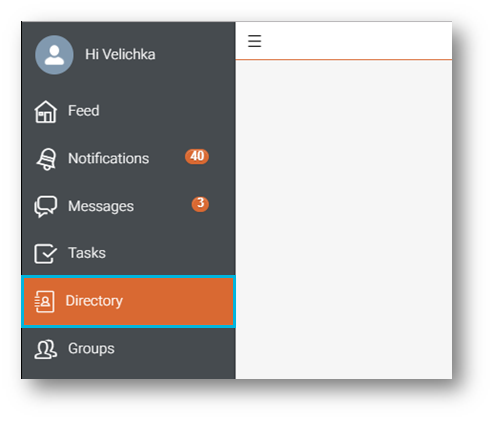
Fig.1 – Employee Directory in left-side menu
The Employee Directory is a new area within Engage (accessed from the left-side menu) that will allow users to search for people within their organisation.
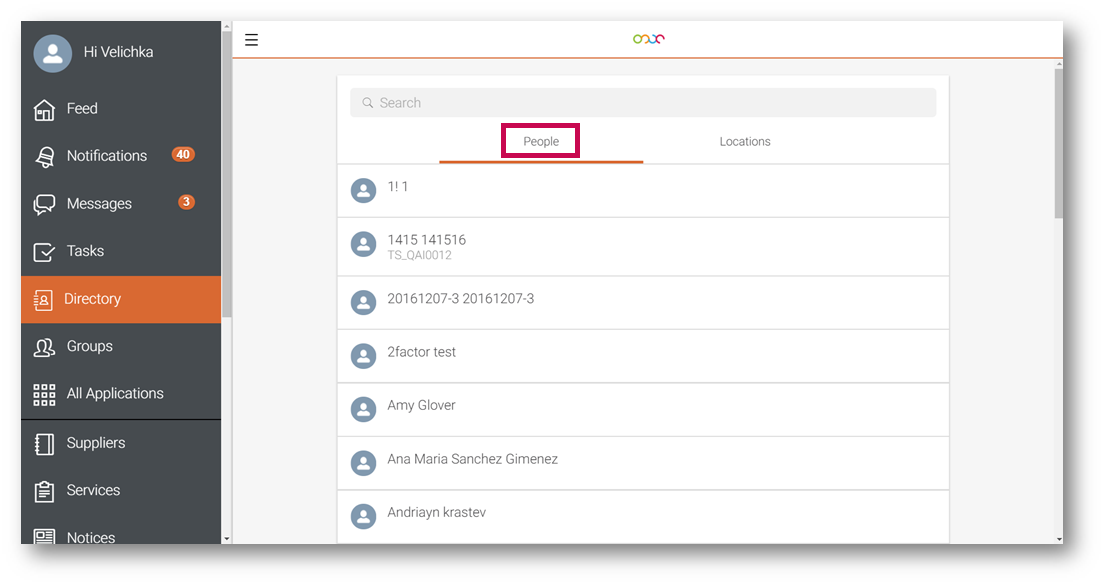
Fig.2 – Searching for People within an organisation
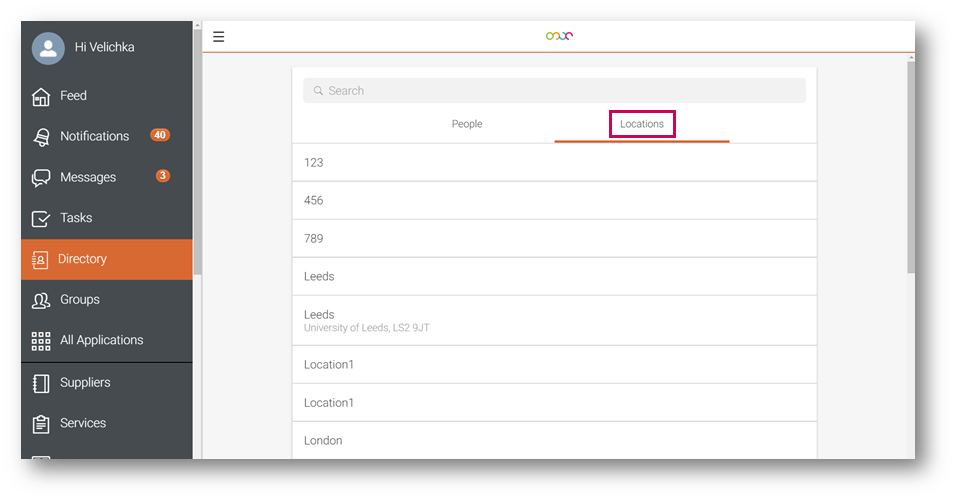
Fig.3 – Searching for Locations within an organisation
Accessing Another User’s Profile
In the previous release the user profile page was updated, allowing the editing and displaying of relevant information about users within their profiles.
With this release, users will be able to view each other’s profiles by clicking into their name from the following areas of Engage:
-
Feed
- Likes
- Comments
- Messages
-
Groups
- Group Feed
- Likes
- Comments
- Employee Directory
- View All Employees list view inside the Location Profile
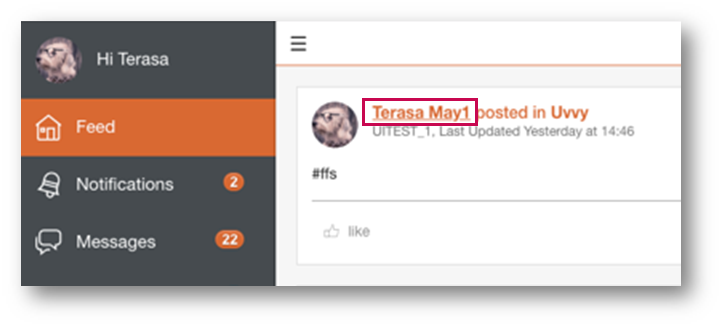
Fig.4 – Accessing profiles from the Feed
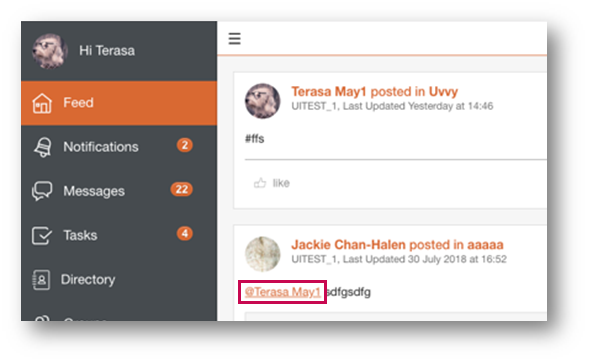
Fig.5 – Selecting ‘@’ mentions in Posts
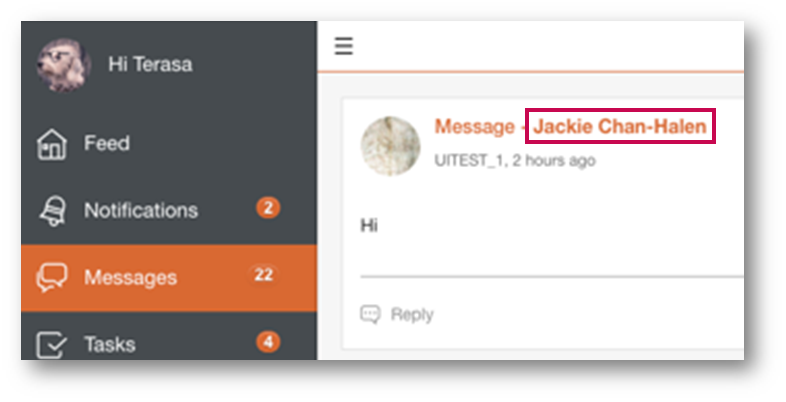
Fig.6 – Accessing profiles from Messages
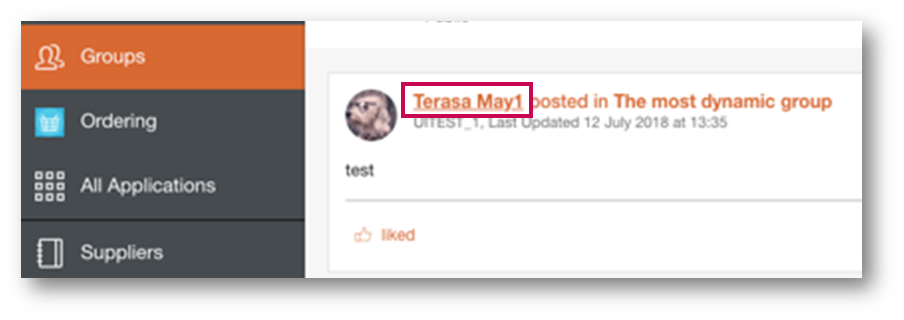
Fig.7 – Accessing profiles from Groups
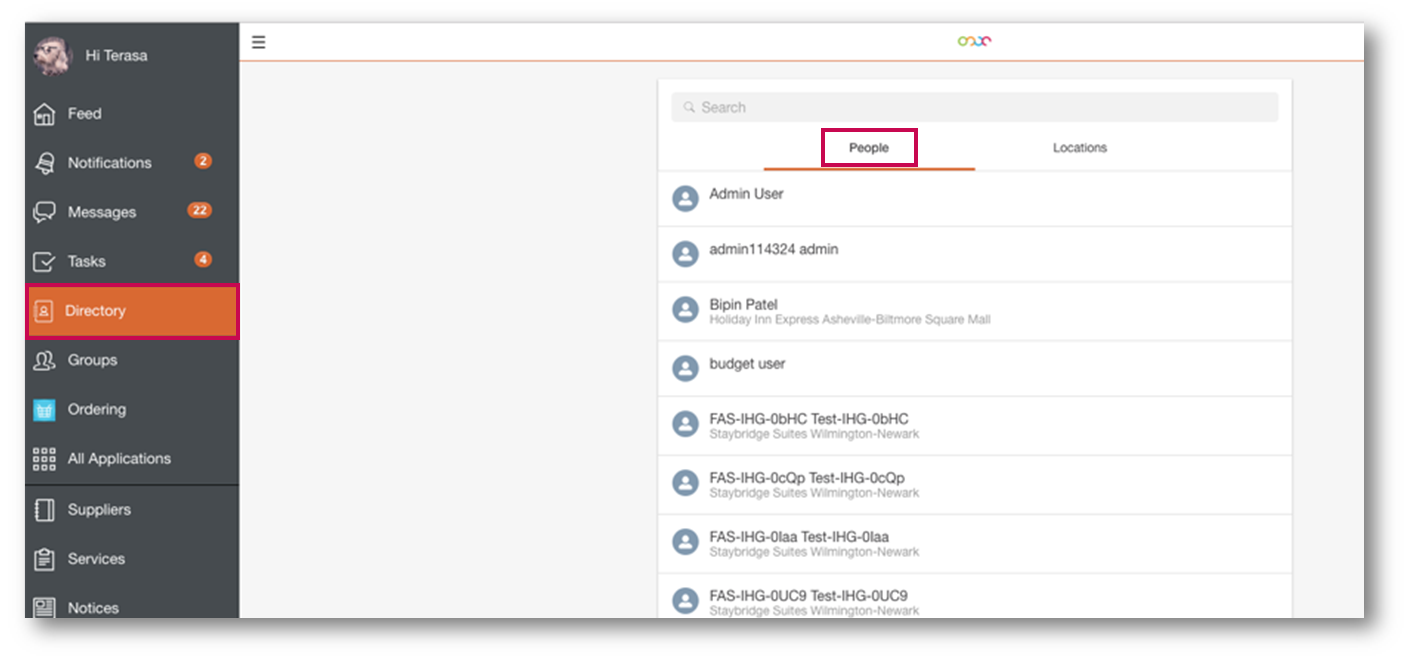
Fig.8 – Accessing profiles from Employee Directory
Direct Messaging from within a User’s Profile
Users will now be able to direct-message someone from the user’s profile without having to go to the Messages area of Engage.
Selecting the Message button will open a pop-up to compose a message, as per the Messages area of Engage.
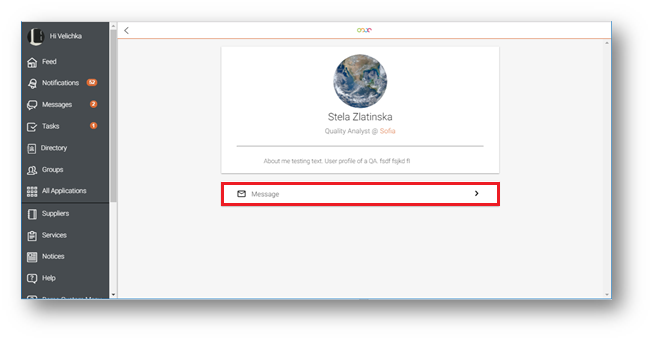
Fig.9 – Messaging users from User Profile
Location Profile
As part of the Employee Directory, users can now access and ‘view’ a location profile either directly by:
- Selecting a location from the directory list
- Selecting the location name in a user’s profile
The Location Profile provides basic information about a location and will also enable users to view a list of all the employees working at that location.
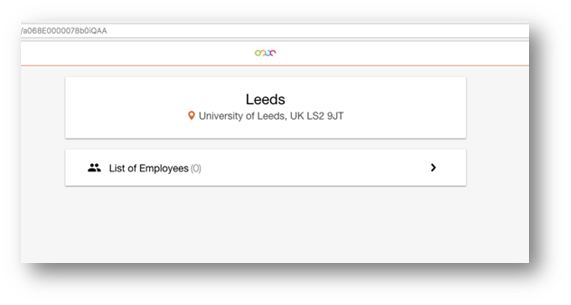
Fig.10 – Location Profile
Users can select List of Employees to view all the employees that work at this specific location. They can then view their profiles for additional information and will also have the option to direct-message them.
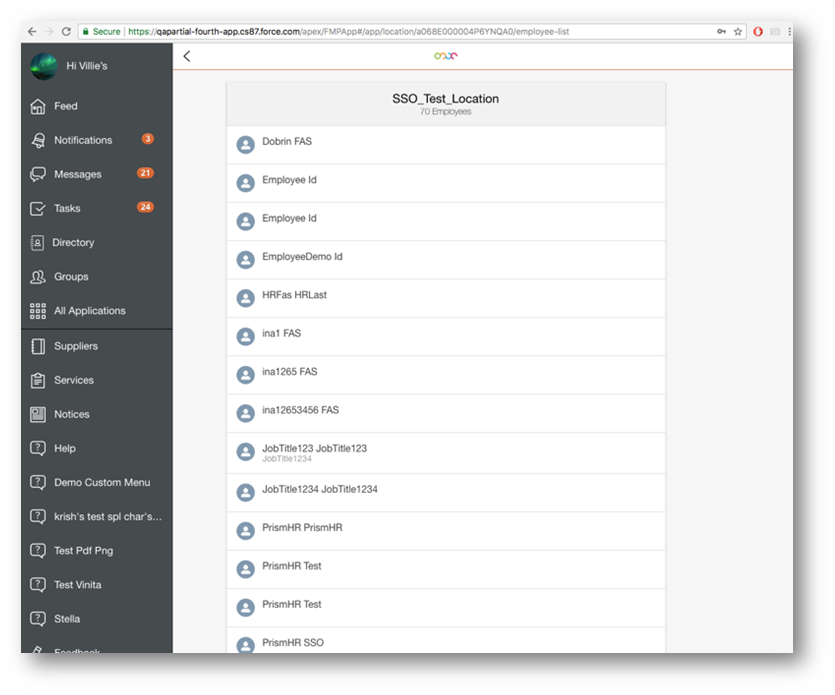
Fig.11 – Employees working within a Location
Displaying Job Title
To provide more context around the people that users will now be able to locate and find easily, Job Title will display in the following areas of Engage:
- User Profile
- Employee ID card
- Employee Directory (User List view)
- ‘List of Employees’ view in a Location Profile
This will not only provide key information that will help individual employees find others within the organisation quickly, but it will also enable colleagues in Head Office to be able to find employees much faster.
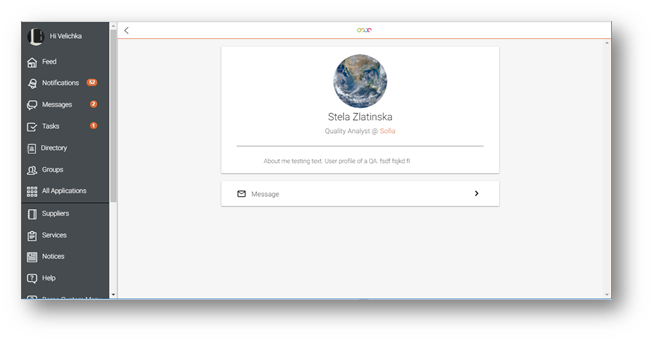
Fig.12 – Job Title ID displayed in User Profile
Improvements to Creating Announcements
Admin users can now specify whether announcements they created should continue to appear within the Feed in Engage after they have expired at the time of creating announcements in the Salesforce console.
The admin user can tick the field Hide after Expiry for announcements that do not need to appear in the feed after their expiry date.
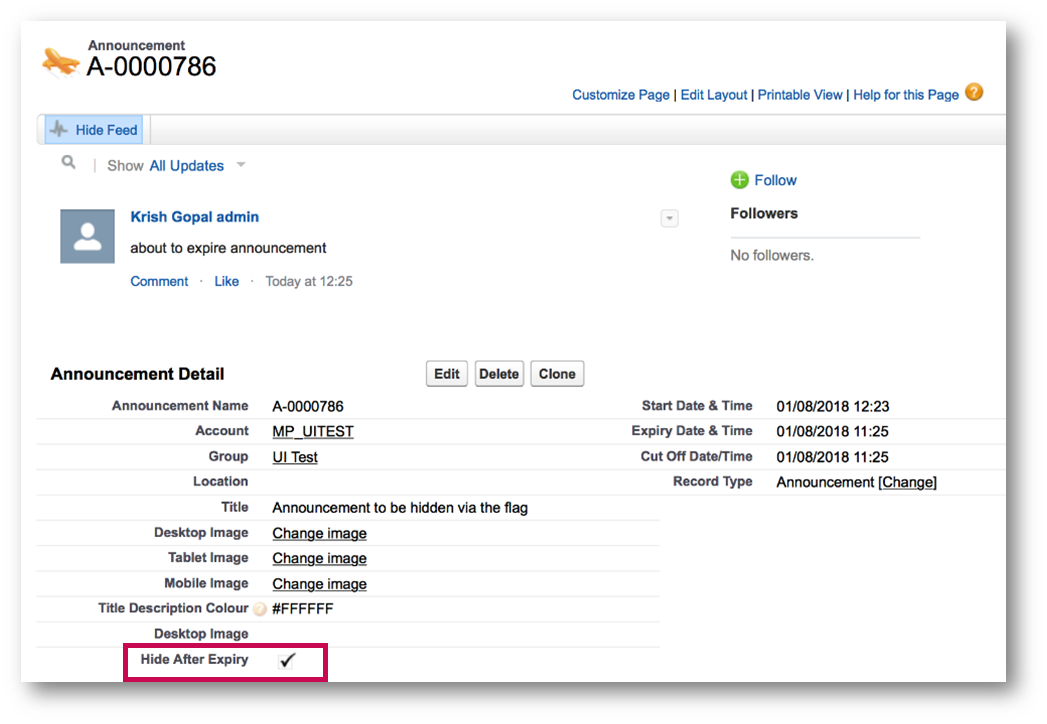
Fig.13 – ‘Hide After Expiry’ field in Salesforce Console
The Expiry Date field is now Expiry Date & Time, which means admin users can specify the date and the exact time at which the announcement should expire.
Once an announcement has expired, admin users will not be able to edit or modify the start date and expiry date.

Comments
Please sign in to leave a comment.