What’s Changing?
Release date: 14th April 2020
Reason for the Change
To help ensure employees do not miss out on important news and activity.
To give customers more control over how they manage their app users.
Bringing the user experience more in line with other popular apps (LinkedIn, Facebook, etc)
Customers Affected
All Fourth Engage users.
Release Notes
New Notification Centre in Engage
In-app notifications in Engage were historically limited to:
The new Notifications Centre (previously referred to as the in-app notifications area) has been rebuilt from the ground up, both functionally and architecturally, to provide the following benefits:
What’s New in Notifications?
A fresh new user interface following a design language that will be used across Engage in the future.
Users can access the Notification Centre by selecting the Notifications tab from the left-side menu.
Users can now view all their in-app notifications in a clean and concise list view with a clear distinction between those than are ‘read’ and ‘unread’ (see Fig.1).
New Gestures for Managing Notifications
Viewing one of the notification records will automatically mark it as read. This is done by simply selecting the specific notification.
Should users wish to manually mark notifications as read or unread, or if they wish to delete their notification, they can do so by:
My Schedules In-app Notifications
The Notification Centre will no longer be just limited to notifications for engagement activities such as posts, comments, likes, etc. It will now be extended to activities within connected apps. This is brand new functionality that will provide further control for users to be able to manage their day-to-day activities within the Fourth app.
In this release, specific employee-facing My Schedules notifications have been integrated to display within the Notification Centre. This is to address a key issue raised by our customers, whereby losing or swiping push notifications can sometimes prevent key information from My Schedules being delivered to employees.
By creating a corresponding in-app notification for push notifications, we aim to create the necessary redundancy for an end user to be able to always get to their notifications even if they have lost their push notification.
Deep Linking for In-app Notifications
My Schedules In-app notifications currently supported:
To Employees:
Please Note: This release will only include in-app notifications for My Schedules. However, Fourth will be integrating with other connected apps such as Employee Self Service (ESS) and others in the future to provide a more complete notifications experience for our customers.
Notifications Count
We have also simplified the logic around notifications count by bringing this in line with other industry standard social media platforms, such as LinkedIn.
Displaying the count on the Notifications tab as a prompt to view the Notification Centre mirrors functionality experienced in other popular apps.
Notifications Settings
The Notifications toggles currently within the user profile will be migrated into the new Notification Centre, making it quickly accessible to users.
The settings page will contain toggles for:
Notification settings will only be migrated to the Notifications Centre for users on the Engage profile. Non-Engage ESS only users will continue to see the notifications setting within the ‘Preferences’ page via their User Profile.
Remove Member from Groups
Group Admins can now remove members from the Members List view in Engage (see Fig.6).
This functionality is only available to Group Admins of ‘Public’ and ‘Private’ Dynamic Groups:
Once an Admin has removed a member, the member will be:
Bug Fixes
- Improvements to user profile edit mode, specifically the UI to upload images
- ‘Pinch to zoom’ available on the uploaded profile image to zoom and crop it
- A new slider that is more visible
- Introducing a new Notifications Centre
- Ability for Group Admins to be able to remove members from Engage UI
- Technology framework migration for Engage
- Bug fixes
Release date: 14th April 2020
Reason for the Change
To help ensure employees do not miss out on important news and activity.
To give customers more control over how they manage their app users.
Bringing the user experience more in line with other popular apps (LinkedIn, Facebook, etc)
Customers Affected
All Fourth Engage users.
Release Notes
New Notification Centre in Engage
In-app notifications in Engage were historically limited to:
- One-time view only. In-app notifications disappear after selecting them
- No in-app notifications for connected apps, e.g. My Schedules, Employee Self Service, etc
- Under-optimised UI + user experience
The new Notifications Centre (previously referred to as the in-app notifications area) has been rebuilt from the ground up, both functionally and architecturally, to provide the following benefits:
- Users do not have to worry about push notifications that they have either lost or failed to read, or in-app notifications they have viewed and forgotten, which may prevent them from viewing/engaging with key content
- Users have a place to go back and view all their notifications
- A new UI and overall user experience that is familiar and natural, as seen in popular social media apps and platforms e.g. LinkedIn and Facebook
- Brand new underlying architecture that will allow Fourth to build more useful capabilities on top of the Notification Centre in the future to provide greater flexibility and personalisation
What’s New in Notifications?
A fresh new user interface following a design language that will be used across Engage in the future.
Users can access the Notification Centre by selecting the Notifications tab from the left-side menu.
Users can now view all their in-app notifications in a clean and concise list view with a clear distinction between those than are ‘read’ and ‘unread’ (see Fig.1).
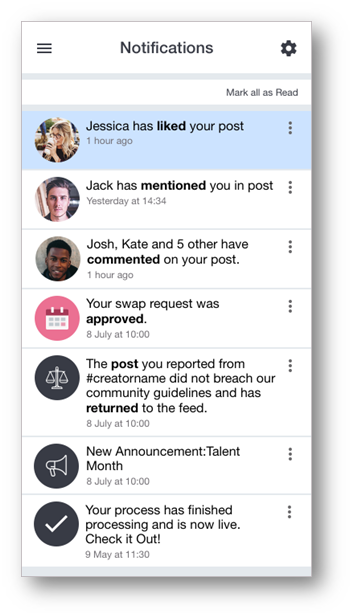
Fig.1 - Revamped ‘Notifications Centre’ UI
- Unread – notification records that are highlighted in blue (as seen in Fig.1)
- Read – notifications records in white. These have been previously viewed by the user either via the Notification Centre or a push notification
New Gestures for Managing Notifications
Viewing one of the notification records will automatically mark it as read. This is done by simply selecting the specific notification.
Should users wish to manually mark notifications as read or unread, or if they wish to delete their notification, they can do so by:
-
Selecting the 3 vertical dots on a notification which will provide them with options to:
- Mark as Read
- Delete Notification
-
Alternatively, users can utilise the new swiping gestures:
- Swipe right = Marks the notification as ‘read’
- Swipe left = Deletes the notification and removes it from the list view
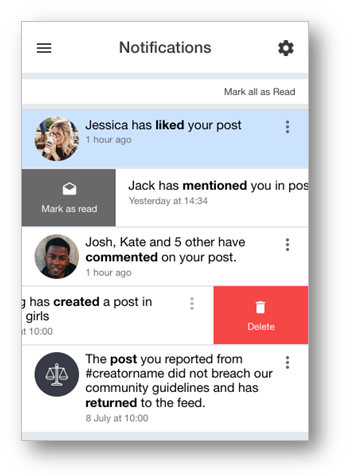
Fig.2 - Swipe gestures for Mark as Read/Delete notifications
- Users will continue to be able to mark all their notifications as ‘read’ by selecting Mark all as Read in the top-right corner
My Schedules In-app Notifications
The Notification Centre will no longer be just limited to notifications for engagement activities such as posts, comments, likes, etc. It will now be extended to activities within connected apps. This is brand new functionality that will provide further control for users to be able to manage their day-to-day activities within the Fourth app.
In this release, specific employee-facing My Schedules notifications have been integrated to display within the Notification Centre. This is to address a key issue raised by our customers, whereby losing or swiping push notifications can sometimes prevent key information from My Schedules being delivered to employees.
By creating a corresponding in-app notification for push notifications, we aim to create the necessary redundancy for an end user to be able to always get to their notifications even if they have lost their push notification.
Deep Linking for In-app Notifications
- Users can now select in-app notifications generated by My Schedules, which will directly navigate to the specific page or content the notification was related to – see Fig.3
- This deep-linking functionality replicates the navigation behavior currently seen in push notifications for connected apps
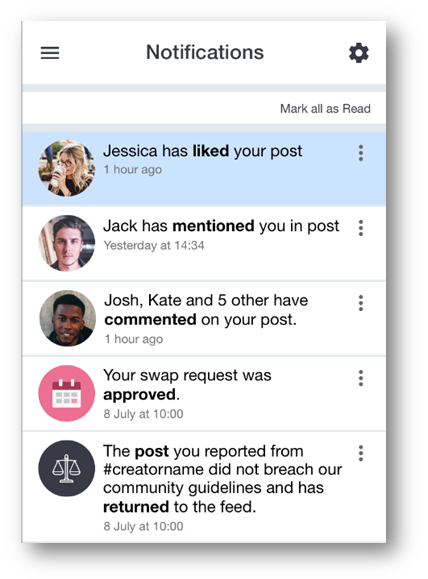
Fig.3 - My Schedules In-App Notifications
My Schedules In-app notifications currently supported:
To Employees:
- New/Edited Shifts – sent when a schedule is published with changes to the existing one
- Request Approved – sent when a manager agrees to a request
- Request Rejected – sent when a manager declines a request
- Request Declined – sent when another employee rejects a swap/give request
- Open Shift Available – sent when open shift that can be worked is published
- Open Shift Deleted – sent if a claimed open shift is deleted
- Open Shift Claim Accepted – sent if a claimed open shift is assigned to the user
- Open Shift Claim Rejected –sent if a claimed open shift is rejected
- Unavailability Accepted – sent if an unavailability request has been approved
- Unavailability Rejected – sent if an unavailability request has been rejected
Please Note: This release will only include in-app notifications for My Schedules. However, Fourth will be integrating with other connected apps such as Employee Self Service (ESS) and others in the future to provide a more complete notifications experience for our customers.
Notifications Count
We have also simplified the logic around notifications count by bringing this in line with other industry standard social media platforms, such as LinkedIn.
- A count of 'New' notifications on the Notifications menu tab will be displayed
- This count is based on the number of new notifications that a user has received since they last opened the Notification Centre on either their app or on a browser
- Selecting the Notifications menu tab to navigate into the Notification Centre will immediately clear the notification count
Displaying the count on the Notifications tab as a prompt to view the Notification Centre mirrors functionality experienced in other popular apps.
Notifications Settings
The Notifications toggles currently within the user profile will be migrated into the new Notification Centre, making it quickly accessible to users.
- The notifications settings can be accessed by selecting the cogwheel icon in the Notification Centre as seen in Fig.4
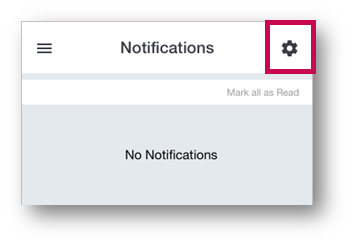
Fig.4 - Notifications Settings
The settings page will contain toggles for:
- All Push Notifications – to switch them on or off
- Moderator notifications – (only for Moderators) to switch them on or off
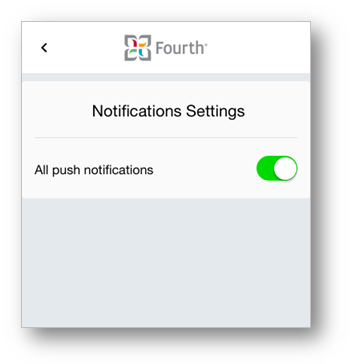
Fig.5 - Notifications Settings
Notification settings will only be migrated to the Notifications Centre for users on the Engage profile. Non-Engage ESS only users will continue to see the notifications setting within the ‘Preferences’ page via their User Profile.
Remove Member from Groups
Group Admins can now remove members from the Members List view in Engage (see Fig.6).
- This can be done by selecting the 3 vertical dots or using a new swipe gesture as seen in Fig.6 & 7
This functionality is only available to Group Admins of ‘Public’ and ‘Private’ Dynamic Groups:
Once an Admin has removed a member, the member will be:
- Removed from the members list and will no longer appear there
- Notified of this via in-app and push notifications
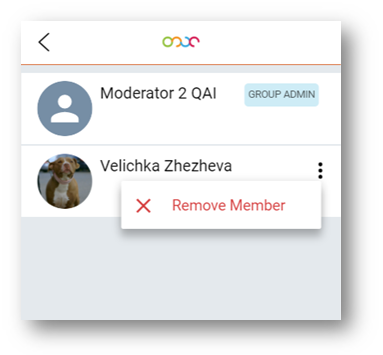
Fig.6 - Remove member from Groups
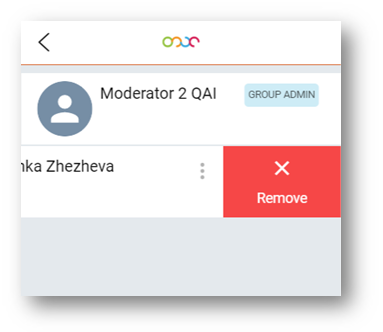
Fig.7 - Swipe to Remove member from Groups
Bug Fixes
- Improvements to user profile edit mode, specifically the UI to upload images
- ‘Pinch to zoom’ available on the uploaded profile image to zoom and crop it
- A new slider that is more visible

Comments
Please sign in to leave a comment.