Enabling Fourth Account Service by Location
Within the Location page in People System (HR/Company Admin/Locations) there is a setting to enable activation of a Fourth Account by site.
Once this setting has been ticked, it will allow the activation of the account service for any existing employees within that site. However, any new employees that are created after this setting is changed will automatically be activated and receive their Welcome email.
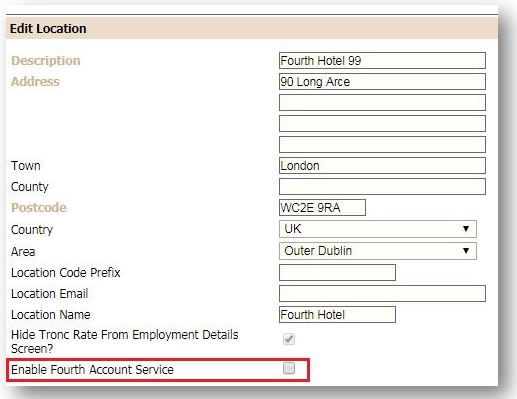
Fig.1- Edit Location
Please Note: Once this setting is enabled and saved, this cannot be undone.
Giving Access so People System Users can Activate Fourth Accounts
Within the HR module Access templates, there is an option for Fourth Account Management.
Giving Access so People System Users can Activate Fourth Accounts
Within the HR module Access templates, there is an option for Fourth Account Management.
If this is added in to a template, all users on that template will have access to activate the Fourth account service for existing employees.
- Go to HR > Users > Templates > Select Template > Assign Permissions > tick Fourth Account Management within the Employee Administration section > Save
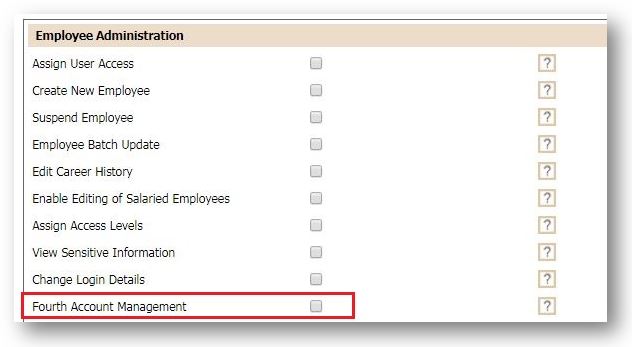
Fig.2 - Access Template
Giving Users Access to People System through the Fourth Platform
One of the great benefits of the Fourth Account Service is the ability to allow users to access People System directly through the Fourth Platform, either through the Fourth App or via secure.fourth.com on a browser. With this option enabled, an employee will no longer need to use their existing logins that they use to access People System through the www.fourthhospitality.com/XXX address. This is also referred to as Single Sign On (SSO).
This option also means that users can reset their passwords or reset a forgotten password using the relevant links on the secure.fourth.com login page.
In order to enable this option for employees, the HR Access Templates need to be updated prior to employees having their accounts activated.
To do this, please follow the instructions below.
One of the great benefits of the Fourth Account Service is the ability to allow users to access People System directly through the Fourth Platform, either through the Fourth App or via secure.fourth.com on a browser. With this option enabled, an employee will no longer need to use their existing logins that they use to access People System through the www.fourthhospitality.com/XXX address. This is also referred to as Single Sign On (SSO).
This option also means that users can reset their passwords or reset a forgotten password using the relevant links on the secure.fourth.com login page.
In order to enable this option for employees, the HR Access Templates need to be updated prior to employees having their accounts activated.
To do this, please follow the instructions below.
Please Note: This permission will need to be given to all Access Templates that require access to People System through SSO.
- Go to HR > Users > Templates > Select Template > Assign Permissions > tick Access People System from Fourth App within the Other section > Save
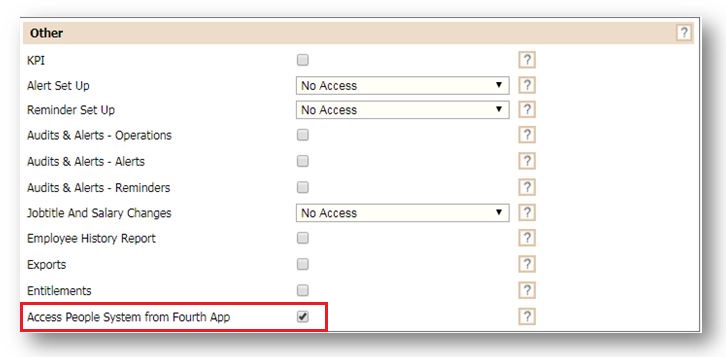
Fig.3- Access Template
By giving users the SSO option, it does not affect the access that they have been given within their Assign Access Levels page in the HR module. Also keep in mind, that if an employee is on an access level where this permission has been assigned, but they have never previously been given login details for the www.fourthhospitality.com/XXX address, they will still have access to People System through SSO.
Creating an Employee
When creating an employee within People System, it is essential that the correct employee email address is used in the Personal Email field. This is captured on the personal details page in the HR module.
Creating an Employee
When creating an employee within People System, it is essential that the correct employee email address is used in the Personal Email field. This is captured on the personal details page in the HR module.
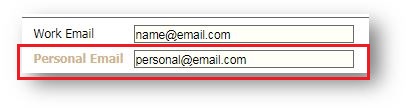
Fig.4 - Personal Email
Fourth Account Management - Batch creation
If the user has been given access to the Fourth Account Management functionality, they will be able to mass activate employee accounts by Location.
If the user has been given access to the Fourth Account Management functionality, they will be able to mass activate employee accounts by Location.
- Go to HR > Users > Fourth Account Management
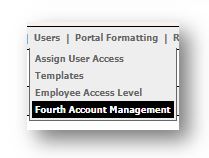
Fig.6 - Fourth Account Management
The search page will display.
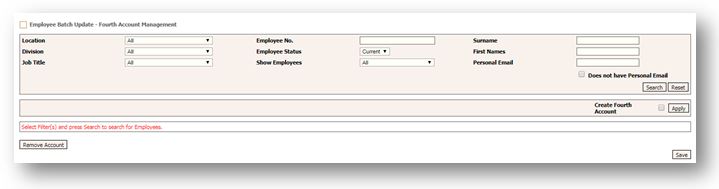
Fig.7- Fourth Account Management: Search Options
- To see any employees that don't have an email address within their personal record, select the Does not have personal email box
By leaving this box unchecked, the manager is then presented with a list of employees, whether they hold an account, and the option to set up the account.
The list of Personal Emails is brought through from the details that are held in the employee’s record.
- This can be updated by going to Employees > Employee List > select the Employee > Personal Details > Personal Email
- Then go back to Fourth Account Management
The Personal Email will be the email associated with the Fourth Account, once the Account has been created.
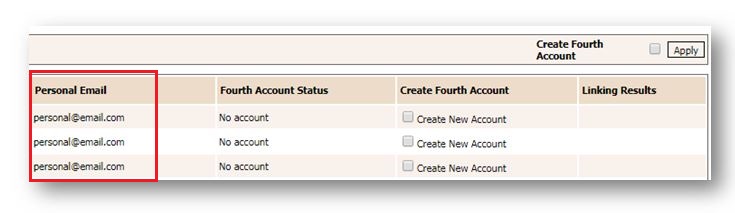
Fig.8 - Fourth Account Management: Personal Email Address
- To select all employees who have an email address, but do not yet have an account, use the Create Fourth Account “apply” box
- Select Save at the bottom of the screen to create accounts for all selected and and send the Welcome email. Please note this will need to be done for each page
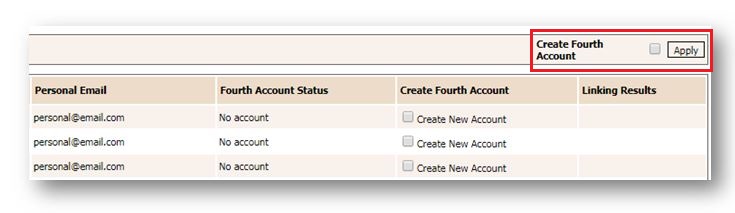
Fig.9 - Fourth Account Management: Batch Select
- By selecting the individual Create Fourth Account check boxes, accounts can be created one by one
- Select Save at the bottom of the screen to create the account and send the Welcome email
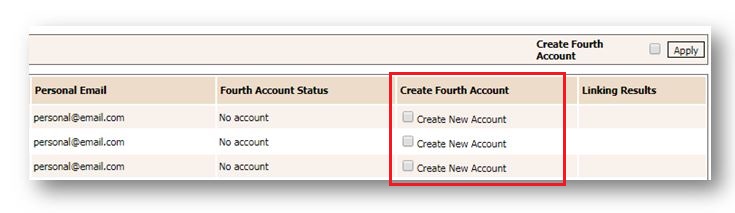
Fig.10 - Fourth Account Management: Create New Account
Please Note: Once this account has been created for the employee, this employee will then feed through to the schedule for Labour Productivity, and hours can be scheduled for them to work.
If other Fourth Solutions are used with the Fourth Account Service, there is also the option to link the Fourth ID to an existing Fourth Account if matching results are found.
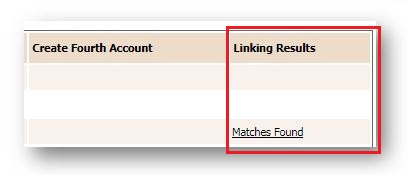
Fig.11- Fourth Account Management: Matching Results
Once the Fourth Account Service has been enabled, when creating an employee, the system will create a Fourth Account, or give the option to link to an existing Fourth Account for this employee.
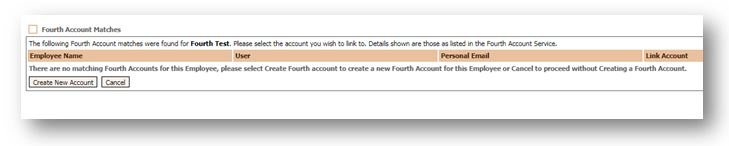
Fig.12- Create New Employee: Create or Link Account
For a list of all available Fourth Engage administration articles, please visit: Fourth Engage - List of Knowledge Articles

Comments
Please sign in to leave a comment.