Overview
The Fourth app gives users a single platform from where they can easily connect to their various Fourth solutions. It also provides direct access to Fourth mobile applications such as Engage and Employee Self Service (ESS).
This article will provide an introduction to the 'Engage' application.
The Fourth app is available for free download from the iOS and Android app stores. Alternatively, the same platform can be accessed via desktop/laptop computers. Regardless of how the app/platform is accessed, functionality and system behaviour remains the same.
Screenshots taken in this article are taken from both mobile devices and web browsers.
Access
Engage sits within the Fourth app/platform.
- If using a mobile device, open the Fourth app
- If using a web browser, go to https://secure.fourth.com/ (or https://secure.na1.fourth.com/ for the North American Fourth Platform)
- Log in using the appropriate Username and Password. These will have been provided internally (not by Fourth).
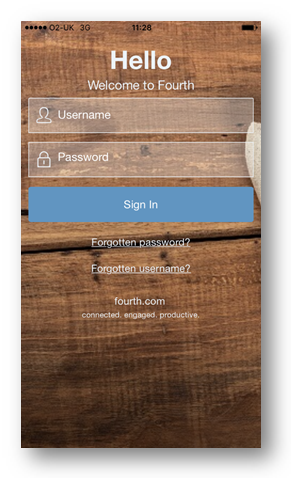
Fig.1 - The Login Screen (mobile view)
Once logged in, the Feed screen will appear. This displays posts that have been made by employees within the organisation. Users can ‘like’ and reply to posts, as well as creating their own. Typically posts will contain information relevant to the day-to-day running of the organisation/site. The look and feel of the Feed screen resembles that of a social media platform.
Users will see posts that have been made in all Groups that they are members of.
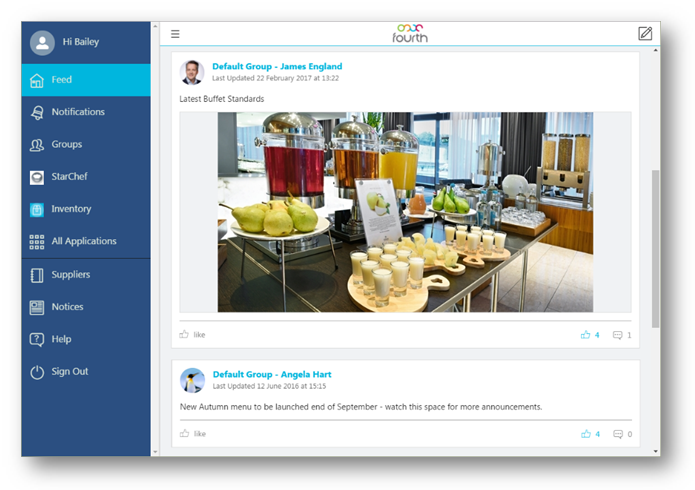
Fig.2 - The Feed screen (browser view)
Groups
Users can join and/or create Groups within Engage. Typically these will be used for communication on specific topics. For instance, there may be a 'Thank You' Group, where employees can pass on messages of appreciation to others. Groups can be set as either public (anyone can view and join) or private (anyone can see the Group but an admin approves new members).
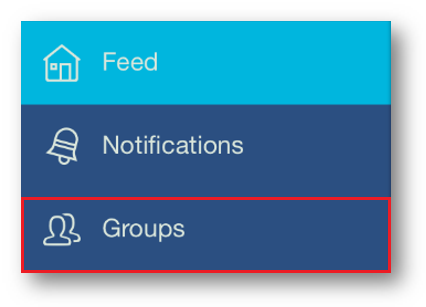
Fig.3 - Accessing the Groups screen from the side menu
Posts are created from the Feed screen. Users can choose which Groups to post to (provided they are members of said Groups). Once a post has been made, it will appear at the top of the Feed for all members of that Group. Users can then 'like' or comment on the post if wished - as one would on a social media platform. Likes and comments will keep the post 'bumped' to the top of the Feed, with the dates of the original posting and most recent comment being displayed.
Files can be attached to posts and it is also possible to embed images. If a URL is included in a post's text, it will display as a clickable link.
It is possible to mention other users in a post, using the '@' symbol before their name(s). The user in question will then receive a notification.
Notifications
Users will receive notifications for various events. These include:
- If a user's post is 'liked' or commented on
- If a user is mentioned in a post or comment
- If a company-wide post/announcement is made
All notifications can be viewed from the side menu.
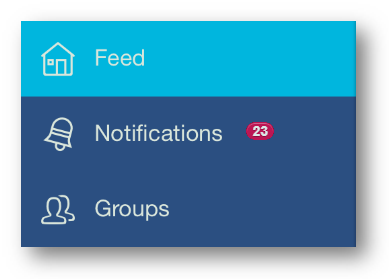

Comments
Please sign in to leave a comment.