What’s Changing?
Release Date: 26th March 2019
Reason for the Change
To provide new ways for customers to interact with their users, improving overall user experience and engagement.
Customers Affected
All Fourth Engage users.
Release Notes
Introducing the brand new ‘Broadcasts’ feature
At Fourth we are always looking for new ways to let our customers in head office interact and engage with their employees within Engage to bring people closer to what is happening inside a company.
‘Broadcasts’ is a company-wide communication tool (separate to Announcements) that can be used to configure small and concise messages within the Salesforce console by an Administrator.
The new capability allows Administrators in head office to keep their employees up to date on important or significant events, with a requirement for employees to engage and acknowledge that they have viewed the relevant information.
When published, Broadcasts messages will surface in Engage when a user logs in for the first time.
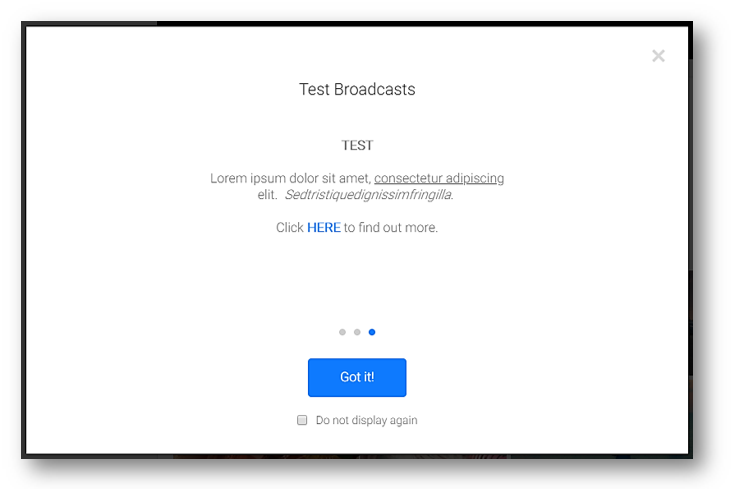
Fig.1 - A Broadcast message on a web browser
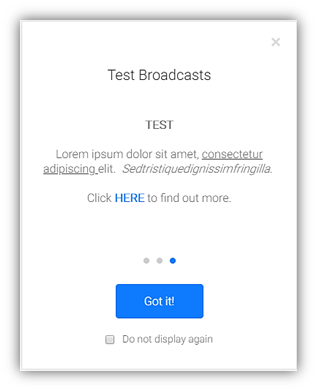
Fig.2 – A Broadcast message on mobile
In both instances, users have the choice to:
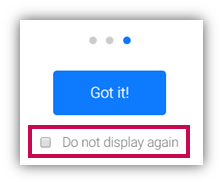
Fig.3 - ‘Do not display again’ checkbox to prevent the pop-up reappearing

Fig.4 - Switching on Broadcasts at account level
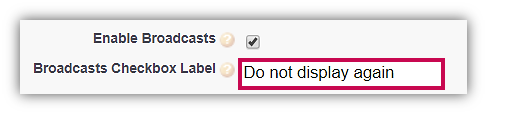
Fig.5 - Editing the ‘Do not display again’ label in Account page on Salesforce Console
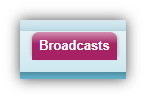
Fig.6 - New Salesforce object – ‘Broadcasts’ for creating and managing broadcast messages
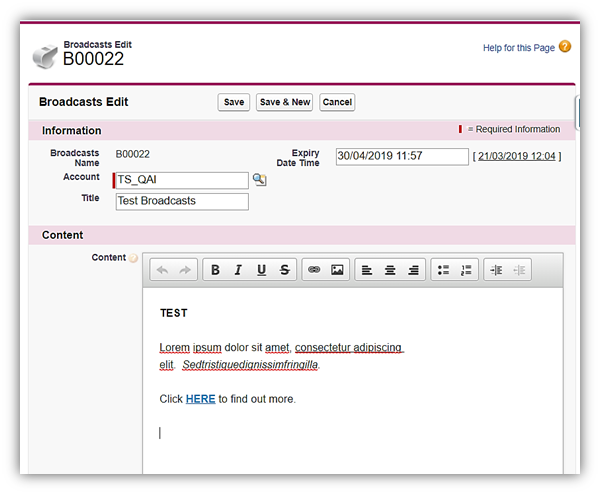
Fig.7 - Creating a new ‘Broadcasts’ message
Each broadcast message is restricted to a character limit of 280 characters to ensure that they are concise. This is inclusive of any text, spaces and hyperlinks.
The main Content field supports the use of:
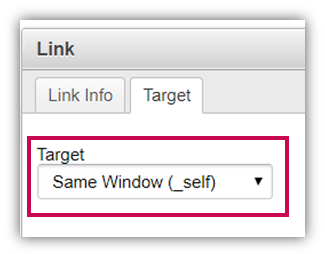
Fig.8 - Configuring hyperlinks to open within the same window
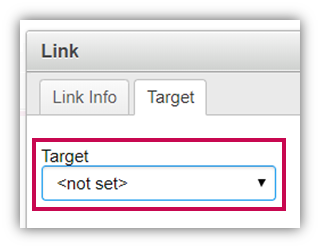
Fig.9 - Configuring hyperlinks to open in a new window

Fig.10 - Setting an Expiry date and time for Broadcasts
In this release, we have limited to only have 3 Broadcast messages ‘active’ at any given time, displayed as 3 separate pages within the Broadcasts window in Engage.
If Administrators create more than 3 records, they will not be published to Engage until one or more of the active Broadcasts are either:
This new feature will be released with a feature toggle and will be disabled for all customers by default.
Automatic re-assignment of Group Administrators
When a group Administrator of a dynamic group leaves the company, their account is de-activated in Engage, thereby leaving the groups that they were Administrators for in an inactive state.
This enhancement to the overall dynamic group functionality will automatically re-assign the Administrator permissions to another member of the group if the previous Admin user leaves the company. This means members of the group will still be able to interact within the group with a new Admin that will be present to invite as well as approve requests from new members.
Group Admins are automatically re-assigned based on the last user that had any interaction within the group, this could be:
If there happens to be no content within the group feed, then the first user that joined the group will automatically receive the group Admin permissions.
Users that have become the new group Admins will receive push notifications and in-app notifications within Engage to inform them that they have been made the Administrator for the group. If they do not wish to be the group Administrator, they can contact the company Administrator to remove the permissions.
If the group has no members after the Group Admin leaves, the group will be automatically deleted.
This new feature will be released with a feature toggle and will be disabled for all customers by default.
Preferred Name in Engage
We recognise that many of our users wish to change their display name in Engage so that their colleagues can find and locate them easily.
In this release, we have implemented a new Preferred name field within the Employee Edit Profile page that can be populated with any name of a user’s choosing. The preferred name entered in this field will replace the user’s First Name and Surname throughout Engage, including searches.
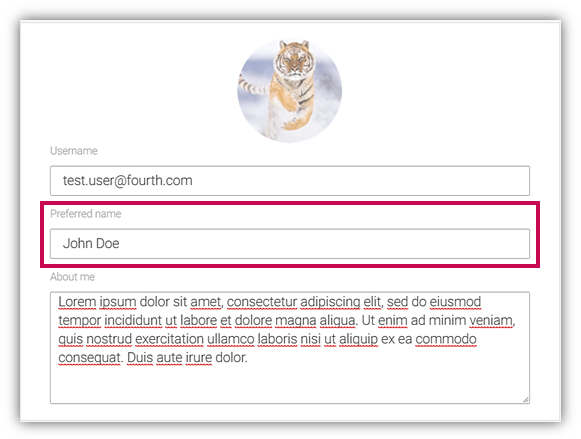
Fig 11. Setting up a Preferred name in the Edit Profile Page
Once the Preferred name has been saved, the change will be visible on the user’s profile page but their actual First and Last name will still be visible. If users view others’ profile pages, they will only be able to see the Preferred Name (if set).
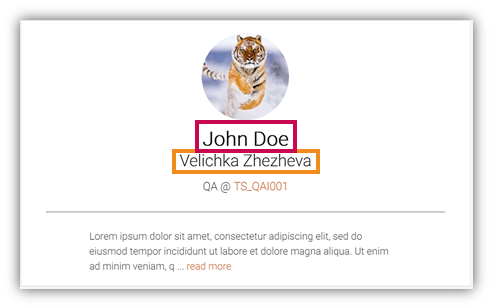
Fig 12. Viewing saved Preferred Name & Full name on your profile page
The search function in the various areas of Engage will also return search result if users search for Preferred Name:
If users choose not to populate the preferred name field with their chosen name, Engage will default to displaying their First Name and Surname as it currently does now.
Changes made to the employee First Name and Last Name in HR & Payroll will not have an impact on the preferred name and the current functionality of maintaining up-to-date employee data within Salesforce and our core applications will continue to function as it currently does.
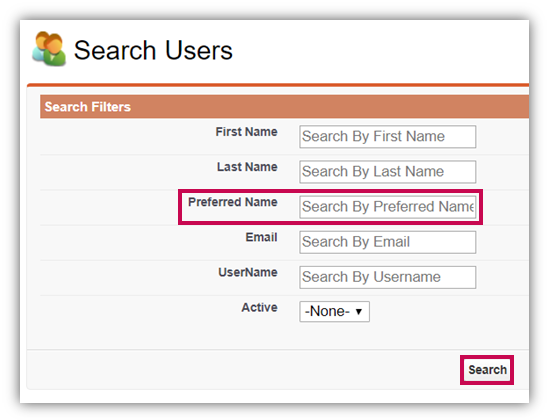
Fig.13 - Searching by Preferred Name in Salesforce Console
Bug Fixes
General maintenance and defect fixes for improving performance.
- Introducing a brand new ‘Broadcasts’ feature
- Automatic re-assignment of Administrators for Dynamic Groups if the previous Admin is no longer working at the company
- A brand new ‘Preferred Name’ field within the Employee Profile Page to allow users to change their Display Name throughout Engage
- General bug fixes
Release Date: 26th March 2019
Reason for the Change
To provide new ways for customers to interact with their users, improving overall user experience and engagement.
Customers Affected
All Fourth Engage users.
Release Notes
Introducing the brand new ‘Broadcasts’ feature
At Fourth we are always looking for new ways to let our customers in head office interact and engage with their employees within Engage to bring people closer to what is happening inside a company.
‘Broadcasts’ is a company-wide communication tool (separate to Announcements) that can be used to configure small and concise messages within the Salesforce console by an Administrator.
The new capability allows Administrators in head office to keep their employees up to date on important or significant events, with a requirement for employees to engage and acknowledge that they have viewed the relevant information.
When published, Broadcasts messages will surface in Engage when a user logs in for the first time.
- In a web browser they will appear as a pop-up
- On mobile they will appear on top of Engage
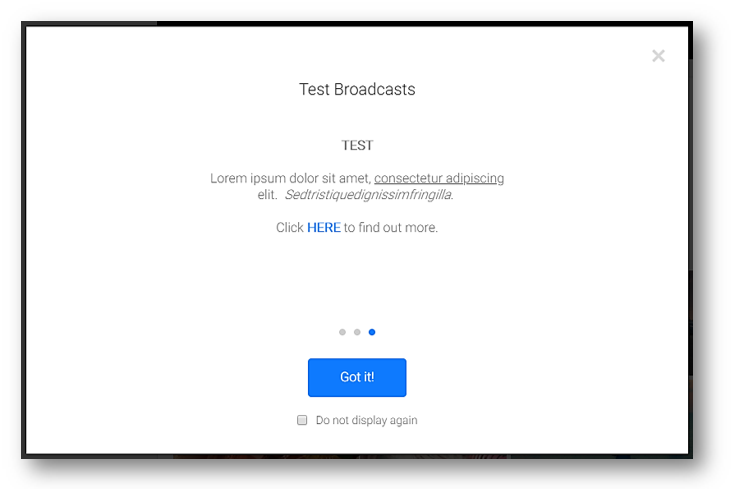
Fig.1 - A Broadcast message on a web browser
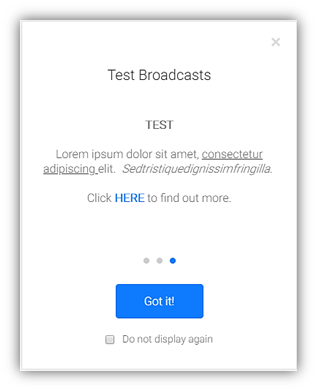
Fig.2 – A Broadcast message on mobile
In both instances, users have the choice to:
- Read the message, tick Do not display again, and then select Got it! This will dismiss the Broadcasts message and make it not appear the next they log in
- Select Got it! or close the Broadcasts pop-up window (with the X button in the top-right corner). This will take the user through to Engage as normal but the same message will appear each time the user logs in, until Do not display again is selected
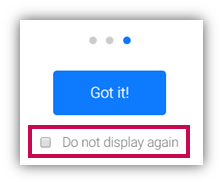
Fig.3 - ‘Do not display again’ checkbox to prevent the pop-up reappearing
- Administrators can enable the Broadcasts functionality from the Account page in the Salesforce Console by simply ticking the Enable Broadcasts box

Fig.4 - Switching on Broadcasts at account level
- In addition to the above, Administrators will also have the ability to change the label of the ‘Do not display again’ text by editing the Broadcasts Checkbox Label within the Salesforce Console on the Account page
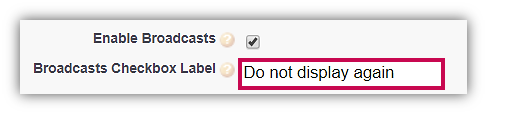
Fig.5 - Editing the ‘Do not display again’ label in Account page on Salesforce Console
- Administrators will have access to a brand new area within the Salesforce Console to create Broadcasts content
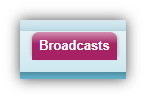
Fig.6 - New Salesforce object – ‘Broadcasts’ for creating and managing broadcast messages
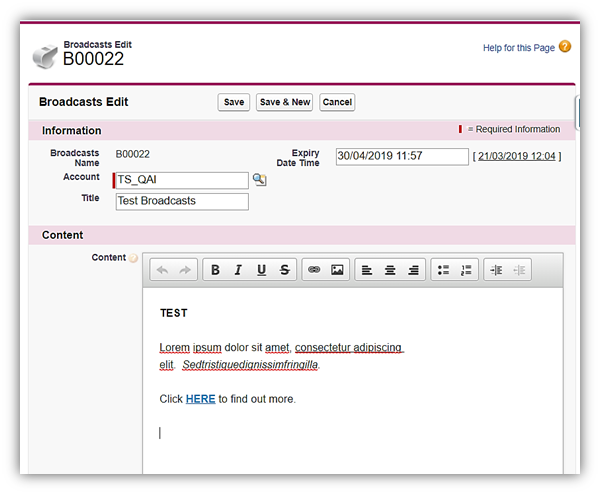
Fig.7 - Creating a new ‘Broadcasts’ message
Each broadcast message is restricted to a character limit of 280 characters to ensure that they are concise. This is inclusive of any text, spaces and hyperlinks.
The main Content field supports the use of:
- Plain Text
- Bold
- Underline
- Italics
-
Hyperlinks
- To open hyperlinks within the same browser window or within the Fourth App, ensure the Target is Same Window (_self) – see Fig.8
- To open hyperlinks in a new tab on a desktop browser or default mobile device browser, ensure the Target is set to <not set> - see Fig.9
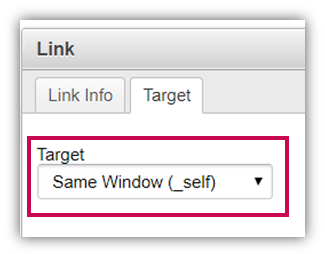
Fig.8 - Configuring hyperlinks to open within the same window
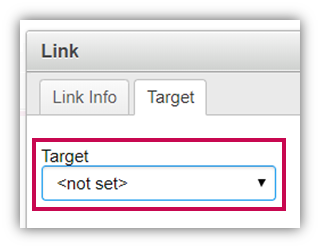
Fig.9 - Configuring hyperlinks to open in a new window
- Broadcasts can be created with an Expiry Date and Time whereby the message will disappear from the Engage UI on the date and time configured. However, broadcast messages will appear in Engage from the moment a record is saved

Fig.10 - Setting an Expiry date and time for Broadcasts
In this release, we have limited to only have 3 Broadcast messages ‘active’ at any given time, displayed as 3 separate pages within the Broadcasts window in Engage.
If Administrators create more than 3 records, they will not be published to Engage until one or more of the active Broadcasts are either:
- Deleted by the Administrator
- Expired
This new feature will be released with a feature toggle and will be disabled for all customers by default.
Automatic re-assignment of Group Administrators
When a group Administrator of a dynamic group leaves the company, their account is de-activated in Engage, thereby leaving the groups that they were Administrators for in an inactive state.
This enhancement to the overall dynamic group functionality will automatically re-assign the Administrator permissions to another member of the group if the previous Admin user leaves the company. This means members of the group will still be able to interact within the group with a new Admin that will be present to invite as well as approve requests from new members.
Group Admins are automatically re-assigned based on the last user that had any interaction within the group, this could be:
1. The last member of the group that created a post, that is not the current Administrator; or
2. The last member of the group that commented on a post, that is not the current Administrator
2. The last member of the group that commented on a post, that is not the current Administrator
If there happens to be no content within the group feed, then the first user that joined the group will automatically receive the group Admin permissions.
Users that have become the new group Admins will receive push notifications and in-app notifications within Engage to inform them that they have been made the Administrator for the group. If they do not wish to be the group Administrator, they can contact the company Administrator to remove the permissions.
If the group has no members after the Group Admin leaves, the group will be automatically deleted.
This new feature will be released with a feature toggle and will be disabled for all customers by default.
Preferred Name in Engage
We recognise that many of our users wish to change their display name in Engage so that their colleagues can find and locate them easily.
In this release, we have implemented a new Preferred name field within the Employee Edit Profile page that can be populated with any name of a user’s choosing. The preferred name entered in this field will replace the user’s First Name and Surname throughout Engage, including searches.
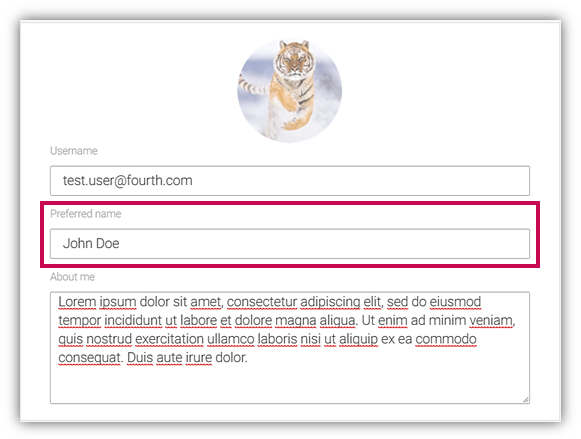
Fig 11. Setting up a Preferred name in the Edit Profile Page
Once the Preferred name has been saved, the change will be visible on the user’s profile page but their actual First and Last name will still be visible. If users view others’ profile pages, they will only be able to see the Preferred Name (if set).
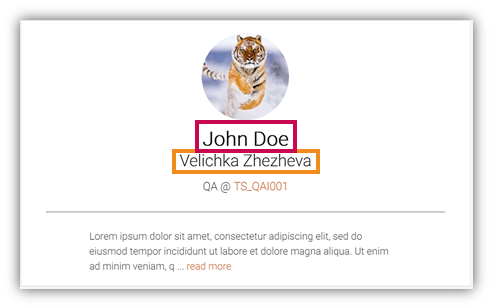
Fig 12. Viewing saved Preferred Name & Full name on your profile page
Once the Preferred Name is set, it will be displayed in all the following areas in Engage:
- Left Menu
-
Feed/Group Feed
- Likes
- Comments
- Employee Directory
- Employee ID Card
- Messages
- Notifications
- List of Employees on Location Profile
- @Mentions
- Group Members
The search function in the various areas of Engage will also return search result if users search for Preferred Name:
- Employee Directory search
- @mention search
- Direct Message user search
- Group Invite Search
If users choose not to populate the preferred name field with their chosen name, Engage will default to displaying their First Name and Surname as it currently does now.
Changes made to the employee First Name and Last Name in HR & Payroll will not have an impact on the preferred name and the current functionality of maintaining up-to-date employee data within Salesforce and our core applications will continue to function as it currently does.
- Administrators can now also search for employees by their Preferred Name within the Salesforce console
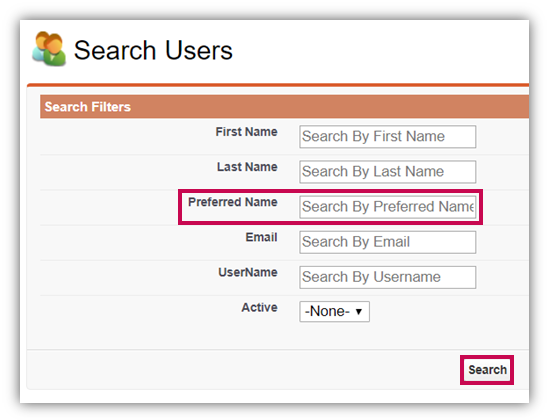
Fig.13 - Searching by Preferred Name in Salesforce Console
Bug Fixes
General maintenance and defect fixes for improving performance.

Comments
Please sign in to leave a comment.