What’s Changing?
Improvements to User Profile – The UI for employee profiles has been redesigned to make it cleaner with the ability to personalise this page more.
Introduction of Employee ID Card – Users can now use a digital identity card within Engage as alternative to their physical photocards to get discounts and claim other company rewards.
Consolidated User Preferences – Introduction of an improved layout and a separate area to manage user preferences.
Enhancements to Search – Improvements made to make searching for people and groups much more consistent through Engage.
Improvements to Posting – Changes made to make it easier for users to post to their default location groups.
Brand Management – Customer admins can now manage the branding of their application easily all within a single place in the Salesforce Console.
Searching for Users in Salesforce – A brand new page to enable customer admins to be able to quickly and easily search for users in the Salesforce Console.
Delete & Edit Direct Messages – Users can now delete and edit messages within Engage.
Proposed Release Date: 4th July 2018.
Reason for the Change
Improved user experience.
Customers Affected
All Fourth Engage users.
Release Notes
Improvements to User Profile
The UI for employee profiles has been redesigned with a new layout that is now organised and easier to view and use.
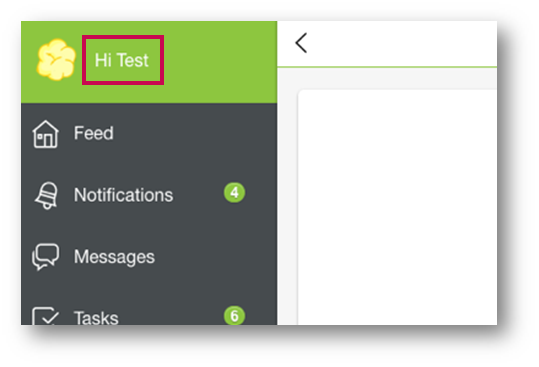
Fig.1 – Accessing the User Profile
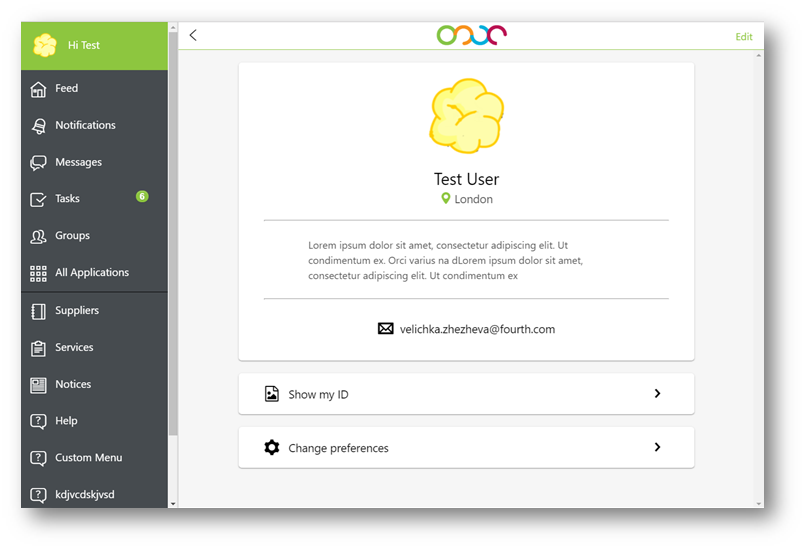
Fig.2 – Improved User Profile page – Desktop
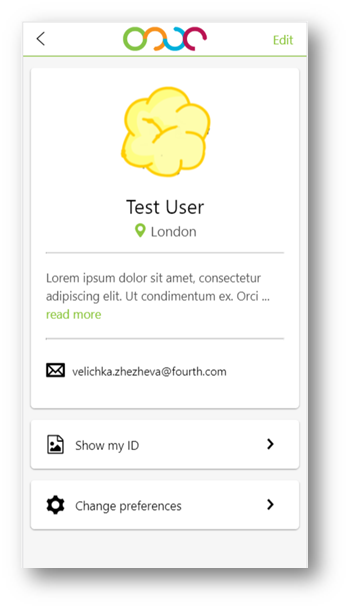
Fig.3 – Improved User Profile page – Mobile
Editing a User Profile
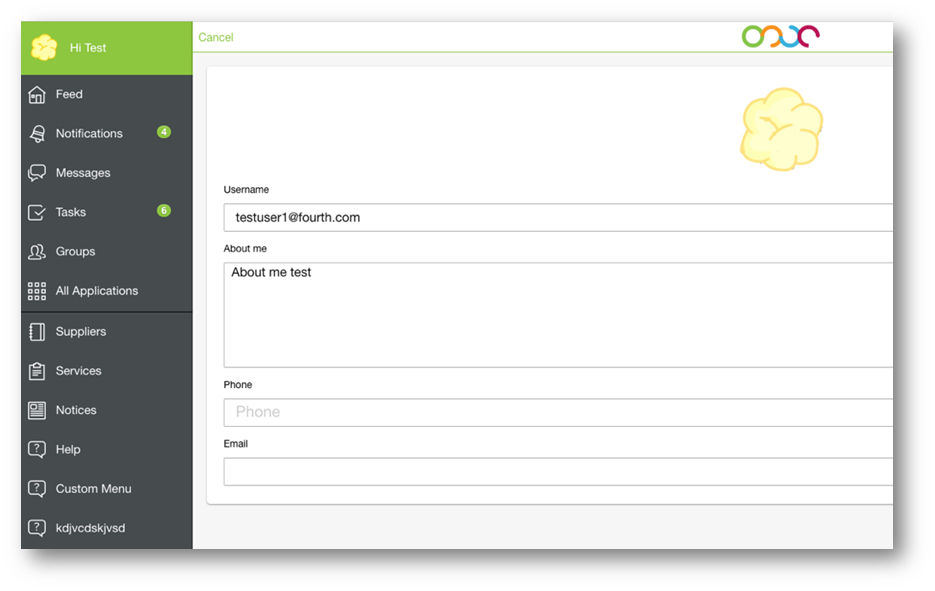
Fig.4 – Edit User Profile Page
Employee ID Card
Customers now have the ability utilise the new Employee ID card functionality to provide employees with a digital ID they can access via their user profile so that they can easily claim company discounts and rewards using their app as an alternative to physical photocards.
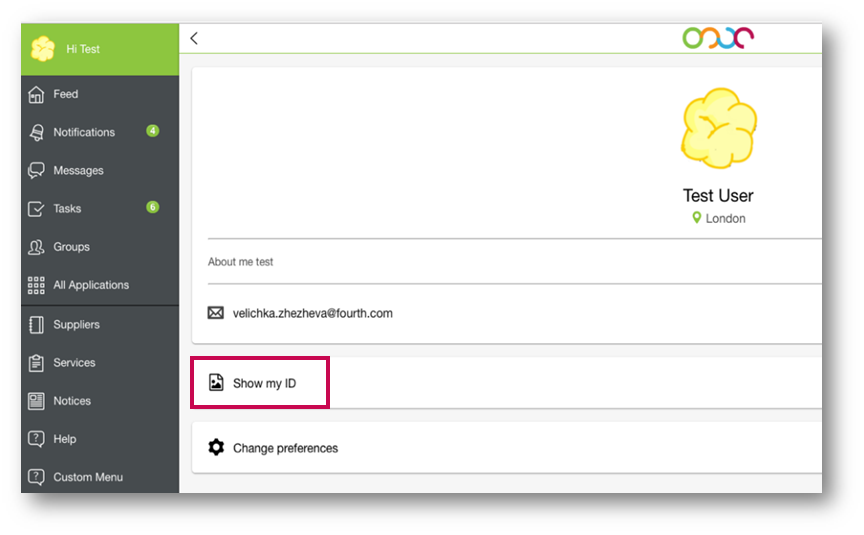
Fig.5 – Accessing Employee ID Card
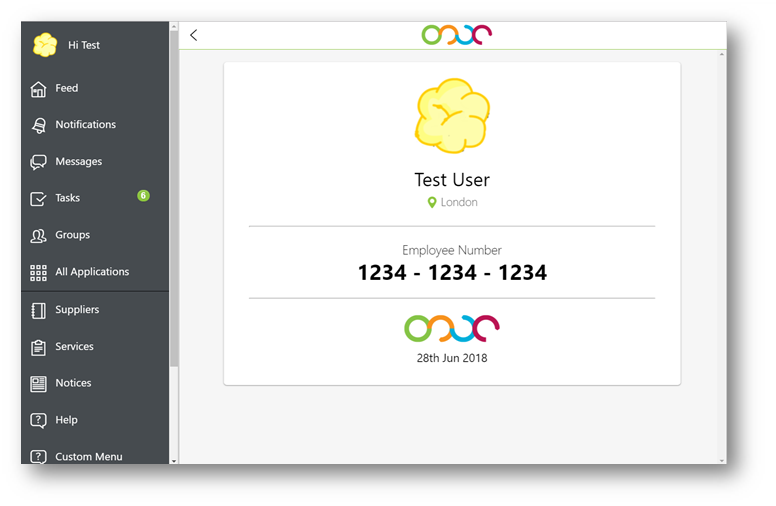
Fig.6 – Employee ID Card - Desktop
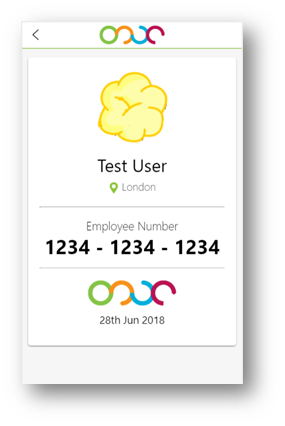
Fig.7 – Employee ID Card - Mobile
Managing the Employee ID Functionality
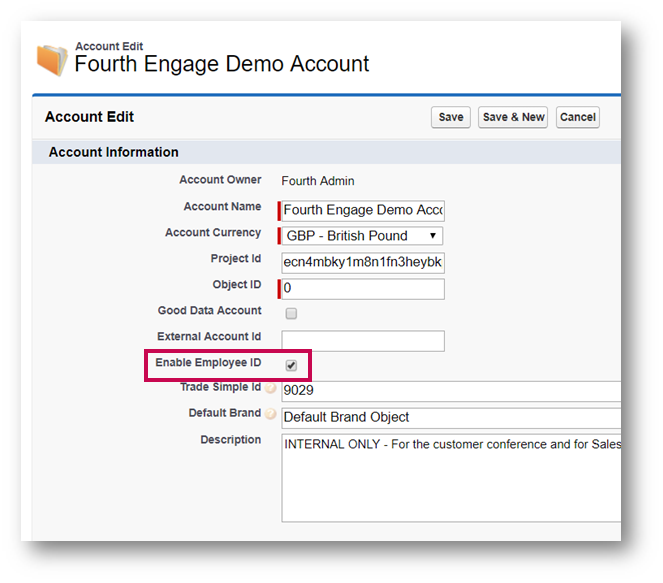
Fig.8 – Disabling Employee ID functionality in Salesforce
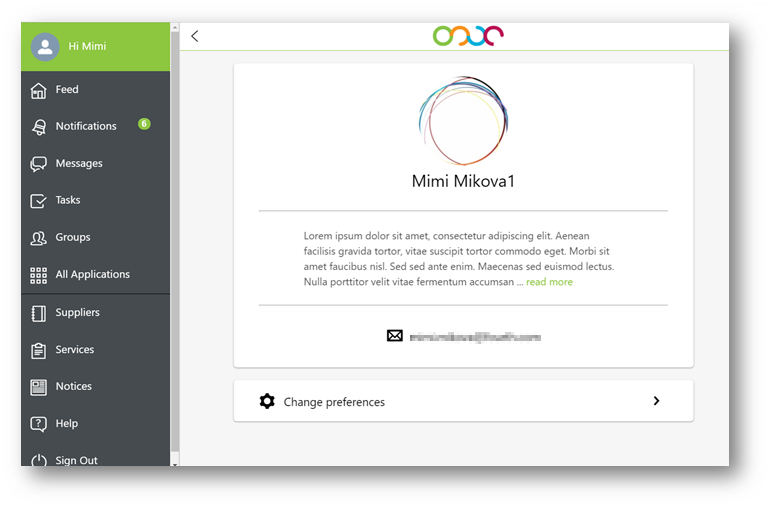
Fig.9 – ‘Show my ID’ button not visible based on Salesforce configuration
Consolidated User Preferences
User preferences have now been organised into a separate page providing a separate area to manage settings and to make way for the future when more functionality is provided within user preferences.
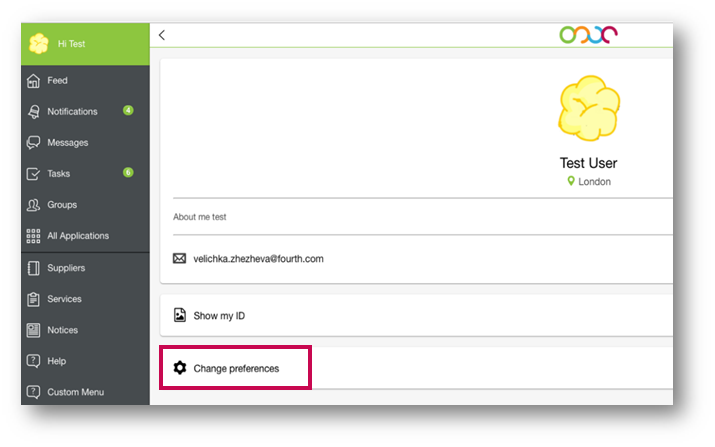
Fig.10 – Accessing User Preferences
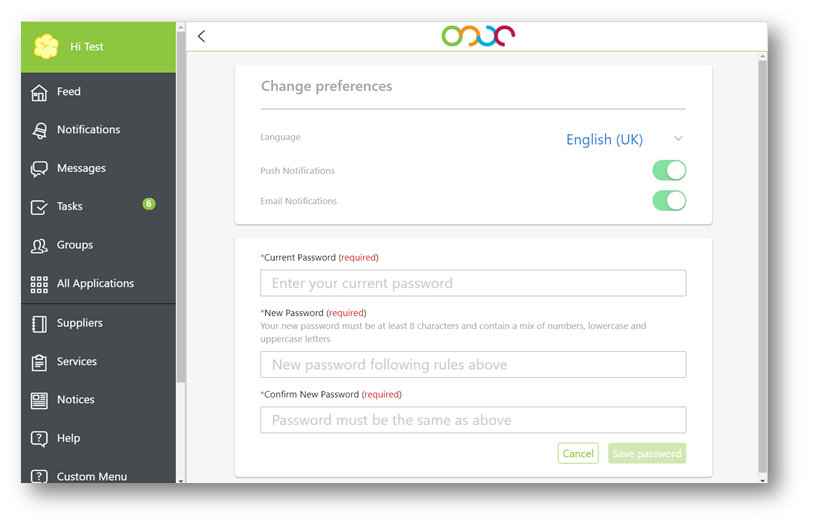
Fig.11 – User Preferences page
Enhancements to Search
Improvements have been made across Engage to make searching for people and groups much more consistent.
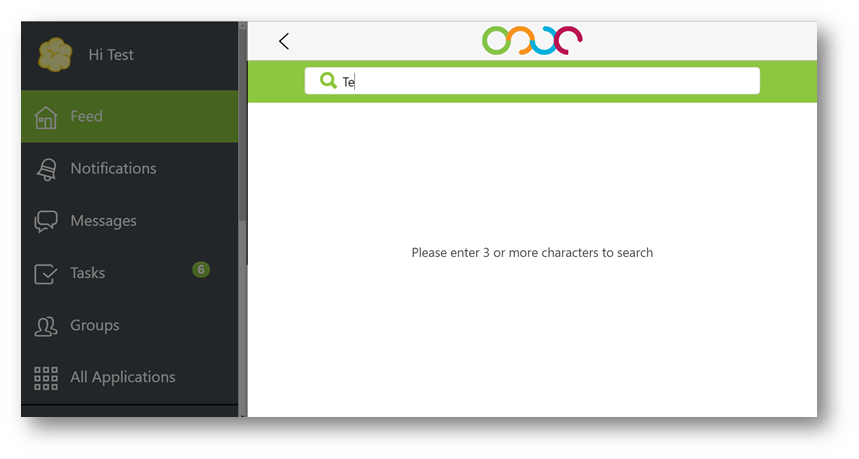
Fig.12 – Minimum of 3 characters required for Searching
Improvements to Posting
When a user posts to the feed, their main location is now selected by default to make it easier for users to post to their location group without the need to manually select this every time they post.

Fig.13 – User’s main location is the default group when posting
Searching for Users in Salesforce
To assist administrators with the capability to quickly and efficiently administer the Engage platform, a new search functionality for Admin users to search for users within the Salesforce Console using multiple different criteria has been provided.
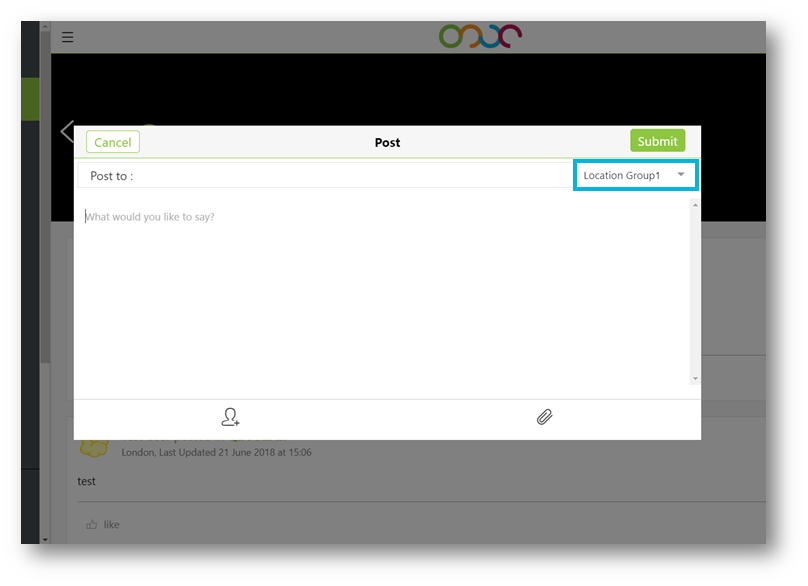
Fig.14 – Searching for users within the Salesforce Console
Users can now Delete & Edit their messages within the direct messaging area of Engage. Users no longer have to retype messages and can delete unwanted messages with ease.
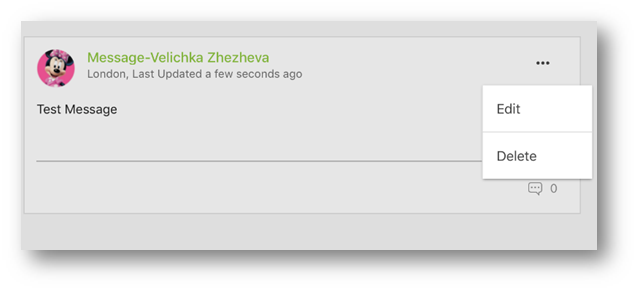
Fig.15 – Edit or Delete Messages
Bug Fixes
Non-Engage users will no longer see the guest user profile page when their session has timed out in Engage. Non-Engage users will be redirected to the login page where they will have to enter their credentials and log in to go back to Engage.
Improvements to User Profile – The UI for employee profiles has been redesigned to make it cleaner with the ability to personalise this page more.
Introduction of Employee ID Card – Users can now use a digital identity card within Engage as alternative to their physical photocards to get discounts and claim other company rewards.
Consolidated User Preferences – Introduction of an improved layout and a separate area to manage user preferences.
Enhancements to Search – Improvements made to make searching for people and groups much more consistent through Engage.
Improvements to Posting – Changes made to make it easier for users to post to their default location groups.
Brand Management – Customer admins can now manage the branding of their application easily all within a single place in the Salesforce Console.
Searching for Users in Salesforce – A brand new page to enable customer admins to be able to quickly and easily search for users in the Salesforce Console.
Delete & Edit Direct Messages – Users can now delete and edit messages within Engage.
Proposed Release Date: 4th July 2018.
Reason for the Change
Improved user experience.
Customers Affected
All Fourth Engage users.
Release Notes
Improvements to User Profile
The UI for employee profiles has been redesigned with a new layout that is now organised and easier to view and use.
- Accessing the profile has remained the same. Selecting the profile photo and name in the left-hand menu will navigate to the profile itself
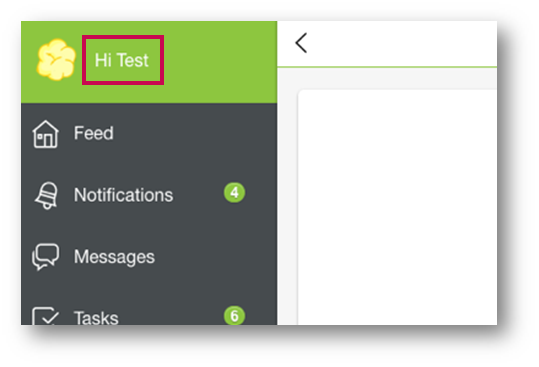
Fig.1 – Accessing the User Profile
- In addition to the Photo, Name and E-mail address users will now also be able to see a new About Me field along with links to ID Card and Change Preferences
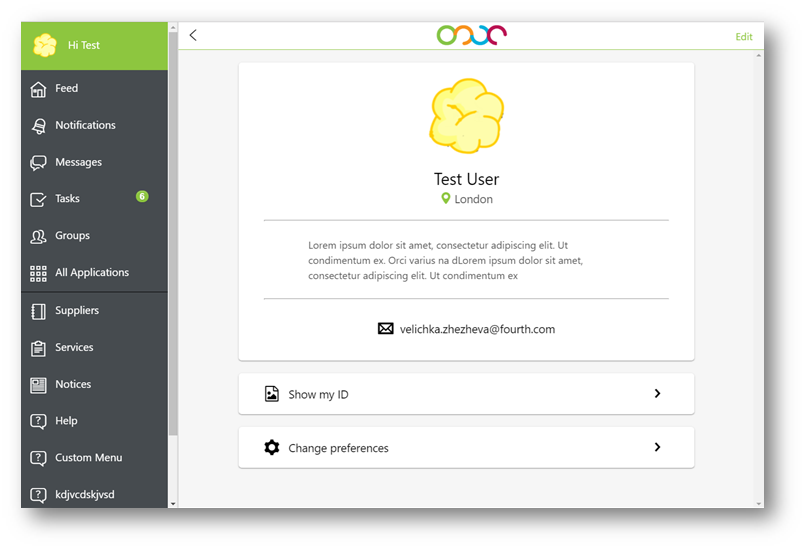
Fig.2 – Improved User Profile page – Desktop
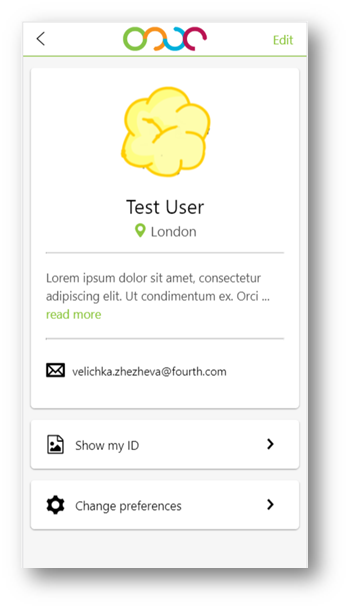
Fig.3 – Improved User Profile page – Mobile
Editing a User Profile
- Users can edit their profile as before including the Photo, Username, About Me, Phone Number and Email Address fields
- Please note that the About Me field has a limit of 500 characters
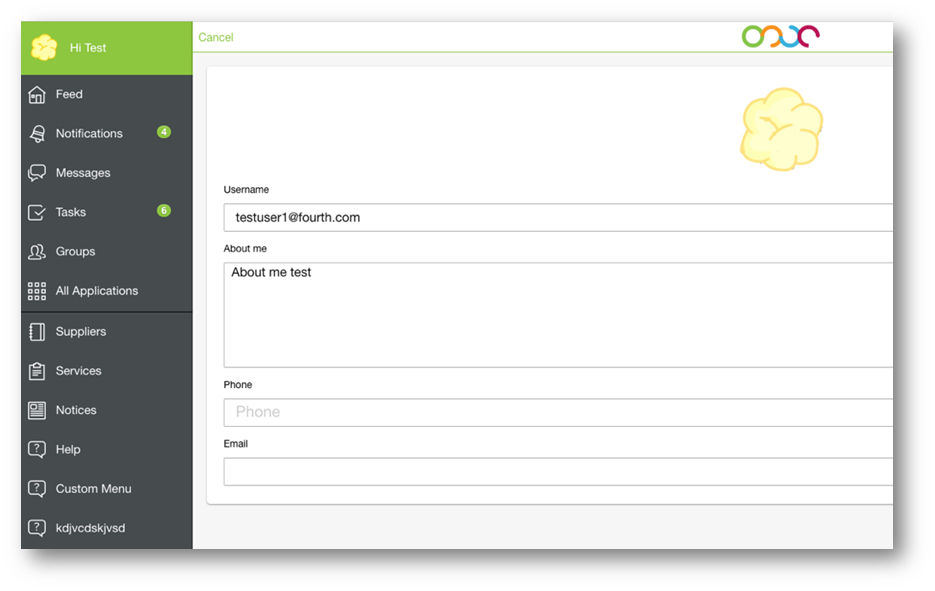
Fig.4 – Edit User Profile Page
Employee ID Card
Customers now have the ability utilise the new Employee ID card functionality to provide employees with a digital ID they can access via their user profile so that they can easily claim company discounts and rewards using their app as an alternative to physical photocards.
- The Employee ID Card can be accessed via the User Profile page
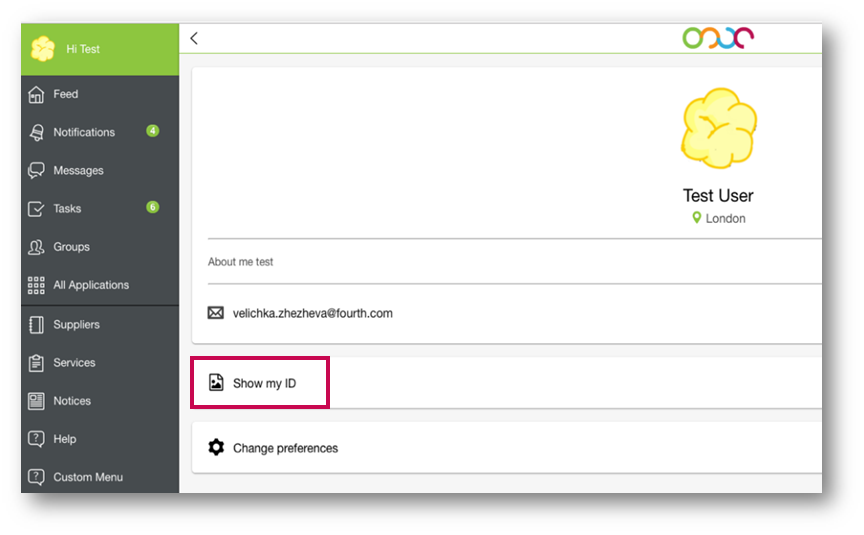
Fig.5 – Accessing Employee ID Card
-
The Employee ID Card will display the following information:
- Full Name
- User’s Main Location
- Employee Number
- Company Logo
- Current Date.
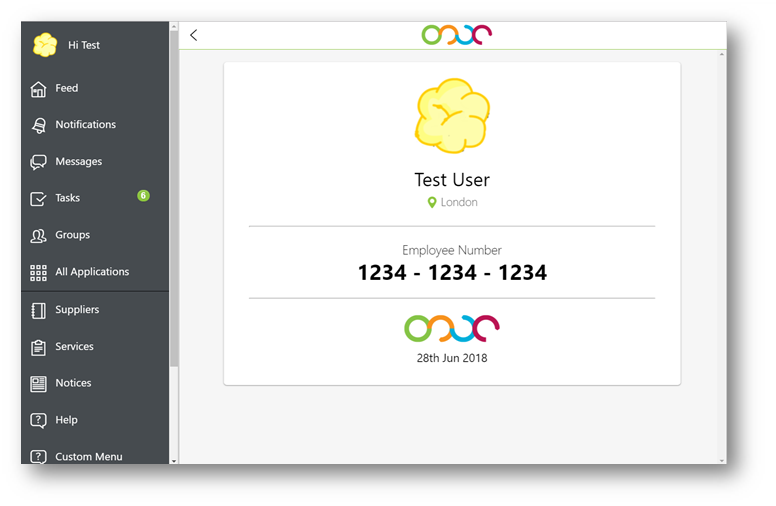
Fig.6 – Employee ID Card - Desktop
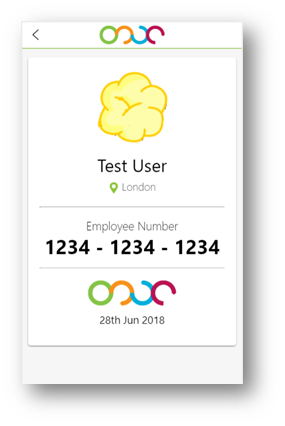
Fig.7 – Employee ID Card - Mobile
Managing the Employee ID Functionality
- By default, this functionality will be enabled for all customers after the release. However, customer administrators have the option to disable this functionality within the Account Details page in the Salesforce Console
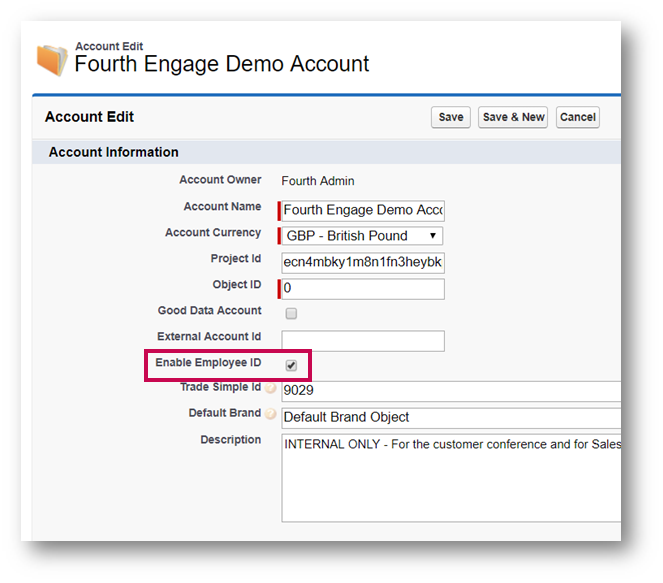
Fig.8 – Disabling Employee ID functionality in Salesforce
- Unchecking the Enable Employee ID field will disable this functionality and subsequently the Show my ID button within the User’s Profile will not appear for all users within the organisation
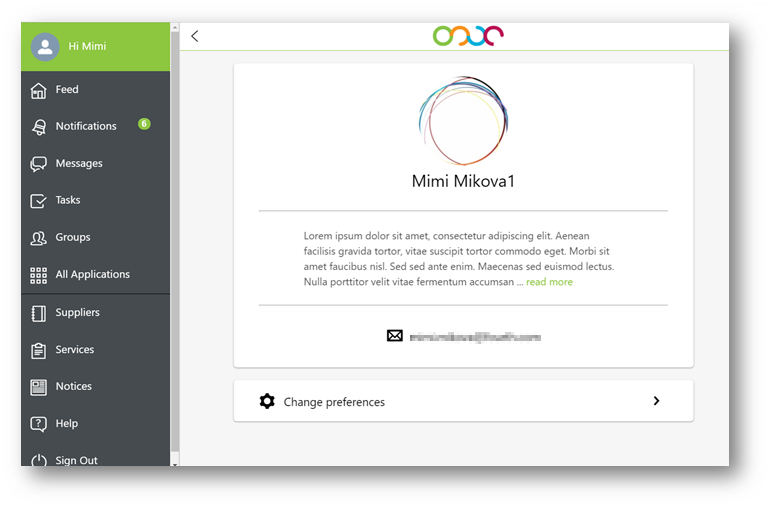
Fig.9 – ‘Show my ID’ button not visible based on Salesforce configuration
Consolidated User Preferences
User preferences have now been organised into a separate page providing a separate area to manage settings and to make way for the future when more functionality is provided within user preferences.
- The user preferences page can be accessed from the user profile by selecting Change Preferences
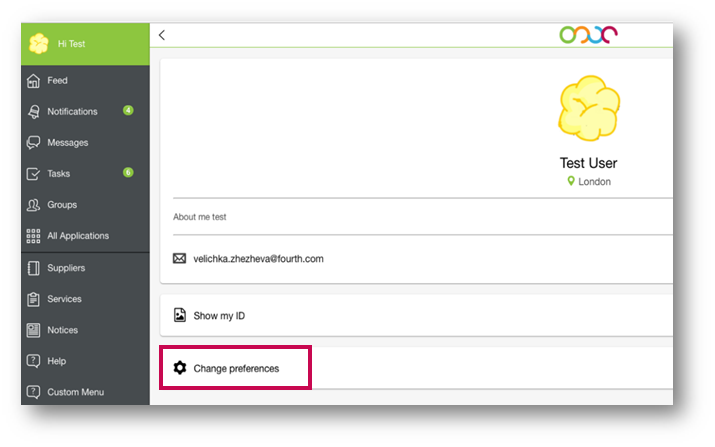
Fig.10 – Accessing User Preferences
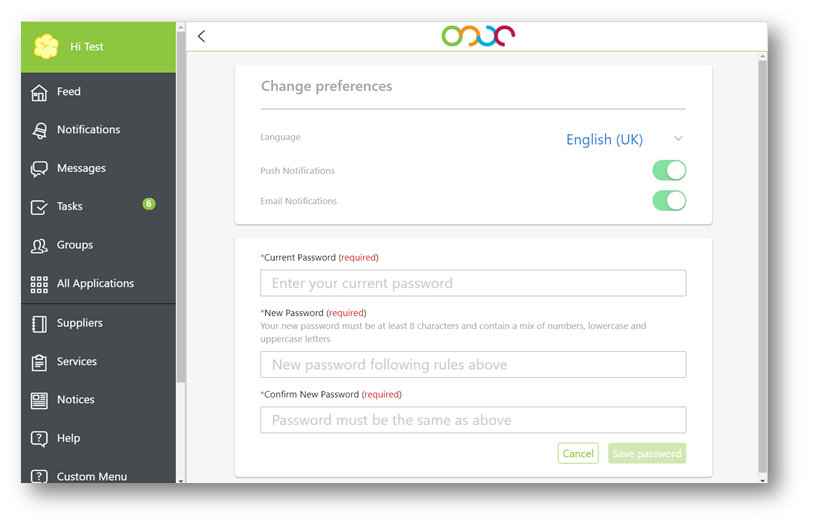
Fig.11 – User Preferences page
Enhancements to Search
Improvements have been made across Engage to make searching for people and groups much more consistent.
- Search queries will only begin after the user has entered a minimum of 3 characters within the search bar
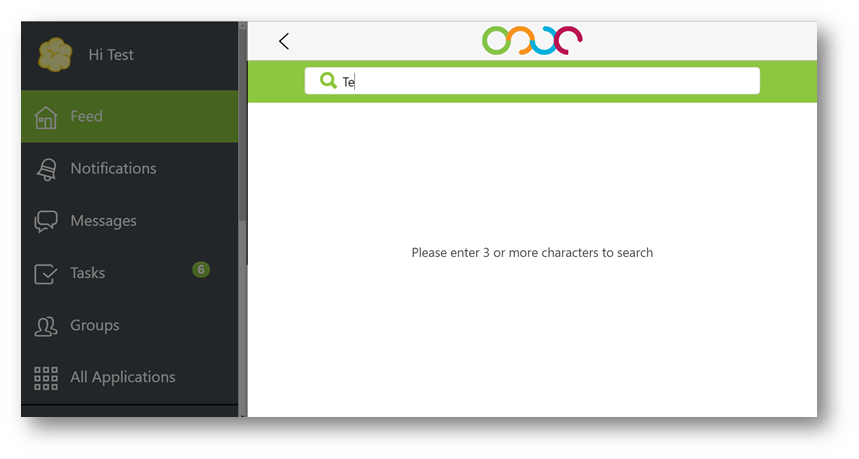
Fig.12 – Minimum of 3 characters required for Searching
Improvements to Posting
When a user posts to the feed, their main location is now selected by default to make it easier for users to post to their location group without the need to manually select this every time they post.

Fig.13 – User’s main location is the default group when posting
- Groups are also now sorted in alphabetical order to help users find the group they wish to post into quickly
Searching for Users in Salesforce
To assist administrators with the capability to quickly and efficiently administer the Engage platform, a new search functionality for Admin users to search for users within the Salesforce Console using multiple different criteria has been provided.
- Admin users can search by First Name, Last Name, Email, Username and Account Status
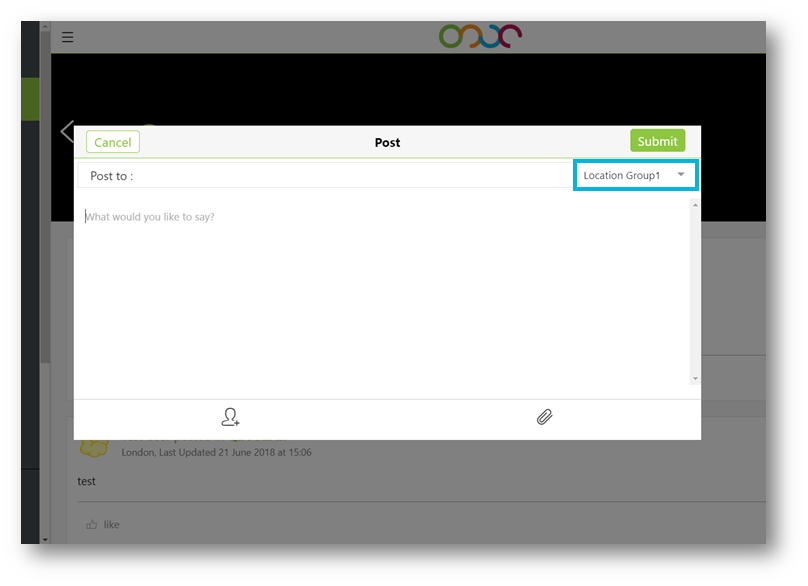
Fig.14 – Searching for users within the Salesforce Console
- Admin users can search in individual fields or use a combination of the fields in the console to find the users they are looking for
-
Please note: ‘_’ & ‘%’ special characters allow refining of searches
- ‘_’ (Underscore) used in the fields will return all results that begin with the characters entered before the underscore character
- ‘%’ (Percentile) used in fields will return all results that include the characters before the percentile character
Users can now Delete & Edit their messages within the direct messaging area of Engage. Users no longer have to retype messages and can delete unwanted messages with ease.
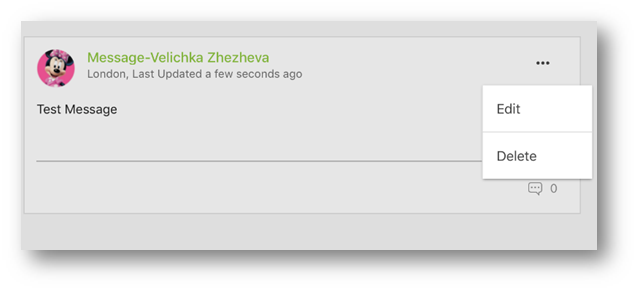
Fig.15 – Edit or Delete Messages
- Users can only edit and delete their own messages
- If messages have replies, users will not be able to delete their original message
- Users cannot delete conversations from ‘All Messages’
Bug Fixes
- Permanent fix for Guest User Profile – Implementation of a permanent fix in the UI to follow up on the previous interim fix in Salesforce.
Non-Engage users will no longer see the guest user profile page when their session has timed out in Engage. Non-Engage users will be redirected to the login page where they will have to enter their credentials and log in to go back to Engage.

Comments
Please sign in to leave a comment.