Overview
Want to work a certain day, but there aren't any shifts to pick up? Need a specific day off, but it's too late to request it off? Creating an Auto Pickup/Release is the solution you've been looking for. This article will cover how to set one up.
Creating Auto Pickup and or Release Rules
- When viewing your schedule, select AVAILABLE PICKUP and then MY AUTO PICKUP & RELEASE
- Select ADD (Fig.1) to display the ADD AUTO PICKUP OR RELEASE modal (Fig.2)
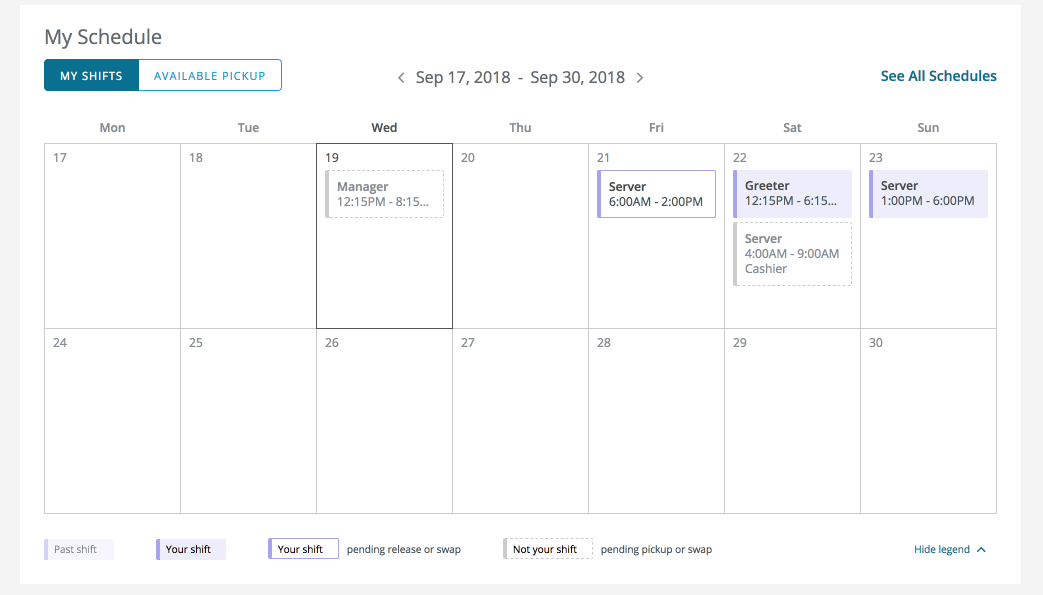 |
Fig.1 - My Auto Pickup & Release
Whether you wish to pick up or release a shift, you're able to set different criteria to match the parameters you wish to pick up or drop.
- Select the type:
- Pickup: Select this option if you are wanting pick up an additional shift that meets the criteria entered
- Release: Select this option if you are wanting to release a shift that meets the criteria entered
- Enter the date
- Select the amount of time for the Minimum Notice
- Select the Shift Time you would prefer
Please note: Selecting the correlating box for After will allow to narrow down requirements for the start or end time of the shift.
- Select the appropriate Filters for the type of shift you would prefer to pick up or release:
- Schedules
- Jobs
- Locations
- Employees
- Select ADD
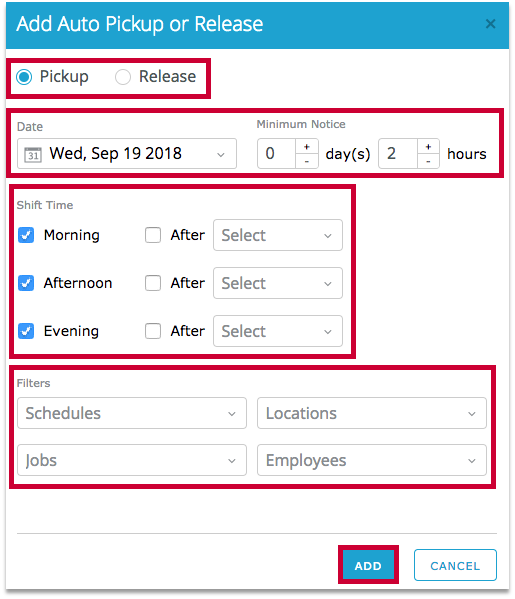
Fig.2 - Add Auto Pickup or Release
The criteria entered will appear in a list, you're able to edit or delete the Auto Pickup/Release by selecting the correlating icon.
Fig.3 - Edit or delete [select image to enlarge]
When a shift is picked up, it will appear greyed out on your schedule until it is approved by a manager where it will then be your responsibility.
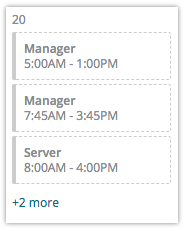
Fig.4 - Shifts picked up prior to approval
When a shift is automatically released, it will have a colored border which indicates it is still your responsibility until a manager approves it.
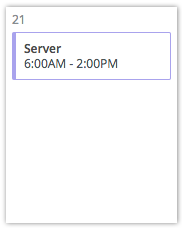
Fig.5 - Released shifts prior to approval
If you forget what each color/border means when viewing your schedule, you can always refer to the legend at the bottom of the pane.
Fig.5 - Legend [select image to enlarge]

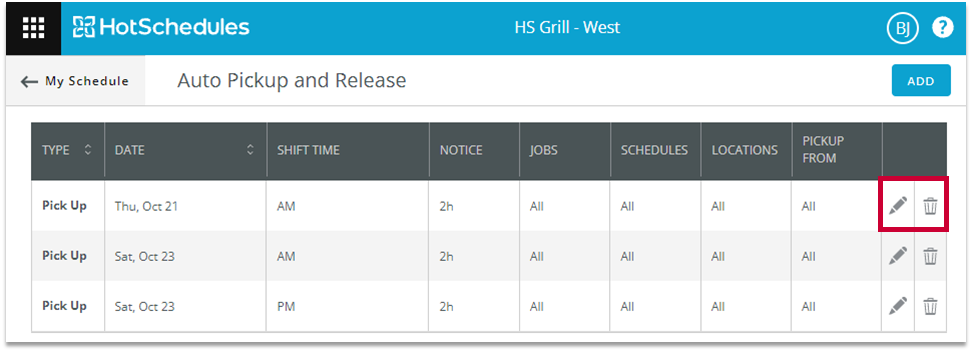

Comments
Please sign in to leave a comment.