As a manager with access to Review Punches, you will be able to see who your sub-minimum wage employees are for a given date range if your site has the necessary permissions and you sync sales, cash, and credit tips through either an Aloha or Squirrel point of sale.
ASC users must first navigate to the Jobs Sub Minimum Wage from within the Configure tab and select a Group from the dropdown. This page will allow you to filter which grouped jobs of that Group will be displayed to store-level managers when viewing sub minimum wage information.
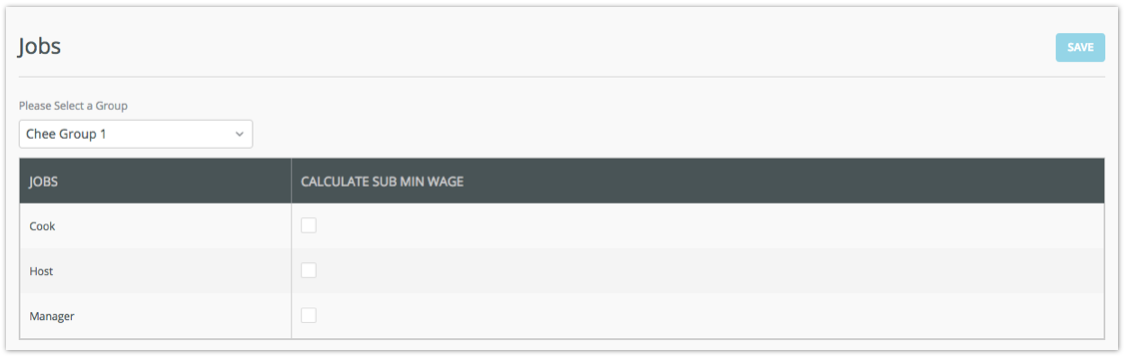
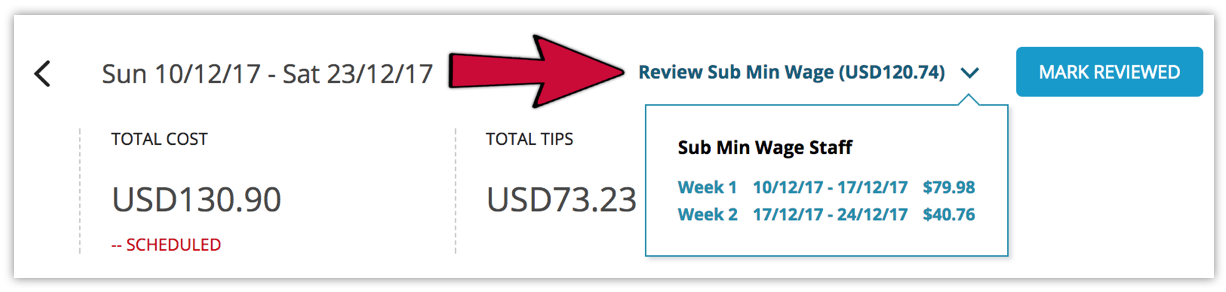
Only the Job Codes configured to calculate sub-minimum wage will display, but when an employee’s total wages plus his/her tips is less than the required pay, they are considered a sub-minimum wage employee and will appear on the “Review Sub Minimum Wage by Employee” page for a selected week.
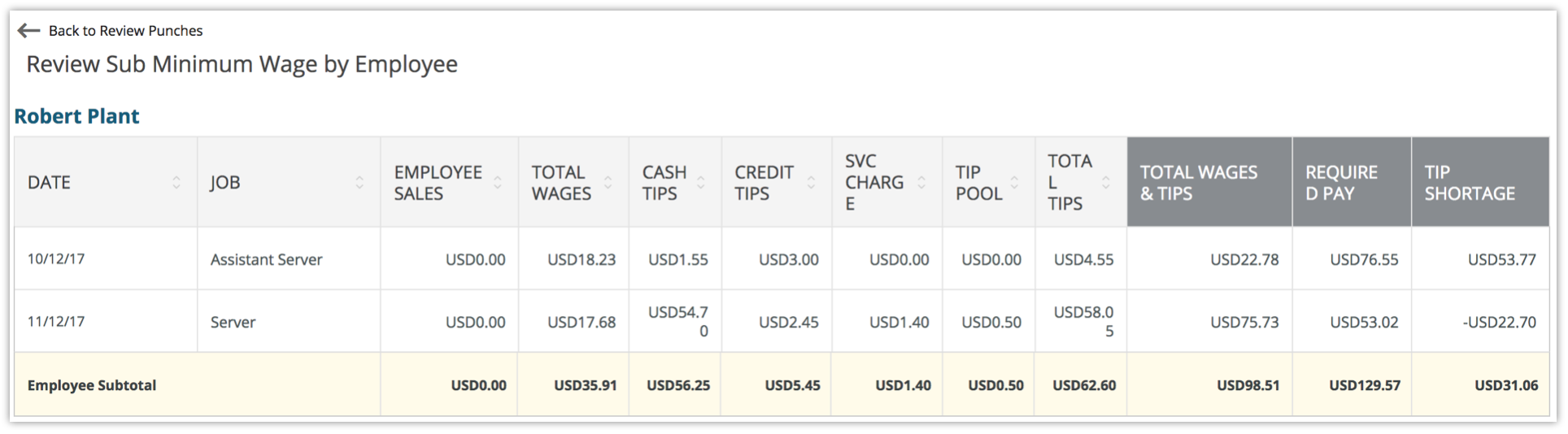
Below are how each of the last four columns are calculated:
-
Total Tips - Credit Card Tips + Declared (Cash Tips) - Tip Pool
-
Total Wages + Tips - The gross pay for the employee (hours * rate of all tipped jobs worked including OT calculations) plus tips
-
Required Pay - The minimum wage for the location (set in the Main Tab of the Support UI) multiplied by the hours the employee worked (Regular and OT calculations included)
-
Tip Shortage - Total Required Pay - (Total Wages + Tips)
Comments
Please sign in to leave a comment.