Overview
An employee must be assigned to a schedule on the Staff List in HotSchedules to be assigned shifts on the Scheduling page.
For example: If you are reviewing the Server schedule and do not see your new hire in the list of employees, it is possible that they are not assigned to the Server schedule on the Staff list.
![]() A schedule must first be created in the Store Settings and have employees assigned to the schedule on the Staff List before the new schedule will display on the scheduling page.
A schedule must first be created in the Store Settings and have employees assigned to the schedule on the Staff List before the new schedule will display on the scheduling page.
This article covers the process of adding and removing employees from schedules using the Staff List.
Editing Schedule Assignments
- Navigate to the Staff tab, select Staff List
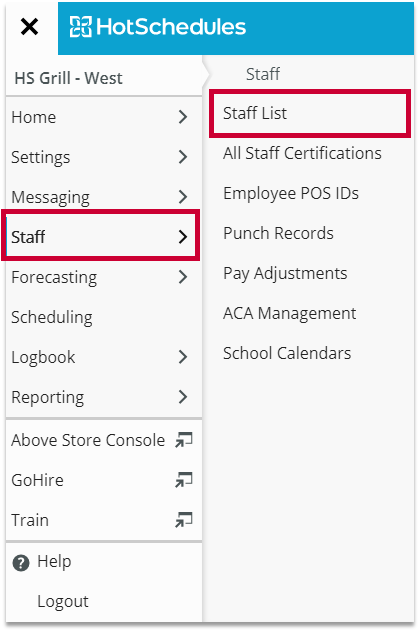
Fig.1 - Navigation
- Select the name of the employee in question
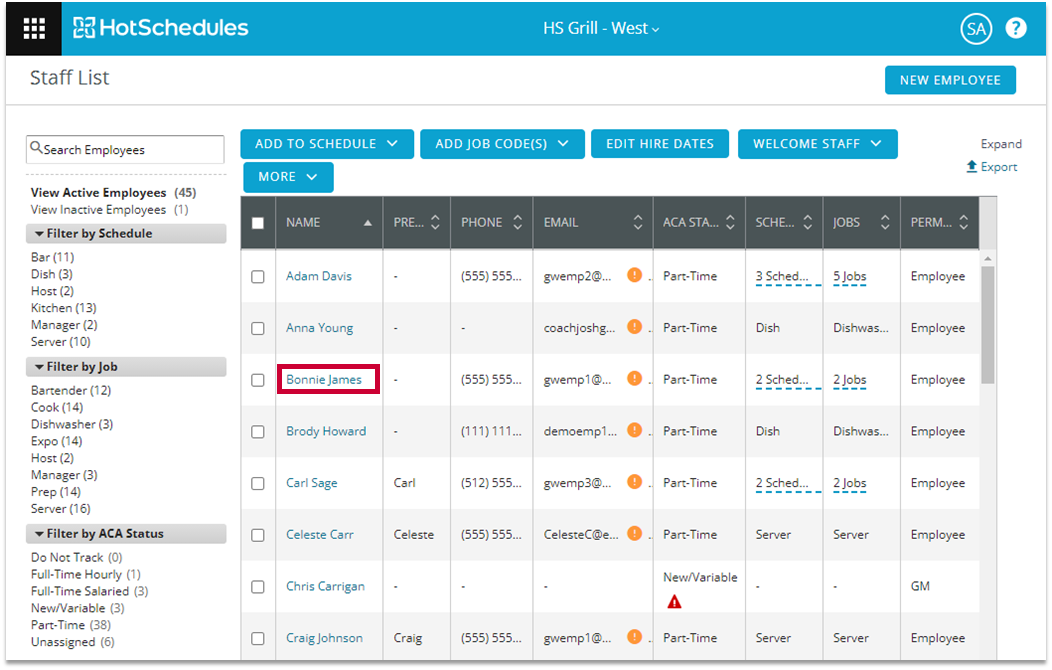
Fig.2 - Select employee
- Select the Job/Schedules tab on their profile
- Under Schedules, you will see all of the active schedules on the site, select the box to the left of any schedule that this employee should appear on (see Fig.3). Deselect any that you would like to remove
Please note: The changes will save automatically once you click away.
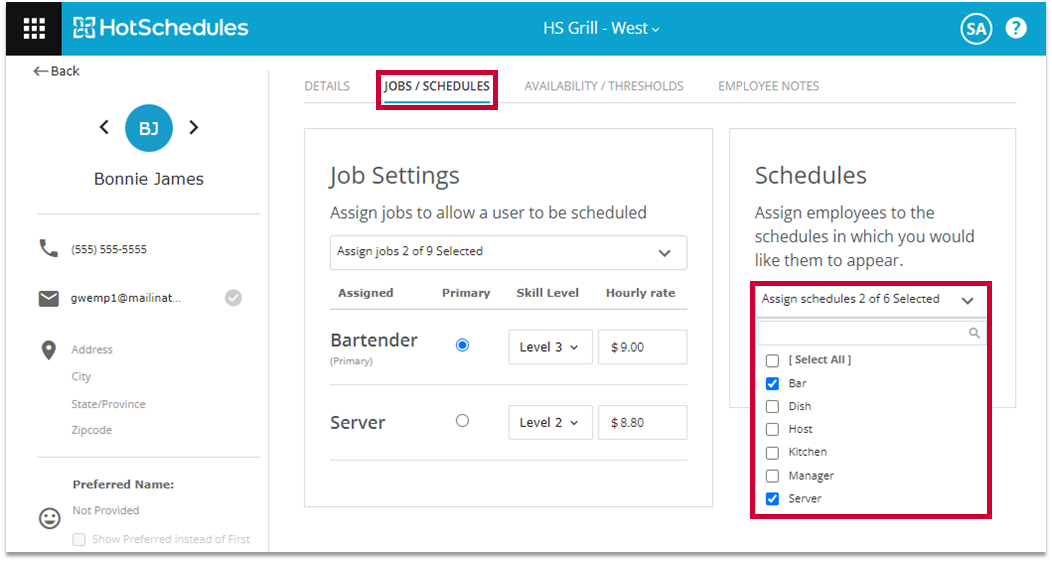
Fig.3 - JOBS/SCHEDULES
Additionally, you are able to assign and unassign schedules for employees in mass.
Assigning in Mass
- Select the box to the left of each employee that needs their assignment adjusted
- Select the ADD TO SCHEDULES button
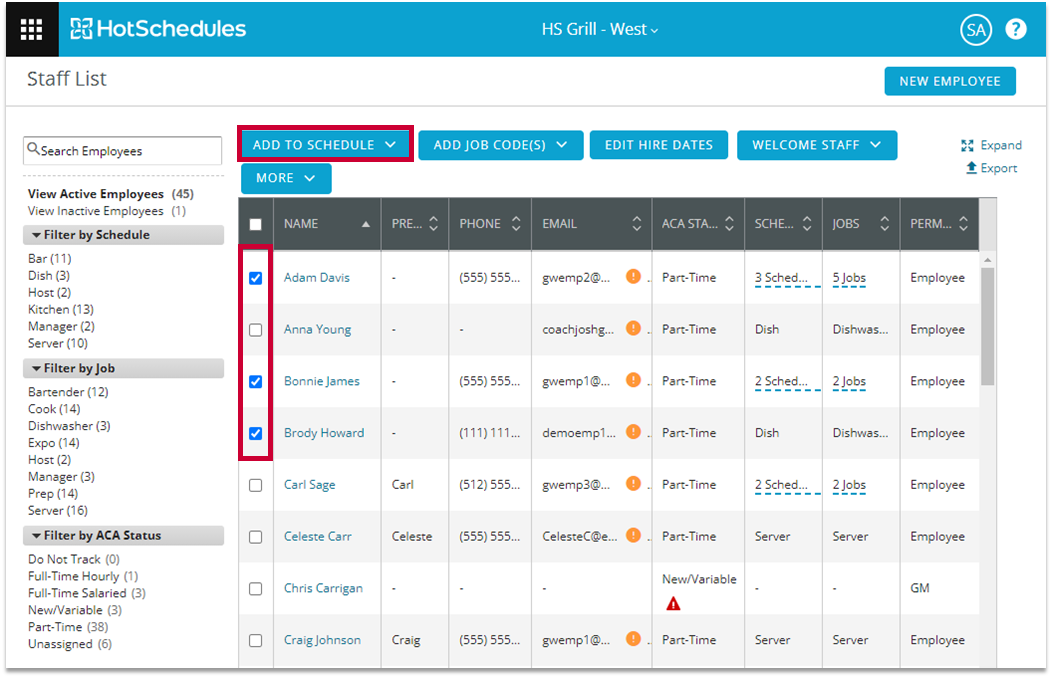
Fig.4 - Select employees
- Select the schedules that need to be affected
- Select ADD TO SCHEDULE
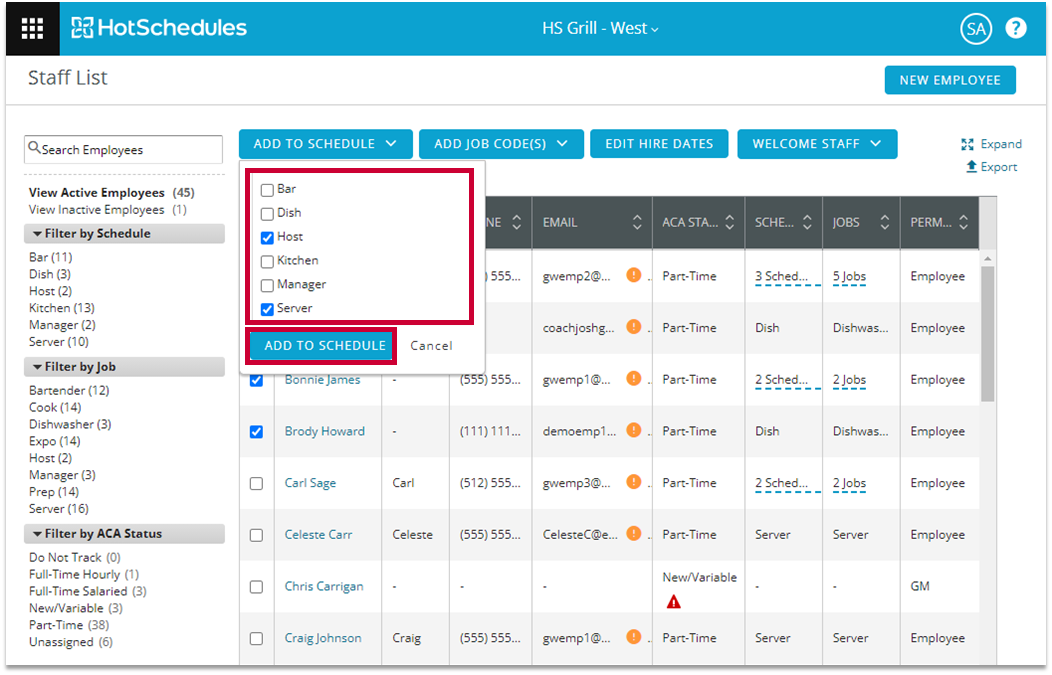
Fig.5 - Select schedules
Unassigning in Mass
- Select the box to the left of each employee that needs their assignment adjusted
- Select the MORE button
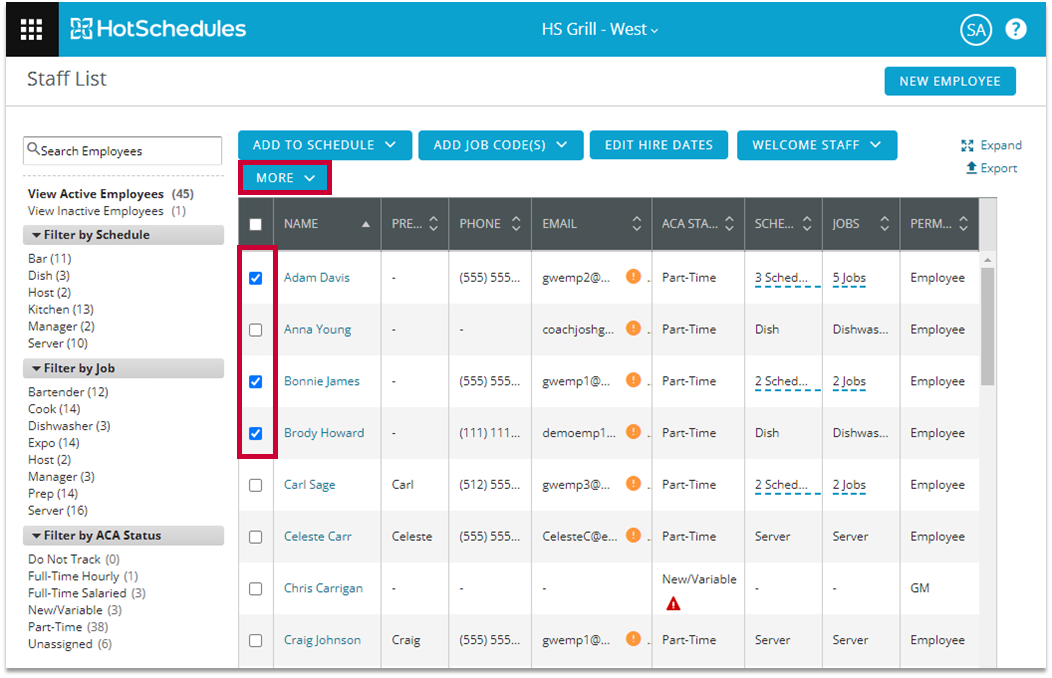
Fig.6 - Select employees
- Select Remove from Schedule
- Select the schedule to be removed
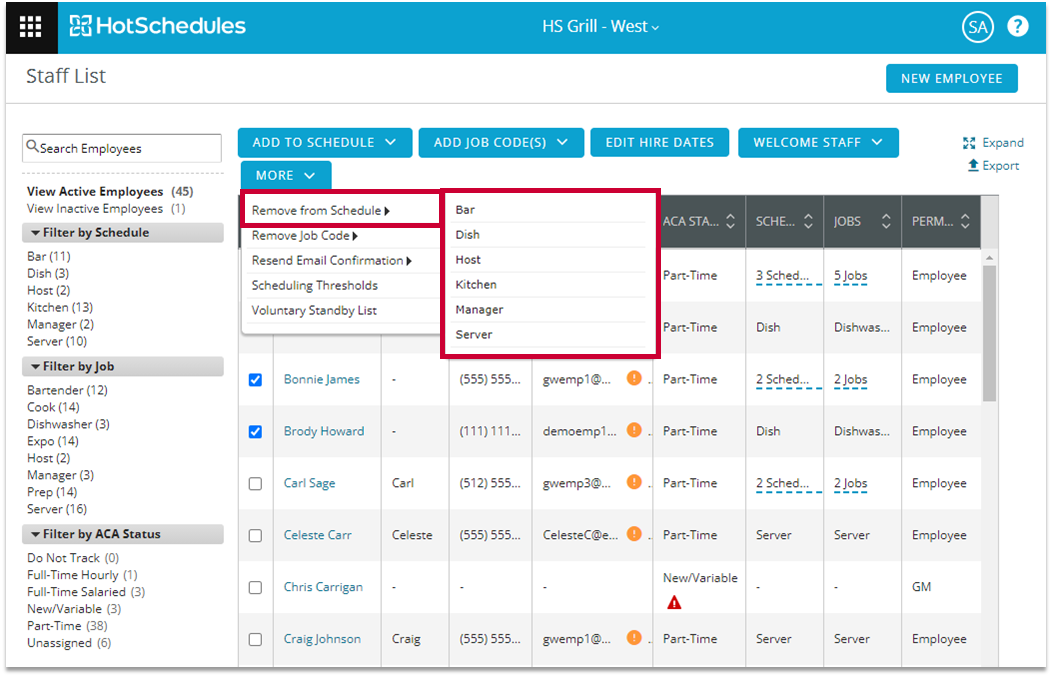
Fig.7 - Select schedule

Comments
Thank you for explaining Schedules, but why skip over Job Settings?! That is unfortunately what I am struggling with and this article does not help that...
Please sign in to leave a comment.