Overview
The Staff Volume Chart is a customizable chart in HotSchedules for representing staff volumes by job code for a given day for scheduled volume, actual volume, forecasted labor, and optimal labor.
This article will cover:
| Features | How To Generate | Staff Volume In The Scheduler |
Features
The Staff Volume Chart allows you to see how many employees were on throughout a particular day. You can customize the report to see how many team members were scheduled for the day, and if you are viewing a day in the past, you can also see how many were actually on the clock.
Additionally, if your store uses Labor Optimization, the report will have options to show forecasted labor, as well as optimal labor for dates in the past.
How To Generate
Follow these steps to generate the staff schedule report:
- Log into your HotSchedules account and navigate to the Reporting tab.
- You can manually search for the report by typing in the name, or you can select the Schedules and Rosters section of reports.
- Select Staff Volume Chart.
Fig. 1 - How to generate the Staff Volume Chart
Below is an example of this report:
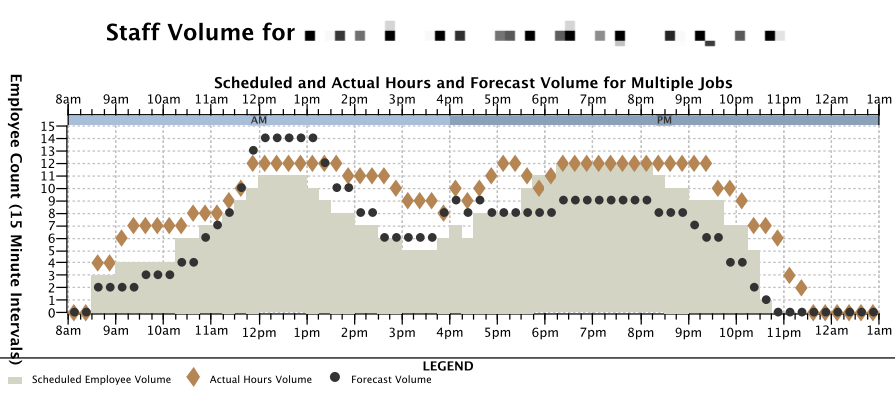
Fig. 2 - Staff Volume Chart
Staff Volume In The Scheduler
You can volume in the actual scheduler to measure and view the scheduled and forecasted volume for a given day in that schedule (this means it will include all job codes scheduled for that day in that particular schedule). The report is found under the Labor Volume link at the bottom of the scheduler when you're in the Scheduler.

Fig. 3 - Labor Volume chart in the Scheduling Tab
Comments
Please sign in to leave a comment.