Overview
HotSchedules allows users to easily view the phone numbers of their coworkers. This can be useful for employees looking to contact coworkers to get a shift covered. There are actually several different places within HotSchedules to view staff phone numbers.
Please note: Contact information will only display for users that have added their phone number to their account without hiding it. Hiding a phone number prevents other employees from viewing it, and only the management team can see it.
View Staff Phone Numbers
See All Schedules
- From the My Schedule page, select See All Schedules
Fig.1 - See All Schedules [select image to enlarge]
- Select a schedule to see the phone numbers of employees assigned to that schedule
Fig.2 - Select schedule [select image to enlarge]
Fig.3 - Phone numbers [select image to enlarge]
Staff List
- Navigate to the Staff tab, select Staff List
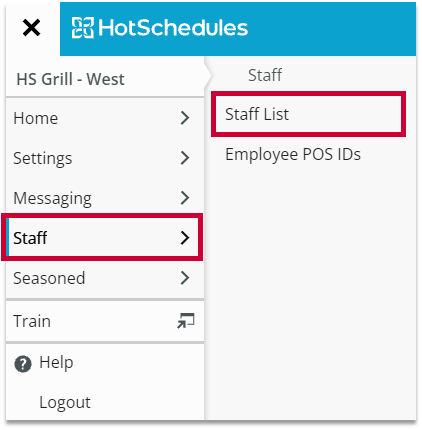
Fig.4 - Navigation
- Staff phone numbers will display in the PHONE column
Fig.5 - Staff List [select image to enlarge]
Roster Report
Managers have access to generate the Roster Report to include staff phone numbers as well.
- Navigate to the Reporting tab, select Dashboard
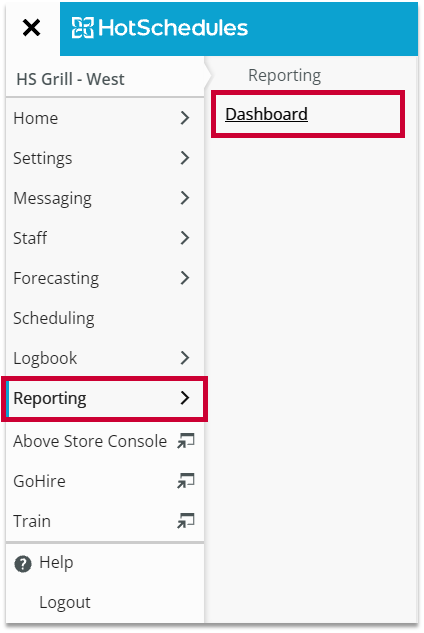
Fig.6 - Screenshot description
- From the Schedules and Rosters section, select Roster Report
Fig.7 - Roster Report [select image to enlarge]
- When selecting the report details, select Telephone Number
- Select GENERATE REPORT
Fig.8 - Roster Report detail selection [select image to enlarge]
The report will include the phone numbers of the employees selected.
Fig.9 - Roster Report with phone numbers [select image to enlarge]

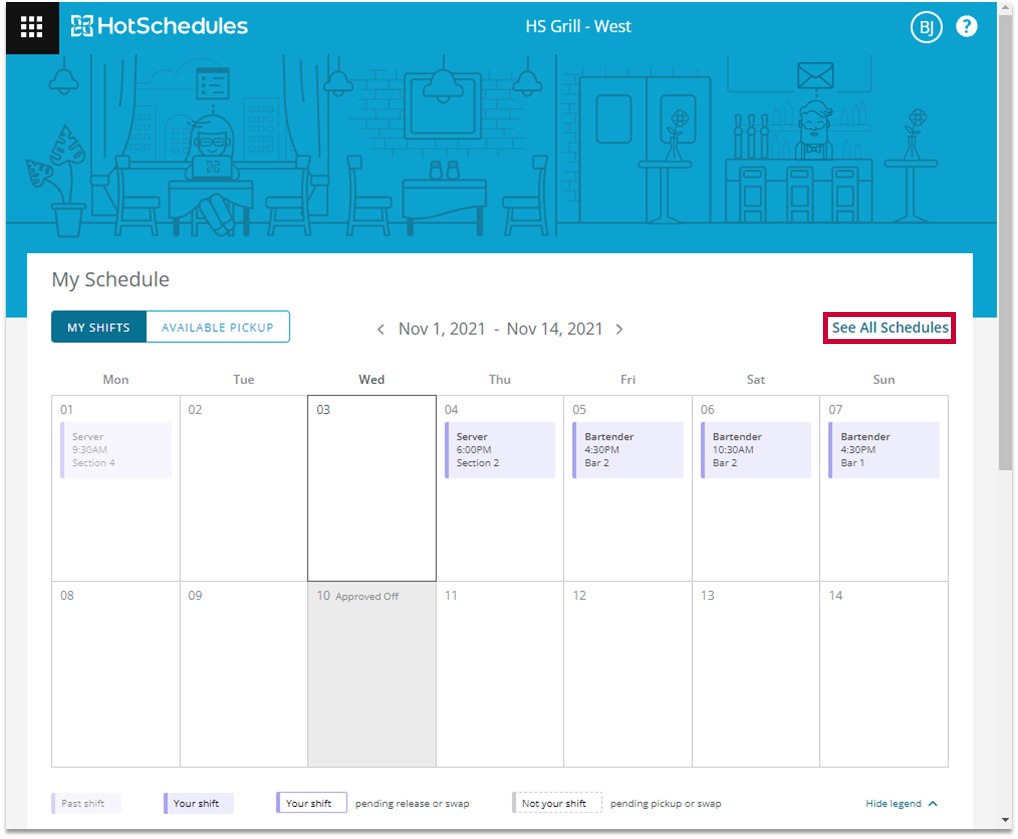
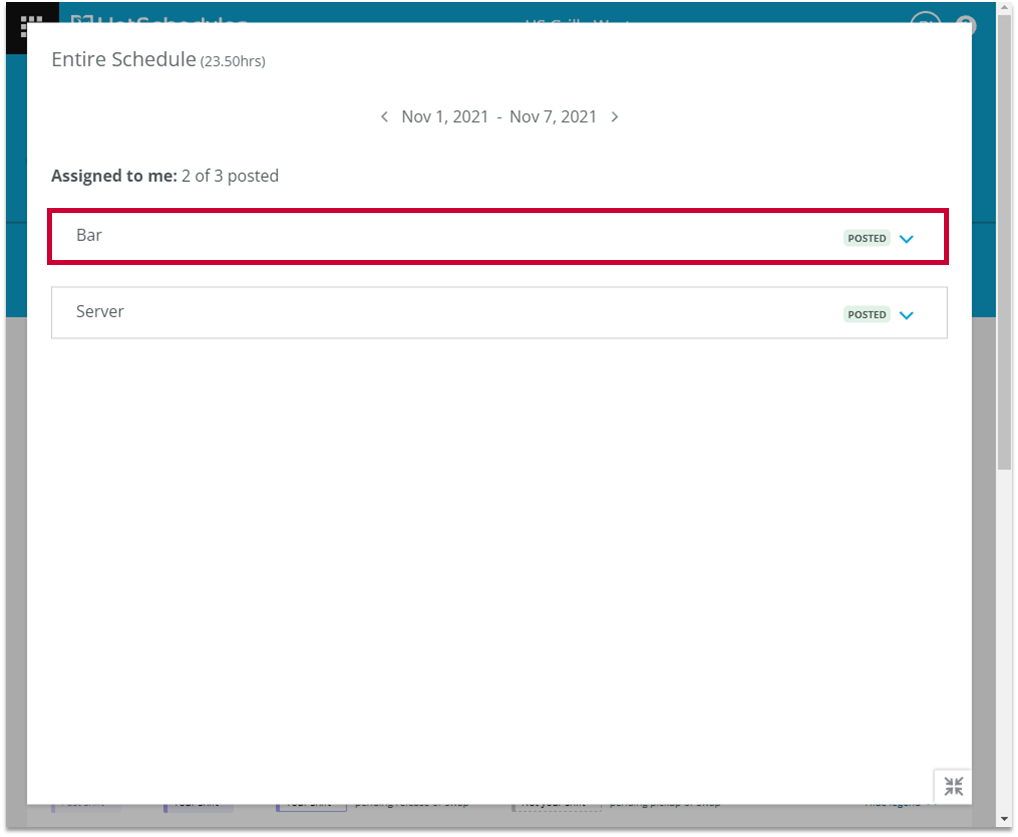
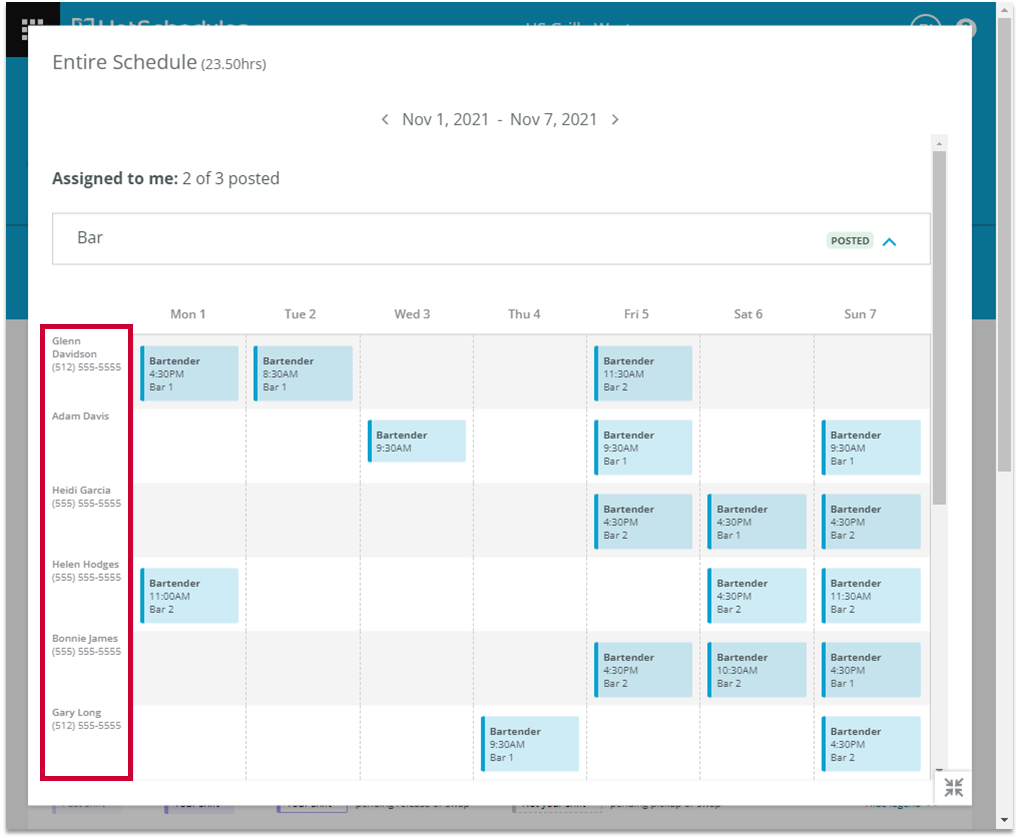
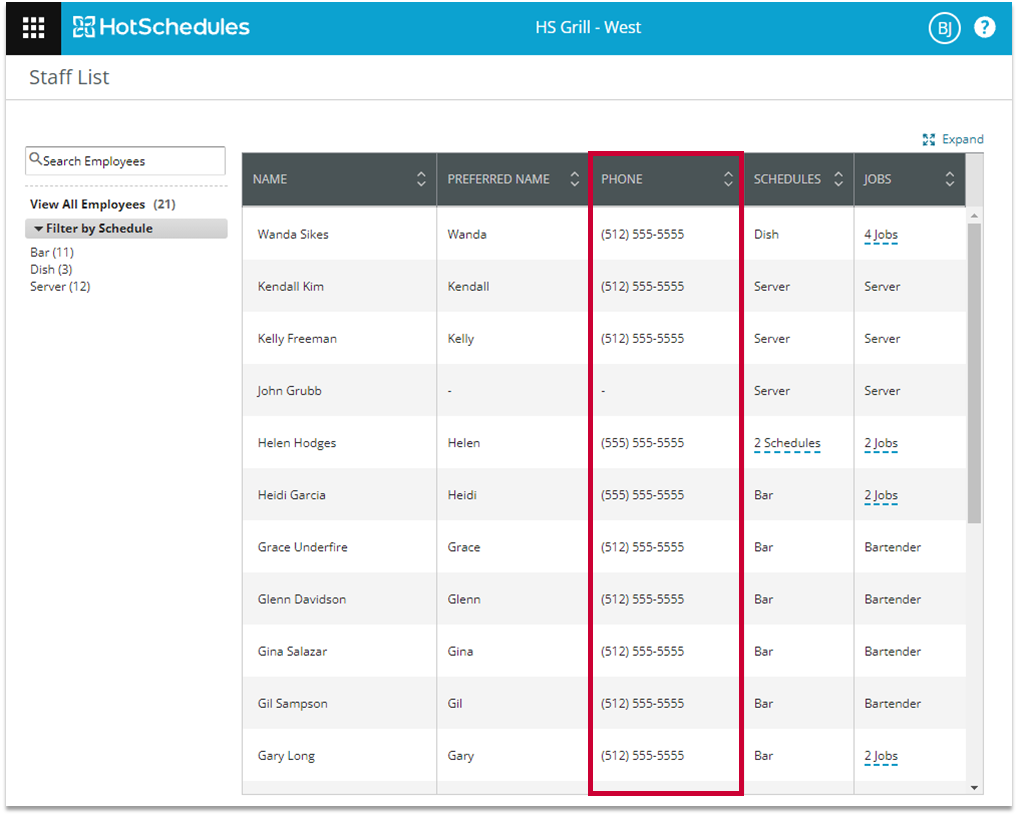
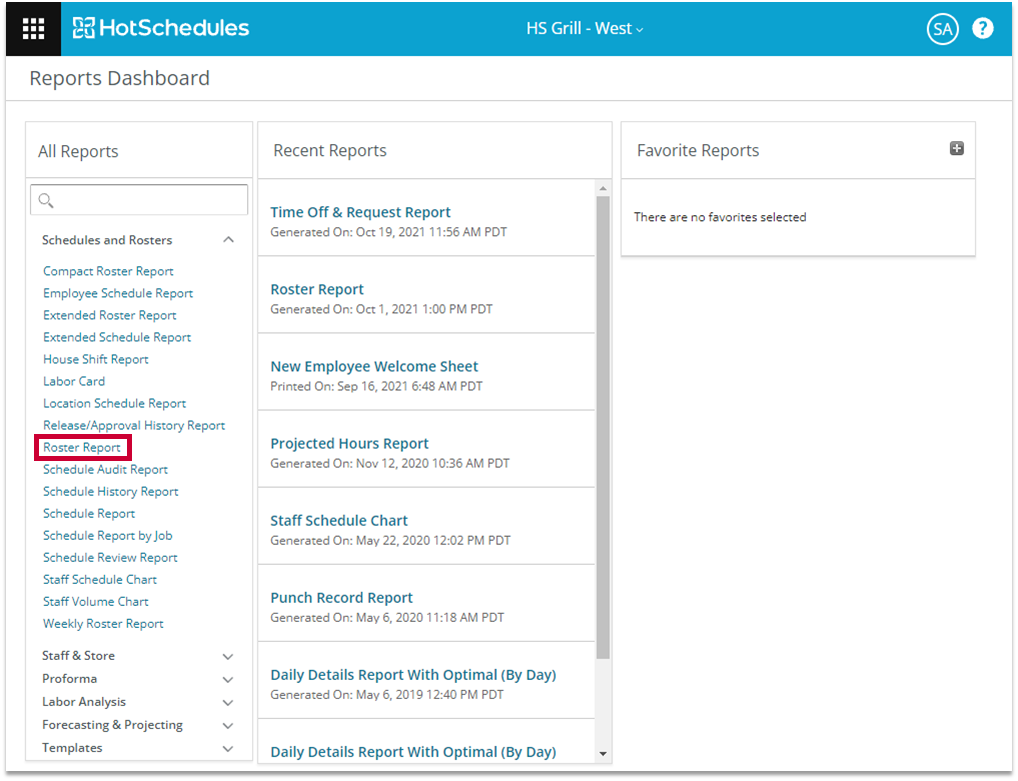
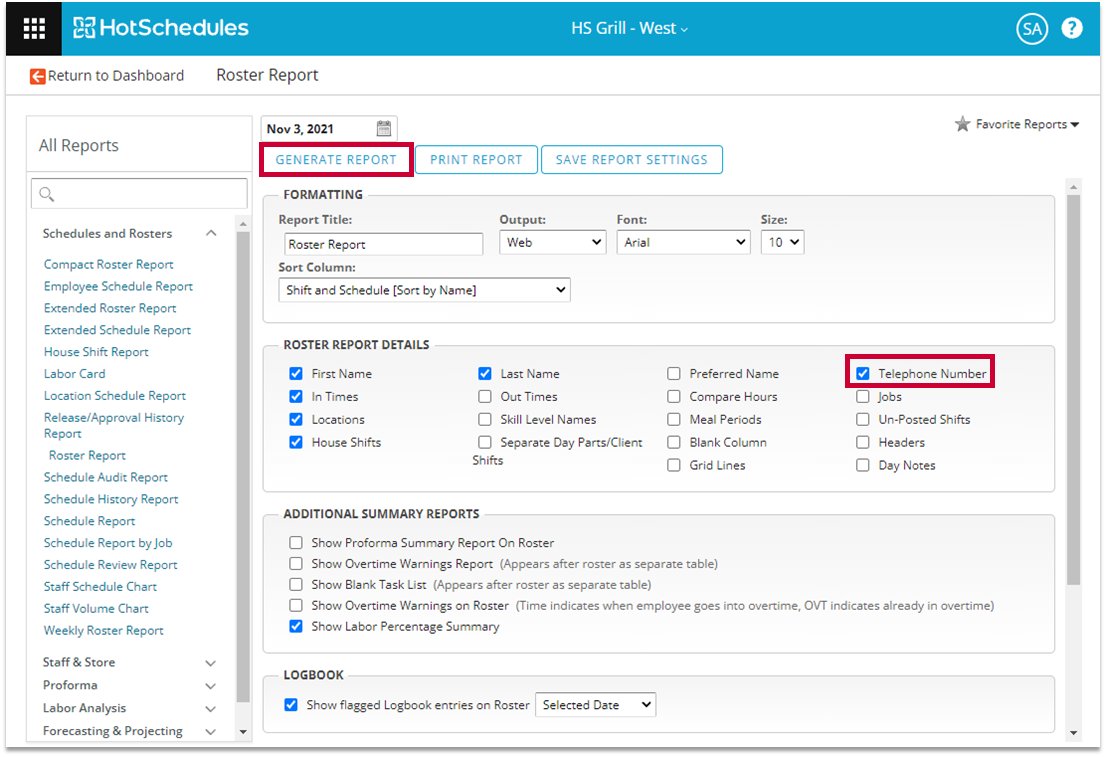
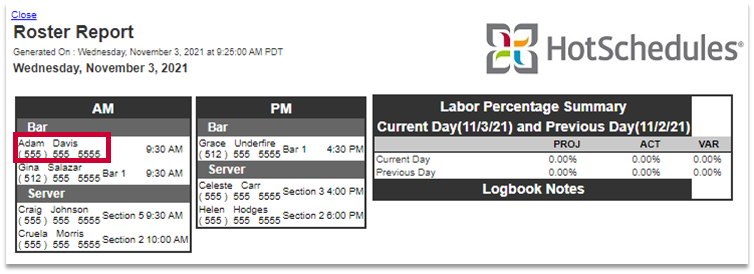
Comments
Please sign in to leave a comment.