The Hiring List allows managers to store and access all of a new hire's onboarding documents. Any paperless documents that the new hire completed through GoHire can be viewed here, and managers have the opportunity to upload any additional documentation to the new hire's profile on the Hiring List as well.
The additional documents section will allow you to upload any extra files from your computer related to this new hire after the paperless onboarding has been completed by the new hire.
Follow these steps to attach additional files to a new hire's profile:
- Log into your GoHire account.
- Select the My Lists tab and the My Hiring List sublink.
- Select View for the new hire.
- Their onboarding profile will open. You can view any completed onboarding documents here.
- There will be an Additional Documents section at the bottom of this page only after the employee has completed the paperless documents.
- Select Choose File to browse for the document on your computer.
- Then select Upload to save that document to this onboarding.
The following file types are allowed: MS Word, MS Excel, PDF, HTML, Zip, Text.
The maximum size for the file is 20 mb.
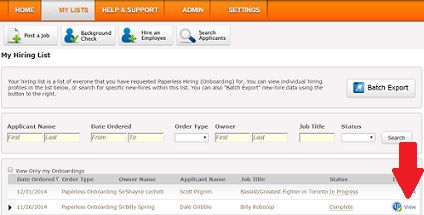
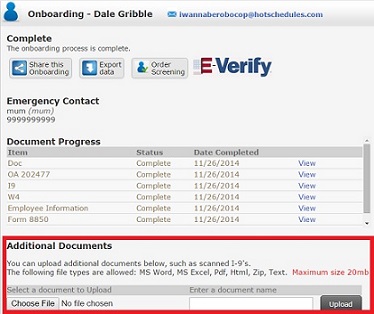

Comments
Please sign in to leave a comment.