Overview
There may be times when you need to override a previously approved time-off request due to scheduling conflicts or a change of plans. With the appropriate permissions, managers are able to do this from the Manage Time Off page.
Overriding Approved Time Off
- From the Home tab, select Manage Time Off
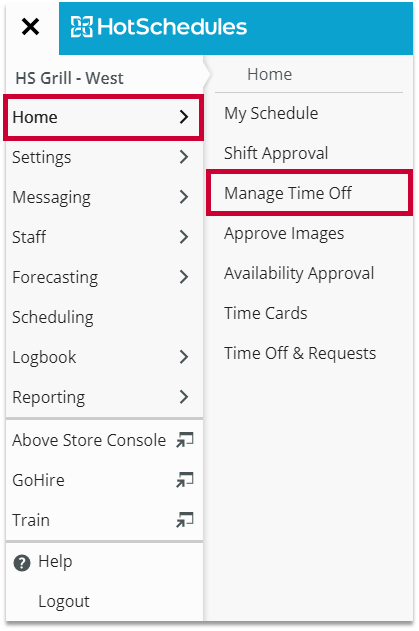
Fig.1 - Navigation
- From the Calendar tab, select the approved request
- A pop-up window will display, select Deny
Please note: Once a previously approved time-off request has been denied, it will no longer appear in the scheduler, and the employee can be assigned a shift for that day.
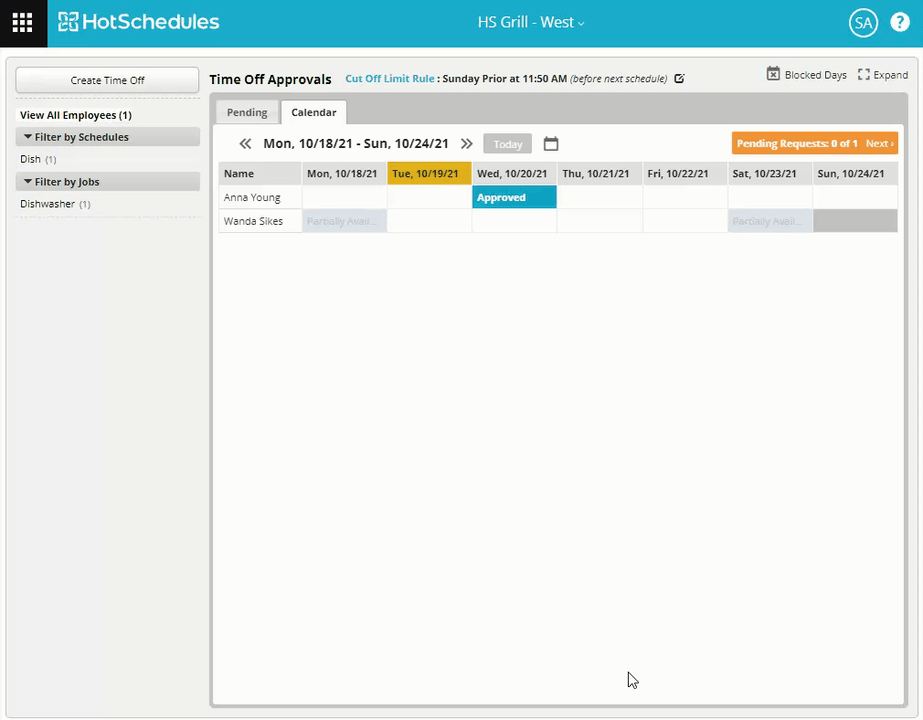 |
Fig.2 - Deny approved request

Comments
This helped a lot
Please sign in to leave a comment.