The Home tab is where you will most likely land after logging in to HotSchedules.
(Managers may opt to have Logbook as their default screen.)
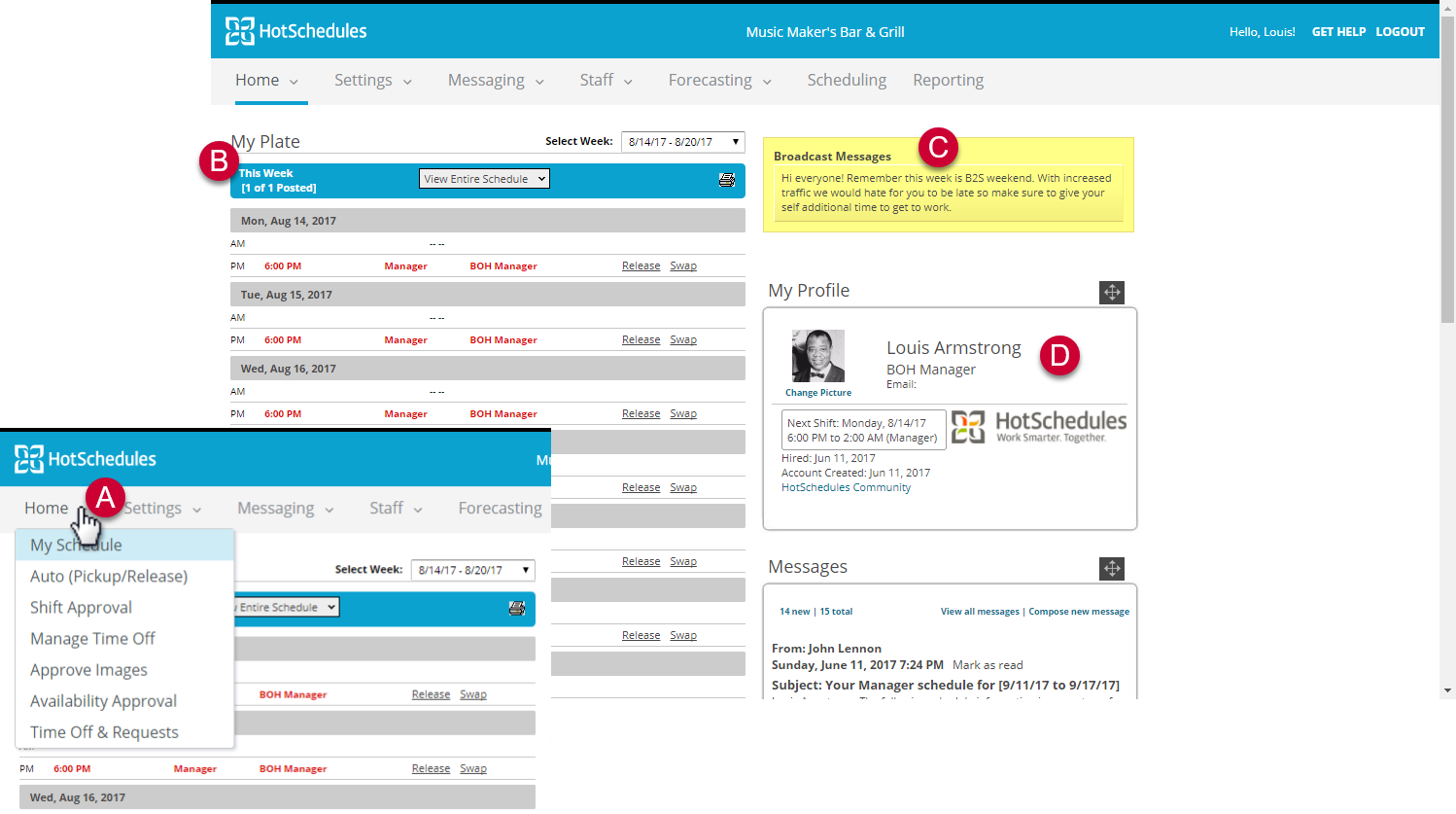
A. These tabs will take you to the various areas of your HotSchedules account by clicking them with your mouse. Those with an arrow have a menu of sub-areas from which to choose.
B. You can easily see what’s on your plate. See the days you are scheduled to work; your in-time; plus the schedule, job, and location (section) with which the shift is associated. The last column is where you can pick up, drop, or swap the shift (always with management approval, of course).
C. The management team is able to broadcast messages to the entire staff. Black type signifies normal messages, while red type signifies more important notifications.
D. You are able to see some basic information about yourself in My Profile – the primary schedule with which you are associated, the email you have entered in HotSchedules, your next shift, and your hire date.
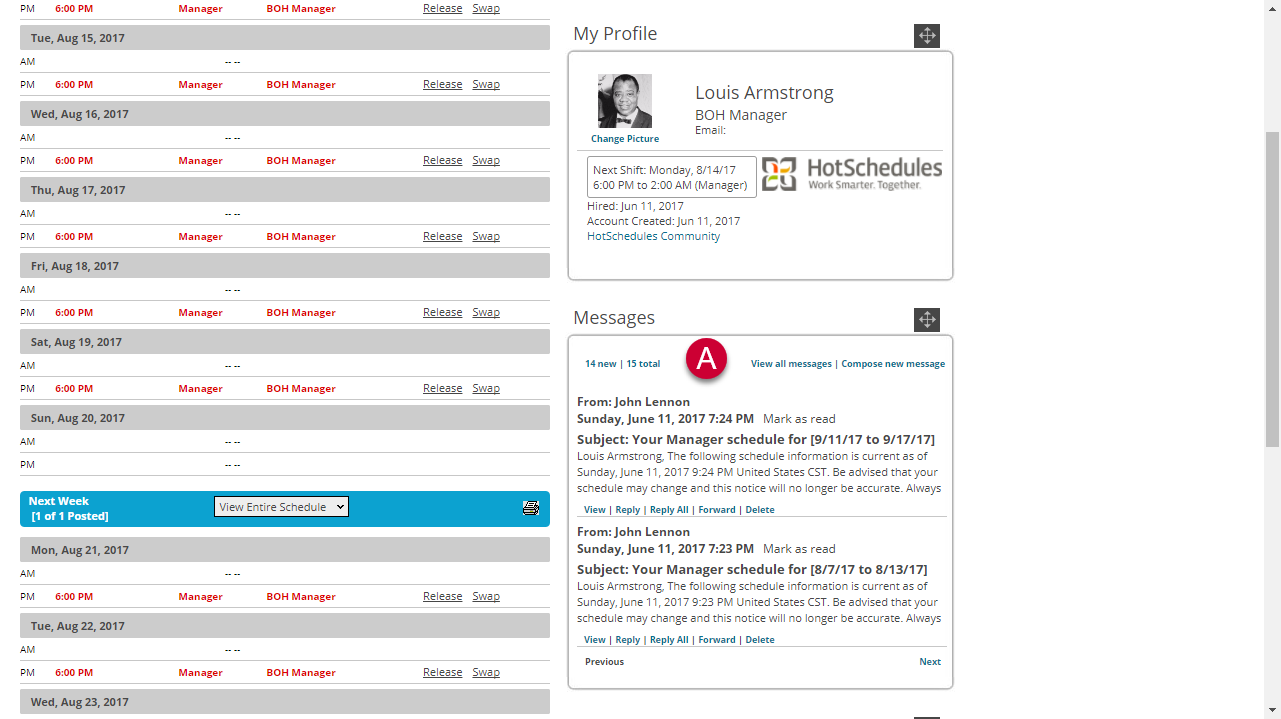
A. Lower on the page, you can check what’s in your HotSchedules Messaging System inbox from the Home tab. You are also able to respond to and delete messages from the Home tab.
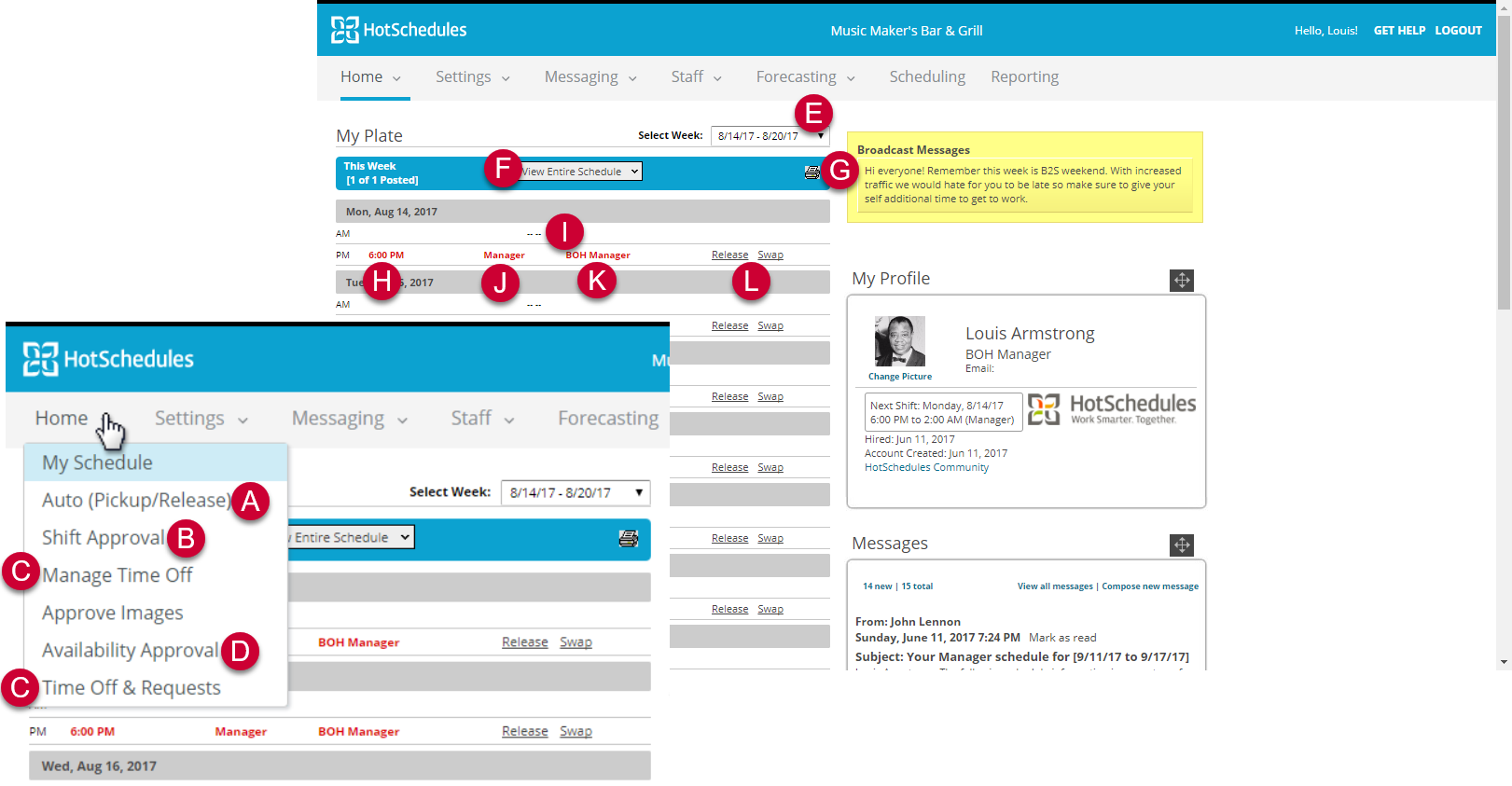
A. You are able to have HotSchedules look for released shifts to pick up or scheduled shifts to release automatically based on set parameters.
B. This link will take you to your Shift Approval page, where you can review all pending shift transactions.
C. You can request specific times off, or, if you’d like more hours, specific times that you’d like to work. The management team can click Manage Time Off to block specific dates, and to manage existing inquiries.
D. This link will take you to your Availability Approval page. There you can review availability requests, and adjust availability accordingly.
E. The default schedule starts from the current day, but you are able to switch to another schedule using this drop-down menu.
F. You can see who is working with you by clicking this drop-down menu, and selecting the schedule you’d like to see.
G. If you’d like to print off your schedule, to hang it on the fridge or whatever, click the printer icon.
H. The in-time of the shift
I. The schedule with which this shift is attached
J. The job with which this shift is attached
K. The location or section to which you are assigned for this shift (where applicable)
L. Click these links to release, pick up, or swap shifts. Managers will see these transactions on the shift approval page.
Home Tab

Comments
Please sign in to leave a comment.