The Home tab is where you will most likely land after logging in to HotSchedules.
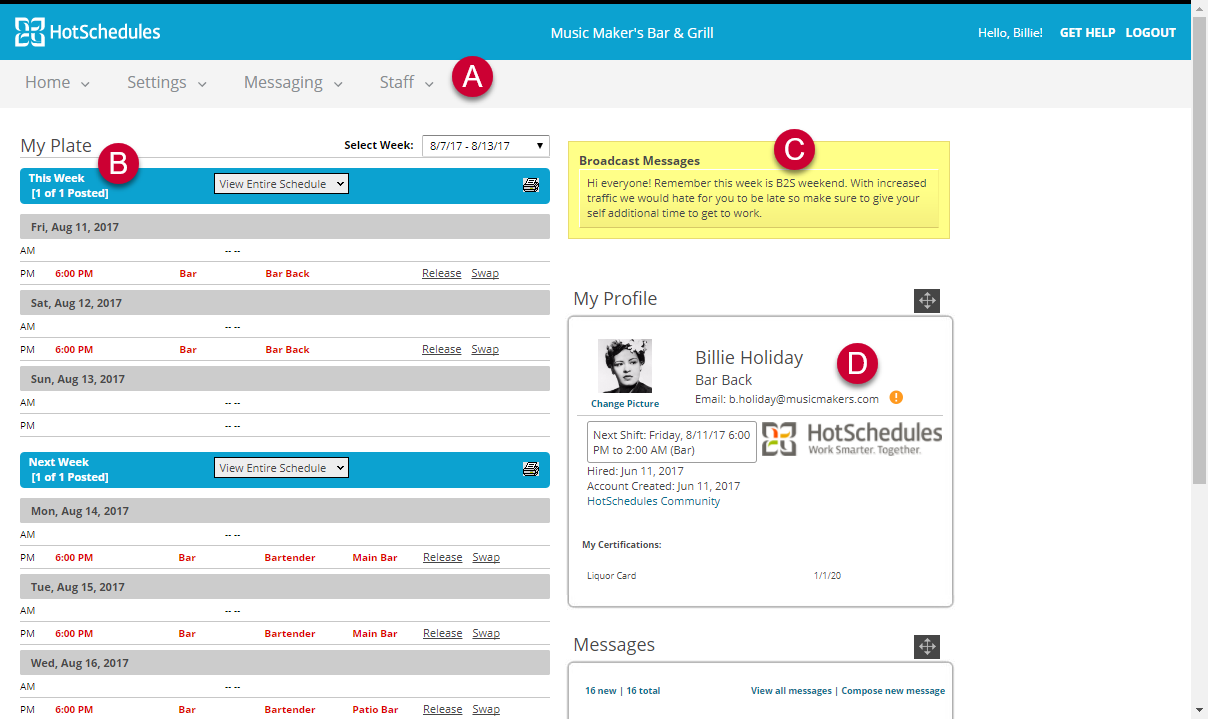
A. These tabs will take you to the various areas of your HotSchedules account by clicking them with your mouse. Those with arrows have sub-areas in their drop-down menu.
B. You can easily see what’s on your plate. See the days you are scheduled to work; your in-time; plus the schedule, job, and location (section) with which the shift is associated. The last column is where you can pick up, drop, or swap the shift (always with management approval, of course).
C. The management team is able to broadcast messages to the entire staff. Black type signifies normal messages, while red type signifies more important notifications.
D. You are able to see some basic information about yourself in My Profile – the primary schedule with which you are associated, the email you have entered in HotSchedules, your next shift, and your hire date.
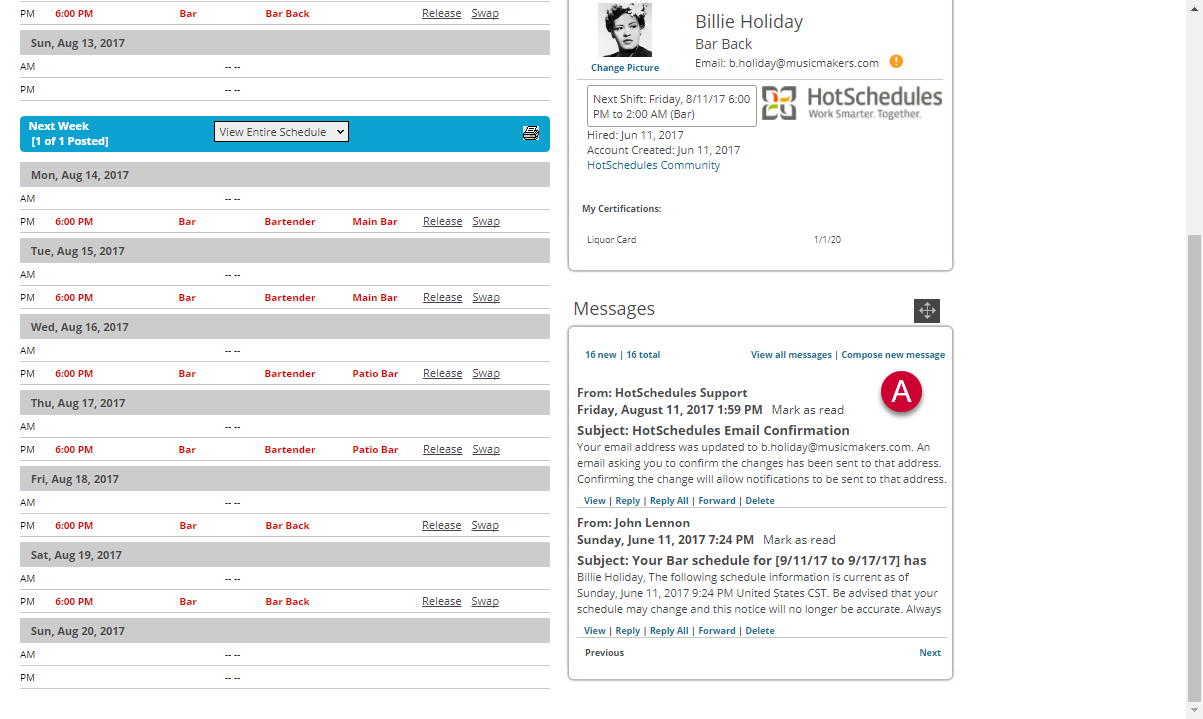
A. Lower on the page, you can check what’s in your HotSchedules Messaging System inbox from the Home tab. You are also able to respond to and delete messages from the Home tab.
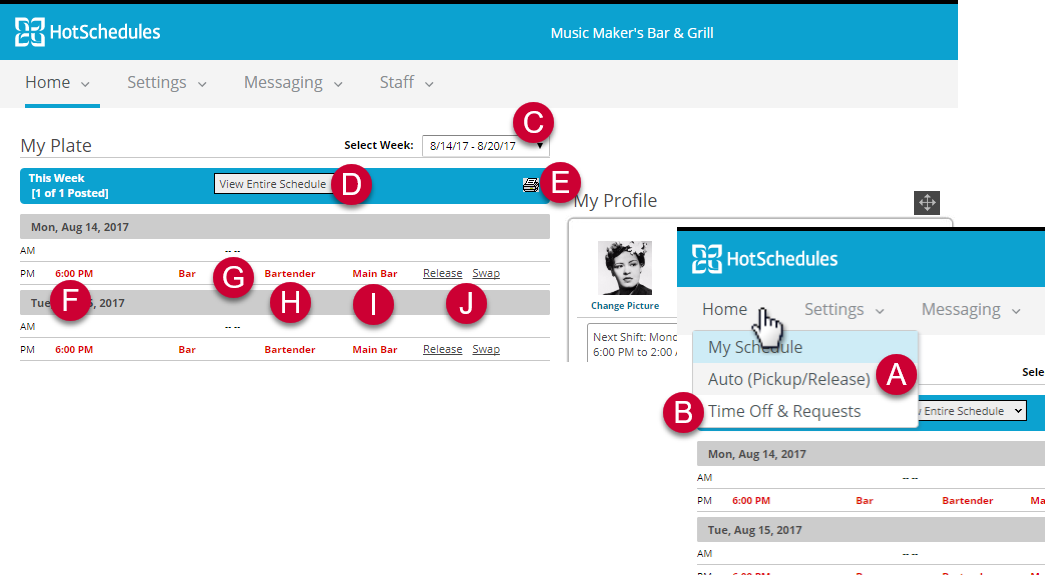
A. You are able to have HotSchedules look for released shifts to pick up or scheduled shifts to release automatically based on set parameters.
B. You can request specific times off, or, if you’d like more hours, specific times that you’d like to work. The method in which you do so is determined by your company’s policy.
C. The default schedule starts from the current day, but you are able to switch to another schedule using this drop-down menu.
D. You can see who is working with you by clicking this drop-down menu, and selecting the schedule you’d like to see.
E. If you’d like to print off your schedule, to hang it on the fridge or whatever, click the printer icon.
F. The in-time of the shift
G. The schedule with which this shift is attached
H. The job with which this shift is attached
I. The location or section to which you are assigned for this shift
J. Click these links to release, pick up, or swap shifts.
Home Tab

Comments
Please sign in to leave a comment.