Summary
“Great Idea! Two of these features were originally raised as Ideas in our Customer Community. The suggestions helped our teams to design and release enhancements which are now available to everyone.
Look for the ![]() symbol to see which feature started life as an Idea!
symbol to see which feature started life as an Idea!
Why not share your inspirational ideas (or vote on someone else’s) today!
Select the release feature from the table below to be taken directly to that section of the release note.
|
Feature 1 |
Feature 2 |
Feature 3 |
|
Activating Product Details at Multiple Properties from CP When activating an inactive Product Detail at CP multiple underlying Properties can now be selected, in which the Product Detail will also be activated. |
Auto-Assigning of Single Allowable Account when Adding Items to Guides When adding Items to an Outlet Guide and there is only one allowable Account, that Account will now be automatically assigned. |
Outlet Requisition Templates must now always be created with a name. Requisitions created from the mobile Ordering app will now have "Ordering app" as a requisition description. |
Release date for all features: August 9th (EMEA & APAC) and August 11th (US), 2022
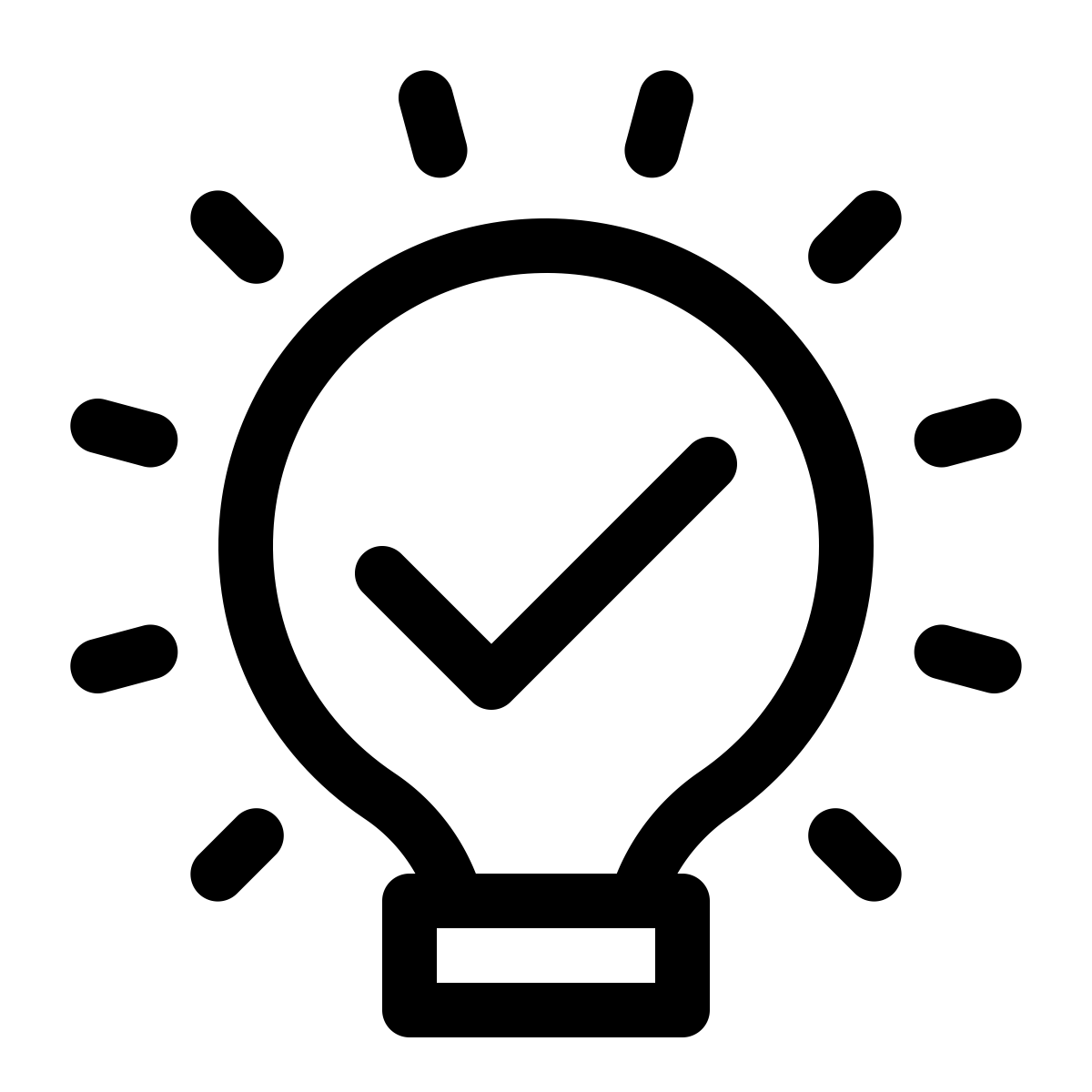 Activating Product Details at Multiple Properties from CP
Activating Product Details at Multiple Properties from CP
- Enabled by default? - Yes
- Set up by customer Admin? - No
- Enable via support ticket? - No
- Affects configuration or data? - Yes
- Roles affected: - customer product administrators
What's Changing?
It is now possible to activate Product Details in multiple Properties from the same screen in CP.
Reason for the Change
Users will no longer have to log into multiple Properties to activate a Product Detail.
Customers Affected
Customers who manage their product availability at CP.
Release Note Info/Steps
The new functionality is used when activating a Product Detail in CP.
- For the required Product Detail, update the Status to Active (see Fig.1)
A list of Properties where the Product Detail exists will then display.
- Select any other Properties where the Product Detail is to be activated - there is a Select All option if needed
![]() Hint: Use the space bar to Select All and then Enter to close the list and update the status of the Product Detail in all Properties.
Hint: Use the space bar to Select All and then Enter to close the list and update the status of the Product Detail in all Properties.
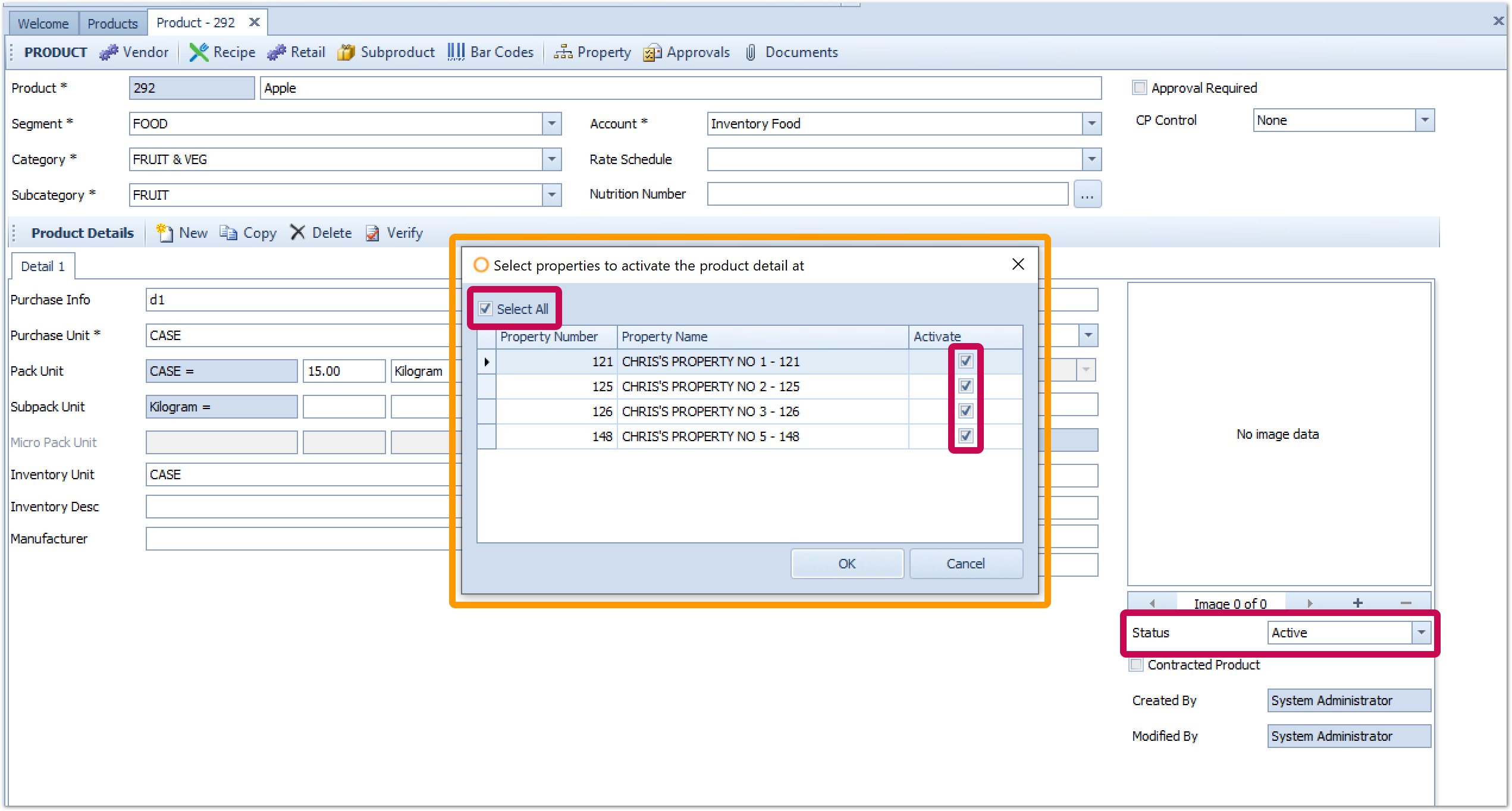
Fig.1 – Option to activate a product detail in multiple properties.
The functionality for deactivating a Product Detail has not changed. ![]() When a Product Detail is deactivated at CP it will be deactivated in all Properties where it exists.
When a Product Detail is deactivated at CP it will be deactivated in all Properties where it exists.
![]() If the product detail is in use at one of the properties you will receive a warning before the product detail is made inactive.
If the product detail is in use at one of the properties you will receive a warning before the product detail is made inactive.
![]() Changing the status of a product detail to either Active or Inactive is updated when the change is made and is not dependent on saving the main product form.
Changing the status of a product detail to either Active or Inactive is updated when the change is made and is not dependent on saving the main product form.
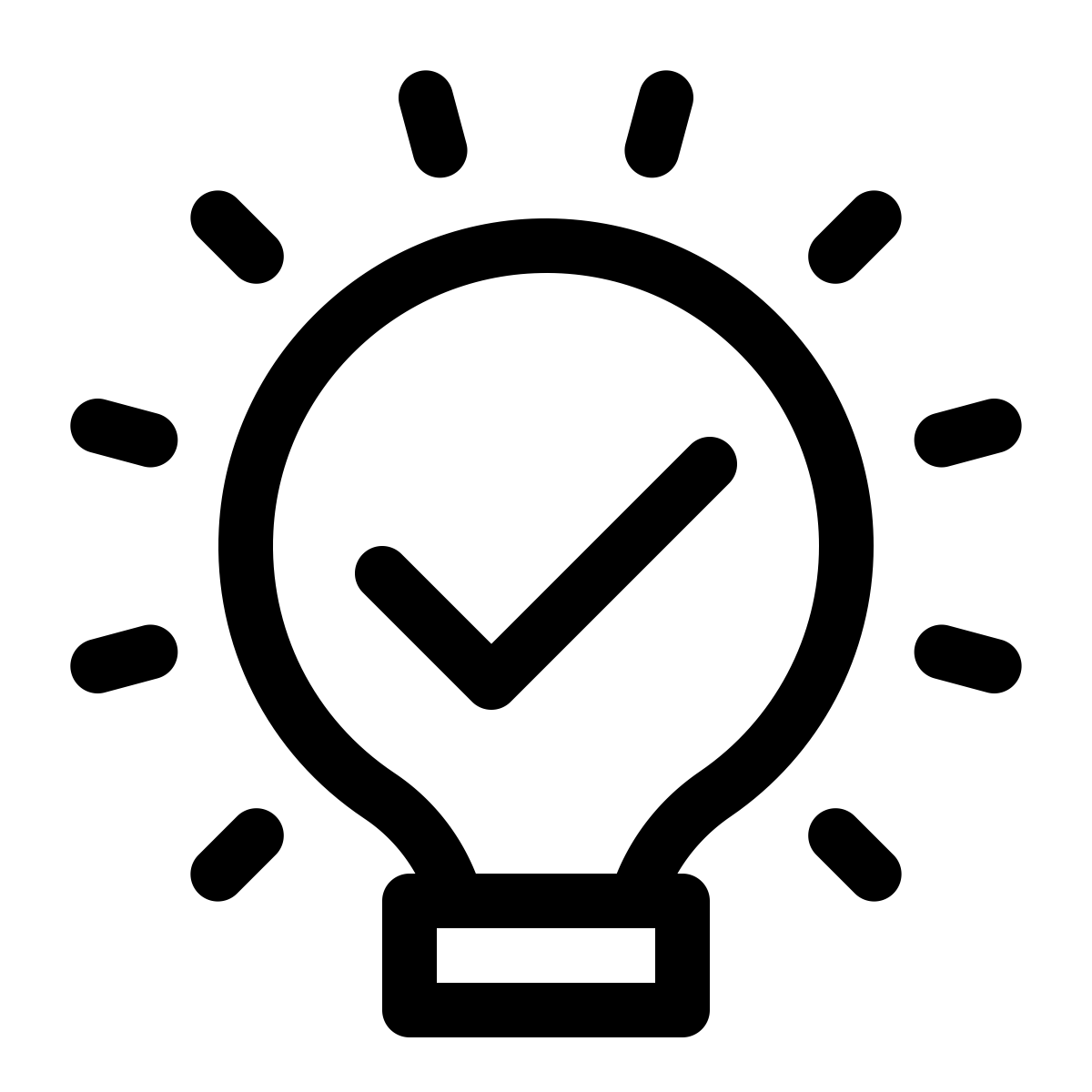 Auto-Assigning of Single Allowable Account when Adding Items to Guides
Auto-Assigning of Single Allowable Account when Adding Items to Guides
- Enabled by default? - Yes
- Set up by customer Admin? - No
- Enable via support ticket? - No
- Affects configuration or data? - No
- Roles affected: - users responsible for updating outlet guides
What's Changing?
When adding an Item to a Guide and there is only one allowable Account for the Outlet, that Account will be selected by default.
Reason for the Change
Removes the need for users to select an Account for an Item when there is only one allowable Account for the Outlet.
Customers Affected
Customers who have Enable GL Accounts set and use the Enable Outlet Accounts functionality to restrict the Accounts available to each Outlet.
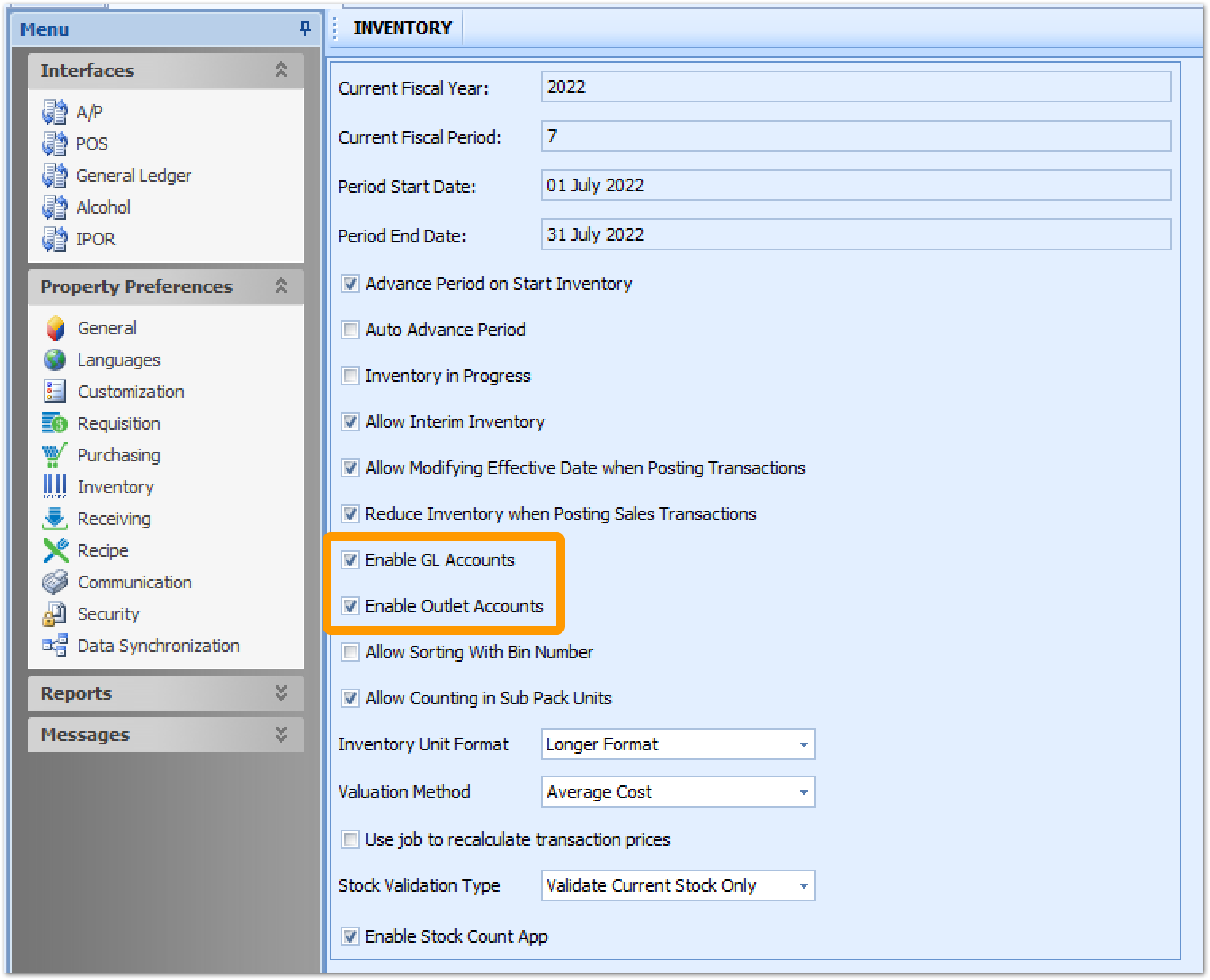
Fig.2 – Enable GL Accounts and Enable Outlet Accounts both enabled
Release Note Info/Steps
When adding an Item to an Outlet Guide the following rules will be used when assigning an Account to the Item:
- If the Account from the Item master record is allowed for the Outlet then it will be assigned as its Account (existing behaviour)
- If there is only one Account allowed for the Outlet it will be automatically assigned to the Item (new functionality)
- If there is more than one Account allowed for the Outlet but none of them is the Account assigned to the Item master record, then no Account will be assigned. The user should select the appropriate available Account (existing behaviour)

Fig.3 – Item added and account automatically assigned where there is only one allowable account
Minor Mobile Enhancements
- Enabled by default? - Yes
- Set up by customer Admin? - No
- Enable via support ticket? - No
- Affects configuration or data? - No
What's Changing?
- The Template Name for Outlet Requisition Templates is now a mandatory field
- Any Requisitions that originate from the mobile Ordering app will now have "Ordering app" as the Requisition Description
Reason for the Change
Outlet Requisition Templates will now always display a name when appearing in the Ordering app as Market Lists.
User experience improved when using the mobile Ordering app to create Requisitions.
Customers Affected
Adaco customers who use the mobile Ordering app to create Purchase and Outlet Requisitions.
Release Note Info/Steps
When creating or updating Outlet Requisition Templates it is now mandatory to specify a Template Name.
This will ensure that when the Template is published to the Ordering app as a Market List, it will be easily recognisable within the app.
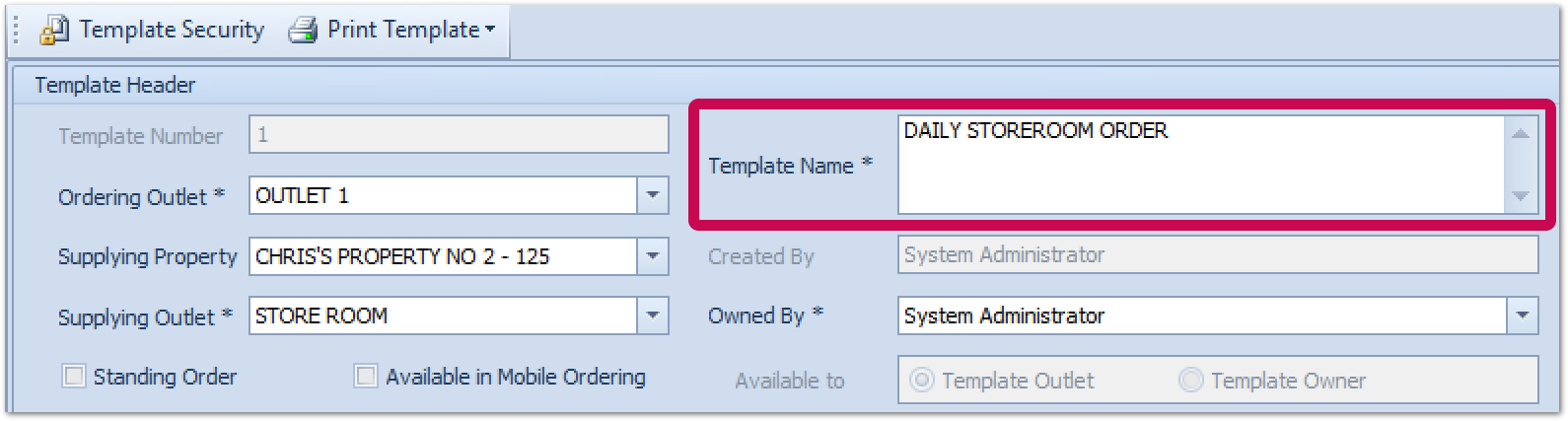
Fig.4 – Mandatory template name field in Outlet Requisition Template form.
![]() Please note: For consistency, Template Name is used in the Outlet Requisition (was previously Comments) and Purchase Requisition (was previously Description) Template screens.
Please note: For consistency, Template Name is used in the Outlet Requisition (was previously Comments) and Purchase Requisition (was previously Description) Template screens.
To more easily identify Outlet or Purchase Requisitions that originated in the mobile Ordering app, these Requisitions will be created with "Ordering app" as the description.
The description can be updated/overridden as required.

Comments
Please sign in to leave a comment.