Summary
Select the release feature from the table below to be taken directly to that section of the release note.
|
Feature 1 |
Feature 2 |
|
Ability to Count Inventory in Sub-Pack Units As well as counting inventory by purchase or inventory unit, it is now possible to count inventory by sub-pack unit |
Change to Calculation of Inventory for Catch Weight Items When entering counts for catch weight items the value entered for purchase units will be converted into inventory units based on the average weight of the item |
Release date for all features: July 12th (EMEA/APAC) / July 14th (USA) 2022
Ability to Count Inventory in Sub-Pack Units
- Enabled by Default? - No
- Set up by customer Admin? - Yes
- Enable via Support ticket? - No
- Affects configuration or data? - Yes
- Roles Affected - users who conduct inventory counts in Adaco or in Fourth's Counting app
What's Changing?
Ability to count inventory items by sub-pack units.
Reason for the Change
To allow easier and more granular counting of inventory items.
Customers Affected
All customers who count inventory in Adaco or Fourth's Counting app
Release Note Info/Steps
- Go to the Property main menu
- Select Property Preferences > Inventory
The new setting is called Allow Counting in Sub Pack Units and will be un-ticked by default.
Whilst a period end is in progress, the setting will be disabled (greyed out, as shown in Fig.1). Once a period has been completed, the setting can be turned on, allowing counting by sub-pack units in future period ends.
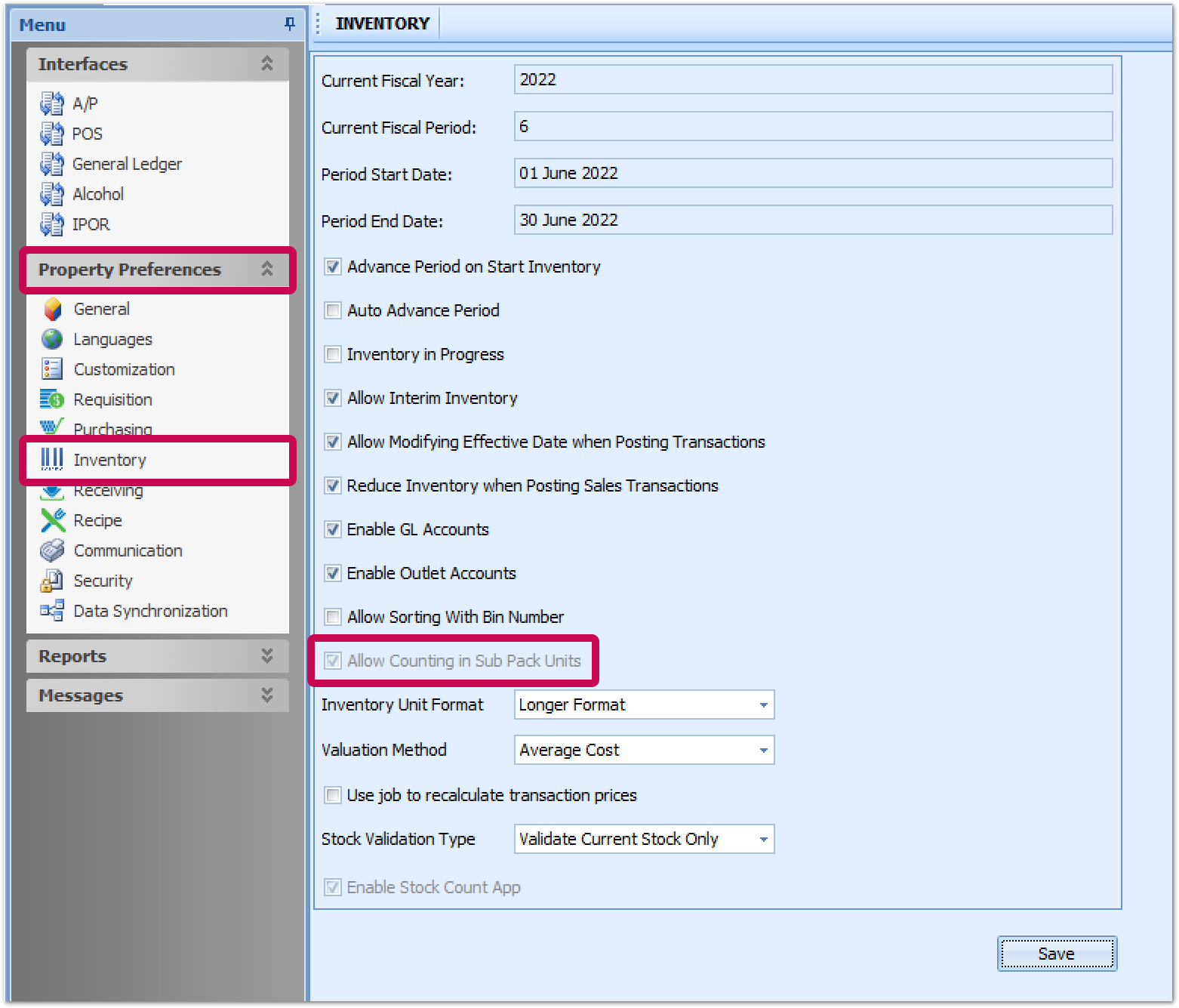
Fig.1 – Option to allow counting in sub pack units.
With the setting turned on (ticked), the following functionality will be enabled.
Outlet Inventory Report
When running the Outlet Inventory report (typically used to physically record inventory counts) there is a new option - Include Sub Pack Unit. Enabling this will insert additional columns in the report to show the sub-pack unit and for entering physical count quantities.
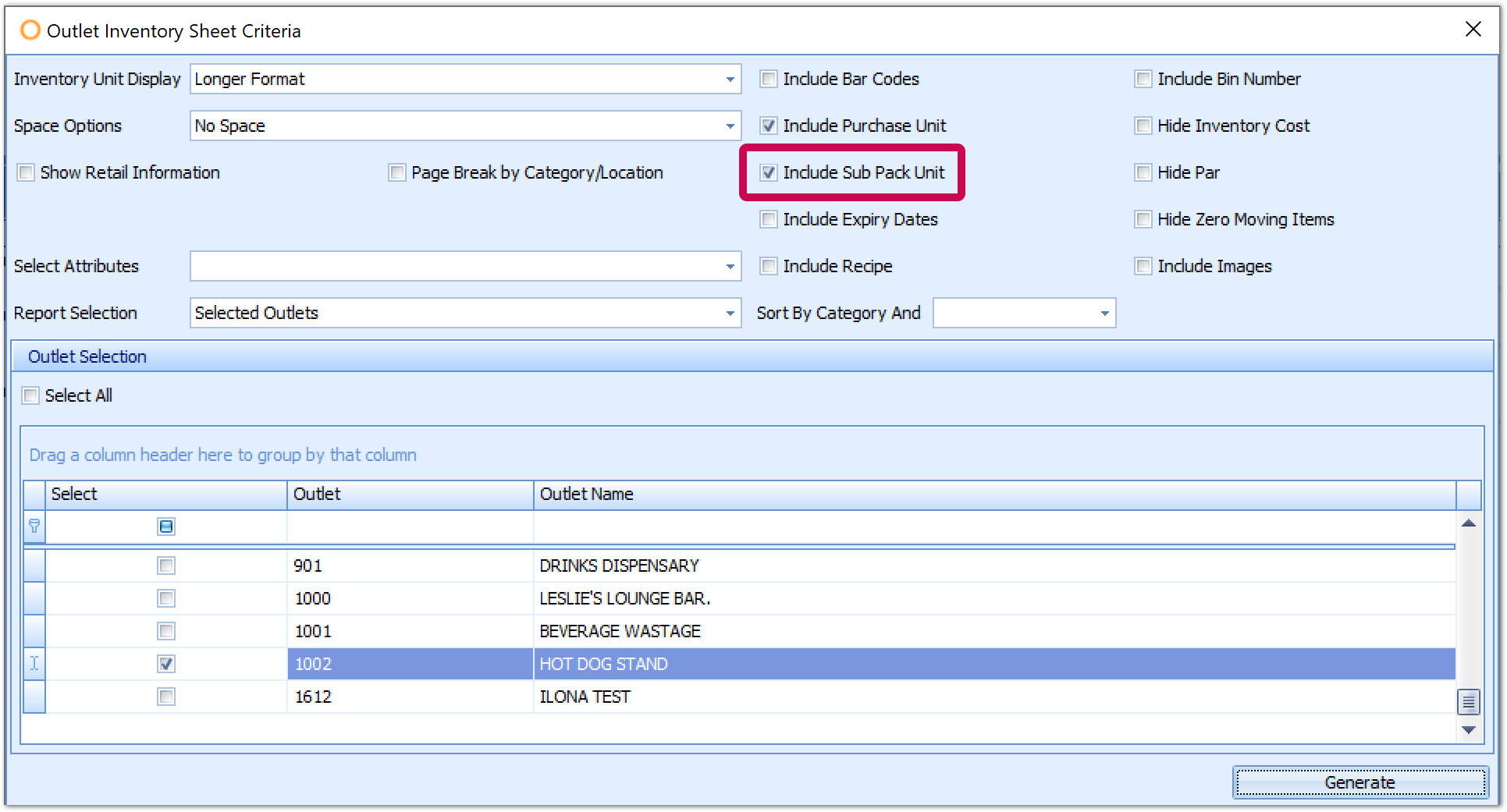
Fig.2 – Option to include sub-pack units in the Outlet Inventory report.
![]() To accommodate the extra columns the report will be printed in landscape format.
To accommodate the extra columns the report will be printed in landscape format.
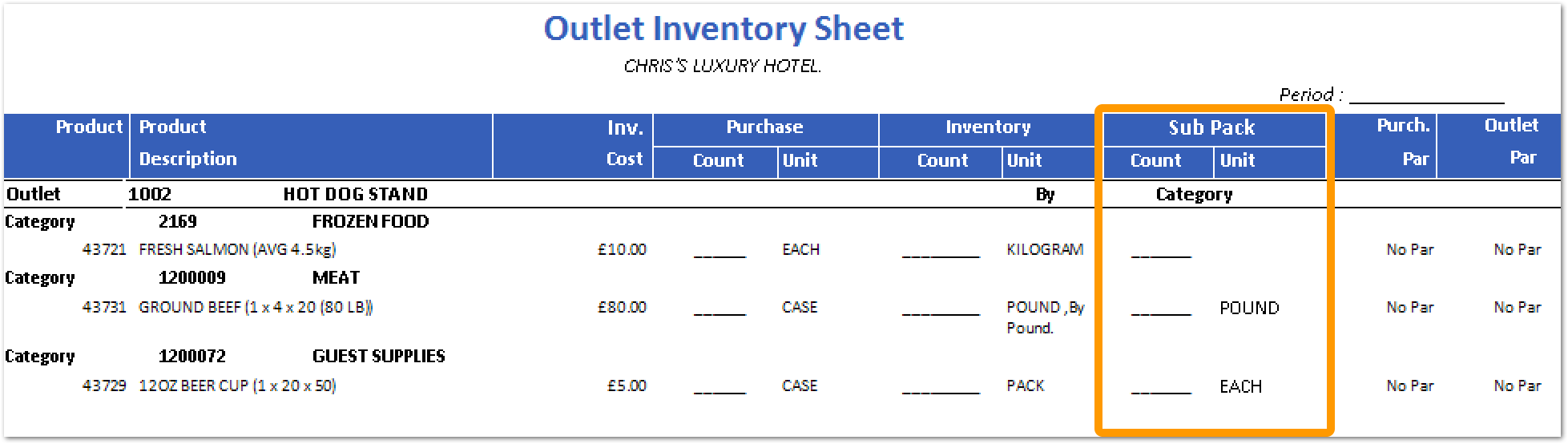
Fig.3 – Additional fields for sub-pack units in the Outlet Inventory report.
Physical Inventory Count Screen
When entering counts in the Physical Inventory Count screen there are columns to enter counts by Sub Pack Quantity.
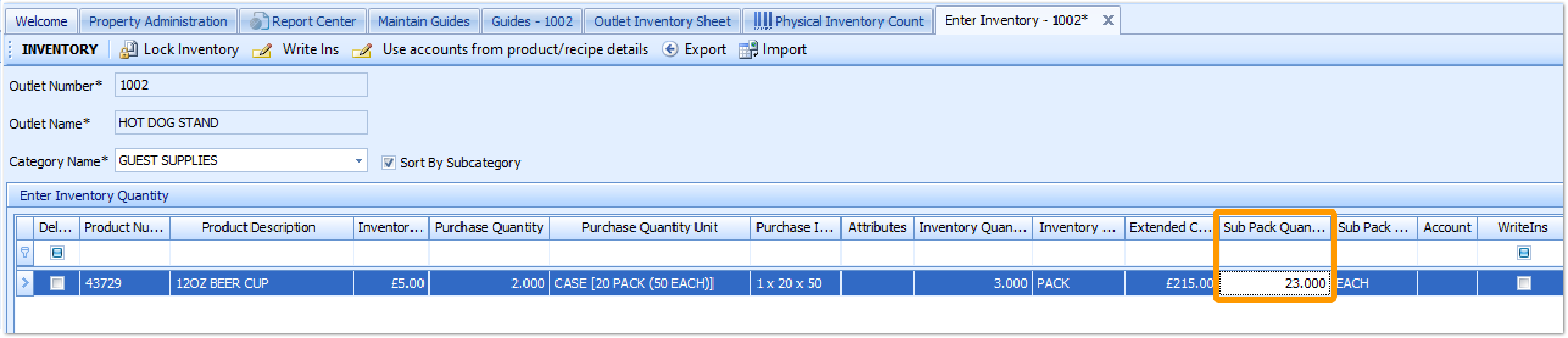
Fig.4 – Additional field for sub-pack unit counts in the Physical Inventory Count screen
Counting app
When using Fourth's Counting app, the sub-pack unit will be available to enter a count against.
The way units are displayed in the counting app is as follows:
- The inventory unit will always be shown
- If the purchase unit is not the inventory unit then this will also be shown
- If the option Allow Counting in Sub Pack Units is enabled in Adaco then the sub-pack unit will also be shown
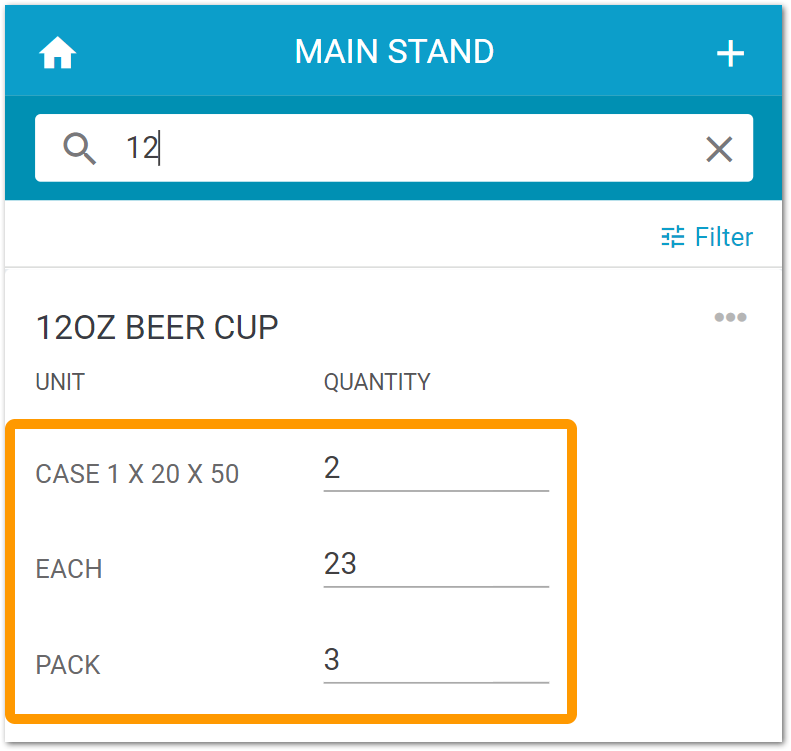
Fig.5 – Additional field for sub-pack unit counts in Fourth's Counting app
Adaco will calculate the overall quantity for each item, expressed in inventory units, regardless of the units that the counts were entered against.
Using the example above in Fig.5:
- The 12 oz Beer Cup is purchased in a case (purchase unit)
- Each case contains 20 packs (inventory unit)
- Each pack contains 50 individual cups (sub-pack unit)
A count is entered as follows:
- 2 cases (purchase unit)
- 3 packs (inventory unit)
- 23 each cups (sub-pack unit)
The inventory quantity for this product is then calculated:
2 cases of 20 packs = 40 packs
+3 packs
+ 23/50 packs
= 43.46 packs - where pack is the inventory unit.
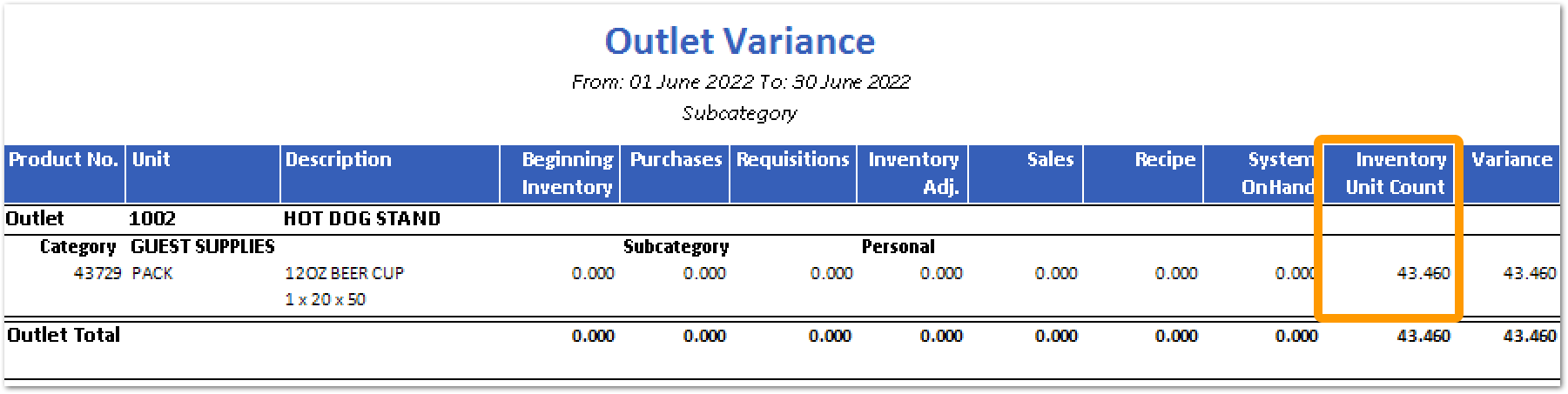
Fig.6 – Conversion of 3 units counts into a single quantity by inventory unit in the Outlet Variance Report
Change to the Calculation of Inventory for Catch-Weight Items
- Enabled by Default? - Yes
- Set up by customer Admin? - No
- Enable via Support ticket? - No
- Affects configuration or data? - No
What's Changing?
Counts entered in the Purchase Unit column for catch-weight items will be converted into inventory units using the average weight of the item. Previously when entering counts for catch-weight items, counts entered in both Purchase Unit and Inventory Unit columns were considered as catch-weight counts, i.e. inventory units.
Reason for the Change
To help speed up stock counting. Instead of weighing every catch-weight item, users can now just count the number of each item's purchase units. The system will convert the number to inventory units using the average weight of the purchase unit.
Customers Affected
All customers using catch-weight items.
Release Note Info/Steps
The example below is of a fresh salmon priced by the KG but ordered by the 'each'.
Each salmon has an average weight of 4.5kg. When entering counts, a user might enter a count of 3 whole salmon (purchase unit) and 2.5kg of salmon (from a partial salmon).
This would be converted into inventory units (kgs) as follows:
3 x 4.5 = 13.5 kgs
+ 2.5 kg
= 16 kg
New Terms/Acronyms
Catch-Weight Items - items which are purchased in a different unit to which they are received and priced in. For example, Fresh Salmon may be priced at £10 per kg and the average salmon weighs 4.5 kg. However, when ordering, a user would order 2 'each' salmon (purchase unit) and expect to receive approximately 9 kg of whole salmon which would be weighed on receiving and charged accordingly by weight.
Equally, ground beef may be charged at $5 per pound and purchased in cases which contain approximately 20 lbs. A user may order 3 cases (purchase units) and expect to receive approximately 60 lbs of ground beef which would be weighed on receiving and charged accordingly by weight.

Comments
Please sign in to leave a comment.