Overview
On 15th June 2022, the Internet Explorer 11 desktop application will no longer be supported on certain versions of Microsoft Windows 10.
Microsoft is encouraging users to switch to Microsoft Edge, which will provide support for legacy websites and apps via an Internet Explorer (IE) compatibility mode if required. Further details from Microsoft can be found here.
![]() For customers using Edge, it is recommended that WFM users enable Internet Explorer compatibility mode.
For customers using Edge, it is recommended that WFM users enable Internet Explorer compatibility mode.
Workforce Management UK (WFM)
Fourth's UK HR and Payroll software has been updated so that the following modules are now multi-browser compatible:
- Benefits
- HR
- Payroll
- Pension
- Rotas
- Scheduling
- Training
- Tronc
- Tronc 2
- Microsoft Edge (using Internet Explorer compatibility mode)
- Internet Explorer
- Google Chrome
- Mozilla Firefox
- Apple Safari
![]() Any modules not listed can still be accessed using Microsoft Edge's Internet Explorer compatibility mode
Any modules not listed can still be accessed using Microsoft Edge's Internet Explorer compatibility mode
Reporting
Within HR & Payroll, there are different reporting options when accessing the reports using the Reports > View Reports path.
- When accessing the reports using Internet Explorer, there are three Report Output Versions
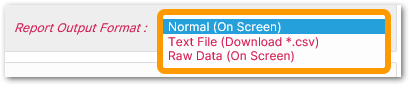
Fig 1. Report Output Formats within Internet Explorer
- When accessing the reports using other browsers, there are currently only two.
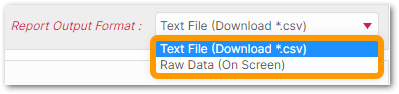
Fig 2. Report Output Formats within Other Browsers
Work is currently ongoing to build a new Reporting engine which will give users more flexibility when viewing reports in all browsers. Please look out for further release notes in the summer of 2022.
Enabling Internet Explorer Compatibility Mode in Edge
Microsoft Edge has an Internet Explorer mode so that users can continue using Internet Explorer websites in the Edge browser.
There is no requirement to download a third-party browser to overcome compatibility issues.
- To enable the compatibility mode using Edge, go to your Portal login screen
- Select the ellipses icon on the top right-hand corner of the browser window
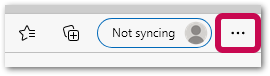
Fig.3 - Ellipses icon in Edge
- Select the Settings option from the drop-down menu

Fig.4 - Settings option
- From the left sidebar, select Default Browser
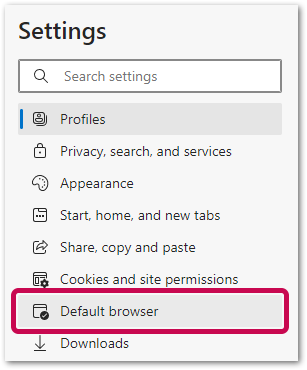
Fig.5 - Settings > Default browser
- Under the 'Internet Explorer compatibility section, use the drop-down next to 'Allow sites to be reloaded in Internet Explorer mode', and select Allow
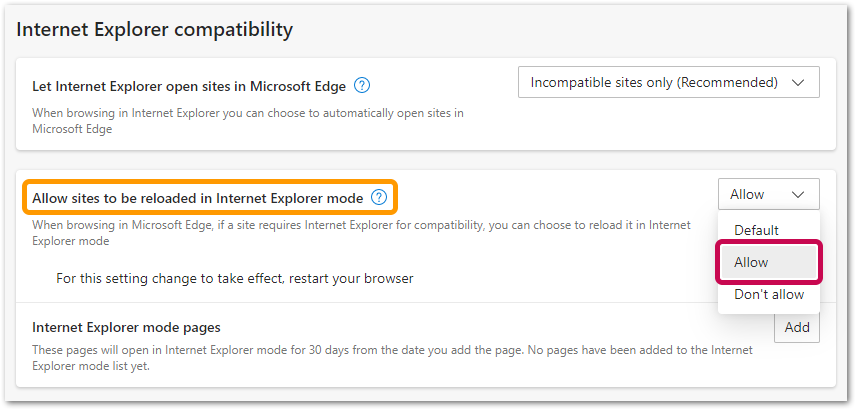 Fig.6 - Allow sites to be reloaded in Internet Explorer mode
Fig.6 - Allow sites to be reloaded in Internet Explorer mode
- To finalise the changes, select Restart

Fig.7 - Restart Edge browser
Once the browser has restarted, 'Internet Explorer mode' will be enabled.
- To view a website in Internet Explorer mode, navigate to the website using Edge, right-click the opened tab and select Reload tab in Internet Explorer mode
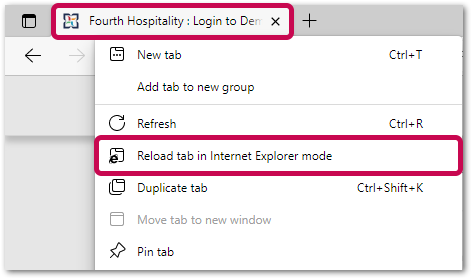
Fig.8 - Viewing a website in Internet Explorer mode
To make the portal automatically open in compatibility mode every time using Edge:
- Go to Settings > Default Browser > Internet Explorer mode pages > Add

Fig.9 - Add IE mode page list
- Enter the Portal URL (www.fourthhospitality.com/portalname) and Add

Fig.10 - Add URL
![]() Once a URL is added, it will automatically run in Internet Explorer mode for 30 days, after which it can be readded if necessary.
Once a URL is added, it will automatically run in Internet Explorer mode for 30 days, after which it can be readded if necessary.

Comments
Please sign in to leave a comment.