Summary
Select a Feature name below to be taken straight to that part of the release note. Return here with the back button.
|
Feature 1 |
Feature 2 |
Feature 3 |
|
Outlet Default Delivery Address New ability to assign a default delivery/'ship to' address to an Outlet for purchase requisitions |
Using the Default Browser for Punchout Orders When creating a Punchout order the vendor's website will now be opened in the user's default web browser rather than in the Adaco in-app browser |
Auto Creation of Vendor Interfaces When creating new vendors, either in the Adaco UI or using the Vendor API, an email vendor interface can be created automatically |
Release date for all features: 15th February 2022
Outlet Default Delivery Address
- Enabled by Default? - Yes
- Set up by customer Admin? - Yes
- Enable via Support ticket? - No
- Affects configuration or data? - No
- Roles Affected: - Adaco system administrators that manage outlet configuration
What's Changing?
Within the Outlet form, there is a new option to assign a default delivery/'ship to' address to the outlet. This address will override the property default delivery/'ship to' address and be used for purchase requisitions for the outlet.
Reason for the Change
To help ensure that purchase orders are assigned the correct delivery/ship to addresses even when automatically created and transmitted.
Customers Affected
All customers who have multiple delivery addresses for the same property.
Release Note Info/Steps
In the Outlet form, there is a new option to assign a Default Ship To address to the outlet.

Fig.1 – Assigning a default Ship To address to an outlet
The assigned Default Ship to address will be used in the following circumstances:
-
- When a Purchase Requisition is automatically created from a checked-out basket in the mobile Ordering app
- When a Purchase Requisition is manually created
- When creating a Purchase Requisition template
Where there is no default Ship To address assigned to an Outlet, the Property's Default Ship To address will be used. The Ship To address assigned to the Purchase Requisition will carry through to any Purchase Orders created.
Using the Default Browser for Punchout Orders
- Enabled by Default? - Yes
- Set up by customer Admin? - No
- Enable via Support ticket? - No
- Affects configuration or data? - No
- Roles Affected: - Users creating purchase requisitions from a Punchout vendor integration
What's Changing?
When creating a punchout order, the vendor's website will now be opened in the user's default web browser rather than in the built-in Adaco in-app browser.
Reason for the Change
Some vendor websites have restrictions on supported browsers, which can lead to the Adaco in-app browser not functioning correctly.
Customers Affected
Customers that have Punchout interfaces to create requisitions directly from a vendor's website.
Release Note Info/Steps
When initiating a Punchout session from within the Purchase Requisition screen, the vendor's website will open in the user's default web browser.
The user will be logged into the vendor's website as normal. Once the user has selected the items they wish to purchase they should check out the basket as normal. At this point they will be prompted to close their browser and return to Adaco where the items checked out will populate the Purchase Requisition.
![]() As it is only possible to have one Punchout session running for a Purchase Requisition, if a user attempts to initiate another Punchout session whilst an existing session is still in progress (not checked out) they will be prompted that initiating a new Punchout session will cancel the existing session and any selected items will be dropped (see Fig.2).
As it is only possible to have one Punchout session running for a Purchase Requisition, if a user attempts to initiate another Punchout session whilst an existing session is still in progress (not checked out) they will be prompted that initiating a new Punchout session will cancel the existing session and any selected items will be dropped (see Fig.2).
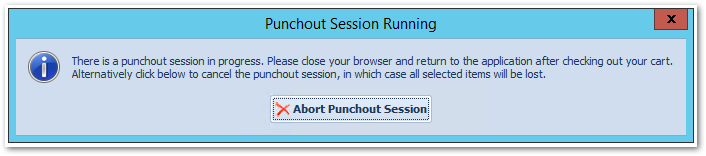 Fig.2 – Prompt when attempting to open a second Punchout session
Fig.2 – Prompt when attempting to open a second Punchout session
Auto Creation of Vendor Interface for Email Orders
- Enabled by Default? - Yes
- Set up by customer Admin? - No
- Enable via Support ticket? - No
- Affects configuration or data? - No
- Roles Affected: - Adaco system administrators who create and manage vendors
What's Changing?
When creating a new vendor there will now be an option to automatically create an email vendor interface for order transmissions.
Reason for the Change
To reduce the setup time for new vendors and remove the need to manually set up a vendor interface for order transmission in a separate action.
Customers Affected
All Adaco customers.
Release Note Info/Steps
When creating a new vendor, users will be given the option to automatically create an email interface for sending orders to that vendor.
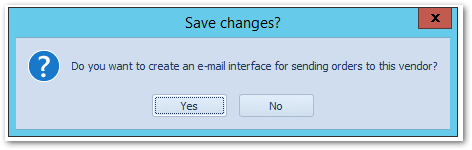
Fig.3 – Prompt when creating a new vendor
When the user selects Yes an email interface for order transmission will be created for this vendor and set as the default interface. The newly created interface can be seen on the Vendor Interface tab of the vendor record.
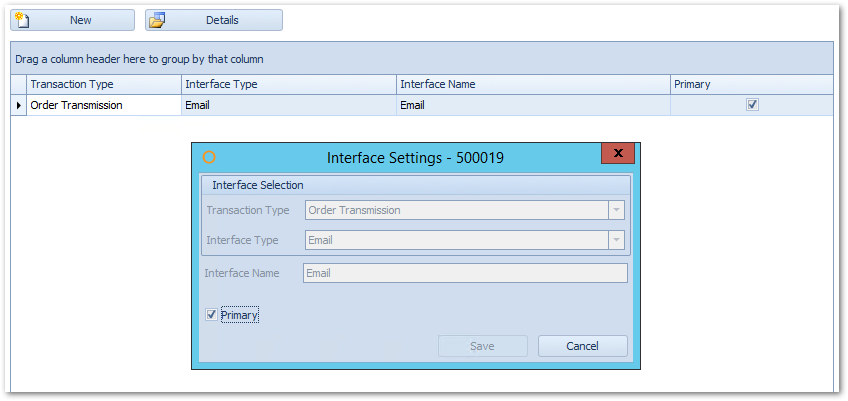
Fig.4 – Automatically created vendor interface for order transmission using email
![]() Please note: this option is also available when creating vendors via the Adaco Vendor API using the property 'CreateEmailInterface' set to True
Please note: this option is also available when creating vendors via the Adaco Vendor API using the property 'CreateEmailInterface' set to True
Expanded Field for Revenue Centers
- Enabled by Default? - Yes
- Set up by customer Admin? - Yes
- Enable via Support ticket? - No
- Affects configuration or data? - No
- Roles Affected: - Adaco system administrators that manage outlet configuration
What's Changing?
The field used to save revenue centers mapped from the POS system has been expanded to accommodate up to 400 characters.
Reason for the Change
Some customers need to assign many POS Revenue Centers to the same outlet. Expanding this field allows this.
Customers Affected
All customers who have man interface with their POS system.
Release Note Info/Steps
In the Outlet form the field for entering POS Revenue Centers has been expanded to accommodate up to 400 characters.
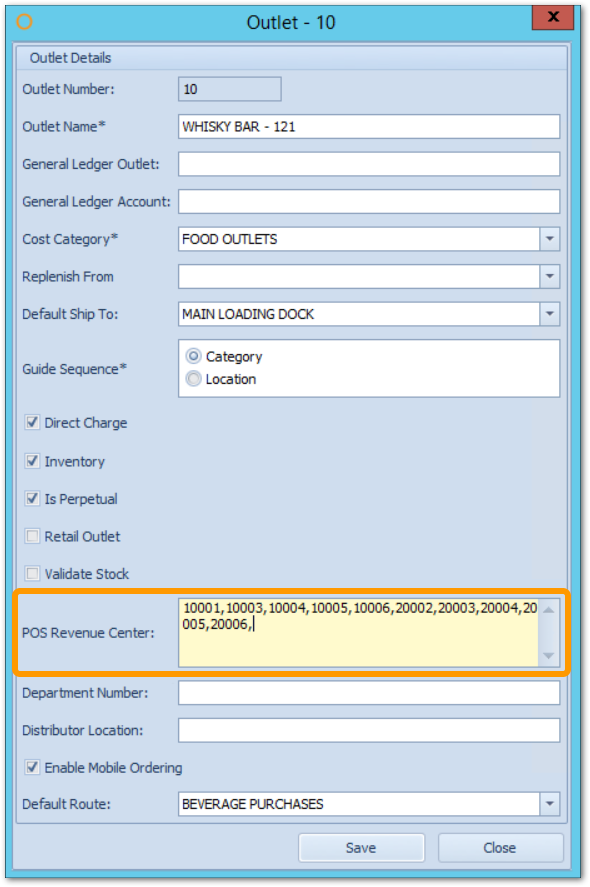
Fig.5 – Expanded field for entering POS Revenue Centers

Comments
Please sign in to leave a comment.