Summary
Select the release feature from the table below to be taken directly to that section of the release note.
| Feature 1 | Feature 2 | Feature 3 |
|
Blank Quantities for Central Order Adjustments Allowing blank quantities for products when the 'Max' quantity is set in a Central Order Adjustment. |
Allowing Net Negative Invoices Allowing net negative Invoices in Inventory when 'allow negative quantity on GRN/Invoice' setting is enabled. |
Invoice-Match Unknown Products using Unknown Quantity Invoice matching on 'Unkown' Product quantities to use the value from GRN. |
Release date for all features: 28th September 2021
Blank Quantities for Central Order Adjustments
- Enabled by Default? - Yes
- Set up by customer Admin? - Yes
- Enable via Support ticket? - No
- Affects configuration or data? - No
What's Changing?
Resolving an issue where, when creating an order it is not possible to enter a blank value for products that have maximum quantities set in Central Order Adjustments (aka 'Force Drops').
Reason for the Change
To improve the user experience and remove the risk of unwanted products being ordered.
Customers Affected
All Inventory customers using 'Max' type in Central Order Adjustments.
Release Note Info/Steps
The following article provides guidance on using Central Order Adjustments - Inventory Restaurants: Central Order Adjustment (Forced Drops) Functionality in Recipe and Menu Engineering and Inventory
- In the example below (Fig.1) the Max quantity for Baby Spinach at the 'Covent Garden' Location is set to 5.
- No Min quantity is set.
- If 'Covent Garden' places an order and leaves a blank field for Baby Spinich, the system will now no longer generate a validation error.
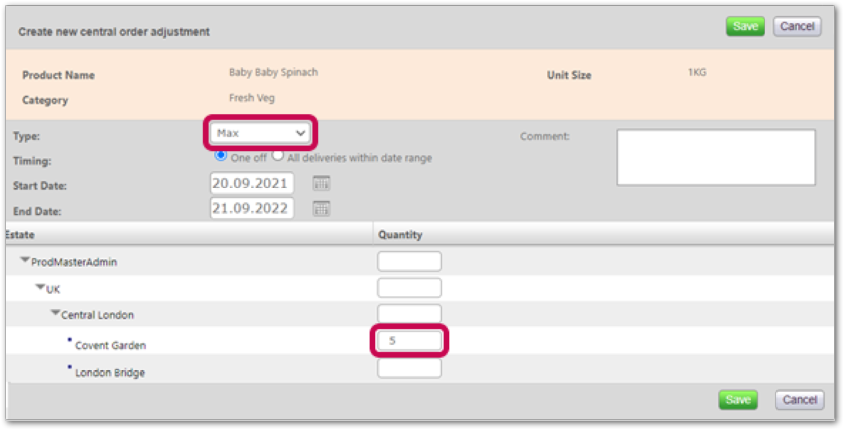 Fig.1 - Setting Max Quantity for a Central Order Adjustment
Fig.1 - Setting Max Quantity for a Central Order Adjustment
Allow Net Negative Invoices
- Enabled by Default? - Yes
- Set up by customer Admin? - Yes
- Enable via Support ticket? - Yes
- Affects configuration or data? - No
What's Changing?
Permitting 'net negative' Invoices when the setting Allow negative quantity on GRN/Invoice is enabled.
Reason for the Change
This previous enhancement allowed the entry of negative values in GNRs and Invoices: Release Notes: P2P&I: Goods Receiving: Negative Quantity Input.
If an Invoice contains more negative 'returned' lines than it does for products actually sold, its overall value will correctly be negative and the system must be able to process it.
Customers Affected
All Inventory customers with the Allow negative quantity on GRN/Invoice setting enabled.
Release Note Info/Steps
![]() The Allow negative quantity on GRN/Invoice setting needs to be applied at both customer and supplier levels.
The Allow negative quantity on GRN/Invoice setting needs to be applied at both customer and supplier levels.
- For customer level - raise a ticket with Fourth and request for the Global setting Allow negative quantity on GRN/Invoice to be applied
- For supplier level - go to Setup > All Options > Browse Suppliers
- Search for and select a Supplier
- Go to the Edit Details tab and tick the box against Allow negative quantity on GRN/Invoice
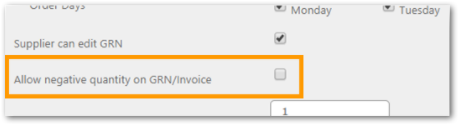
Fig.2 – Supplier level setting "Allow negative quantity on GRN/Invoice”
Net negative Invoices against that supplier will then be allowed and no validation message will be displayed.
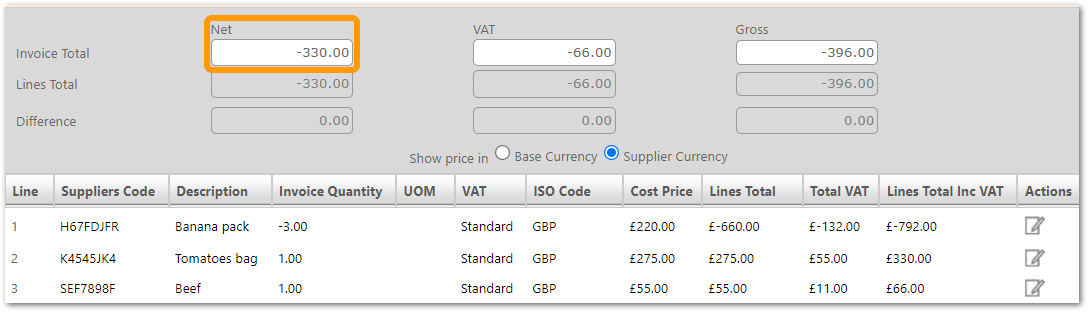 Fig.3 - Net Negative value Invoice
Fig.3 - Net Negative value Invoice
Invoice Management: Match Unknown Products Using Unknown Quantity
- Enabled by Default? - Yes
- Set up by customer Admin? - Yes
- Enable via Support ticket? - No
- Affects configuration or data? - No
What's Changing?
If a GRN contains an 'unknown' product that has been associated with a 'known' one, the unknown product's quantity will be used for invoice matching purposes.
Reason for the Change?
Currently, Invoice matching is done on the quantity of the associated product, which causes discrepancies and requires user action.
Customers Affected
All Inventory customers using Invoice Management.
Release Note Info/Steps
For guidance on associating unknown products, please see - Inventory Restaurants: Unknown Products on Electronic Documents.
![]() Please note: This will not apply when an unknown line is rejected i.e the unknown line wasn't associated.
Please note: This will not apply when an unknown line is rejected i.e the unknown line wasn't associated.

Comments
Please sign in to leave a comment.