What’s Changing?
Fourth’s Adaco release 4.6.114 includes new functionality. Specifically:
- Rates in the Receiving app
Release date: 10th (EMEA) / 13th May (USA) 2021
Reason for the Change
Continuing to improve on the Fourth Mobile journey, this functionality gives users the ability to select Rates for Receivings (at a header level) from the Receiving app. Similar to the back end systems, users will be able to select a Rate from a list of predefined rates and then input a monetary value. This allows users to complete Receivings whilst on the go, rather than in the back office.
Customers Affected
All Adaco users who are using the Receiving app.
Release Notes
While creating an Order in Adaco, a Rate Schedule is selected for one of the lines – see Fig.1.
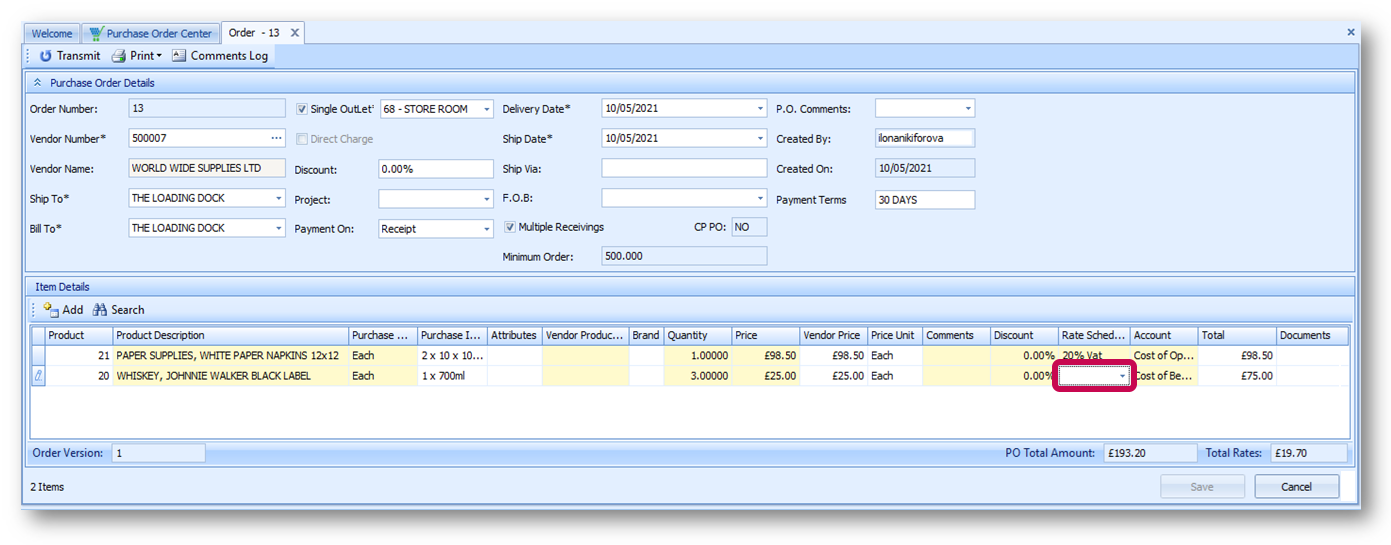
Fig.1 – Selecting a Rate Schedule
Once the Order is created and data synchronises with the mobile app server, it is ready to be received in the Receiving app. In the app, when previewing the Receiving there is now a Rates button available – see Fig.2.

Fig.2 – Preview of the Receiving with the Rates button
Selecting the button displays Rates applied to the Receiving, as well as Rates accumulated from Items Rate Schedules – see Fig.3.
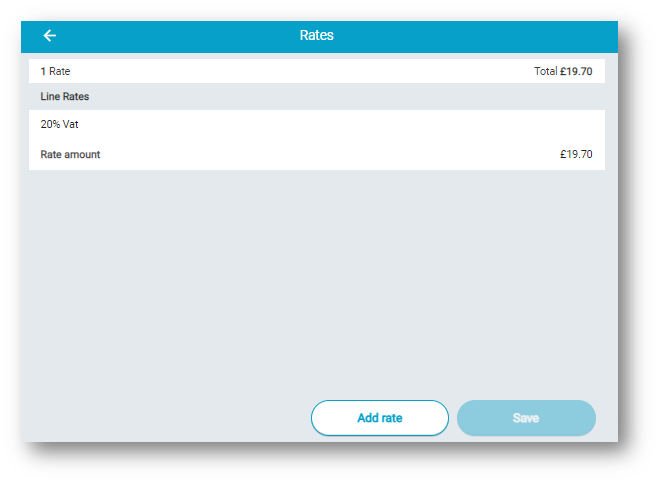
Fig.3 – The Rates Page Showing Line Rates coming from Rate Schedules
From this page, additional Rates can be added to the Receiving – see Fig.3. Line Rates cannot be edited or deleted from here.
The Rates can be negative or positive but not saved as 0 value. Also, the same rate can’t be added twice as a Delivery Rate. The Rate total is calculated at the top-right of the screen.
Rates can be removed by selecting the Bin icon or swiping left – see Fig.4
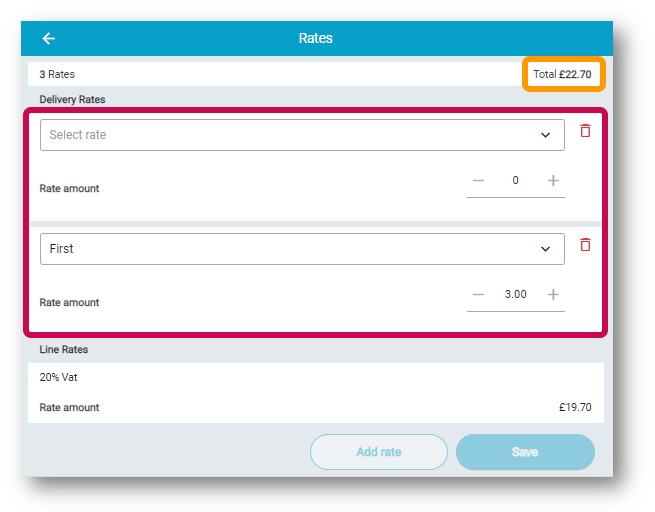
Fig.4 – Adding Rates to the Receiving, and the total in the top-right
After the Rates are saved and the Receiving is submitted, it can be further reviewed in ‘Receiving Corrections’ in the back end system (Adaco). All the rates added in the mobile application will also be reflected. The Rate will be marked as “Applied at – Receiving”. This and the “Adj.” column can help users understand where the rates were edited/applied at – see Fig.5.
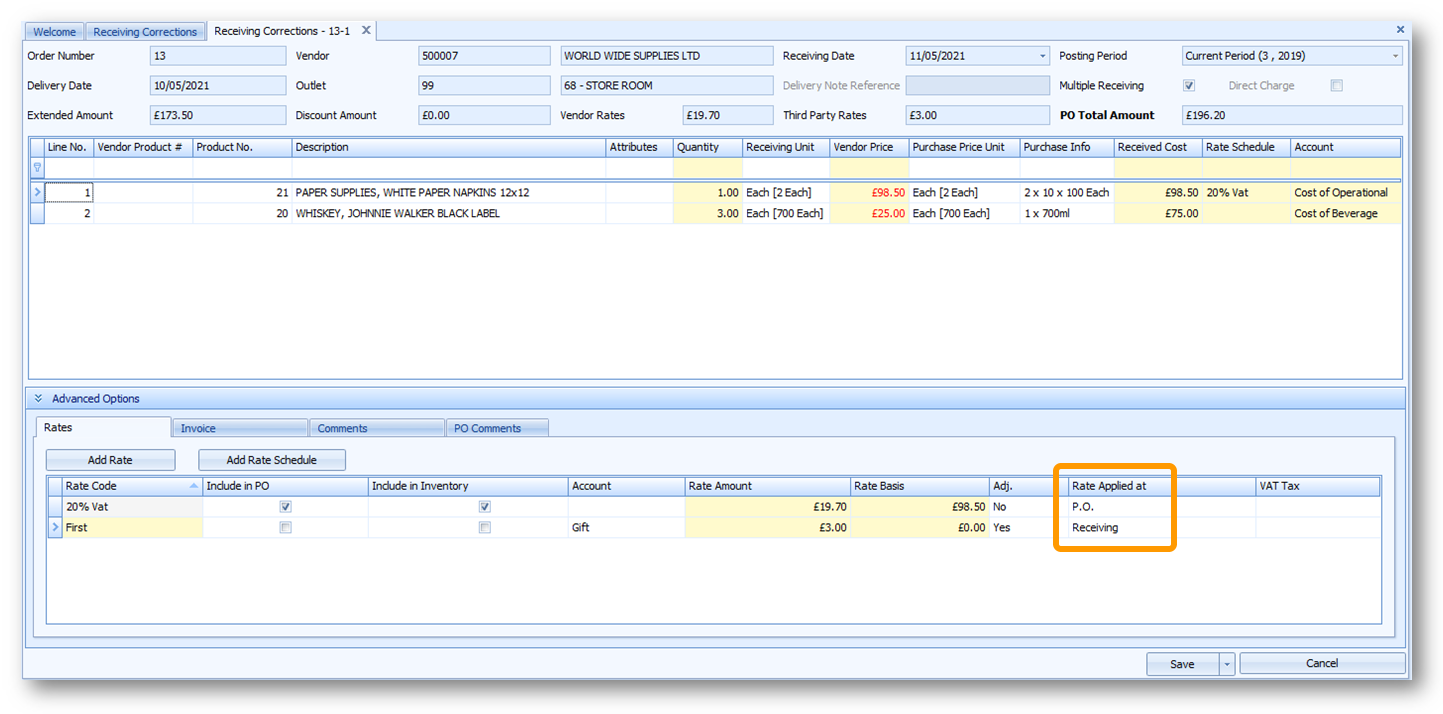 Fig.5 – The Rates Page Showing Line Rates coming from Rate Schedules
Fig.5 – The Rates Page Showing Line Rates coming from Rate Schedules

Comments
Please sign in to leave a comment.