Overview
This article is designed to explain how to assign Signable Contracts to roles and make changes to current assignments in the Applicant Tracking System (ATS). This can be found in the Onboarding section of the ATS and via the individual role Set Up section.
Who can make those changes?
Only ATS users who are assigned to the Head Office/Admin permissions group are able to make changes to contract assignment.
Accessing the ATS Management portal
Access the ATS management portal via the Fourth app or web browser by visiting https://secure.fourth.com and log in with your Fourth account credentials.
Please note: For those with a company-branded app, the URL may differ from the above.
- To navigate to the ATS, select All applications > ATS from the left-side menu
Changing Contract Assignment in Onboarding
- Within the ATS management portal select Set Up > Onboarding
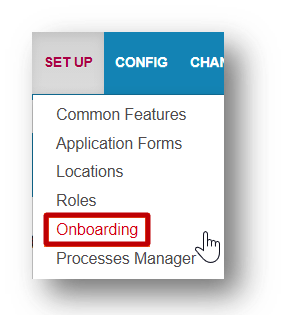
Fig.1 - Onboarding menu option
The page as shown in Fig.2 will then appear, which lists all contracts and the associated fingerprints, and a table listing roles associated with contracts.
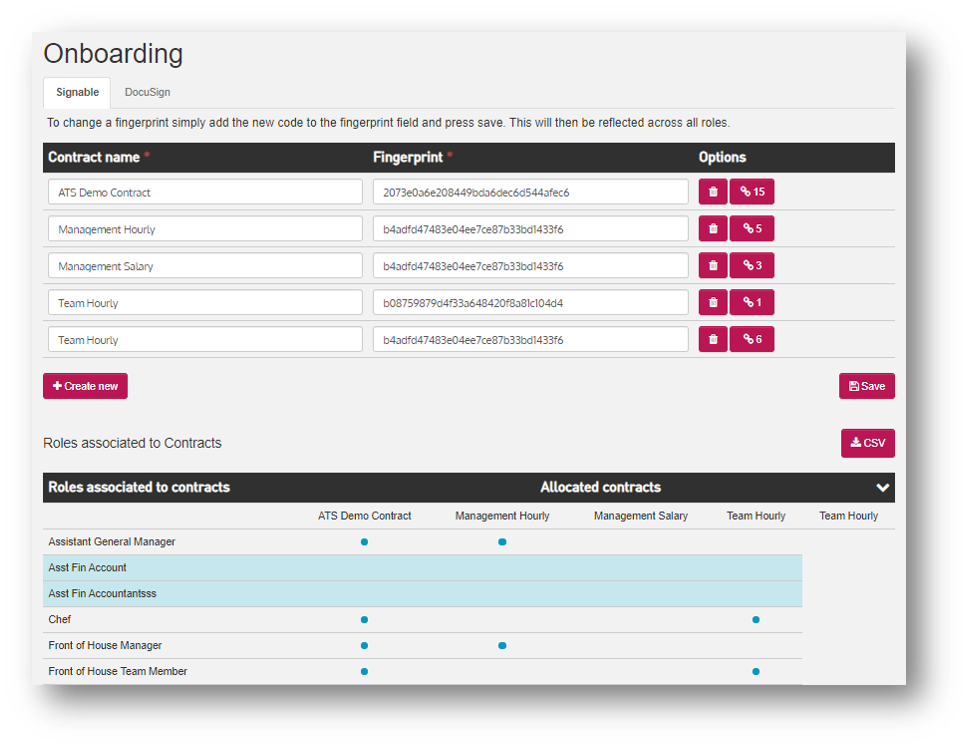
Fig.2 - Onboarding detail page
- Select the link button next to the contract name to assign or remove roles from a specific contract
The number within the link button indicates the amount of currently assigned roles.
Please note: It is not recommended to use the bin icon to delete existing contracts. Once contracts are deleted they can only be re-instated by the Fourth support team.
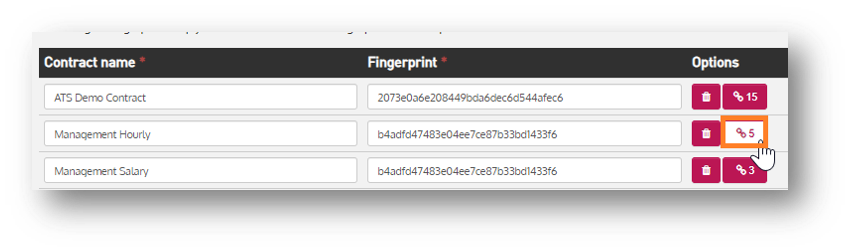 Fig.3 – Link Roles
Fig.3 – Link Roles
- Select the additional roles to assign to the contract or use the Select All button if applicable
- The Search box can be used to find individual roles quicker and by unselecting a blue tick box, already assigned roles can be removed
- Save all changes
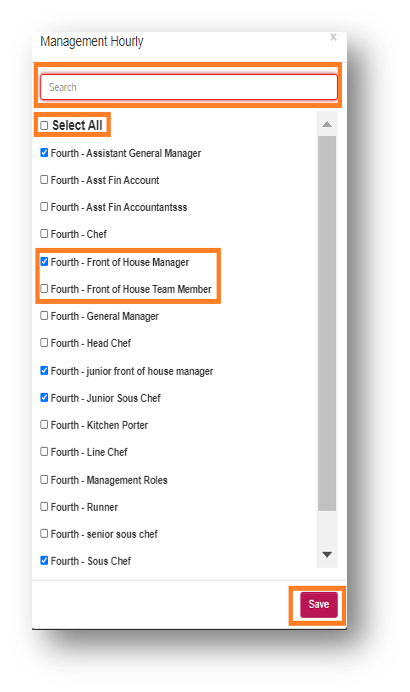
Fig.4 – Role Selector
Exporting Contract Assignment within Onboarding
- To export the Roles associated to Contracts, select the CSV button on the onboarding page
This will export the table as a CSV file. Roles within the table are highlighted in blue when they have no contract assigned.
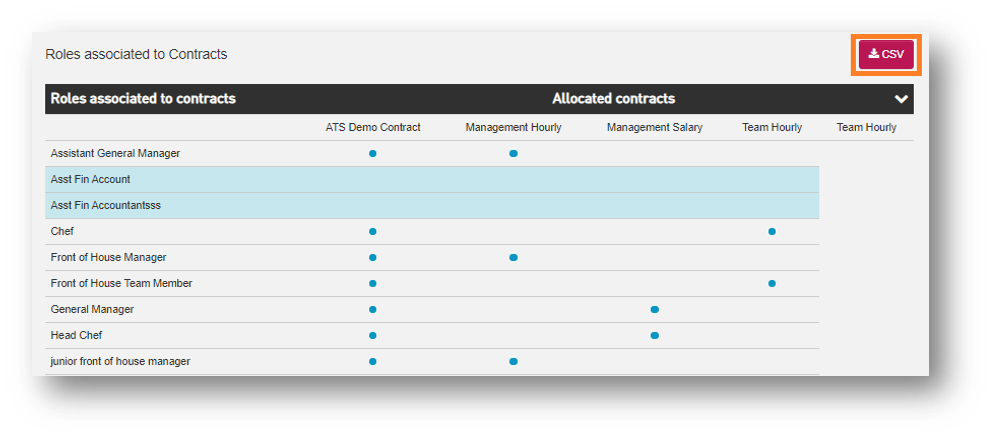 Fig.5 – Contracts associated with Roles
Fig.5 – Contracts associated with Roles
Please note: Roles can have multiple contracts assigned. However, it is important to assign at least one contract to a role, otherwise, the onboarding process cannot be completed when recruiting a candidate for a role without a contract assigned.
Changing Contract Assignment within the Role Setup
- Within the ATS management portal select Set Up > Roles
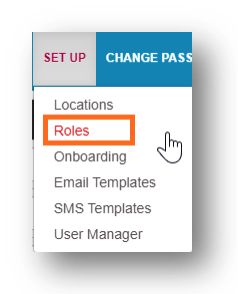
Fig.6 – Roles menu option
After selecting the Roles section, the page shown in Fig.7 will appear, listing all roles.
- To open the role setup page, select a role name (i.e. 'Assistant General Manager' as shown in Fig.7)
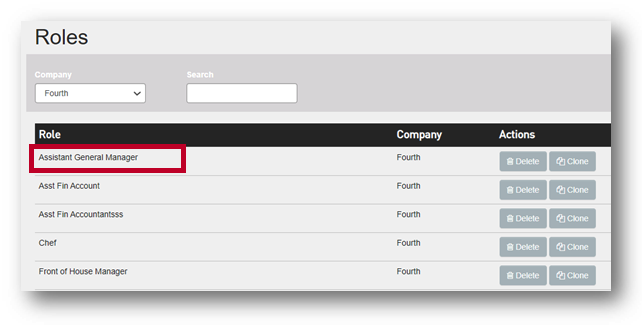
Fig.7 – Role Set Up page
Within this page, the contract assignment for that role can be changed.
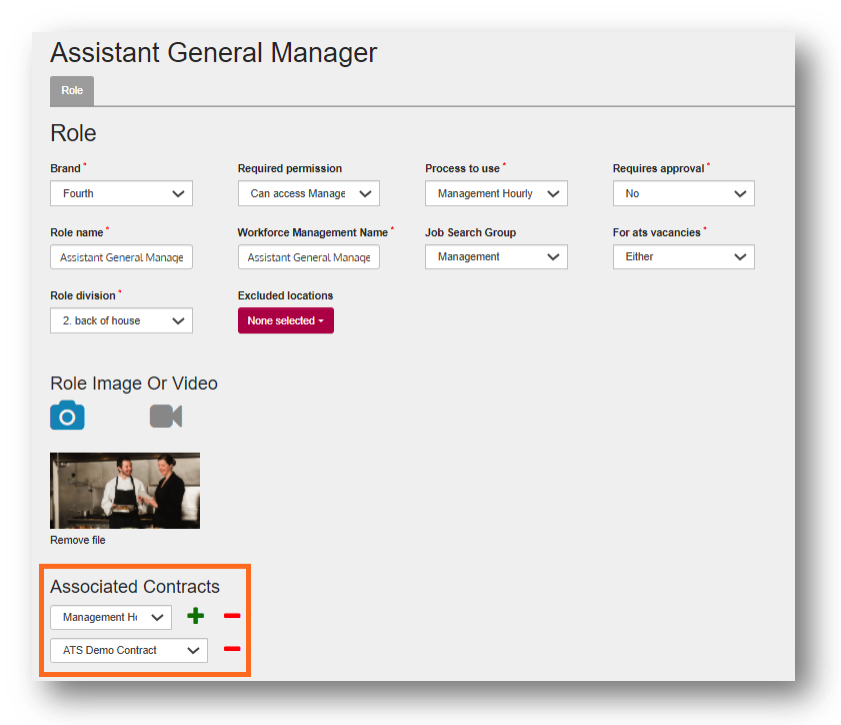 Fig.8 – Assigning contracts
Fig.8 – Assigning contracts
- To remove an assigned contract, select the minus icon
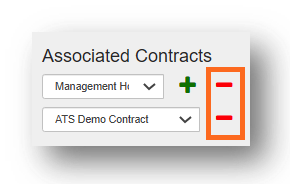
Fig.9 – Removing contracts
- To assign another contract from the drop-down menu, select the plus icon
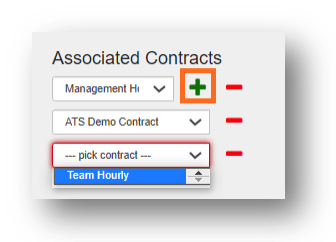
Fig.10 – Adding Contracts
- Select the Save button on the bottom of the page once all changes have been made.

Fig.11 – Save button
FAQs
Can I have multiple contracts assigned to one role?
Yes. Multiple contracts can be assigned to a role. A hiring manager at the onboarding stage of the recruitment process can then select the appropriate contract from a drop-down menu.
Can I have a role without a contract assigned?
The ATS will not prevent setting up a role without a contract being assigned. However, it is important that at least one contract is assigned if actively recruiting for such a role. Once a candidate is progressed to the onboarding stage for a role without a contract assigned, the candidate will not receive any documents and therefore will not be able to progress any further. If that happens please contact the Fourth support team.
Can I create a new contract?
No. If a new contract that is not currently set up within the ATS needs to be created, please visit the following page for more details on how to set up a new contract: WFM - Making Changes to Contracts in ATS
Can I delete a contract?
The ATS will not prevent you from deleting a contract within the Onboarding section. However, it is not recommended to delete them unless it is certain those contracts will not be needed in future. Once a contract is deleted, it cannot be undone, and only the Fourth support team will be able to reinstate the deleted contract.

Comments
Please sign in to leave a comment.