Overview
Locations are used within the ATS to define where specific vacancies are available and play an important part in assigning access permissions.
On a job advert page within the ATS, Locations are displayed with a picture, a map, Location details (postcode, address etc.) and a Location description.
Reviewing Job Titles
- After logging in to the Fourth platform, select the HR Module from the Module drop-down
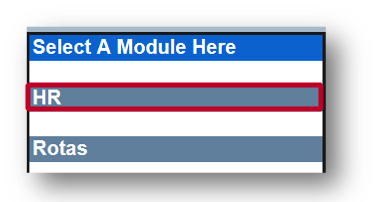
Fig.1 - Select HR Module
- Navigate to Company Admin > Locations
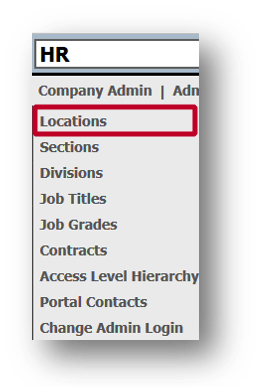
Fig.2 - Select Locations
A list with all Locations becomes visible.
- Select a specific Location
A new window with more details is displayed. Here, all changes can be made to the Location Description and Location details.
- Only Description, Town, and Postcode fields are mandatory for the ATS configuration, however, it is strongly recommended the Address, Telephone, and Location Email fields to be used as well to make it very clear to a candidate where the Location is situated
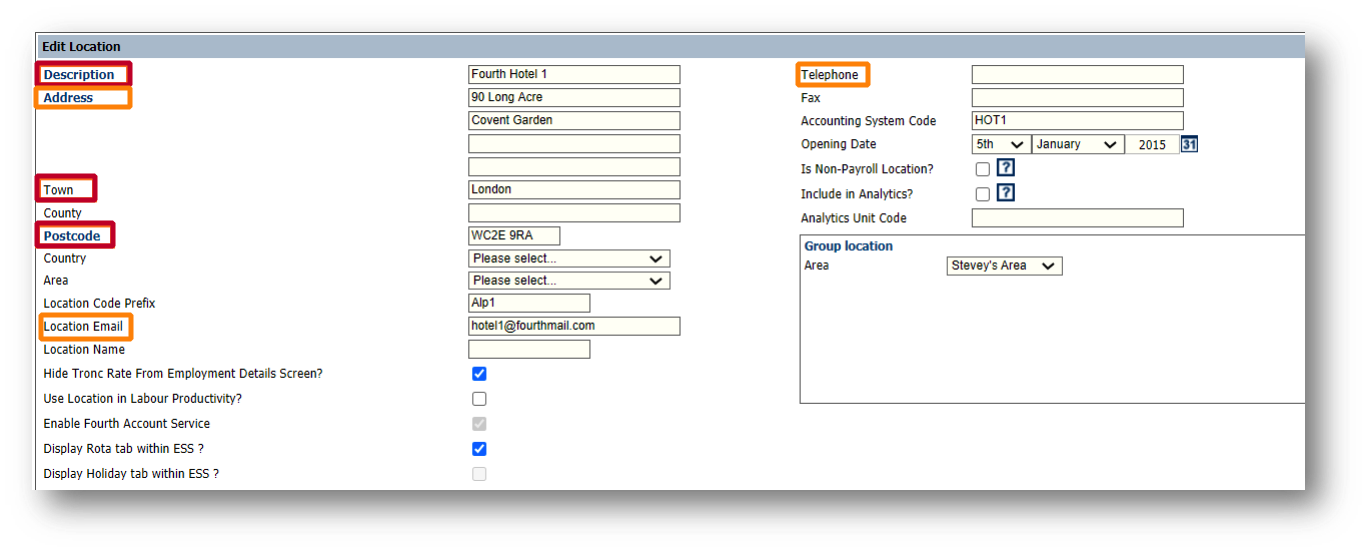 Fig.3 - Location details
Fig.3 - Location details
Please note: The Location Email will not be visible to candidates but can be used in emails for candidate communication. The Telephone number will be visible to the candidate and can be used in SMS for candidate communication.
Writing Location Descriptions
A Location Description is visible above a job advert description on a vacancy page within the ATS describing a Location. Ideally, this description should be applicant focused. The target length is up to 100 words. See an example in Fig.4.
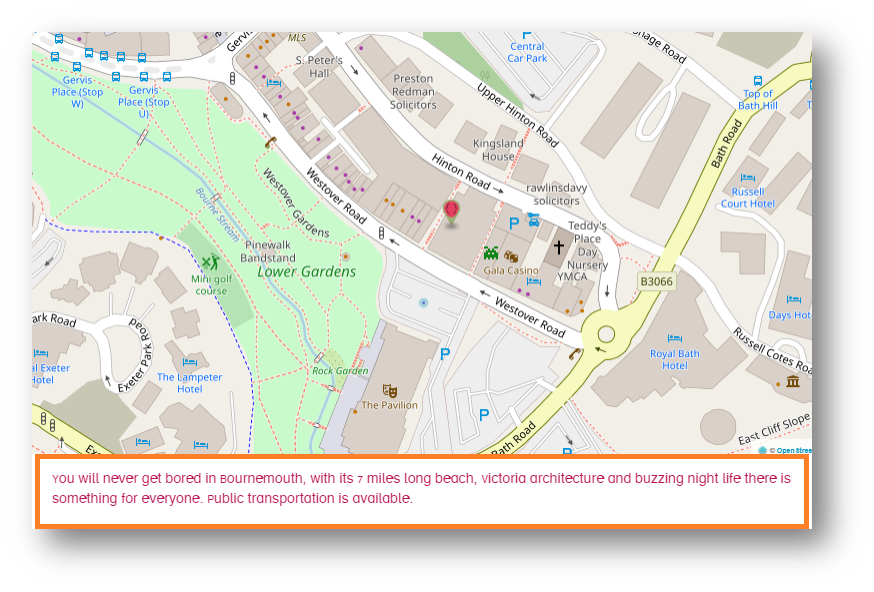
Fig.4 - Location Description
Reporting on Locations
Within the Customised Reports Section in the HR module, a report for Locations can be pulled.
- Whilst in the HR module, go to Reports > Customised Reports > select the appropriate Report Template
- Select Location Details from the Report Group drop-down, and tick the required boxes
Please note: This report only returns information for Locations which have at least one employee assigned to them.
Please liaise with whoever is responsible for managing/maintaining reports for your organisation if these instructions cannot be followed.
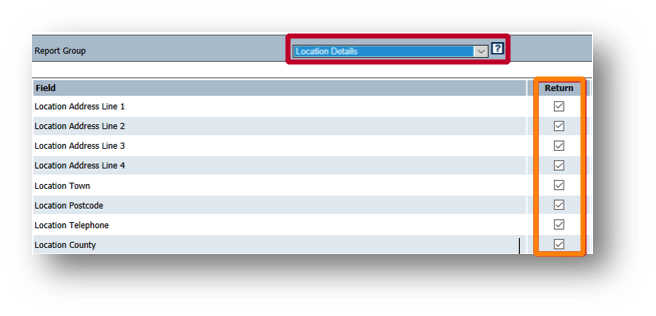
Fig.5 - Location Reports

Comments
Please sign in to leave a comment.