Initial Setup
- For requisitioning to work at least one Main Store is required. The main store will be able to issue the requisitioned stock to other sites within the same unit. To create a main store go to Enterprise >expand the Unit > click on a site > click Edit Site tab.
- Under ‘Site Configuration’, against main store select yes. Ensure that the transfer Status is set to either Ordering + Site Trx. Once changes have been made, click on save.
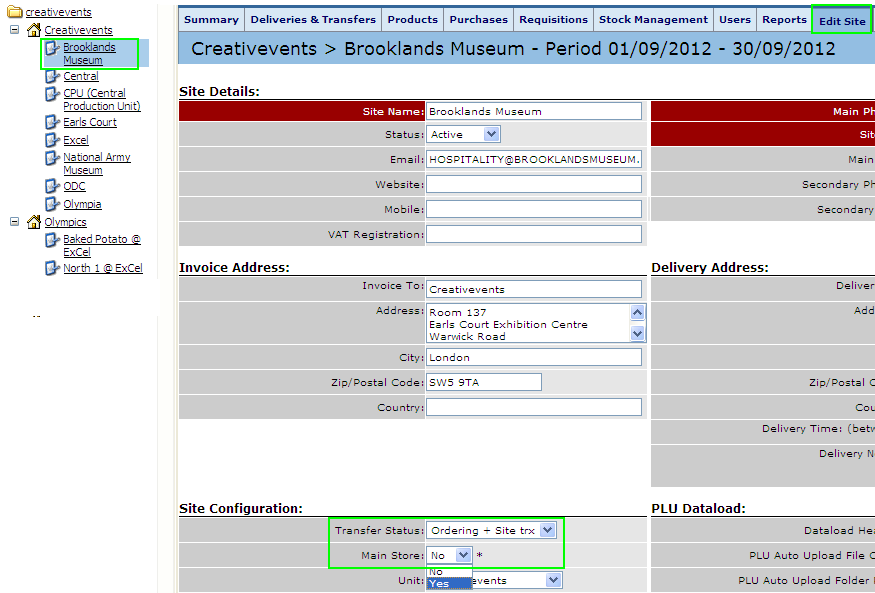
Fig 1 - Site Configuration Setting Under Edit Site Tab
- Note: Requisitions can only occur from the chosen main store by sites within the same unit. Therefore, if there is more than one unit requiring requisitions then there will need to be a main store in each of these Units.
- Once the changes are saved, the site icon colour will change from blue to red to indicate that this site is now an Issuing Site:
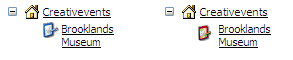
Fig 2 - Site Icon Colour
Assigning Issuing Sites
- Now an Issuing site has been created, the site needs to be assigned to the item types. To do so, expand Master Product List> click Manage Issuing Sites:
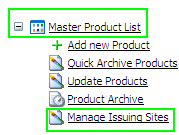
Fig 3 - Manage Issuing Sites Link.
- Select Region and Unit and click Step 2.
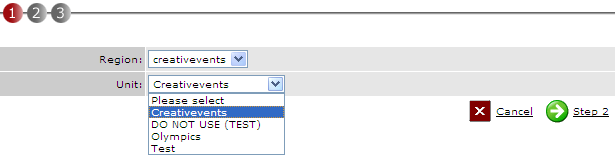
Fig 4 - Issuing Sites Unit Drop-down Box
- Expand required Cost Centre, tick required Item Type and in the drop-down box select an issuing unit created earlier.
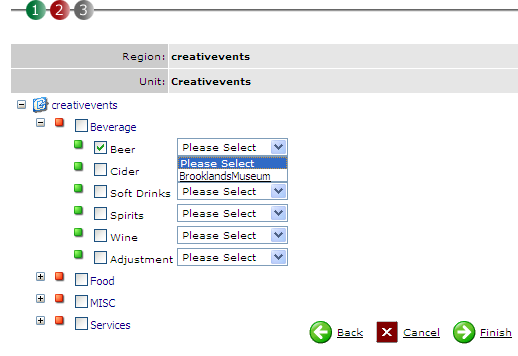
Fig 5 - Selecting The Issuing Unit for a Particular Cost Centres & Item Types
- Once all the required Item Types have been ticked, click Finish.
- Note: Item types can only have one issuing unit per unit. If there is a requirement to have two issuing units for the same item type in the same unit then a separate item type must be created.
User Access to Requisitions
- To ensure that users have access to create/send requisitions. Assign the correct access under System Admin > Security Admin >Security Template > Security Settings > Internal Requisition & Site Transfer Settings.
- Choose the relevant access per user template and then update the template to users.
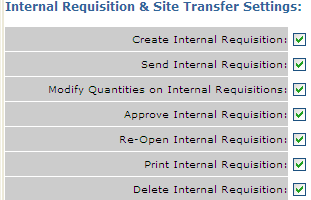
Fig 6 - Security Settings for Requisitions.
Creating Requisitions at Site Level
- Select any of the highlighted links from the home screen to create a new requisition:
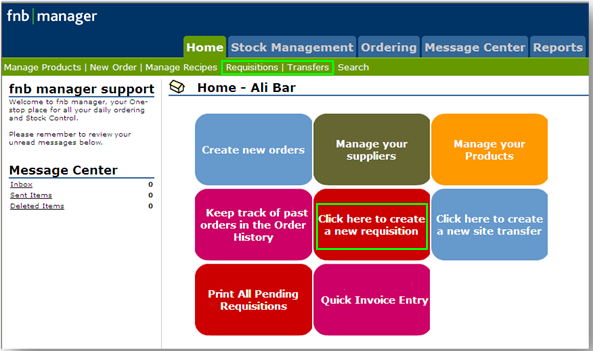
Fig 7 - Requisition Links on Home Page
- Enter the date the requisition is expected to occur and click next:
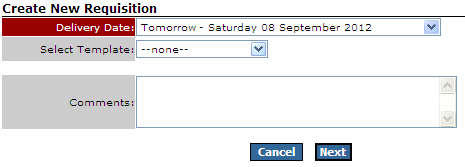
Fig 8 - Creating a New Requisition
- Select the category of products that are required for requisitioning and select the quantity of the each product, much like an order form.

Fig 9 - Items Available for Requisitioning
- If there is a red cross, this item is not available for requisitioning.
- Once the requisition basket is complete save the information entered, select the next link the final screen will be presented. Here messages and comments can be sent along with the requisition if required.
- The quantities can be changed here in the open fields or deleted by selecting the rubbish bin symbol.
- Tick the box and select send selected and this requisition will be sent to the issuing site for approval.
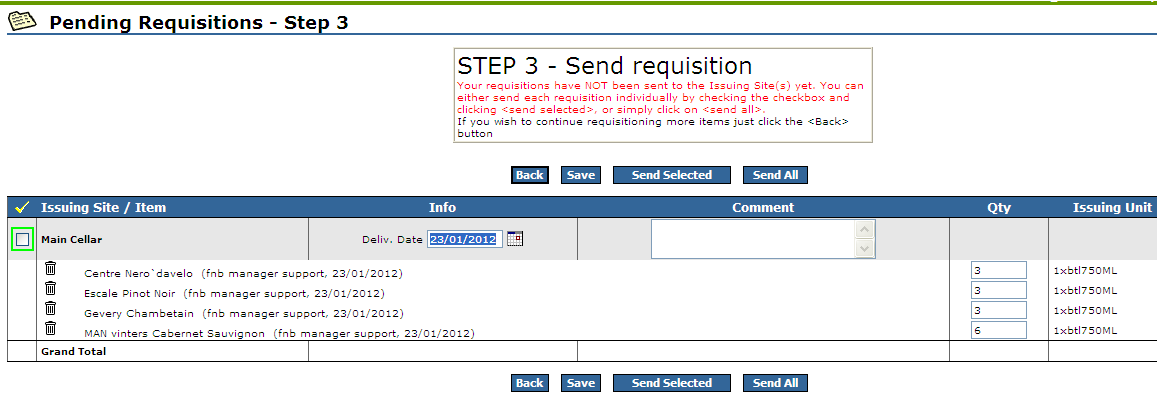
Fig 10 - Pending Requisitions, To Be Sent
- At the issuing site the pending requisitions can be found in the stock management screen under the pending tab.
- It’s possible to see a report called the consolidated production matrix here. It shows a consolidated list of all requisitions from all sites in various formats. It can be useful when the main issuing store requires a picking list for a particular day.

Fig 11 - Pending Requisitions on the Main Issuing Sites
- The issuing site can select the individual requisitions check that the goods are ok to send and approve or send the goods.
- If the goods are not always available then the requisition can be re-opened and edited to reflect the correct quantity being sent.

Fig 12 - Pending Requisition Details
- It’s worth considering who should be able to approve requisitions. Often it’s the issuing location that will manage this but the sites receiving the stock should also check they the received what has been approved into their stock.
- If batches are to be requisitioned, the consideration must be made on whether the batch is produced on site or not when adding them to site from enterprise. Often the batches are produced in the main store but not at the receding sites.

Comments
Please sign in to leave a comment.