When creating/rehiring an employee, users can specify the Transfer of Undertakings (Protection of Employment) Regulations (TUPE) start date for HMRC reporting, whilst keeping the employee's original start date for holiday and benefits.
Please Note: This would only be for employees who are transferring from another PAYE reference under the TUPE rules.
TUPE Transferring an Employee
In order to TUPE transfer an existing employee on the system, please follow the process steps below:
- Firstly, select and terminate the employee that is to be TUPE transferred
- HR or Payroll module > Employees > Employee List > select the Employee > Employee Info > Termination Details > enter Termination Details > tick TUPE Transfer (this stops the system from sending a P45) > Save
- HR or Payroll module > Employees > Employee List > select the Employee > Employee Info > Termination Details > enter Termination Details > tick TUPE Transfer (this stops the system from sending a P45) > Save
- Then, rehire the employee under the new PAYE
- HR or Payroll module > Employees > Rehire Employee > set the Status as Former > select Employee > Input the relevant details, along with the new Company (PAYE) which the employee will now be attached to
- HR or Payroll module > Employees > Rehire Employee > set the Status as Former > select Employee > Input the relevant details, along with the new Company (PAYE) which the employee will now be attached to
- Finally, input a TUPE Start Date for the rehired employee
- HR or Payroll module > Employees > Employee List > select the Employee > Employee Info > Employment Details > tick TUPE Employee > enter a TUPE Start Date
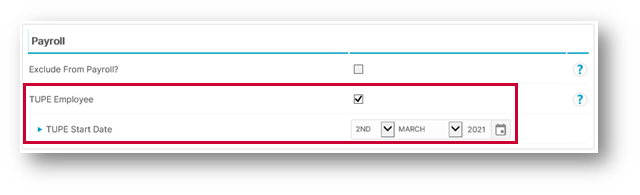
Fig.1 – TUPE Employee Setting and Start Date
Please Note: It may be required for the Company to create a termination reason named 'TUPE' for reporting purposes. If one does not already exist, this can be created by going to:
- HR module > Administration > Termination Reasons > Create Termination Reason
This termination reason can also be selected to be excluded from the Staff Turnover Report.
Please Note: The TUPE Transfer functionality is like the functionality of rehiring an employee, in that none of their holidays, absence records, documents etc., will be transferred across to the new record. It will be a completely blank slate.
Any changes made to the TUPE Start Date will be audited and displayed in the Employee History screen.
To access the Employee History screen:
- Go to HR or Payroll > Employees > Employee List > select Employee > Employee Info > Employee History
The TUPE Employee field will be greyed out if the user does not have access to the 'Edit TUPE Details' permission.

Fig.2 – TUPE Employee Setting Greyed Out
Any user requiring this permission will need to have their Template/Access updated accordingly.
- To do so, select either the Assign User Access or Templates options in the Users menu within the Payroll module
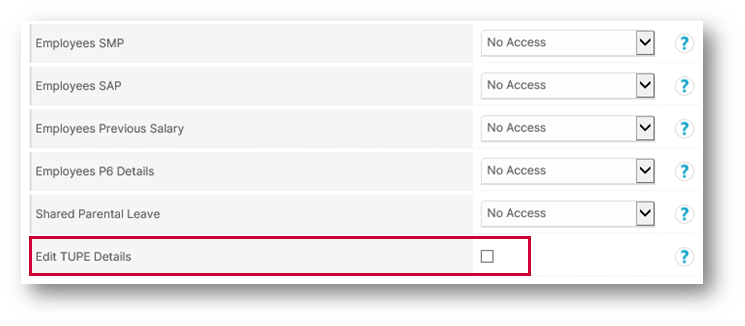
Fig.3 – Edit TUPE Details Setting
The TUPE Start Date field can be reported on through custom reporting in the Payroll module.
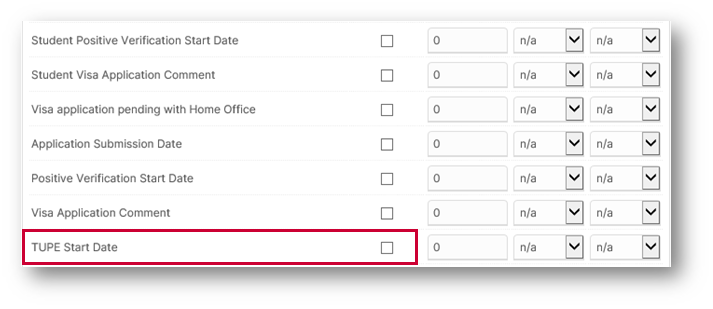
Fig.4 – TUPE Start Date in Reporting
Also See
WFM Release Note: Payroll TUPE Permission
Pre-Release Note - TUPE transfers

Comments
Please sign in to leave a comment.