What’s Changing?
The way in which the Full Payment Submission (FPS) submits data to HMRC following a rollback. Only the information for employees whose pay has been amended will be resubmitted.
Release date: 14th January 2021
Reason for the Change
In April 2021, the way in which Earlier Year Updates are submitted to HMRC will change. In preparation for this, Fourth has made enhancements to the way that in-year-amended FPS reports are sent following a rollback and/or amendment of an employee’s payslip.
Customers Affected
All HR & Payroll customers using the Payroll module.
Release Notes
Full Payment Submission (FPS)
After every payroll, the FPS is automatically sent to HMRC. The FPS informs HMRC of employees’ details, pay, and deductions for every payroll processed by the employer. Following a rollback of a payroll or individual employee’s payslip, an amended FPS submission is required.
Currently, after a rollback, the whole FPS submission is resent to HMRC. An indicator is included against the employees who have had changes made to their pay so that HMRC can make the adjustments accordingly. Occasionally, HMRC mistakenly duplicate the information sent on the amended FPS, rather than use the information to overwrite what is already held for the employee for the pay period in question.
Details of the most recent submission can be found in the FPS page within the Payroll module.
FPS Enhancements
To mitigate any risk of HMRC duplicating employee information when an FPS is resubmitted following a rollback, a change has been made so that only the details of those records rolled back will be submitted to HMRC. This means that, with all employees on the resubmission having the ‘changes made’ indicator against their name, HMRC should process the file as an adjustment to the marked employee’s records, as intended.
FPS Page Enhancements
Because the resubmissions will only contain details of amended employees, a change has been made to the FPS page so that all submissions can be viewed, rather than the most recent.
- To view the FPS Page, go to Payroll > HMRC Data Exchange > Full Payment Submission (FPS)
- Select the Company, Tax Year and Pay Basis
The following fields are displayed (also as shown in Fig.1):
- Approval status – the approval status of the payroll. Once the payroll has been approved, this will display as green
- Pay Run Description –the pay basis name
- Processing Date – the pay date of the payroll
- Tax Year – the tax year the FPS refers to
- Pay Period (week/month) – the tax period in which the payroll falls
- Reference – the reference added when the payroll is closed
- FPS succeeded? – Show whether the FPS has been successfully accepted by HMRC. If it is not successful, it will show as ‘Fail (view errors)’. The details of why it has failed can be viewed by selecting the failed status
- Mode file sent – this will show as LIVE when an FPS is submitted for a PAYE company that is registered with HMRC
- Date FPS sent – this confirms the date and time that the FPS submission was successful. Details of the submission can be viewed by selecting the date. The HMRC Correlation ID is shown in brackets – this is the confirmation reference sent by HMRC once they have received the submission
- Request source – this describes the submission type that was made:
- Reset Completed Payrun
- FORCE ALL EMPLOYEES: FPS administration webpage
- Submission Following Rollback
- Send File to HMRC – this will display the details of when the submission was started (if it is waiting for HMRC acceptance). If the file has failed, or has not yet been submitted, a button will become available which, when selected, will force the submission for all employees – Submit FPS again (with all employees)?
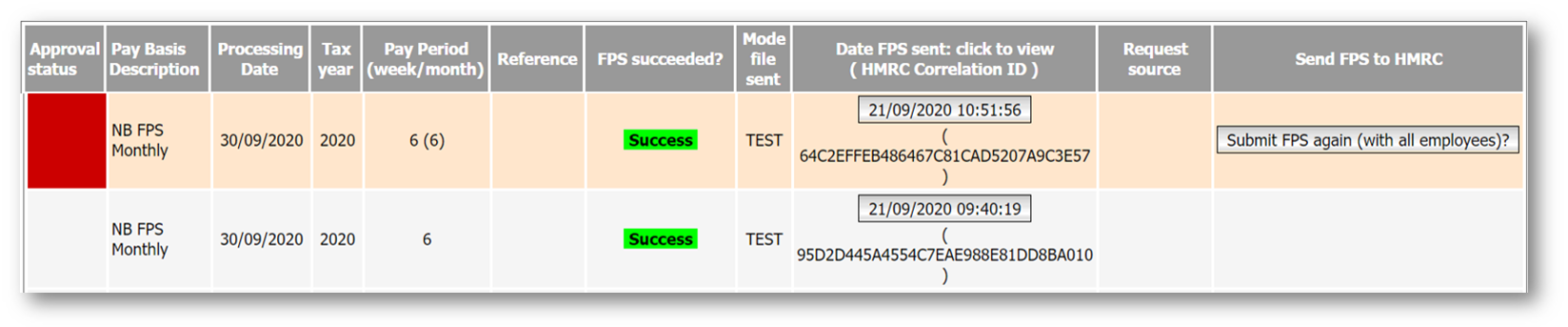 Fig.1 - Full Payment Submission
Fig.1 - Full Payment Submission
Submission Types
Reset Completed Pay Run
Following the completion of every payroll, the FPS must be received by HMRC on or before payday. HR & Payroll sends the FPS file automatically once the pay run has been approved, and BACS has been sent.
FORCE ALL EMPLOYEES: FPS administration web page
HMRC will reject an FPS submission if it contains invalid information. When this happens, the option to view the errors will be available within the ‘Status’ field.
- To view the FPS Errors, select Fail (view errors) – see Fig.2
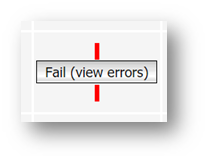
Fig.2 - View Failed FPS errors
The detail displayed will show the data that has failed validation and needs to be amended.
- Once the errors have been fixed, select Submit FPS
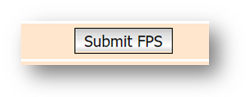
Fig.3 - Submit FPS
Submission Following Rollback
When a rollback is completed, the FPS file will be resubmitted. Only the employee records that have been rolled back will be included on the resubmission.
Following the rollback, a second row will be created within the FPS page showing the details of the submission. Against the rollback submission row, the ‘Request source’ will show as ‘Submission following rollback’.
Viewing an FPS submission
FPS files are submitted in an XML format.
- Once a submission is confirmed as successful, its details can be viewed by selecting the date and time that the submission was complete
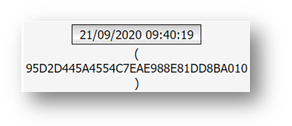
Fig.4 – Selecting a date and time to view an FPS submission
The detail will be displayed in an XML format.

Fig.5 - Example FPS XML file
Comments
Please sign in to leave a comment.