Overview
A Lieu Day can be automatically created (for working on Statutory Days) or manually created under the employee's HR Info.
Please note: If done manually, it must be created in HR before assigning the ‘LIEU’ shift code in Rotas.
Employees who work over their Full Time Equivalent (FTE) number of days in a week will have a lieu day created automatically for each day, after the Rota has been submitted.
As it’s not possible to identify which day(s) are lieu days, the system will work from the final working day backwards.
Manually Creating a Lieu Day
To create a Lieu Day in an employee’s record:
- Go to HR > Employees > Employee List
- Search for and select the required Employee
- Go to the Employee HR info tab and select Lieu Days
The screen will then display a list of Lieu Days earned by the employee. This list will show the status of these Lieu Days.
- Create a new day by selecting Create a Lieu Day
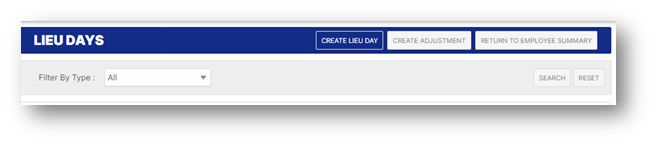
- Select a Reason for the Lieu Day by selecting a Description from the drop-down box
These can be configured by an administrator – see WFM - Explanation of Lieu Days Functionality
- Enter the Date that the Lieu Day was earned along with any Notes, the status will be displayed as ‘Available’

Assign a Lieu Day
A Lieu Day shift code is already set up in the system as an eight-hour shift, but it will need to be assigned to all Locations and Divisions that will be using the Lieu shift.
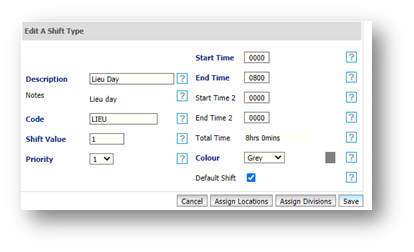
In the Rota, the Lieu shift is then assigned to the employee on the day they would normally work.
Once the rota has been calculated, the total hours for the week will include the Lieu shift.
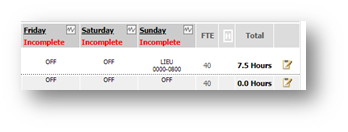
Once the rota has been submitted to payroll, the status of the Lieu Day will change within the employee's record to ‘Taken’, and the 'Taken' field will be given the appropriate date.
Please note: Lieu Hours feed through with the normal working hours of the employee and do not display differently to normal hours worked.
Also See

Comments
Please sign in to leave a comment.