What’s Changing?
Enhancements are being made to the following pages within HR & Payroll to align how they appear and function with the rest of the Workforce Management solution.
- My Expenses
- Multiple Employments
- Holiday Calculation Global Settings
Release date: 14th January 2021
Reason for change
To improve the overall user experience of Workforce Management.
Customers affected
All Workforce Management users.
Release Notes
- To view ‘My Expenses’, go to HR > Expenses > Expense Requests
Search Filters
The existing page that displays expenses for an individual user is shown below in Fig.1.
In the top-left corner, expense requests can be filtered using the radio buttons – Draft, Submitted, Not processed, etc.
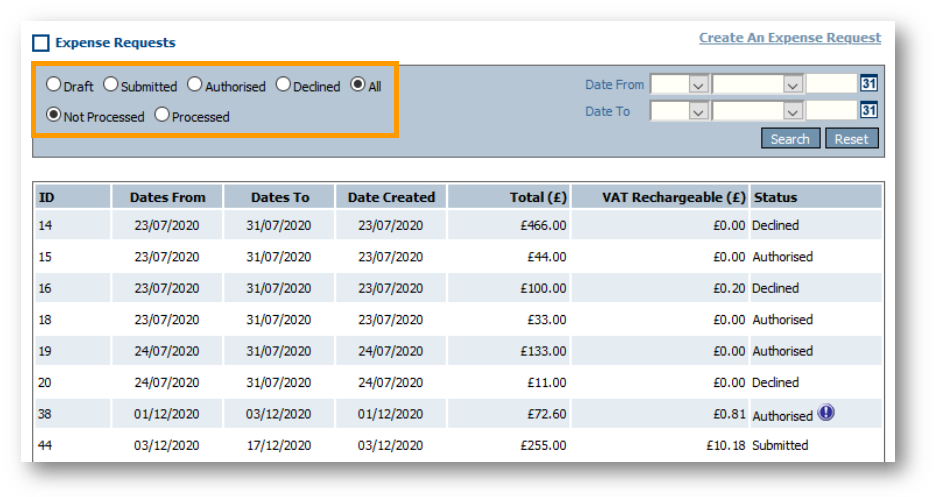
Fig.1 - Current My Expenses page – radio buttons for filtering
In the new page, those radio buttons will be replaced with two drop-down menus: Approval Status and Processed Status – see Fig.2.
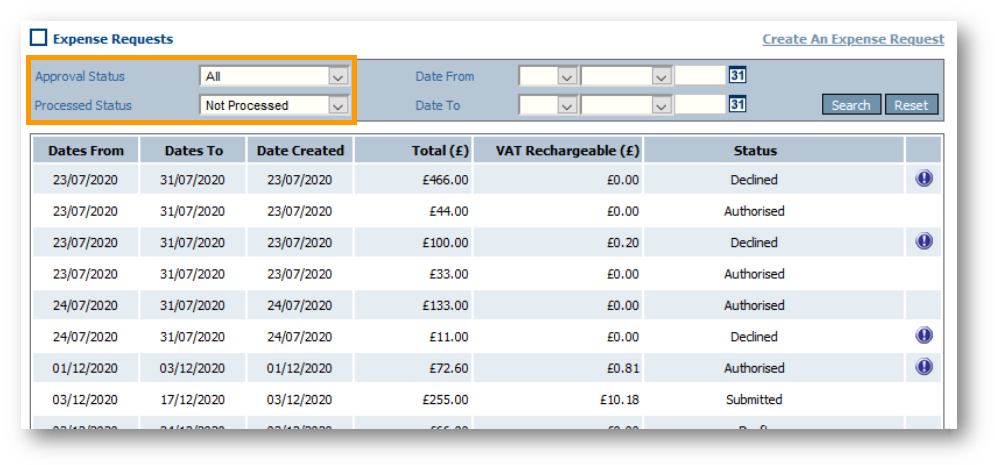
Fig.2 – New My Expenses page – drop-down menus for filtering
Reasons for Declined Expenses
Currently, when viewing an individual expense claim, any reasons for being declined (if applicable) for individual rows are displayed as text within the row. Any comments that are added for the whole expense claim are displayed within the same block as the individual expense row – see Fig.3.
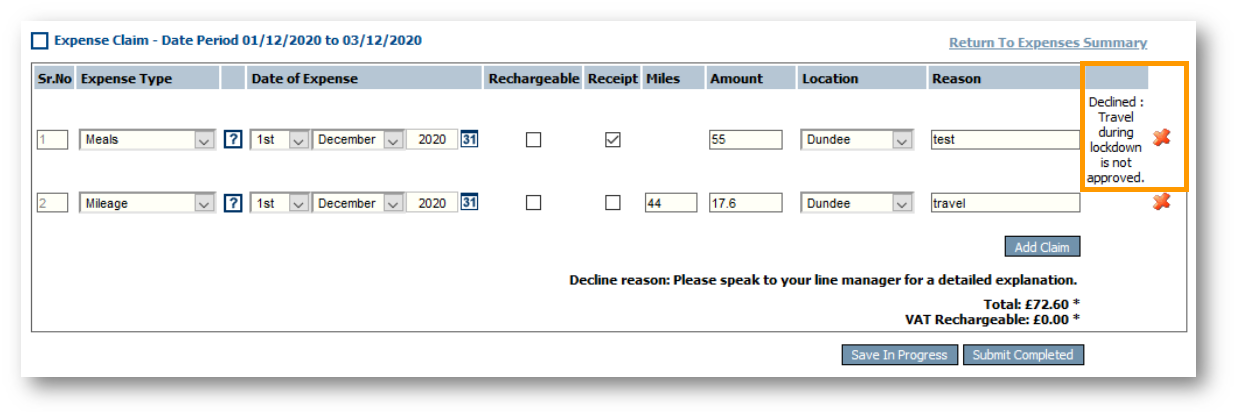
Fig.3 – Current reason for declined expense request
When viewing an individual expense claim in the new page, if it has been declined the reason will now appear within a tooltip pop-up, as shown in Fig.4.
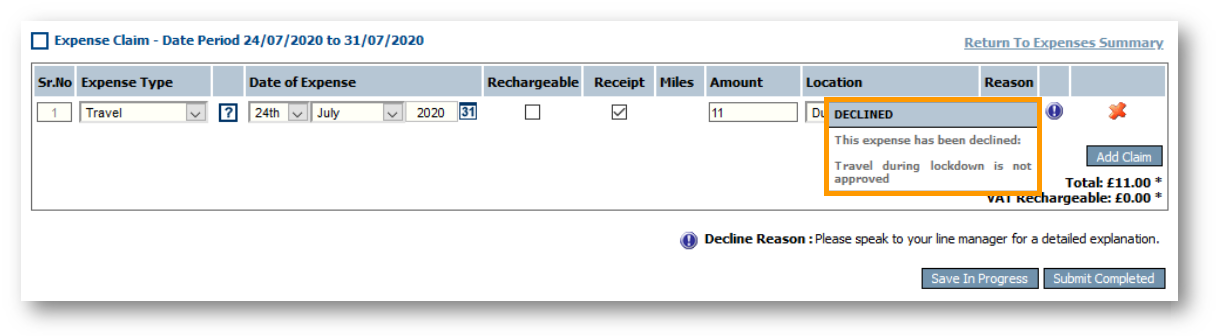
Fig.4 - New tooltip for declined individual expense claim
Multiple Employments
- To view a Multiple Employment page, go to HR > Employee Record > Employee Info > Multiple Employments
Currently, when the Multiple Employment page first loads, all fields are accessible without the need to select a Location, Division or Job title – see Fig.5. Only after these selections are made do the fields become restricted to the relevant ones.
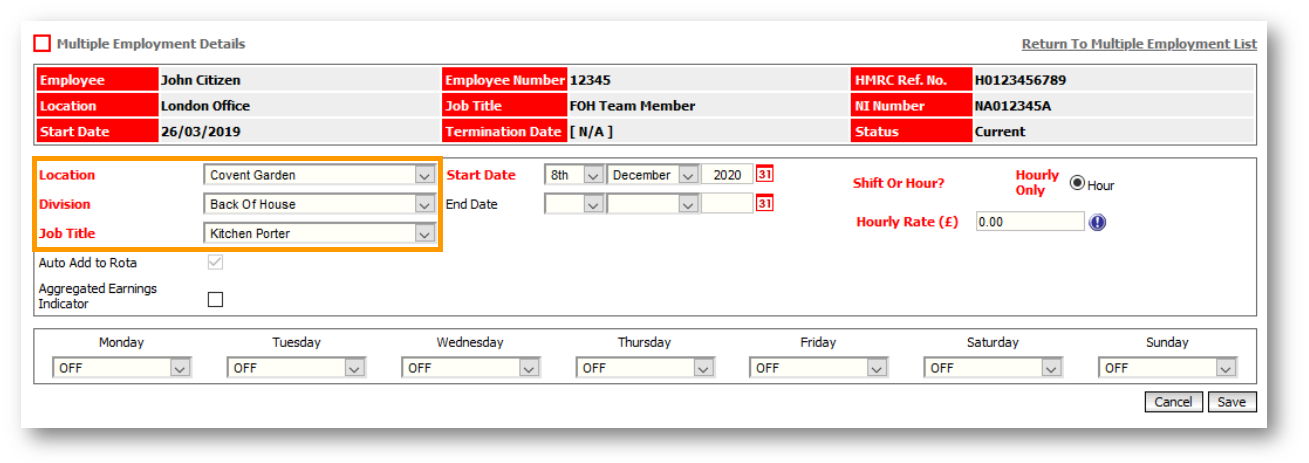
Fig.5 - Current Multiple Employment page – Location, Division, and Job Title selections
In the new page, when the multiple employment record is created only the Location, Division and Job Title fields will be visible – see Fig.6.
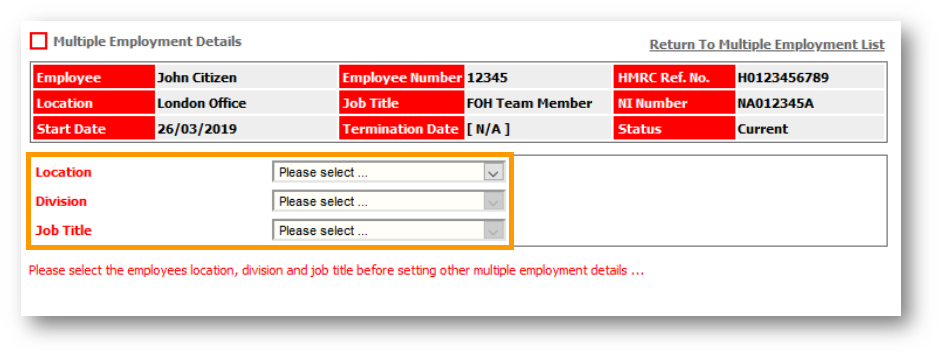
Fig.6 - Current Multiple Employment Page after selections
Once the Location, Division and Job title have been selected, all other relevant fields will become available – see Fig.7.
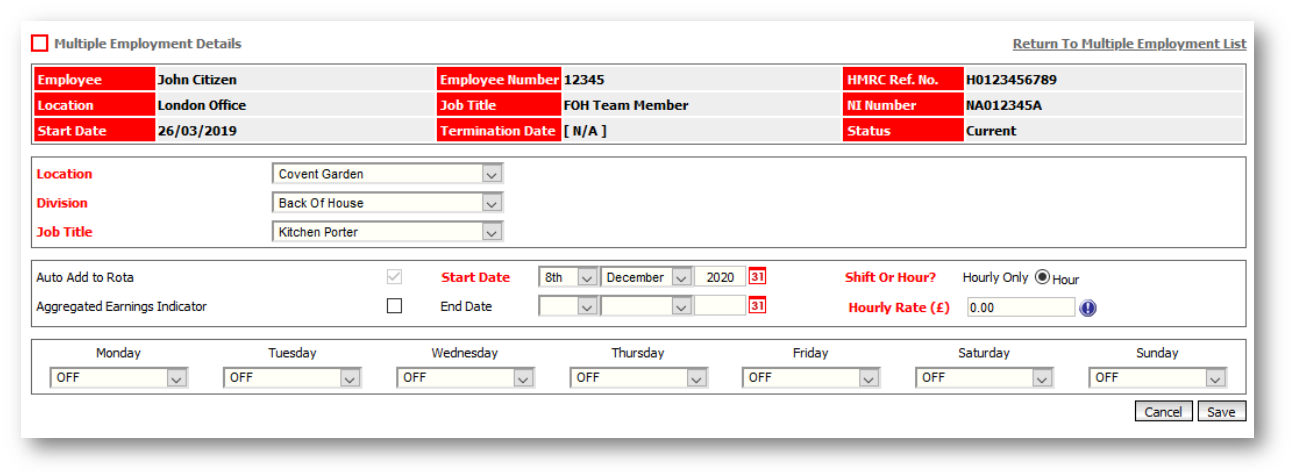
Fig.7 - New Multiple Employment Page after selections
Holiday Calculation Global Setting
- To view the Holiday Calculation global settings go to HR > Administration > Global Settings > Edit Default Holiday Settings > Holiday Calculations
The current page shows the flexible staff holiday calculation options as separate radio buttons.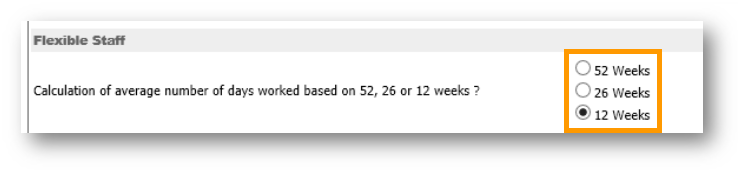
Fig.8 – Separate radio buttons for flexible staff holiday calculation
In the new page, the options will be displayed in a drop-down selection list- see Fig.9.
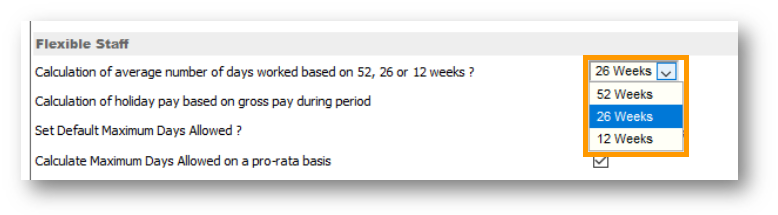
Fig.9 - Drop-down options for flexible staff holiday calculation
Please note: The legislation for flexible holiday calculation states that averages must be calculated over a 52-week period. When the changes are deployed, no changes will be made to the calculation that is currently selected.

Comments
Please sign in to leave a comment.