Definition
Minimum Staffing Levels
The Minimum Staff Levels should be set to cover only the times that a location is open for business. The system will assume that these staff will be active in handling items being forecast at low volumes, i.e. if there are no sales forecast between 3pm and 4pm the system will allocate the minimum staff level to ensure the business is able to trade.
Fixed Tasks
Fixed tasks are set up to cover activities that are not directly related to sales. For example, this would normally cover tasks such as stock taking, deliveries, kitchen prep, open and close tasks and key administration tasks, i.e.: End Of Night Till Counts
Process
Minimum Staffing Levels
Minimum Staffing levels are set for each Location.
• Select the relevant location from the drop down box.
To access Minimum Staffing Levels:
• Select Settings tab
• Expand the 'Minimum Staff Levels' Menu and select "Minimum Staff levels"
• Select ‘Create New’

Fig 4 – Minimum staff level rules
Fixed Tasks
Fixed tasks are created for each location.
• Select the relevant location from the drop down box Fig 1
• Select Settings tab as in Fig 2
To access Fixed Tasks:
• Expand the 'Fixed Tasks' menu and Select 'Fixed Tasks' from the Left hand Menu
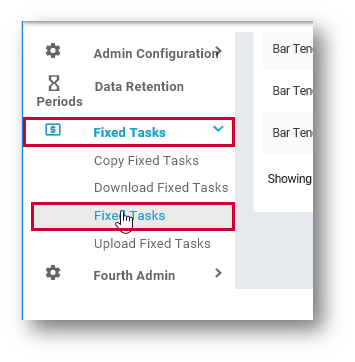
Fig 5 – Fixed tasks
• Select ‘Create New’

Fig 6 – Fixed task rules
Downloading Fixed Tasks and Minimum Staffing Levels
It is possible to download Fixed Tasks and Minimum Staffing Levels as a CSV file. This prevents the need to to navigate to multiple locations to view this information.
A User Level Permission titled Download Fixed Tasks & Minimum Staff Levels can be applied to specific user levels by an Admin user.
To do so:
- Go to Settings > User Levels > Edit User Level > enable Download Fixed Tasks & Minimum Staff Levels

Fig.7 – New User Level Permission
When this User Level Permission is applied, new links will display within a sub-group for both Fixed Tasks and Minimum Staff Levels. These links are titled Download Fixed Tasks and Download Minimum Staffing Levels respectively.
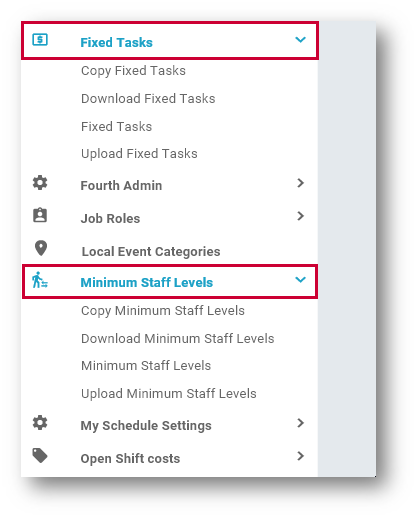
Fig.8 - Download Fixed Tasks Link
- Select the relevant link
The Download page will display.
- Select the relevant Download Link to begin the download process
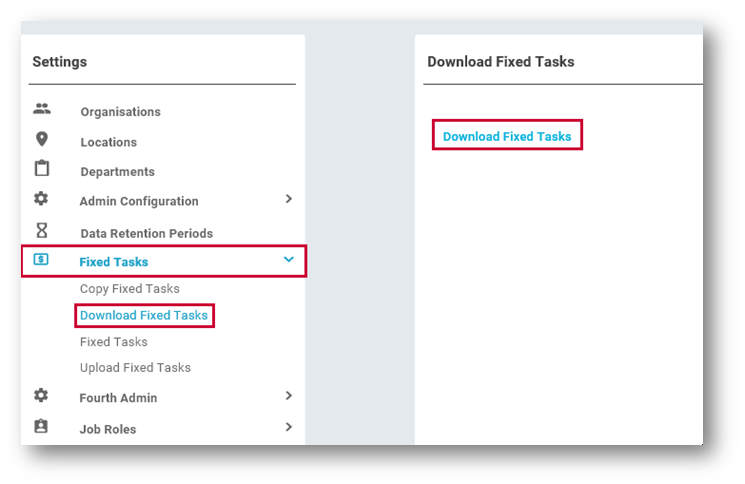
Fig.9 - CSV Download
The CSV file will download on-screen. The file contains data for all Locations within the organisation.
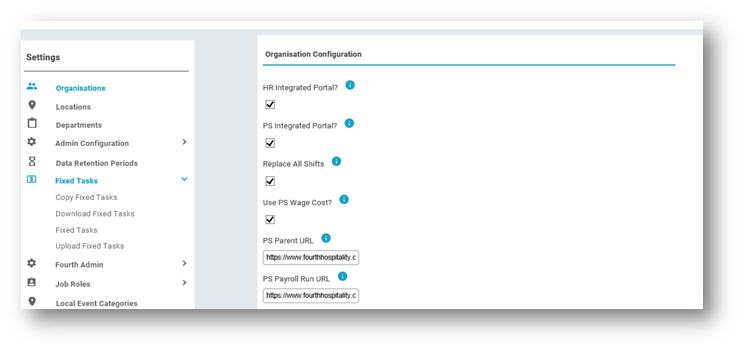
Fig.10 - CSV Download
Fixed Tasks CSV File
The file format is as follows:
- Column A – Department EPOS ID - This is the Department where the Fixed Tasks are configured
- Column B – Role Name – The Role required for the Fixed Task
- Column C – Required Staff – The required number of staff personnel for the Fixed Task
- Column D – Start Time – The start time of the Fixed Task
- Column E – End Time – The end time of the Fixed Task
- Column F – From Date – The Fixed Task effective date
- Column G – To Date – The Fixed Task end date
- Column H – N – Days of the Week - 1 is True (Yes) 0 is False (No)
- Column M – Notes – Any Notes which have been entered against the Fixed Task

Fig.11 – Fixed Task Download Example
Minimum Staffing Levels CSV File
The file format is as follows:
- Column A – Department EPOS ID - This is the Department where the Fixed Tasks are configured
- Column B – Role Name – The Role required for the Fixed Task
- Column C – Required Staff – The required number of staff personnel for the Fixed Task
- Column D – Start Time – The start time of the Fixed Task
- Column E – End Time – The end time of the Fixed Task
- Column F – L - Days of the Week - 1 is True (Yes) 0 is False (No)

Fig.12 - Minimum Staffing Download Example



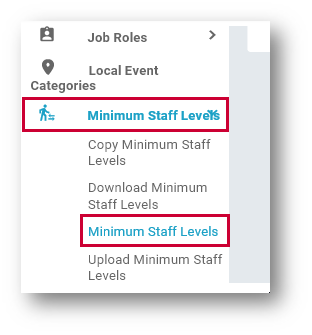
Comments
Please sign in to leave a comment.