What’s Changing?
Fourth’s Receiving Application 1.15.0 includes new functionality. Specifically:
- Allowing negative quantities
- Consistency changes
Release date: 26th November 2020
Reason for the Change
Allowing negative quantities
This is to bring the Receiving app in line with backend systems (Inventory, Purchasing & Inventory (Adaco)) that already support negative quantities for goods received notes (GRNs)/Invoices as return lines.
Consistency changes
To align the Receiving app’s design with other Fourth mobile applications, making it more user-friendly and consistent with Fourth’s design standards.
Customers Affected
All Receiving app users.
Release Notes
Allowing negative quantities - setup
Inventory users: To allow the input of negative quantities, the following setting needs to be applied against specific suppliers in Inventory:
- In the Inventory system, go to Setup > All Options > Supplier Admin > Browse Suppliers
- Select the required Supplier and go to the Edit Details tab
- Tick the box against Allow negative quantity on GRN/Invoice
- Save the changes
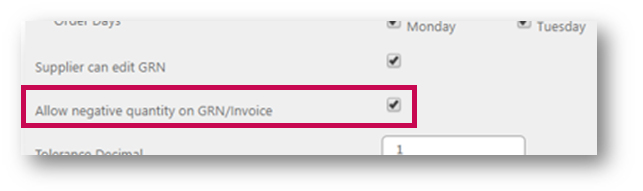
Fig.1 – The Allow negative quantity on GRN/Invoice setting
This setting will affect only new Receivings. Any that have already been pushed to the mobile app will not be affected by the setting change. Similarly, if the setting is disabled it will not forbid input of negative quantities for Receivings that were synchronised with the Receiving app while the setting was enabled.
Purchasing and Inventory (Adaco) users: No additional setup is required. Allowing negative quantities is allowed by default.
Allow Negative quantities in the Receiving app
When a Receiving is opened in the Receiving app, any return items lines that came with the supplier-submitted Delivery Note will be visible. They will be marked in orange and have the caption “(RET)” in red – see Fig.2 – this is to make them easier to review.
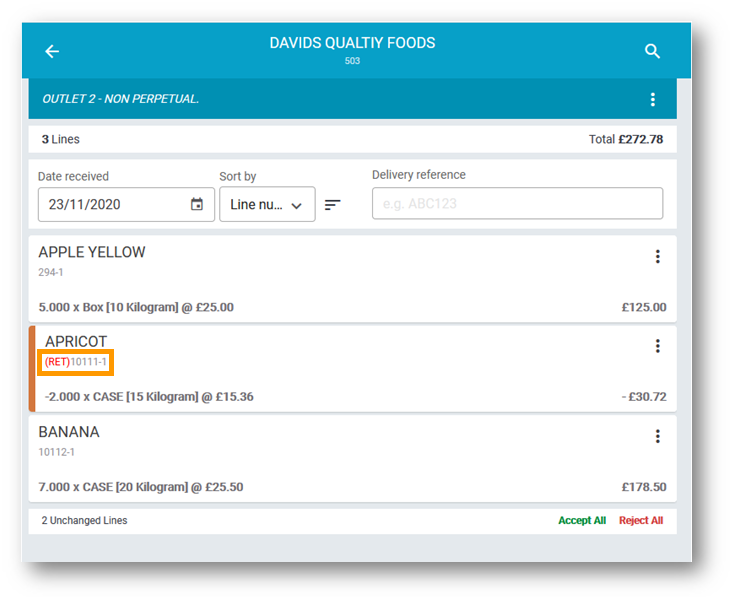
Fig.2 – Receiving with a return item & '(RET)' tag
- At this point, if there are more items to be returned select Add new line
- Select a product and input a negative quantity – see Fig.3
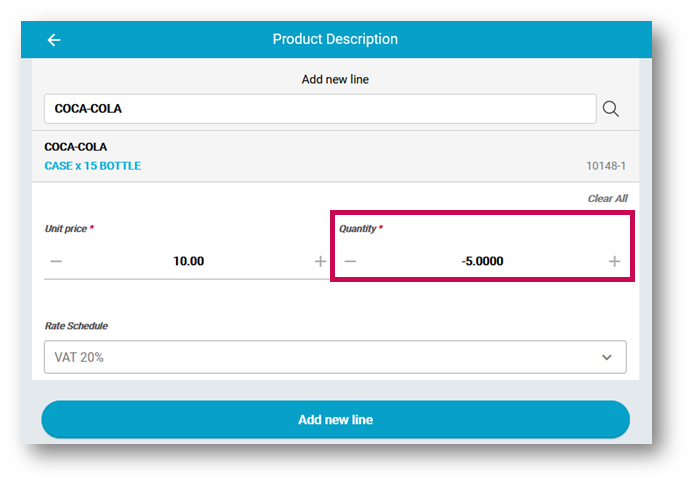
Fig.3 – Adding a negative quantity
The added return item will be marked similarly to the ones that were originally on the Delivery Note. Additionally, there will be the “ADDED LINE” tag – see Fig.4.
- The Receiving can then be submitted to the backend system – select Submit to do this
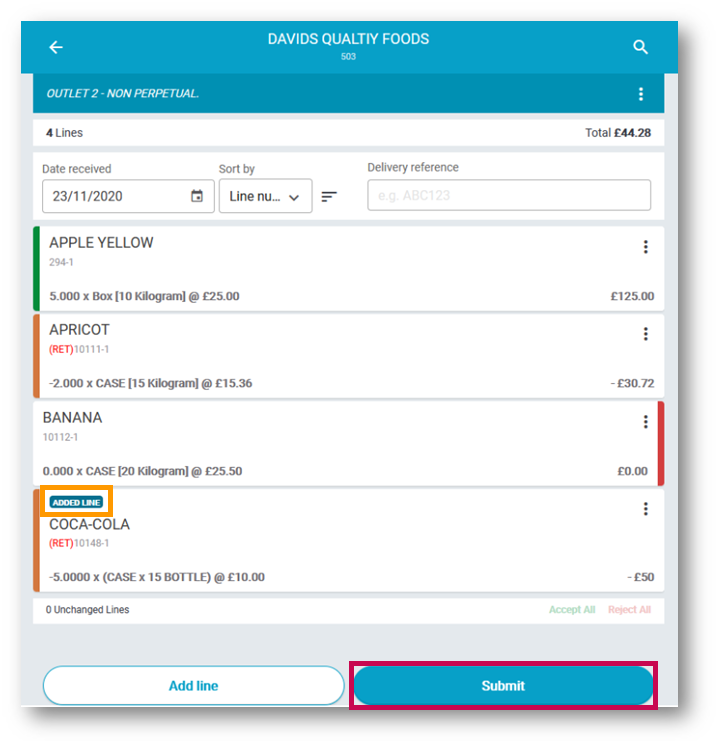
Fig.4 – 'ADDED LINE' tag
Receiving Consistency Changes
A series of design changes have been applied in the Receiving app.
In the web/browser version of the app the “three dots” button will now open the menus for each item as shown in Fig.5.
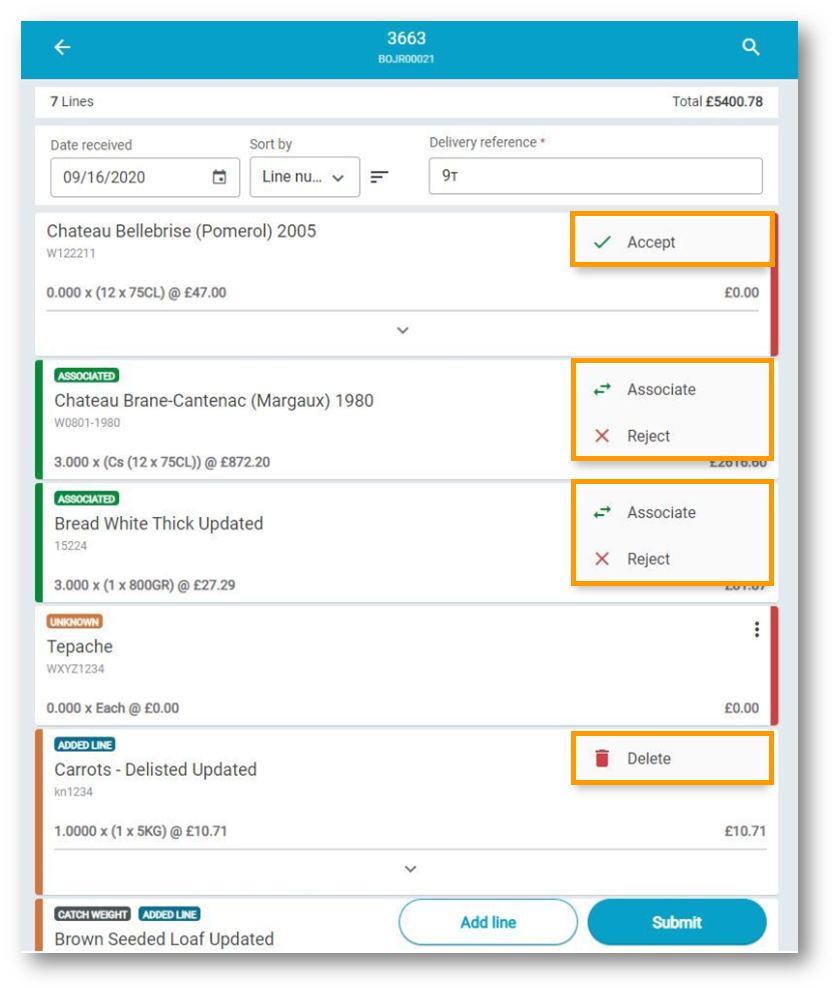
Fig. 5 – Web view actions
In the mobile version, swipe actions can be used to Accept/Reject/Associate/Delete an item line.
- To accept a line, swipe right – see Fig.6
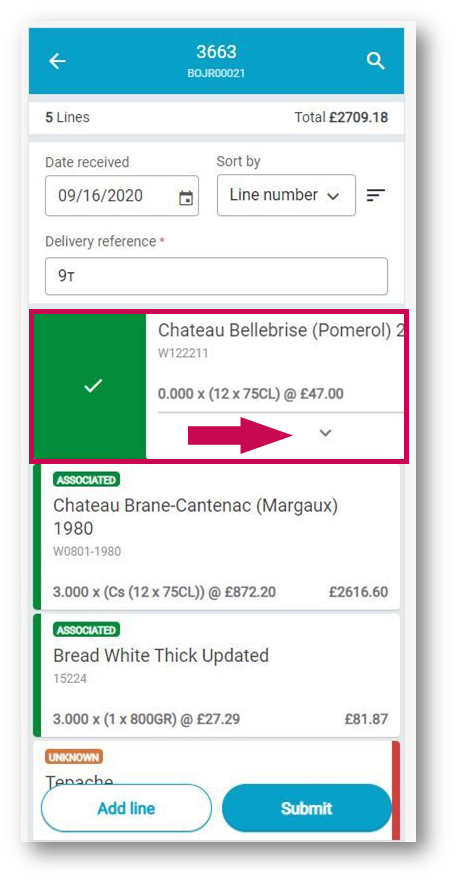
Fig.6 – Swipe right to accept a line
- To reject/delete a line, swipe left- see Fig.6 & Fig.7
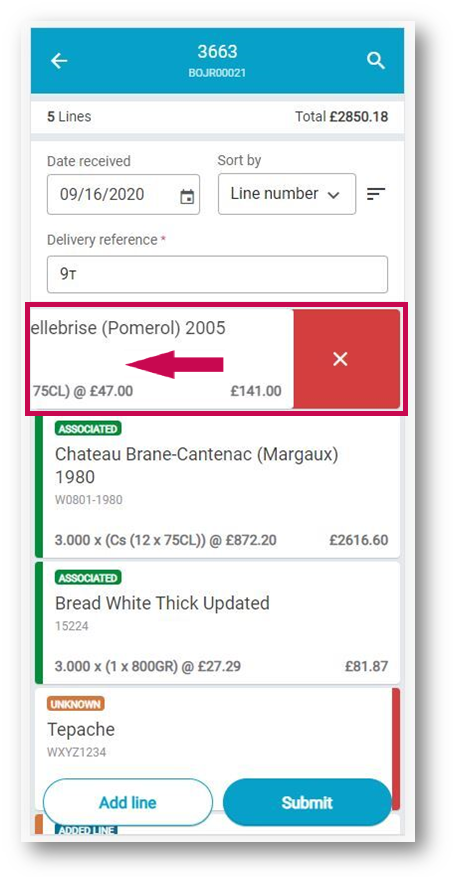
Fig.7 – Swipe left to reject a line
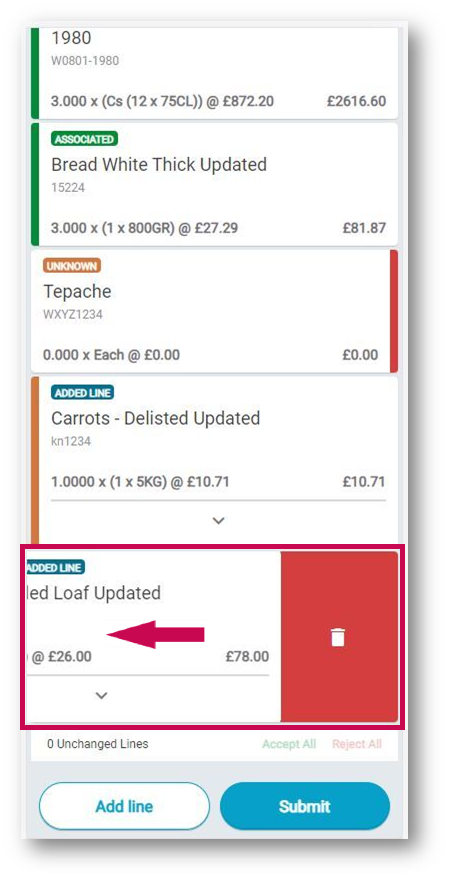
Fig.8 – Swipe left to delete an added line
- To enter the Edit/Associate mode, simply tap on the item itself
Changes to the view of the Edit/Associate item screens can be seen below in Fig.9.
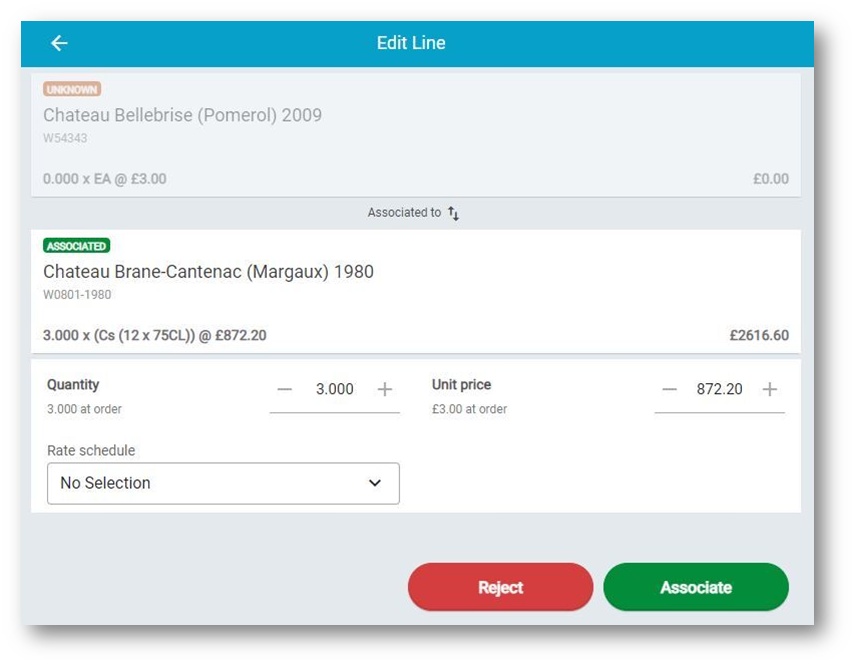
Fig.9 – Editing of Associated Line
Additionally, the ‘rejection reasons’ are now hidden in the main view of a Receiving. These are indicated with a down arrow and can be expanded to display additional information – see Fig.9.
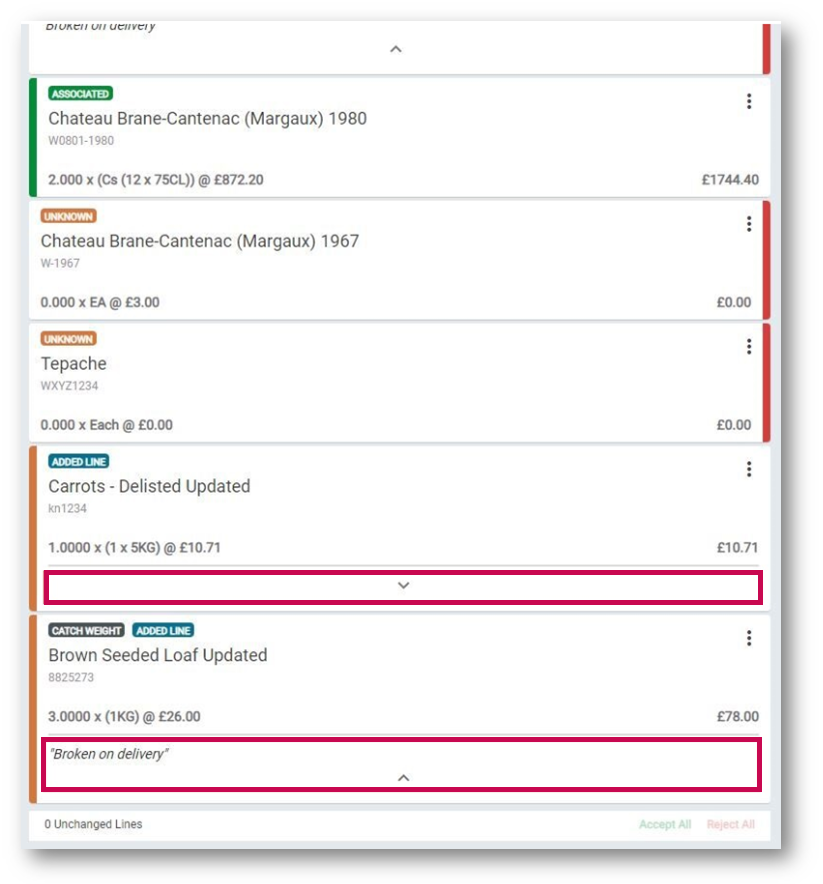
Fig.10 – Collapsed and expanded rejection reasons on item cards

Comments
Please sign in to leave a comment.