What’s Changing?
Introduction of a new icon in the Shift box when shifts are created using a pay type which is more than a single rate of pay.
Release date: Thursday 26th November
Reason for the Change
Improved visibility of employees’ rates of pay will help managers keep better track of their wage spend.
Customers Affected
The change will be automatically applied to all customers using the Shift Pay factor functionality. This functionality is not for UK HR & Payroll customers.
Release Notes
When creating a shift for an employee, an additional Shift Pay Factor Type can be selected using the Pay Type drop-down – see Fig.1.
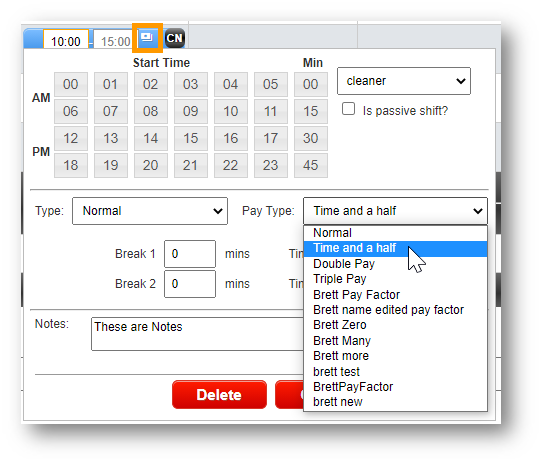
Fig.1 – Selecting a Pay Type when creating a shift - and Pay Type icon in top-left
If the selected Pay Type is greater than ‘Shift Pay Factor 1’ then an icon will be displayed in the top-left corner of the shift creation window – see Fig.1.
- To view Shift Pay Factor Types, go to Settings > Admin Configuration > Shift Pay Factor Types
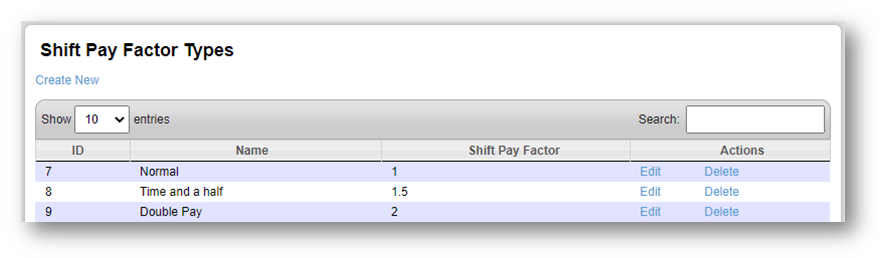
Fig.2 – Shift Pay Factor Types
‘Shift Pay Factor 1’ is a single rate of pay. Using the example in Fig.2, ‘Time and a half’ would be 1.5x the employee’s pay rate and ‘Double Pay’ would be 2x the pay rate.
Shifts with greater than 1 Shift Pay Factor will be displayed in the schedule with an icon as shown in Fig.3.
If the user hovers over the icon they will be able to see what shift pay type is set for the shift. The tooltip will contain shift notes, displayed after the Shift Pay Type information.
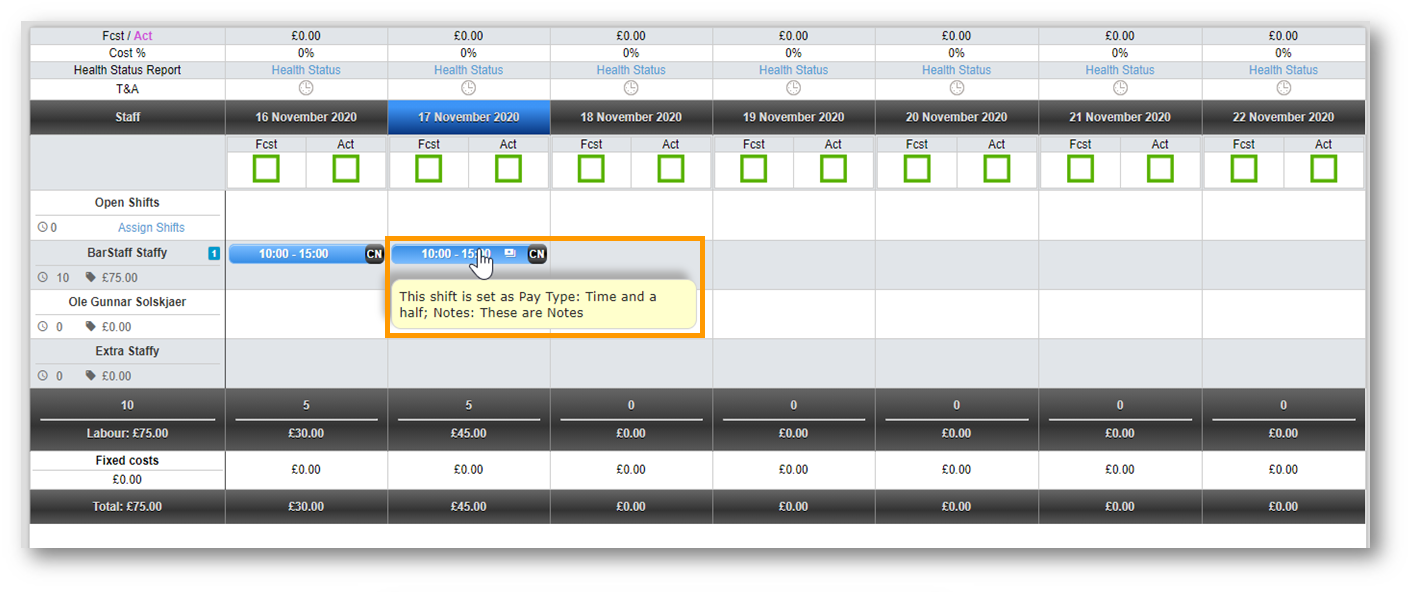
Fig.3 – Schedule page and Pay Type icon

Fig.4 - Closeup of Pay Type icon

Comments
Please sign in to leave a comment.