What’s Changing?
Fourth’s Purchasing & Inventory (Adaco) release 4.6.108 includes new functionality. Specifically:
- Vendor Interface to convert Purchase Orders to Outlet Requisitions after transmission
- Purchase Requisition Approvals in the Fourth app (mobile)
Release date: 20th (EMEA) / 22nd October (USA) 2020
Reason for the Change
Vendor Interface to Convert Purchase Orders to Outlet Requisitions after Transmission
As some customers use internal suppliers, they would set up one of their Properties as the internal supplier, and each Outlet as one of their Properties, managing the Orders as Outlet Requisitions. The new vendor interface will create an Outlet Requisition in a specific Property from a Purchase Order on transmission.
Purchase Requisition Approvals in the Fourth app
Enables users to open the Adaco web approval page without having to log in additionally with Adaco credentials.
Customers Affected
All Purchasing & Inventory (Adaco) users.
Release Notes
Vendor Interface to Convert Purchase Orders to Outlet Requisitions after Transmission
There is a new vendor interface for Order Transmissions called “Internal Outlet Requisition” – see Fig.1.
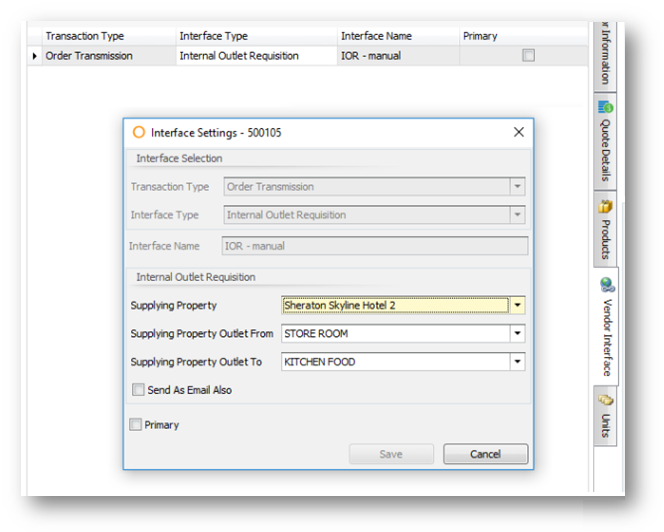
Fig.1 – The new Vendor interface
In the Interface a Supplying Property could be selected, then based on the property selection a Supplying Outlet From and Supplying Outlet To. For which the Outlet Requisition will be created based on the initial Purchase Order.
There is also the option to additionally send the Order as Email.
A Purchase Order ready to be transmitted via the new Internal Outlet Requisition Interface that is currently set as Primary - see Fig.2.
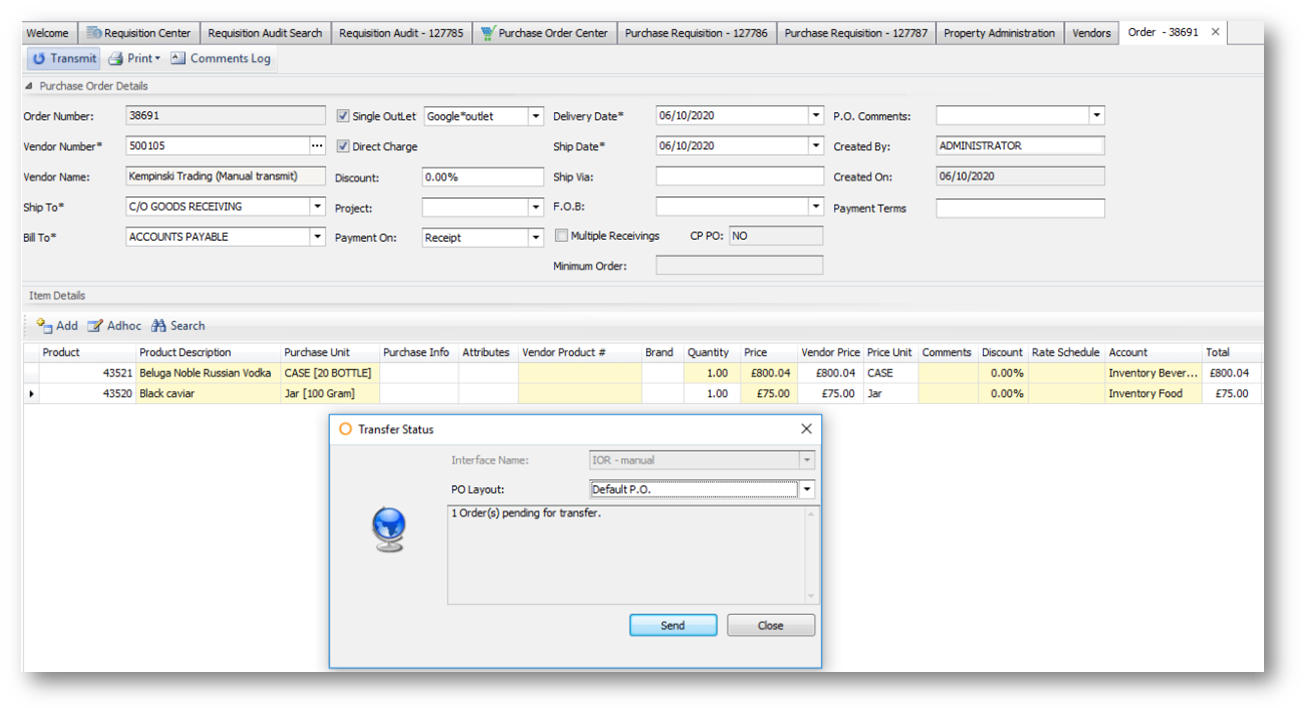 Fig.2 – Purchase Order ready for Transmission
Fig.2 – Purchase Order ready for Transmission
After an Order is transmitted, a confirmation will be received as usual – see Fig.3.
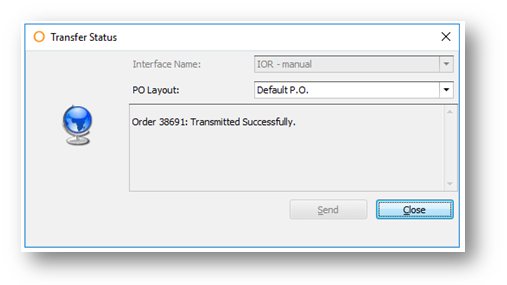
Fig.3 – Purchase Order transmitted successfully
If the product ordered is not available at the Supplying Property, a warning will be shown on transmission and the Order will not be transmitted.
If the product selected to be ordered has a purchase unit different to the inventory unit, the resulting Outlet Requisition will be with the Inventory unit and the unit conversion of the Quantity will be made automatically – see Fig.4.
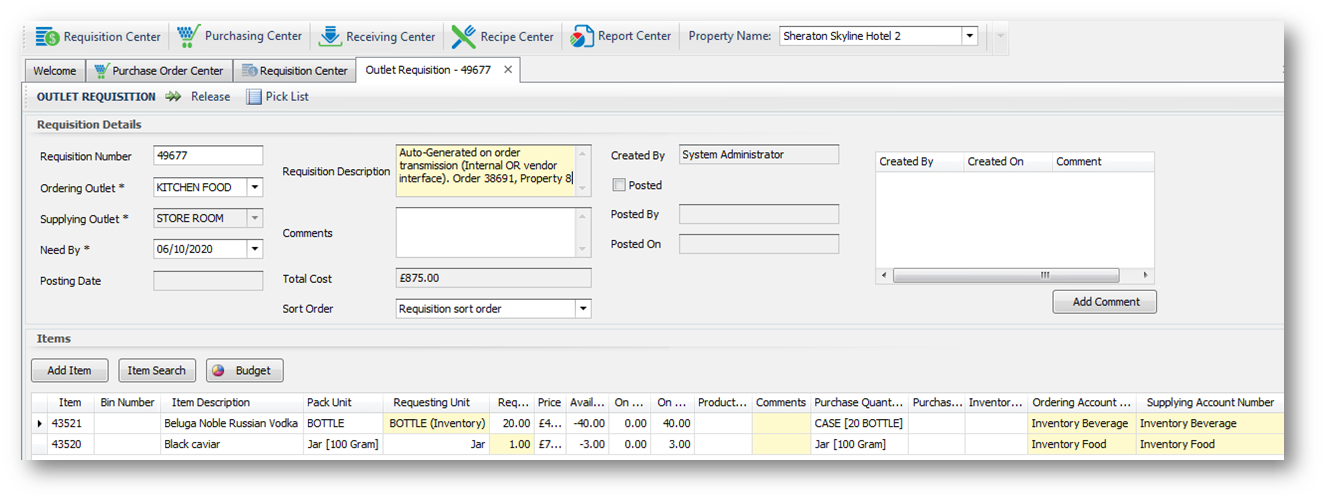
Fig.4 – The Outlet Requisition created by the Order transmission
Purchase Requisition Approvals in the Fourth app
- Go to User Preferences > Communication
From here a user can set themselves up to receive mobile Requisition Approval tasks and notifications.
- By selecting just Tasks, the user will receive Task notifications in the Fourth app, as well as still receiving approval emails
- By selecting Notifications as well, no approval email will be sent to the user. Instead, notifications will be sent to their mobile device that has the Fourth app installed. The notification will also be visible on the web browser version of the Fourth app
- Select OK to apply the settings

Fig.5 – Requisition Approval settings in User Preferences > Communication
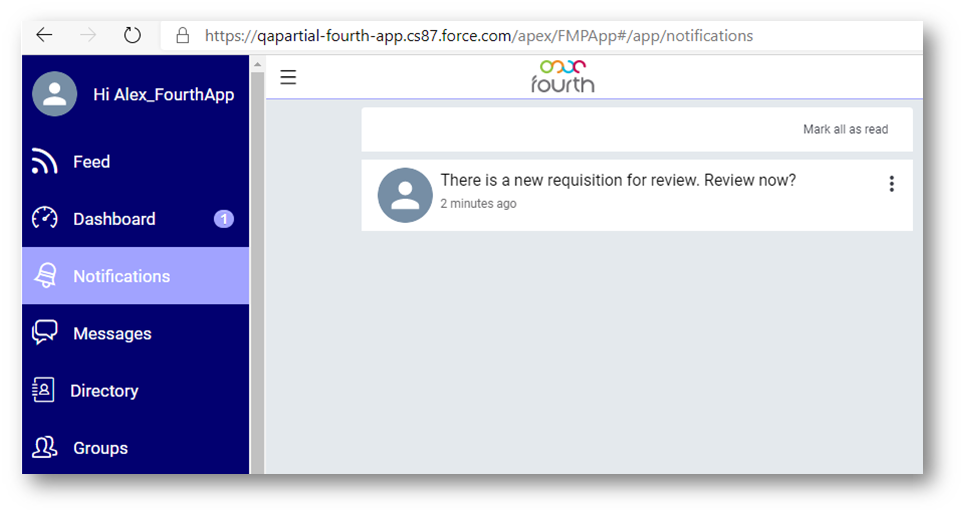
Fig.6 – Notification in the fourth app
When the task is opened, the user will be able to preview some details of the requisition, such as Delivery Date, Property Number and Requisition Number – see Fig.7.
The Due Date will be one day prior to the selected Delivery Date or the same day if the Order is created for a same day delivery.
From this page, the user can either Reject or Approve the Purchase Requisition and the action will be reflected in Adaco. The Approve button, in this case, acts as “Review”, “Approve” or “Final Approval” depending on the Approval Task.
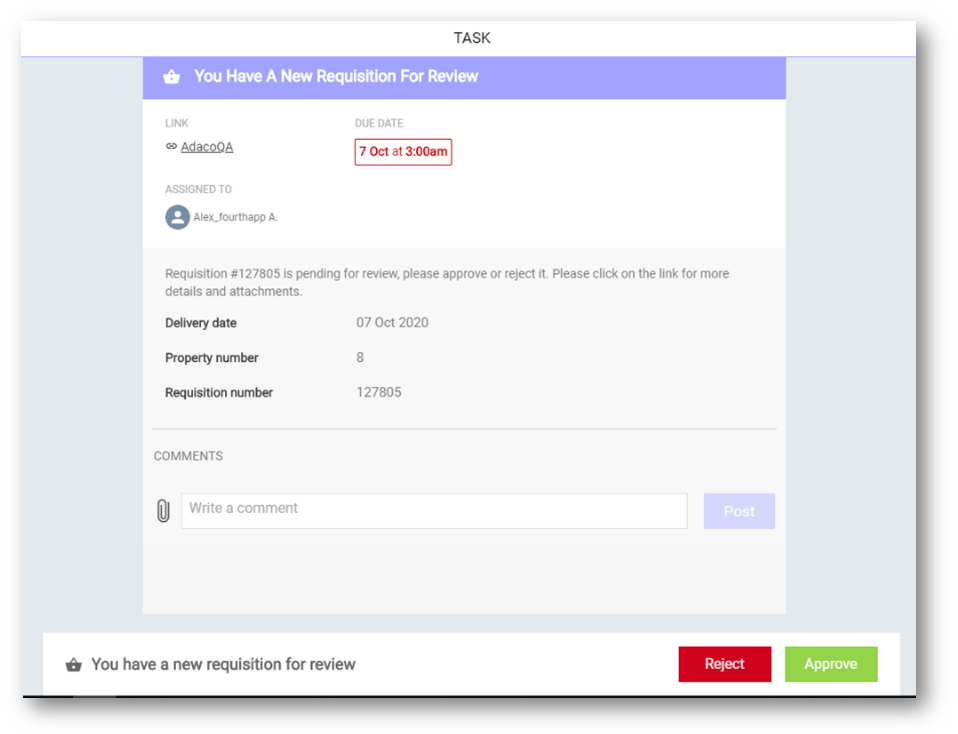 Fig.7 – Requisition Approval Task
Fig.7 – Requisition Approval Task
For more details, the user can select the Link which will open the Adaco Requisition Approval Web Page – see Fig.8 - which has a detailed view of the Requisition and breakdown of items.
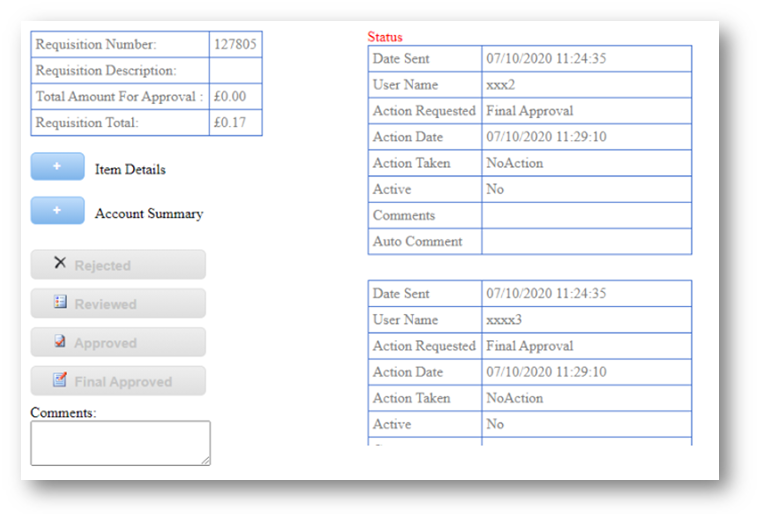 Fig.8 – Adaco Approval webpage
Fig.8 – Adaco Approval webpage
If the user is part of an Approval Group for Final Approval and someone else from the group ‘Final Approves’ the document, the user will receive a notification (see Fig. 9) or email (see Fig.10) to confirm that no further action is required from them.
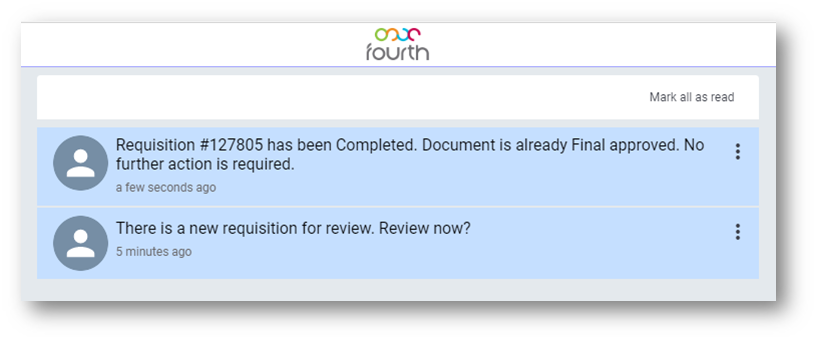 Fig.9 – Notification that no further action is required
Fig.9 – Notification that no further action is required
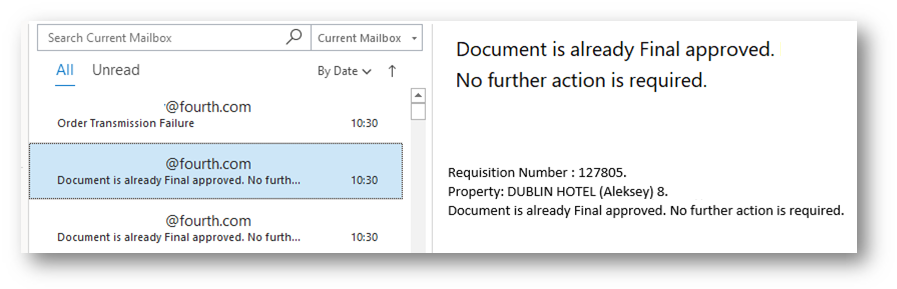 Fig.10 – Email notification that no further action is required
Fig.10 – Email notification that no further action is required
The same applies to Reviewing or Approving if the group approval threshold for those actions is reached. For example, 2 out of 5 people approve when the required number to proceed is 2.
While the Auto Transmission is enabled, the Order will also be Auto-Transmitted after Final Approval.
If the transmission type is ‘email’ and the report server fails to generate the report, the user will receive an email stating:
“Order(s) 38674 were created but could not be transmitted via email interface due to server error: Purchase report generation failed. Login to the application to send them manually or contact support.”
If the report generation is successful, the report will be attached to the email, and the transmission of the Order will be complete.
The report generated from the report server will look the same as the one that would have been generated from Adaco – see Fig.11.
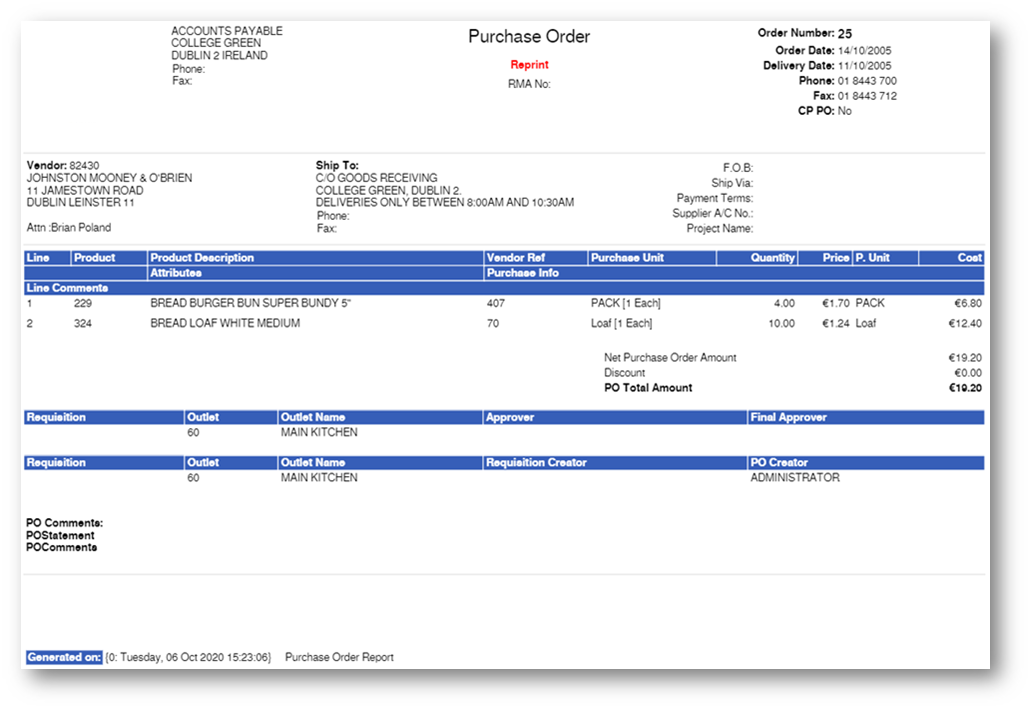 Fig.11 – Purchase Order generated from the report server
Fig.11 – Purchase Order generated from the report server

Comments
Please sign in to leave a comment.