Overview
There may be instances when a Tronc period is submitted in error, or changes need to be made to it after Tronc was submitted to Payroll. The Tronc period can be rolled back to re-open the period, and to make changes before re-submitting to Payroll.
This article describes the process of rolling back a Tronc period within the Tronc module. For the process of rolling back a Tronc period in the Tronc2 module, see the following article - WFM - Rolling back a Tronc Period in the Tronc2 Module
This should only be done as a last resort if it is not feasible to make changes to Tronc payments manually in the Payroll module.
Please Note: A preview should be run before and after the rollback to ensure that the payments are taken out of Payroll
Permission Required to Roll Back Tronc
The correct permission needs to be assigned to the Access Level hierarchy of the users who will need to be able to use this functionality.
To add this permission via the Access Level in the Company Hierarchy:
- Select HR Module > select Company Admin > select Access Level Hierarchy
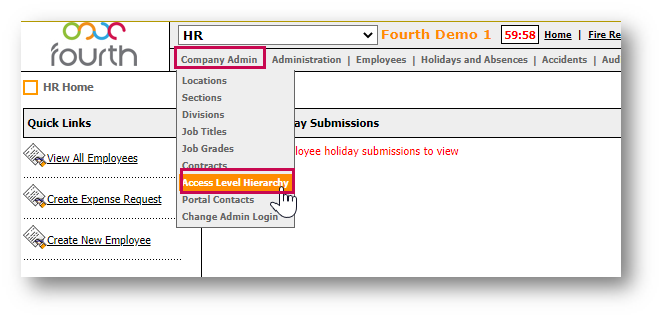
Fig.1 – Access Level Hierarchy in the Company Admin Drop-Down
- Select Company Hierarchy
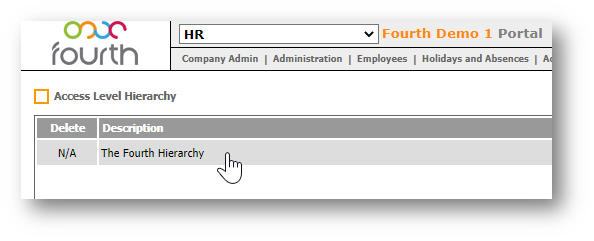
Fig.2 – Selecting the Company Hierarchy
- Select Access Level
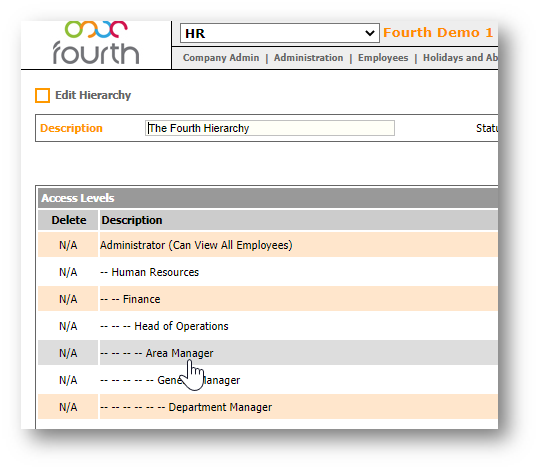
Fig.3 - Access Level within the Company Hierarchy
- Under the Tronc Module section, select Edit next to the required Template
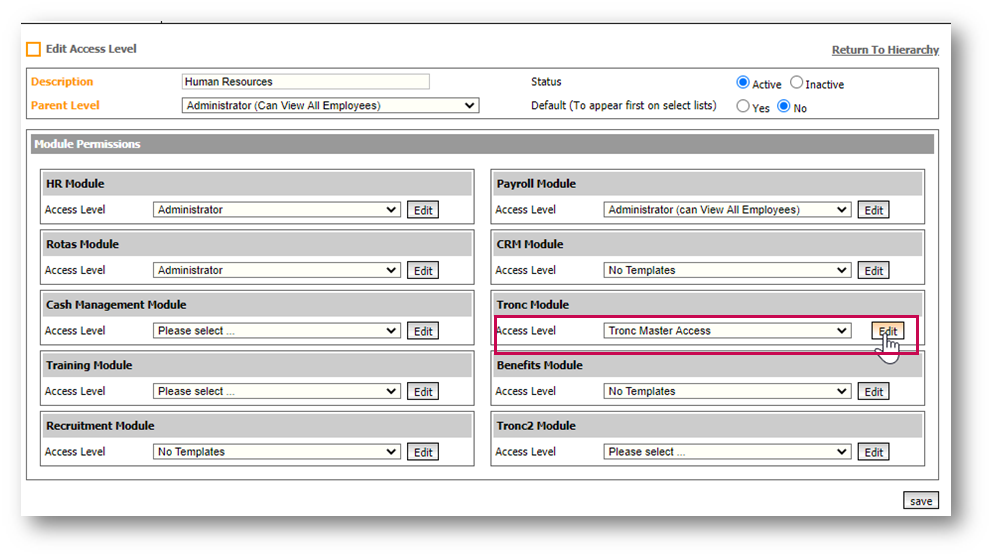
Fig.4 – Edit in the Tronc Module Section
- Under the Administration section, tick Delete Tronc Payments
- Select Save and Save again
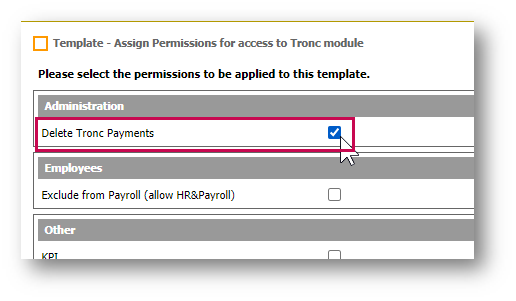
Fig.5 – Delete Tronc Payments Enabled
Please Note: Updating the hierarchy will give all users on that Access Level this permission.
Alternatively, a single user can be given the permission for this using a bespoke permission.
To do so:
- Go to the Tronc module
- Select Users
- Search for and select the required Employee
- Select User Profile
- Tick Delete Tronc Payments
- Select Next and Next again
The permissions will now be saved.
Rolling Back a Tronc Period in the Tronc Module
- Go to the Tronc module
- In the Administration drop-down menu, select Rollback Tronc
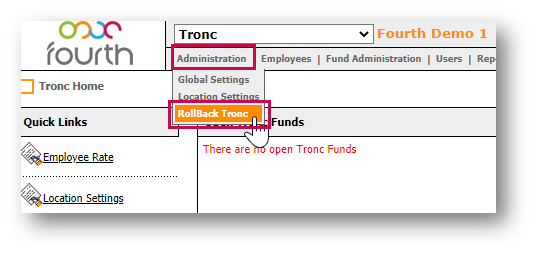
Fig.6 – RollBack Tronc in the Administration Drop-Down
- Select Location > select Tronc Period > select Rollback
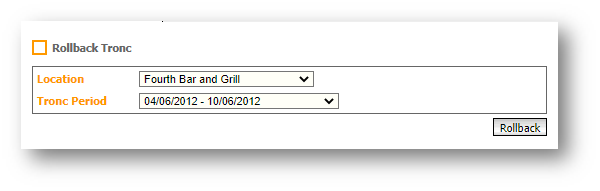
Fig.7 – Location and Tronc Period Drop-Down Menus
- Confirm the rolling back of the Tronc period by selecting OK
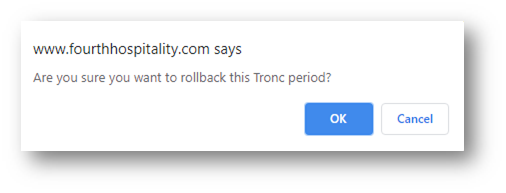
Fig.8 – Confirming the Rolling Back of the Tronc Period
Within Tronc, if the Rota(s) are also being rolled back within the Tronc period or for the same Tronc period, this must be done in the correct order, please see below:
- Roll back the Tronc Period(s)
- Then roll back the Rota(s)
- Amend the Rota(s)
- Submit the Rota(s)
- Amend Tronc
- Submit Tronc

Comments
Please sign in to leave a comment.