Overview
This article describes the process of disabling certain module access for specific users even if they’re on the same access level. For example, if both users are supervisors, but one of them does not require access to the Rota module at the time.
This process ensures that this change will only impact one user, and not all users on the same Access Level. Module Access can be enabled or disabled whenever required.
Disabling Module Access
- Go to HR > Employees > Employee List
- Search for and select the required Employee
- Select Access Summary in the Employee Access drop-down menu
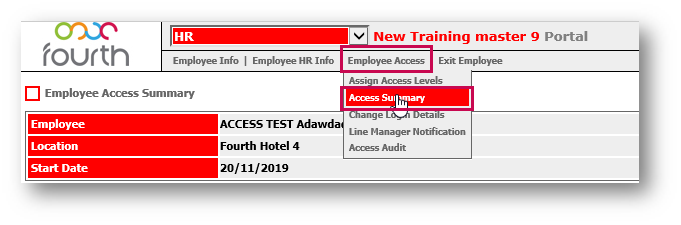
Fig.1 – Access Summary in Employee Access Drop-Down Menu
- Tick the Access Disabled box against the required Module
- Save
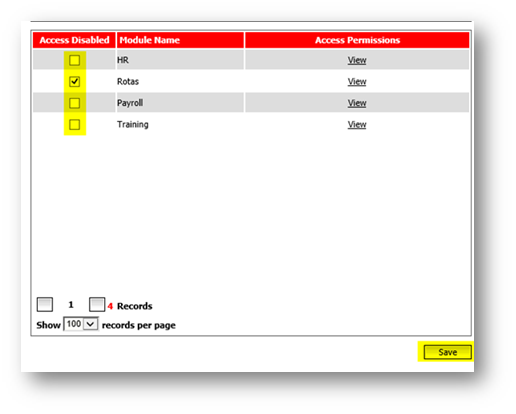
Fig.2 – Access Disabled Box
- To re-enable a module which was disabled, follow the same path as above and de-select the box against the module
- Save
Things to Consider
The number of modules which display on this page will be reduced if the modules have a template assigned to them which is below the access level that the employees record is on. For example, if the access level the employee is on only has templates set against HR and Rotas, but not Labour Productivity, then only HR and Rotas will be displayed.

Comments
Please sign in to leave a comment.